Why is my WhatsApp verification code not working? If you entered the code several times and it is not working, there could be many reasons for it. The WhatsApp verification code is used for setting up your WhatsApp account, but sometimes the code doesn’t appear on your added number, which can create issues with your account. Whether it is because of your slow internet or phone issue, fixing this problem as soon as possible is important. In this article, we will tell you some of the top ways to fix the WhatsApp verification code problem.
Some Frequently Asked Questions about WhatsApp Verification Code
In this section, we have added WhatsApp verify number problem questions, which will help you learn more about this issue.
Q1. Why is WhatsApp not Sending Verification Codes?
If WhatsApp cannot receive a verification code, there could be numerous reasons, such as slow internet, wrong phone number, and more. Moreover, if you didn’t update your application, then there are chances that you won’t be able to get the verification code. Also, some smartphones have built-in blocking settings that may prevent you from receiving WhatsApp verification codes.

Q2. Can I Receive a WhatsApp Verification Code by Email?
WhatsApp only sends verification codes through SMS or can offer voice verification via call. Apart from these two methods, there is no way of getting a verification code, which means you can’t receive a WhatsApp verification code by email.
6 Ways to Fix WhatsApp Verification Code Problem
If you are facing a WhatsApp SMS verification code problem, here are 6 different ways that you can try to solve this issue. Without wasting any time, let’s discuss these ways one by one.
Method 1. Check Your Internet and Wait for a While
Sometimes, your slow internet connection can stop you from getting a WhatsApp verification code. Yes, that is correct; internet speed plays a vital role in receiving the verification codes. So check your internet, and if it is slow, then turn off your mobile data and connect to your Wi-Fi. Once you have changed the internet, wait for a few minutes and send the code again. Also, don’t forget to check the router, network outages, and device connection settings.
Method 2. Check Your Spam Folder
As mentioned above, some devices have SMS filtering and blocking settings that send your messages to the Spam folder, so first check your spam folder and see if it has your verification code or not. To do that, you can follow the below steps.
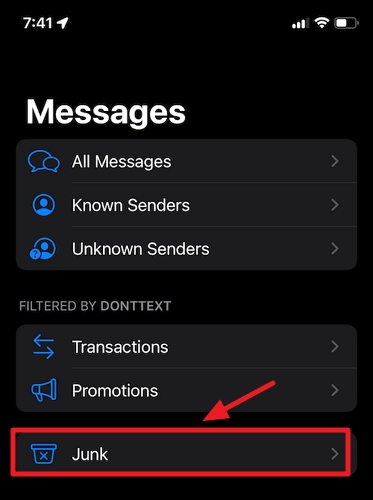
- Open your message app on your iPhone or Android.
- Click the three dots on Android and the filter option on iPhone.
- Next, look for “Spam & Blocked.” iPhone users can select the Junk option.
- You can now check your WhatsApp verification code.
Method 3. Check Your Carrier
Sometimes, you don’t get the WhatsApp verification code because of the service suspension by the carrier. So, it is important to check your local carrier and confirm with them if your service is still active or not. If everything is fine, try the other ways mentioned below.
Method 3. Ask WhatsApp to Call You
If you are facing WhatsApp SMS verification code problem, then instead of sending the SMS, you can ask WhatsApp to call you. In order to get the call, you don’t have to do much; just type the number, and instead of SMS, choose the “Call Me” option, and that’s it. Soon, WhatsApp will call you and will speak the code.
Method 4. Restart Your Device and Try Again
Even after trying the above methods, you didn’t get the code and are still facing the WhatsApp cannot receive verification code problem; the issue is with your device. To fix the problem, restart your device by pressing the power button and choosing the ‘Restart” option. Wait for a few seconds, and your device will restart soon. Now, go to your WhatsApp application and send the verification code again.
Method 5. Reinstall WhatsApp
If WhatsApp SMS verification code problem is still there, we recommend reinstalling your WhatsApp application. Let’s see how you can do it.
- Go to your Home screen.
- Next, press the WhatsApp app and choose the “Uninstall” option.
- Once the app is deleted, go to the App Store or Play Store and look for WhatsApp.
- Install it on your device and complete the sign-in process.
- Now, try sending the verification code.
Method 6. Try Another Phone to Verify
If, after trying all the above methods, you are still unable to get the verification code, that means the problem is with your phone. Instead of using the old phone, try to send the verification code using another device. Hopefully, your WhatsApp verification code problem will be resolved soon.
Extra Tip: How to Access Encrypted WhatsApp Backup?
If you want to access encrypted WhatsApp backup on your PC, you can use the iToolab WatsGo – Best Way to Access WhatsApp Backup. With the help of this app, you can effortlessly open your backup files and restore them to your new device. It also offers a preview option that helps you to check the backup files that you want to restore. In order to use this app, you can follow the guide below.
Step 1. Visit the iToolab WatsGo app and download the latest version, and from the main screen, click the “WhatsApp Restore ” option.

Step 2. On the screen, you will see different backup files, so choose the one that you want to restore and click the “Restore to Device” option.

Step 3. Now, choose the device from the drop-down menu where you want to access encrypted WhatsApp backup.

Step 4. On the screen, you will see different files, such as images, videos, stickers, and more. Choose the data that you want to restore and hit the “Continue” option.
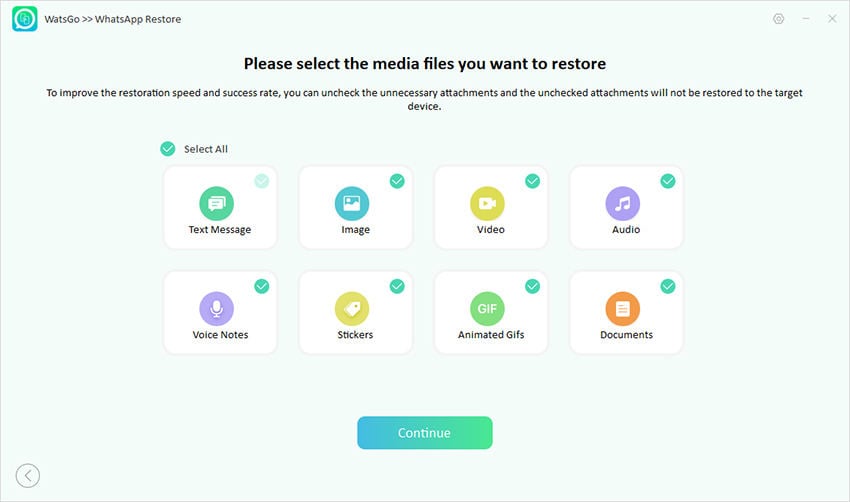
Step 5. If you are using Android, then verify your WhatsApp account and complete the two-step verification process.
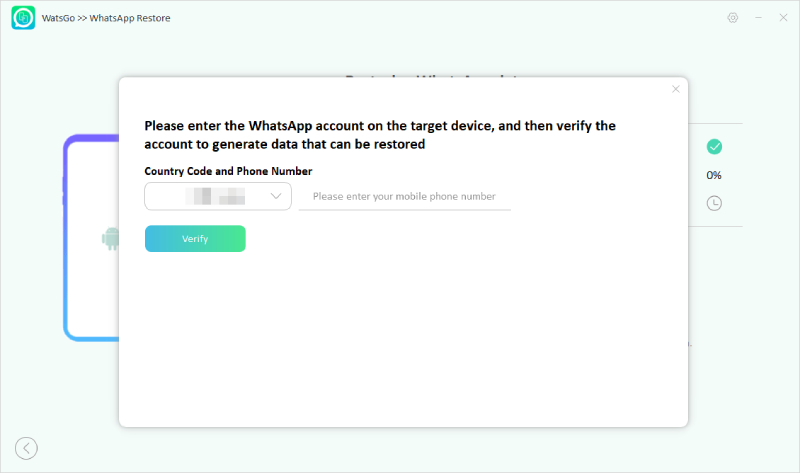
Step 6. Soon, the app will generate the WhatsApp backup, which you can access easily on your mobile device.
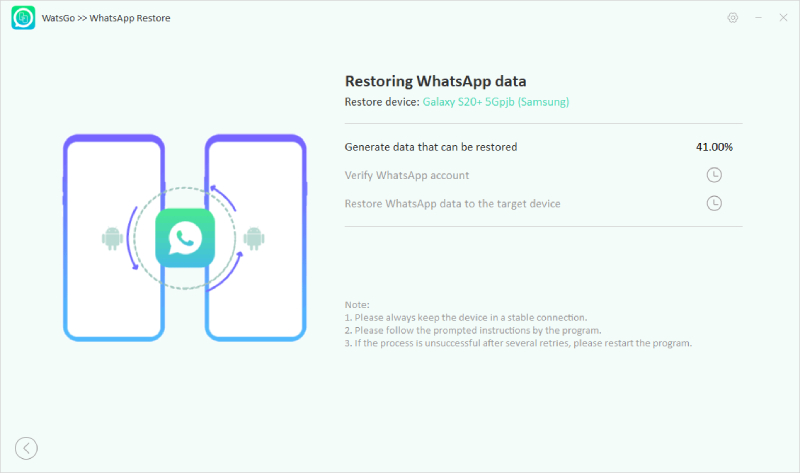
If WhatsApp cannot receive a verification code, then you can try the above methods we have discussed in this article. Also, you can download the iToolab WatsGo application to access the backup files. You can also use this software to restore WhatsApp data.


I have the problem of phone numbers that is need to be verified while I’m to whatsapp