How long does it take for WhatsApp to restore? It depends on different factors, such as backup size, internet speed, and the performance of your mobile device. In general, WhatsApp doesn’t require several hours to complete the restoration process. But if you have a large amount of data and media files, then there is a possibility that you will have to wait for several hours. If you are experiencing delays with the restore process, don’t worry. In this article, we have mentioned different things which you can do to speed up the process.
Part 1. Why is WhatsApp Restoring Taking So Long?
Here are the possible reasons why WhatsApp restoration is taking so long. Without wasting any time, let’s discuss these reasons.
1. The Size of your Backup File: The first reason could be your backup file. If your backup file is large, restoring it will take several hours.
2. Your Internet Connection: Internet speed plays an important role during the restoration process. So, if your internet connection is slow, it will take time to restore the backup data.
3. Your Backup Date: Remember that an old backup requires more time to restore the data. So, before restoring it check your backup age.
4. Slow Performance of your Phone: If your phone has a slow processor, it will take more time to restore the data.
5. Too many Media Files: The more media in your backup, the longer it will take to restore the data.
These are the common reasons why WhatsApp takes time to restore data. If you want to fix this issue, we suggest reading the article below.
Part 2. What to Do If WhatsApp Restore is Stuck?
If the WhatsApp restore process is stuck for too long, here are a few things you can try to troubleshoot this issue:
1. Basic to-do List:
Restart Your iPhone:
To restart your iPhone, press and hold your power button. When you see the Slider, drag it on the right side and turn off the phone. Once your phone is turned off, press and hold the power button until you see the Apple logo.
Re-install WhatsApp Application
Next, you have to re-install your application, and for that, you first have to delete the previous application. Once done, go to the Google Play Store and click the Install option to download the application.
Reconnect Your Internet
Sometimes WhatsApp restore is stuck because of a slow internet connection. That is the reason you must have a strong internet speed to fix this problem. You can also use wired connections such as Ethernet cables to improve the speed of your internet. If your internet speed is fast and you are still facing this issue, you can disconnect the Wi-Fi and reconnect again.
Check and learn in-depth explanation about WhatsApp restoring media stuck.
If the above steps didn’t work for you and you are still stuck, we recommend contacting WhatsApp customer support for further assistance. They will help you with the restoration process. Also, you can use a third-party application for restoring WhatsApp backup.
Part 3. 100% Effective Way to Restore WhatsApp Backup!
As mentioned above, you can use the iToolab WatsGo – All-in-one WhatsApp Tool to restore WhatsApp backup. This application is user-friendly and has lots of amazing features. What’s more, you can use this app to restore and backup WhatsApp data. Also, if your Google Drive backup not working or iCloud backups failed and the restoration process is taking too much time, then you can use this tool to restore your WhatsApp backup. It is a 100% effective way of restoring WhatsApp backup and works for all devices. Now, let’s see how this application works.
iToolab WatsGo – WhatsApp Transfer, Backup & Restore
389,390,209 people have downloaded it
Backup WhatsApp:
Step 1. Launch the app on your PC and click the “WhatsApp backup” option.

Step 2. Now, connect your device to the PC and choose the Android device that you want to backup. You can select the device name from the drop-down menu.

Step 3. Next, you have to turn on end-to-end encrypted WhatsApp backup. You can follow the instructions on the screen to do that.

Step 4. Once you have turned on the encrypted backup, soon, the app will start generating a WhatsApp backup.

Step 5. WhatsApp will be backed up successfully, and you can click the “View Backup List” to check the history of backup files.

Restore WhatsApp:
Once you have created the backup file, here are the ways that you can use to restore your WhatsApp data.
Step 1. Launch the WatsGo app and click the “Restore WhatsApp Backup” option from the screen.

Step 2. Now, select the WhatsApp backup that you want to restore and click the “Restore to Drive” option.

Step 3. Next, connect the device where you want to restore the data and choose the things which you want to restore, such as images, videos and more.
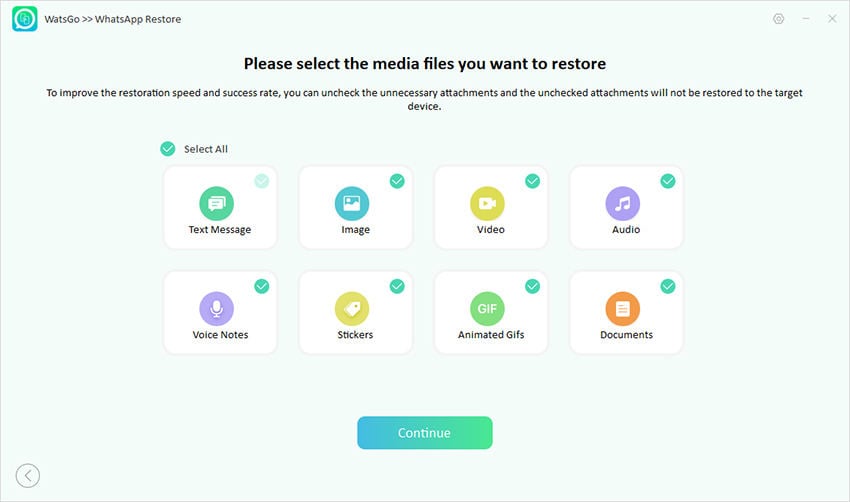
Step 4. Soon your WhatsApp data will be restored without any delays, and you can enjoy WhatsApp files on your new phone.
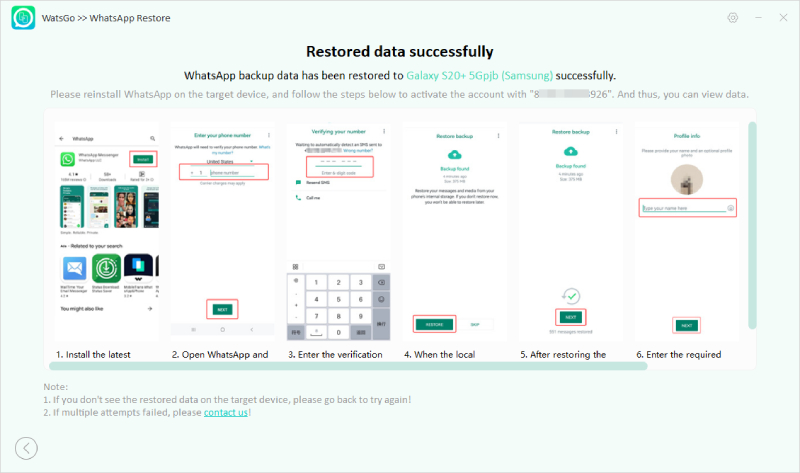
Conclusion
If you are experiencing issues with WhatsApp backup restoration, there are a few things that you have to keep in mind. We have mentioned these things above, so you can easily get an idea about the restoration delays. Remember that it is important to use the latest version of WhatsApp because if it is outdated, you won’t be able to restore the backups. Moreover, you can use third-party tools such as iToolab WatsGo to restore WhatsApp backup within minutes. This software is super fast and can restore data in no time.



