How to change WhatsApp to another phone without losing data? If you have got a new phone and want to move all your WhatsApp content, including images, videos, documents and more, then this is the right article for you. In this article, we have shared some of the best ways to change WhatsApp to another phone without worrying about data loss. We know that most people are concerned about losing data while migrating, but with the help of different apps, you can quickly change your WhatsApp and move everything to the new devices. Now, let’s see how to change number phone without losing WhatsApp data.
Part 1. Do I Lose My WhatsApp Chats If I Change My Phone
Moving data from one device to another can be a tough decision because there are many factors that you have to keep in mind. For example, many people are worried that they will lose all their data if they change WhatsApp from one device to another. However, the good news is that you won’t lose your data while changing your phones. Yes, you heard us right. You can use backup methods to backup your WhatsApp content or try different third-party tools to restore it.
Part 2. How to Change WhatsApp to Another Phone without Losing Data
If you have purchased a new phone and want to instantly move your WhatsApp to a new one, it is pretty simple. However, if you are worried that you might lose your data, then don’t be because there are two different ways that you can use to change your WhatsApp to another phone without losing data. Let’s discuss these methods one by one.
Way 1. How to Change Number in WhatsApp without Losing Data
The first method you can try is changing your number on WhatsApp. With this process, you won’t lose your data, such as pictures, videos and more. WhatsApp has a feature named Change Number, which allows you to change your number and move all your settings to your new number. Below is the complete process you can follow to change the number in WhatsApp.
- Open your WhatsApp application on your iPhone and Android device.
- Now, go to your Settings and click the “Account” option.
- Once you are on the account page, choose the “Change number” option.
- You will move to a new screen from where you can read the information regarding changing content.
- Once done, click the “Next” option.
- Next, enter your old and new numbers with the country code.
- Once you are done, click the “Next” option, and WhatsApp will change your number within seconds. Remember that you will get a 6-digit verification code, so ensure you have entered the right new number.
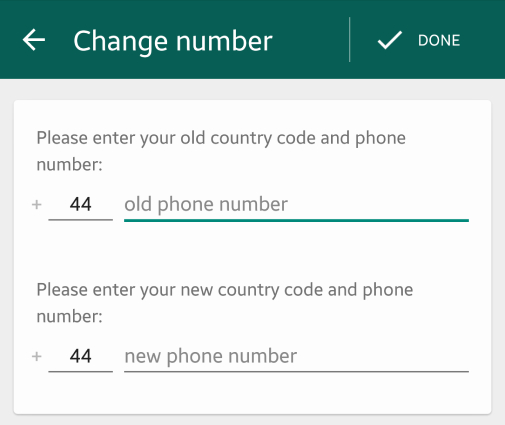
Way 2. How to Change Phone without Losing WhatsApp Data
How to change your phone without losing WhatsApp chats? You can try the iToolab WatsGo, which is a multi-directional WhatsApp transfer tool. This tool lets you quickly move data from one device to another. For example, if you have an Android device and want to move WhatsApp to iPhone, this tool is perfect for this task. You can also use it for backup and even restore data with one click. Let’s see how you can use this application for transferring WhatsApp from Android to iPhone.
iToolab WatsGo – WhatsApp Transfer, Backup & Restore
389,390,209 people have downloaded it
Step 1. ownload the app and install it on your PC. Next, open it and click the “WhatsApp” option from the menu. Now, choose the “Next” button.

Step 2. Now, connect both your target device and source device to the PC. You can use a reliable data cable for this purpose. Once the devices are connected, click the “Transfer” button.

Step 3. Next, you will see a message saying that your current data will be overwritten, so make sure to back up your data.vFrom the screen, choose the data which you want to transfer, such as photos, videos, text message, etc.

Step 4. To start the transfer process, you will be asked to enable end-to-end- encryption and for that, you can follow the instructions on the screen.
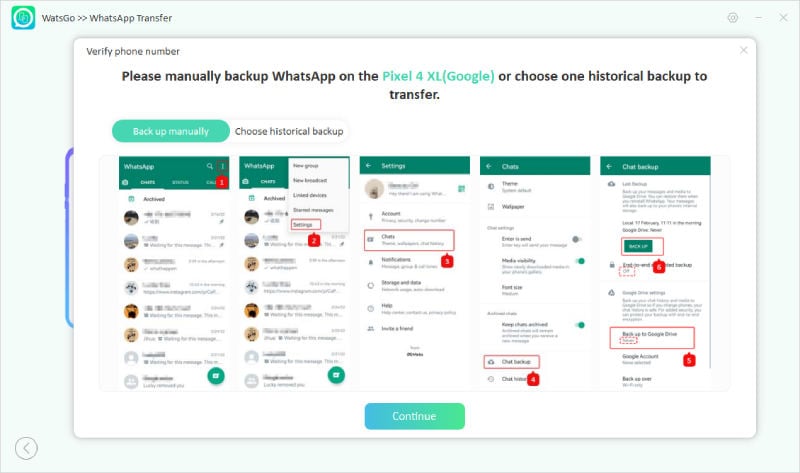
Step 5. Soon the app will start converting your WhatsApp data so that it can be transferred easily on your iPhone. Don’t turn off the devices, as you will have to repeat the process again.

Step 6. Finally, you will see the Successfully Transferred message on the screen once the process is completed.

Part 3. Frequently Asked Questions about Changing WhatsApp Number
Here are some of the top questions asked by users who are trying to change their WhatsApp number.
Q1. How many times can I change my number on WhatsApp?
You can change your WhatsApp number unlimited times, but each time you have to repeat the steps we have mentioned above. Along with that, you have to notify your contacts that you have changed your number.
Q2. Can you change your WhatsApp number and then change it back?
Yes, you can easily change back your WhatsApp number. So, after changing the number, if you want to move your WhatsApp to your old number, then you can do it with the help of the Change number option.
Q3. Why won’t WhatsApp let me change my number?
There can be several reasons why WhatsApp is not allowing you to change your number. Some of the top reasons are mentioned below.
- Your app is outdated or unsupported
- You have a slow internet connection, which is why you are unable to change the number
- WhatsApp has banned your account
- You are trying to change your number too frequently
Q4. Who gets notified when I change my WhatsApp number?
If you have used the “Change Number” feature in WhatsApp, then you can choose to notify all contacts, contacts with whom you have chats, or select contacts. They all will receive a notification that you have changed your number.
That’s all, guys. In this article, we have how to change phone without losing WhatsApp chats. What’s more, we have mentioned a tool named iToolab WatsGo which you can use to transfer WhatsApp data from one device to another.


