A WhatsApp group can be either unpleasant or enjoyable, depending on the group you are part of. If you are an Admin of a WhatsApp group and don’t know how to permanently delete the group, then you have come to the right place.
This article will explain how to delete WhatsApp group permanently by Admin. Read this guide until the end to learn how to delete WhatsApp groups on Android, iOS, and Desktop.
How to Delete WhatsApp Group Permanently by Admin
If you created a WhatsApp group, it’s easy to delete the chat. Here is how to delete WhatsApp group permanently by Admin on various devices.
For iPhone Users:
If you are an iOS user and want to delete the WhatsApp group, then follow the below instruction:
- Launch WhatsApp on your iOS device and select the group you wish to delete.
- Tap on the group name available at the top of the screen.
- Group Info screen will appear. Scroll down to the participants section and start removing participants from the group.
- A menu will appear at the bottom of the screen. Tap on the Remove from Group option to remove the Participants.
- Tap on Remove to confirm the removal of this member.
- Now repeat the steps until all the participants other than yourself are removed.
- Select the Exit group option and press the Exit group option once again to confirm it.
- A message will appear on your screen, indicating you’re no longer a member of this group. Select the Delete Group option located at the bottom of the screen.
- Tap Delete Group again to delete the group as Admin on an iOS device.
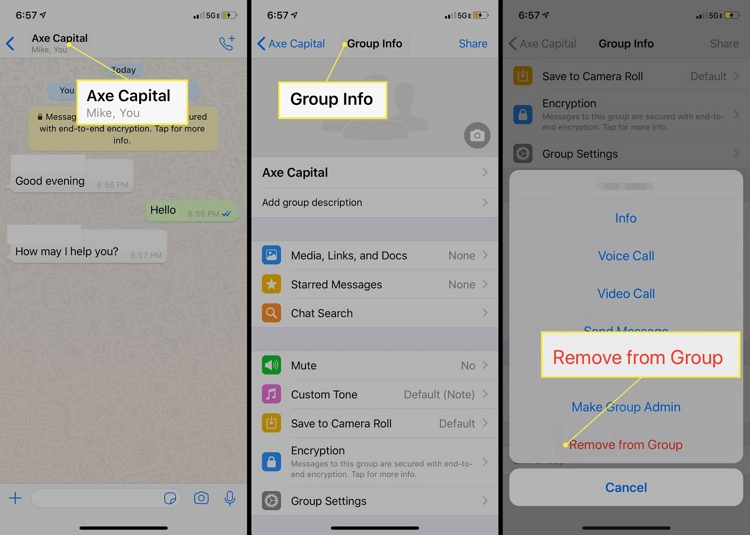
For Android Users:
To delete a group from Android device, follow the steps below.
- Launch WhatsApp on your Android device and select the group you want to delete. Tap on the group name to view group members.
- Now, remove every group member one-by-one. Hold on to the member’s name and press the remove button.
- Repeat the step until all the members of the group are removed. Then tap on the Exit Group option at the bottom of the screen. Choose Exit to confirm it.
- After you have exited the group, the Delete button will appear on your screen. Tap on the Delete button to remove the group. Choose the Delete Group to confirm it.
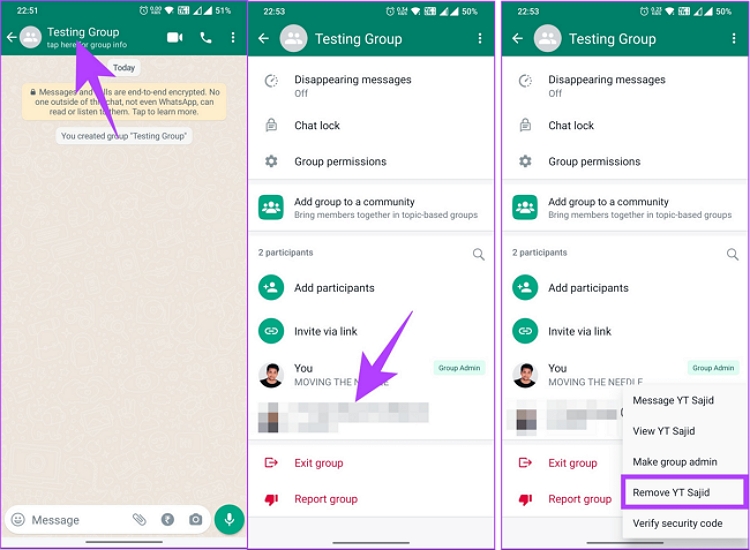
For Web:
Let’s begin with the Desktop:
- Navigate to the WhatsApp Desktop version and select the group you want to delete. Click on the Group Name to view a list of group members.
- Once in the Member tap, right-click on the group member you want to remove.
- From the menu, click on the Remove from Group option.
- Repeat the steps until all the group members are removed.
- Go to the main menu and right-click on the group you want to exit.
- From the menu, click on Exit Group.
- Choose Exit to confirm it.
- Once you exit from the group, you will notice a Delete Button. Choose the Delete option to remove the group permanently.
How Can I Delete WhatsApp Group Permanently in One Step
Unfortunately, WhatsApp does not have an option to permanently delete the group in one step. If you are an admin and want to delete the group permanently, you should first manually remove the group members and then delete the group. Yes, it would be a tedious job, but it’s the only option.
How to Exit and Delete WhatsApp Group Permanently as a Member
If you’re not an admin of the group, your only option is to exit and delete the group from the device. Here is how to do it:
- Open WhatsApp and open the group you want to delete.
- Select the group Name.
- Navigate down and Tap on the Exit Group option.
- Confirm by pressing the Exit Group again.
- A Message will appear on your screen saying you have left the group.
- To completely remove the WhatsApp group from your device, follow the below instructions.
- Tap on the more option and select the Delete Group button.
- Confirm by tapping Delete Group again. The group will no longer appear on your screen.
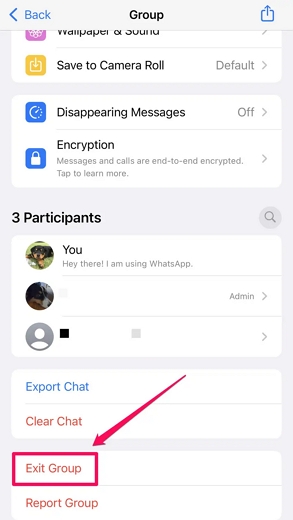
FAQs about WhatsApp Admin Management
Q1. Can an admin remove another admin on WhatsApp?
Yes, an Admin can remove another admin on WhatsApp. However, other admins can’t remove the group creator as an admin or member.
Q2. Can I remove myself from a WhatsApp group if I am admin?
You can’t remove yourself as an Admin from a WhatsApp group. However you can exit the group and rejoin as a regular member.
Q3. Will admin know if I leave WhatsApp group?
If you are a regular member of the WhatsApp group and leave, the admin will know that you have left.
Q4. What happens when an admin leaves a WhatsApp group?
When an admin leaves a WhatsApp group, another member is chosen randomly to become the new admin.
Q5. How do you see who removed you from admin in WhatsApp?
There is no way to find out who removed you as an Admin from a group with multiple admins.
Extra Tip. How to Transfer WhatsApp Messages from Android to iPhone
Looking for a way to transfer WhatsApp messages from Android to iPhone? Then look no further because iToolab WatsGo WhatsApp Transfer is the best option for this job. With the help of this program, users can easily transfer WhatsApp data from Android to iPhone with a single click. Here is how to do it:
Step 1. Download and install iToolab WatsGo on your PC and launch it.

Step 2. Choose WhatsApp transfer and connect your Android and iPhone via USB cable.

Step 3. Choose the WhatsApp data you want to transfer to the target device. WhatsApp messages are selected by default.

Step 4. Enable end-to-encryption on your Android WhatsApp and verify it using the password.

Step 5. The program will generate a WhatsApp backup that can be restored to the iPhone.

Step 6. Once the process is done, you will see the success interface, which means your WhatsApp messages have been transferred successfully.

Conclusion
After reading this guide, you will surely know how to delete a WhatsApp group permanently by admin. In the end, we have also introduced you to a tool that allows you to transfer WhatsApp data from Android to iPhone. The tool name is iToolab WatsGo.

