Hey, I am trying to export WhatsApp call history, but I don’t know the exact process. Can anyone guide me how to export WhatsApp call history? Or is there any tool which can help me to export WhatsApp call history? Thank you”
How can When it comes to exporting WhatsApp call history, there is no direct method available. Either you have to send it via email chat or have to use different third-party applications. Are you planning to export WhatsApp call history? But don’t know how to do it? We got you covered. In this article, we have mentioned how to export WhatsApp call history without any hassle. Let’s discuss these ways one by one so that you can easily export WhatsApp call history.
Part 1. Is It Possible to Get WhatsApp Call History?
How can I get WhatsApp call history? When it comes to exporting call history, WhatsApp does not provide any direct method. However, you can easily export the call history by exporting your chat which has your call logs. Moreover, you can also use the backup method to backup all your data, including messages, calls, and more. This backup file will also contain your call history, which you can restore to any device.
Part 2. How to Get WhatsApp Call History?
How can I get WhatsApp call history? It’s actually quite simple. You can easily view your call history directly within the WhatsApp app. I believe the following steps will help you resolve your question on ‘how to get call history from WhatsApp.’
Step 1: Open WhatsApp on your phone and then you will see the “Calls” option on the menu.
Step 2: Now you can see a list of your call history on WhatsApp.
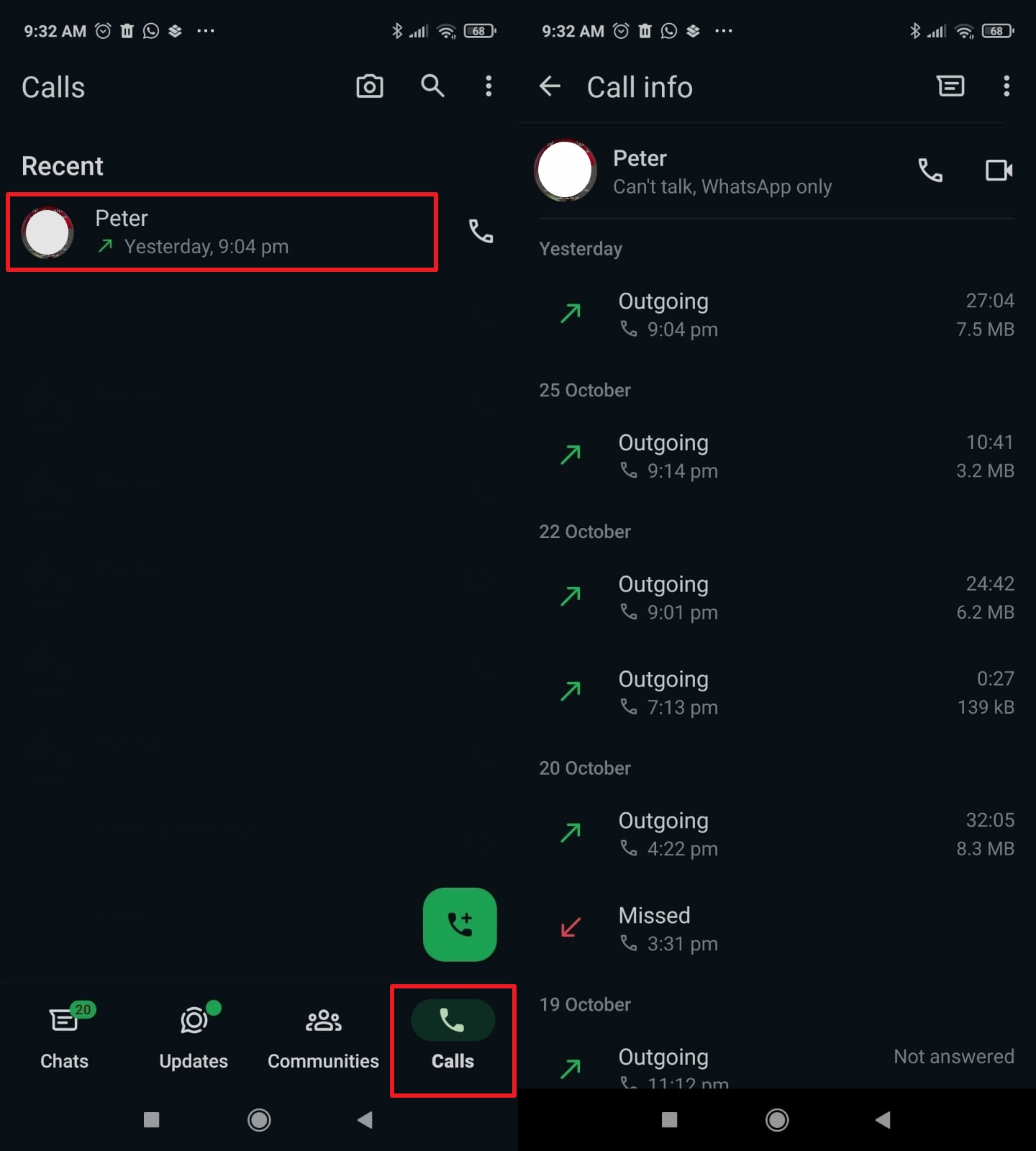
Part 3. How to Download WhatsApp Call History to Computer?
If you want to download WhatsApp call history to your computer, then we recommend using iToolab WatsGo – WhatsApp Data Exporter. This software helps backup all your WhatsApp data, including photos, videos, call history, and more. You can also use it to restore your call history and more. It is easy to use and has a straightforward interface. Plus, it works for all devices, including iPhone and Android. Download this application, and then you can follow the steps below.
Step 1 Open iToolab WatsGo on your computer and hit the “WhatsApp Backup” option.

Step 2 Connect your device to the computer, and from the dashboard, choose your phone.

If the phone you backed up is an Android device, you might also encounter the following two steps.
- In the next step, you have to turn on end-to-end encryption and wait for the app to complete the process. You can also follow the instructions on the screen to do that.
- Once you have completed the above steps, the application will soon start generating the WhatsApp backup. In this backup, you will have everything, including call history.
Step 3 After the process is done, you can view the backup list on the main screen. You can also click the “View Backup List” option to check the backup data.

Step 4 Here’s how to use WatsGo to back up WhatsApp data to your computer. You can easily view and download the backup content on your computer.

Part 3. How to Export WhatsApp Call History via Email Chat?
Here is another method that helps export call history via Call log. This method is straightforward and easy to use. Here is how you can export WhatsApp call history via email chat.
- Open your WhatsApp application on your device.
- Look for the “Calls” option and click it. You can find this option at the bottom of your screen.
- Next, click the “Export Chat” button.
- In the next step, choose “Mail” to export your call history via email.
- Soon a new email will be created with your call history attached in the CSV file format.
- Fill in the email address where you want to send this file.
- Once done, click the “Send” button along with the attached call history.
- That’s it! This is how you can easily send call history via email.
Remember that the exported call history will only have your date, duration, and type of call, including incoming or outgoing call details. This data will not have the phone numbers.
FAQs about WhatsApp Call History
✅Q1. How can I backup my WhatsApp call history?
There are two different ways to backup your WhatsApp call history. For example, you can use the built-in feature to back up your data or can export it in CSV format. If you plan to backup your WhatsApp data, you can use the steps below.
- Open WhatsApp on your device and click the “Settings” option.
- Tap on “Chats” and hit the “Chat Backup” option.
- Next, click “Back Up Now” to start the backup process.
This process will backup all your WhatsApp data, including call history. You can then move this backup data to Google Drive or save it to your local storage.
✅Q2. How can I get the WhatsApp call history PDF?
Since WhatsApp call history can’t be directly exported, you can take screenshots and then convert them to PDF format.
Conclusion
So, these were the two ways that can be used to export WhatsApp call history. You can try the methods according to your requirements. Apart from that, you can also use the iToolab WatsGo, which is perfect for backing up and restoring your data. Hopefully, using all the above ways, you can quickly export WhatsApp call history.

