WhatsApp is one of the top messaging applications worldwide. It is almost used by millions of users and has numerous features, including WhatsApp stickers. If you are a big fan of WhatsApp stickers and want to use them on other social media apps, such as Telegram, this guide is for you. Here we will discuss how to export WhatsApp stickers quickly, and you can try iToolab WatsGo – WhatsApp Data Exporter export multile stickers at one time.
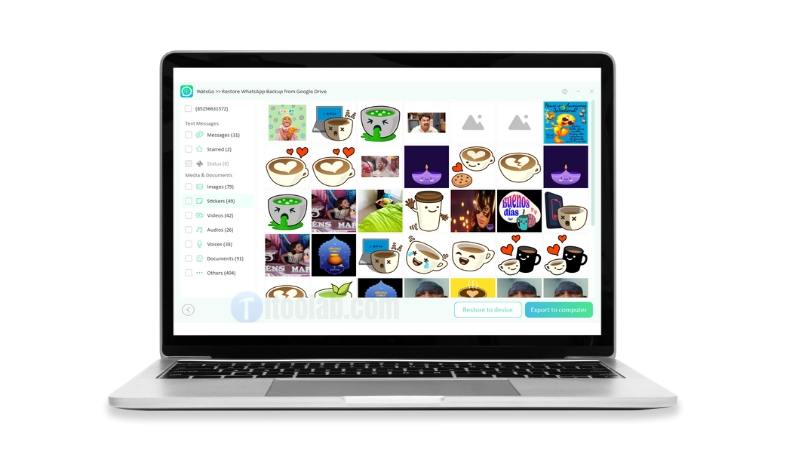
How to Export WhatsApp Stickers in Bulk, Once and for All
As we’ve mentioned before, if you plan to export a large mount of stickers from WhatsApp , you can use the iToolab WatsGo – WhatsApp Data Exporter. This tool is amazing and enable you to transfer all WhatsApp data from one device to another or computer. Let’s check out other outstanding features you’re going to experience here:
iToolab WatsGo – All-in-One WhatsApp Transfer Tool
- Select a whole WhatsApp sticker file before you prepare to transfer to new device.
- Export single or multiple WhatsApp sticker to computer.
- Preview WhatsApp sticker from Google Drive backup.
- Fast and easy-to-use for all beginners.
Step 1 Download the program from the official website and click the “WhatsApp Transfer” option.

Step 2 Now, connect both your Android and iPhone devices. Ensure you have enabled USB debugging on your Samsung device and that Find My is turned off on your iPhone device.

Once the data is transferred, you will see the message that your data will be overwritten. So, don’t forget to backup your details.
Step 3 Now, choose the data which you want to transfer, such as WhatsApp stickers, photos, images, Voice notes, and more.

Step 4 Next, enable end-to-end encryption and verify your password. You can follow the instructions on the application to do that.

In the next step, the Android WhatsApp backup will be converted into a format you can easily use on your iPhone. After the process is done, the application will start restoring WhatsApp backup to the target device.
Step 4 Once everything is done, you will see the “WhatsApp Transferred Successfully” message on the screen.

Following the above steps, you can restore the backup file directly to your PC.
iToolab WatsGo – WhatsApp Transfer, Backup & Restore
389,390,209 people have downloaded it
How to Export WhatsApp Stickers One by One, Temporarily Solved!
There is another way to export WhatsApp stickers, but for that, you want to use the mail method. However, remember that this method will export the stickers one by one. This method can be time-consuming, but if you still want to try it, follow the steps below.
- Open the conversation from where you want to export the WhatsApp stickers.
- From the top right corner of your chat window, select the three dots and click on the More > Export chat option.
- You will be moved to a new page from where you can choose the Mail option.
- If you have selected the email to export the stickers option, then choose whether you want to attach media or not, then add the email address of your iPhone device where you want to export the stickers, and click the Send button.
- In the final step, log into your email account, and finally, you have retrieved all your exported WhatsApp stickers.
How to Export Telegram Stickers to WhatsApp?
Here are two different ways that you can use to export Telegram stickers to WhatsApp. Let’s discuss these ways one by one for more information.
Export Telegram Stickers to Android:
- First, you have to open the Telegram app on your Android device and click on the hamburger icon to open the Settings > Stickers and Masks option.
- Now, choose the pack that you want to export and click on the adjacent three-dot icon to copy the links.
- Next, go to your Telegram app and click on the Search option. From there, you can search and open your Sticker Downloader bot to export the stickers.
- Once you have opened the Sticker Downloader bot, paste the sticker pack link which you have copied before, and start the process. This app will download the stickers into a ZIP file.
You can now extract the file and use these stickers on your WhatsApp application.
Export Telegram Stickers to iPhone
- Open Telegram and click the “Options” button.
- Click Settings and hit the “Stickers” option.
- On the screen, you will see all the sticker packs that you have installed.
- Choose the one which you want to transfer to WhatsApp.
- Click the “Share” option, and in the end, hit the “Copy link” option.
- Now, repeat the steps which you did for the Android device, and you will be ready to export Telegram stickers on your WhatsApp application.
How to Export WhatsApp Stickers to Telegram?
If you really like WhatsApp stickers and want to export them to Telegram, here is a straightforward process that you can follow. Using this method, you can easily export WhatsApp stickers to Telegram. This method works best for Android devices.
- Open your File Manager application and choose WhatsApp > Media > WhatsApp Stickers option.
- Click on the three dots icon, which you can find in your upper right corner. Now, choose to Select all and then hit the Share button.
- You will see different applications where you want to share the folder. In the next step, choose Telegram and then hit the “Saved Messages” option.
That’s it! This is how you can easily export WhatsApp stickers to Telegram.
You’ve Made It Finally!👍
Finally, you have learned all the possible ways to export WhatsApp stickers to Telegram. Using these ways, you can effortlessly export WhatsApp stickers to Telegram. Apart from that, you can use iToolab WatsGo, which is great for transferring WhatsApp data from one device to another.


