Sometimes, you may want to verify your WhatsApp number to share it with new contacts, set up your account on a new device, or troubleshoot issues. Without this information, it can be challenging to manage your account effectively or provide details to others when required. Understanding how to find my WhatsApp number ensures you are always prepared for such situations.
Additionally, being aware of your number helps you manage account-related changes, like migrating data or updating your profile. This guide will help you master this essential skill quickly and effortlessly. Despite finding your number, it will show you how to change your WhatsApp number and create a backup before changing the phone to ensure no data loss in the process.
Part 1. How to Find My WhatsApp Number on Android and iPhone?
To begin discussing this guide, let us look into the steps we need to take to learn how do you find out your WhatsApp number. Your WhatsApp number is key to managing your account and staying connected. The process is simple and ensures you always have your registered number. Below, we have discussed the steps for each platform to guide you through the process effortlessly.
For iPhone
Step 1 Start looking for your number on the iPhone by moving to the “Settings” screen. Upon reaching this screen, tap your Profile to go to the “Edit Profile” page on your device.
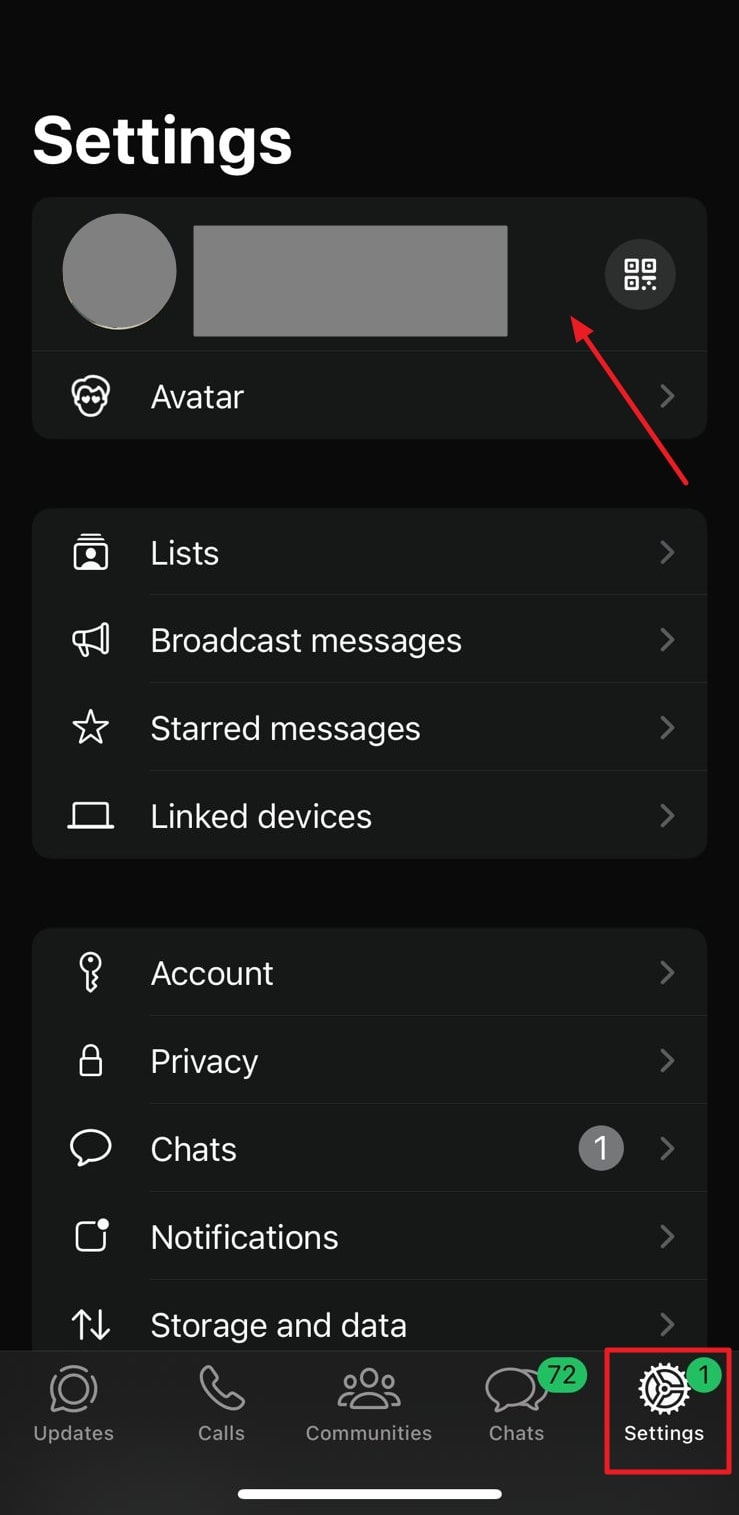
Step 2 When you are shifted to another screen, look for the account number under the “Phone number” section to get the job done.
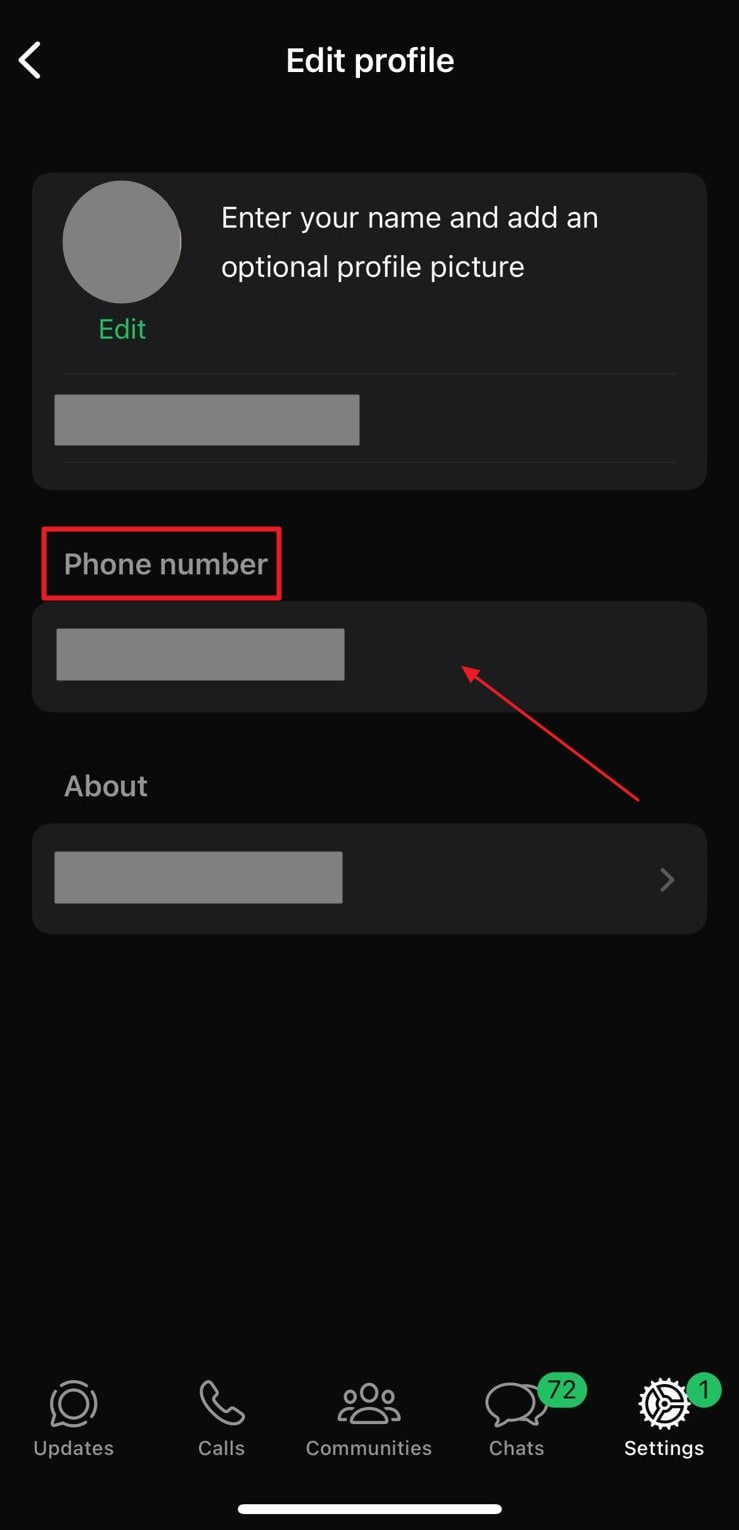
For Android
Step 1 While learning how to find my number on WhatsApp, tap the “Three Horizontal Dots ” icon in the top right corner. As the drop-down menu appears, choose the “Settings” option. Then, select your profile on the top of the screen and move to the next step.
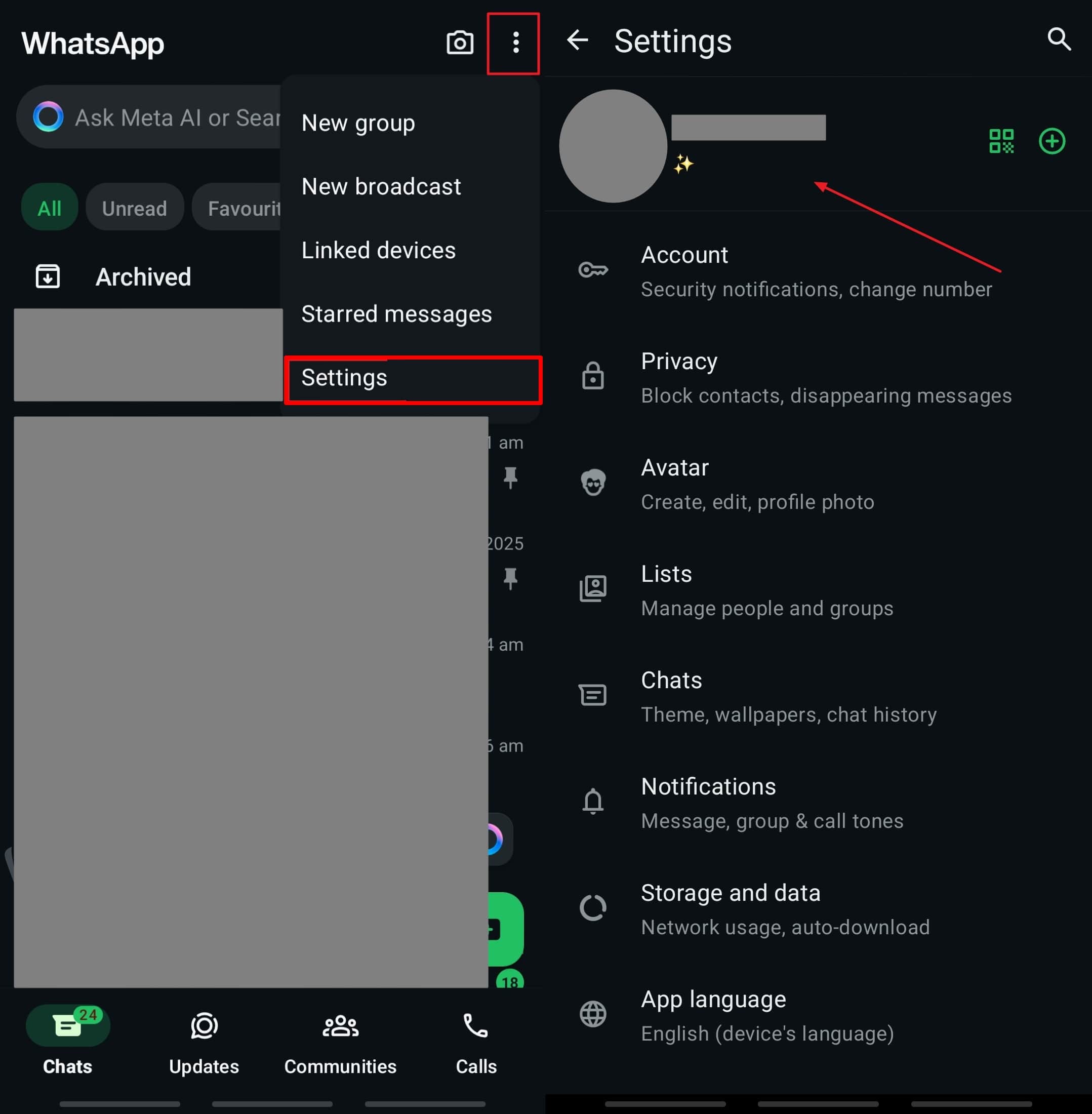
Step 2 Once you move to the “Profile” screen, locate your phone number under the “Phone” section.
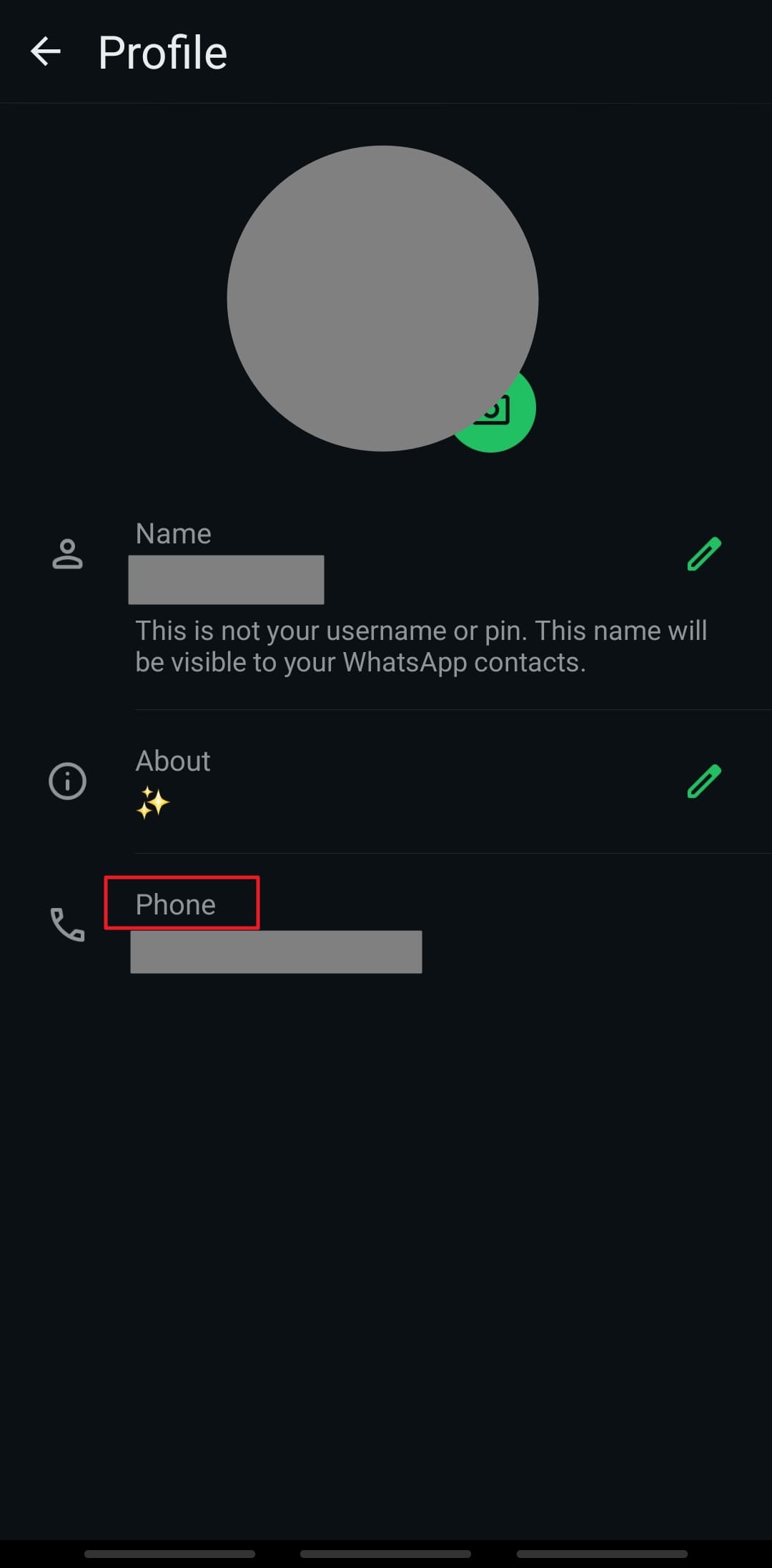
Part 2. How to Change WhatsApp Number on Android and iPhone
Now that we are clear on how do I find my WhatsApp number, let’s discuss how you can change your number on this app. Changing your number lets you update your contact details without losing chats or groups.
Whether switching to a new phone number or managing multiple accounts, this process ensures a smooth transition. Follow the detailed guide below to update your WhatsApp number on your preferred device successfully:
For iPhone
Step 1 Within the “Settings” interface located from the bottom right corner, pick the “Account” option. Moving forward, you need to tap the “Change phone number” button.
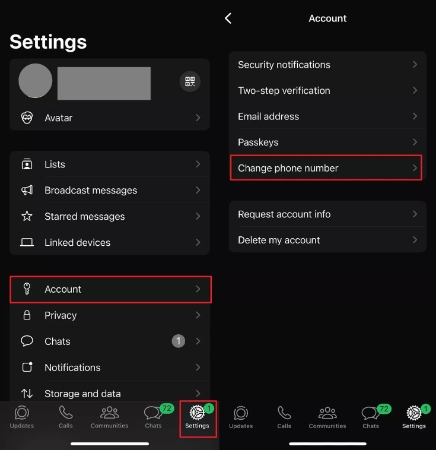
Step 2 On a new screen, you will be informed what the process of changing the phone number is. Afterward, hit “Next” and first “Confirm old number,” and then enter your “New number.” Finally, press the “Next” button and follow the on-screen instructions to complete this task.
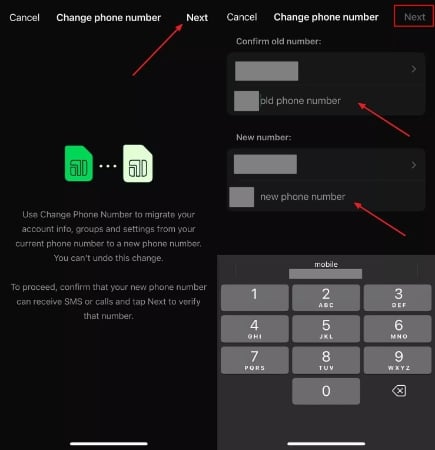
For Android
Step 1 Navigate to the “Settings” section of the communication app as you get access to its main interface. From this panel, locate the “Account” option and pick the “Change number” option to move to the next step.
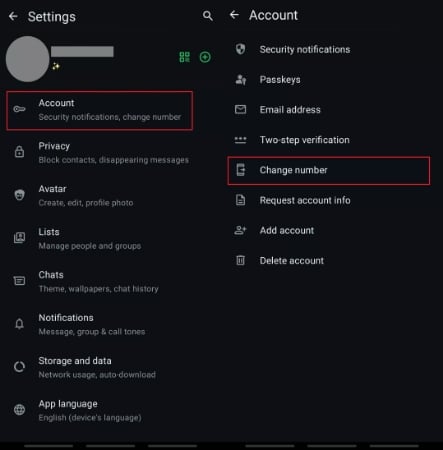
Step 2 Upon moving to the “Change number” section, hit the “Next” button after reading the details of the process. Here, enter your “Old Phone Number” and then the “New Phone Number” you want to replace it with before hitting the “Next” button.
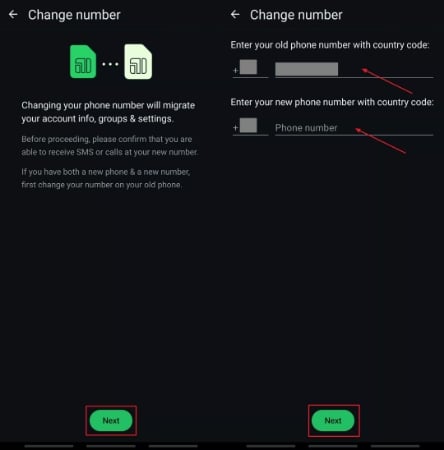
FAQs About WhatsApp Number
Q1. How to find a WhatsApp number by name?
WhatsApp allows users to find the number by name directly by simply typing the name into the “Search Bar” at the top of this application.
Q2. Does WhatsApp show your phone number?
Yes, this messaging application displays your phone number to others when they save your contact with their preferred name. Moreover, you can see your own phone number by entering the “Profile” tab through settings.
Q3. How do I share the link to my WhatsApp number?
To share your WhatsApp number, you can generate a direct link that others can click to start a conversation with you. An efficient tool for this is the iToolab WhatsApp Link Generator, which allows you to create a custom link. Simply input your phone number, and the tool will generate a link you can share with anyone, enabling them to message you directly on WhatsApp.
Bonus Tip. Transfer WhatsApp to a New Phone with the Same Number
When changing your WhatsApp number or phone, it’s crucial to ensure that all your data is backed up and securely transferred. iToolab WatsGo provides the solution with its one-click backup and restore services. Before you switch to a new number or phone, you can back up all your app data, including messages, images, etc.
It works seamlessly with Android and iOS devices to back up your data without Google Drive or iCloud. Its advanced technology ensures that all your data is preserved without any loss, and you can quickly restore it once your number is updated. Even if you need to back up 40,000 messages, iToolab WatsGo offers a secure solution to ensure your data is safe while transitioning.
WatsGo – Transfer WhatsApp between Android and iPhone
- It is compatible with all the different operating systems and their latest versions.
- Shorter wait period during the process and 3x faster transfer speed.
- View and manage your WhatsApp backup history.
- Ensures 100% security with encryption to protect your data.
- Quickly restore the data of your application after changing your device.
Upon learning about its features, you should download this advanced tool on your device to benefit from its data backup and restoration capabilities.
Walkthrough Guide on the Best Way to Backup and Restore WhatsApp Data
Uncover the steps below for the iToolab WatsGo toolbox, which allows you to back up and restore data if you decide to change your device.
Backup WhatsApp Data Guide
Step 1 Launch the Software and Access the Backup Feature
Initiate the process by downloading WatsGo on your device and launching this tool. Then, move to the main interface and shift to the “WhatsApp” tab before clicking the “WhatsApp Backup” feature to move forward.

Step 2 Connect You Device and Start Backing Up the Data
Next, connect your respective mobile device to the computer and select the name of the device on the “Backup Your WhatsApp Data to Computer” screen. Proceeding with the task, tap the “Backup” to reach a new screen for backup.

Step 3 Enable the 64-bit Encryption on Android [No Requirement for iPhone]
For Android devices, you will be prompted to enable the “64-bit End-to-End Encryption” feature. To enable this security code, follow the steps in the image below.

Step 4 Verify the Encryption Code and Complete the Backup
After you enable the 64-bit code, copy the password and enter it into the software’s verification screen. Then, hit the “Verify” button to finalize the backup process for Android devices. The software will automatically start backing up your WhatsApp data. Finally, you can click “View Backup List” to check the backed-up files stored on your computer.
Restore WhatsApp Data Guide
Step 1 Launch WatsGo and Open the Restore Feature
After you install the iToolab WatsGo on your computer, launch the program and navigate to the “WhatsApp” tab. Then, select the “WhatsApp Restore” option to start the restoration process.
Step 2 Choose the Backup Files and Restore to Device
On the next screen, go to the “History Backup” or “iTunes Backup” tab, depending on your backup source. Next, select the desired backup file and click the “Restore to Device” button.

Step 3 Connect Your Device for Restoration
Moving on, connect the device on which you want to restore the WhatsApp data. Now, select it on the “Restore Your WhatsApp Data to Device” screen before pressing “Restore” to move forward.

Step 4 Select Data and Conclude the Restore Progress
Afterward, choose the specific files or data you want to restore. Finally, after selecting the required content, click “Continue” and “Restore” to complete the process. Your selected WhatsApp data will be converted to the connected device after you follow the on-screen instructions, depending on your device type.
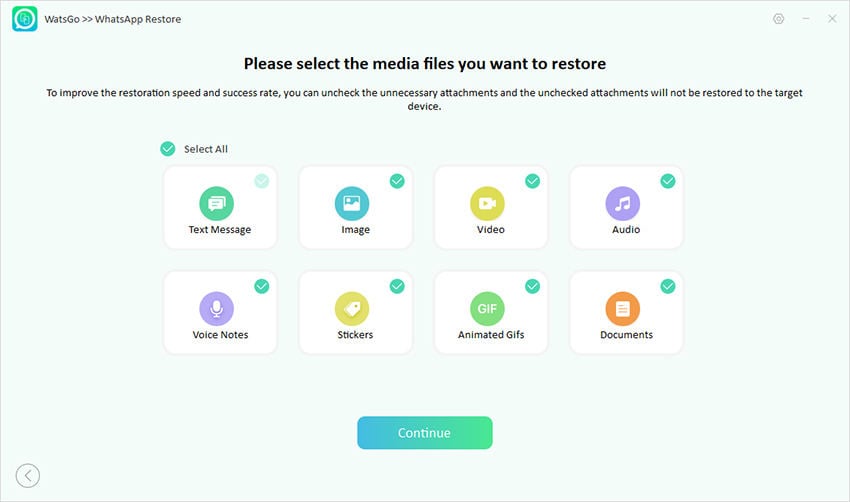
Conclusion
In conclusion, understanding how to find my WhatsApp number and how to change it is essential for seamless account management. Even if you are locating your number or updating it, the steps outlined in this guide make the process simple and efficient.
Moreover, with tools like iToolab WatsGo, you can further ensure the security of your data during transitions. Therefore, managing your WhatsApp number effectively keeps you connected and provides a hassle-free user experience.
iToolab WatsGo – Safely back up your WhatsApp data
389,390,209 people have downloaded it


