Many users get worried when their favorite messaging app suddenly stops working, especially when they have to stay in touch with work contacts. One common issue that furoates users is that WhatsApp is not connecting on iPhones, which leaves them unable to send or receive messages. This connectivity problem disrupts communication and creates unnecessary stress when the cause isn’t immediately clear.
The reasons for this issue might be a weak network connection or even an OS-related problem. Regardless of the reason, addressing the problem promptly ensures seamless communication. Hence, this guide will walk you through various practical fixes to resolve the issue effectively.
Part 1. Why is WhatsApp not Working on iPhone?
Before moving toward the solution, you should understand the reason behind this problem and the precautions to save your data. As discussed earlier, the issue of iPhone WhatsApp not connecting can stem from various reasons such as internet connectivity problems, bugs, or outdated firmware or WhatsApp version.
That’s why identifying the root cause is the first step toward finding an effective solution. Before troubleshooting, it’s essential to secure your data to prevent them from any loss. To cater to these needs, you must use iToolab WatsGo as a reliable backup solution.
This tool offers a seamless way to back up your messages and other WhatsApp data without any risk of loss. Moreover, it allows for selective restoration, so you can choose exactly what you want to recover later. By securing your data with this tool, you can confidently proceed with fixing the connectivity problem.

Innovative Features
- Fully compatible with Android 15 and iOS 18 for hassle-free functionality.
- Save WhatsApp data to a computer without relying on cloud storage.
- Eliminates the need to factory reset your iOS devices during the restore process.
- It supports smoothly transferring WhatsApp data between Android and iOS devices.
- Easily preview and selectively restore backups without full recovery.
After exploring all its exceptional features, you should download and try iToolab WatsGo today to secure your data before attempting any fixes.
Part 2. 6 Ways to Fix iPhone WhatsApp Not Connecting Issue
Once you’ve secured your data using a reliable tool, it’s time to handle the issue of WhatsApp iPhone not connecting issue. Several factors could be causing this problem, but the good news is that most solutions are simple and don’t require advanced technical skills.
Addressing these problems will ensure your messaging app functions smoothly again. Therefore, this section will guide you through 6 effective ways to resolve this issue.
1. Check the iPhone Network
The first and most common reason for connectivity issues is a weak or unstable network. A stable connection is essential for resolving instances where WhatsApp is not connecting on iPhone effectively. You should test the connection by opening a webpage or another app that requires internet access. Plus, if the network seems slow, you must try switching between Wi-Fi and cellular data.
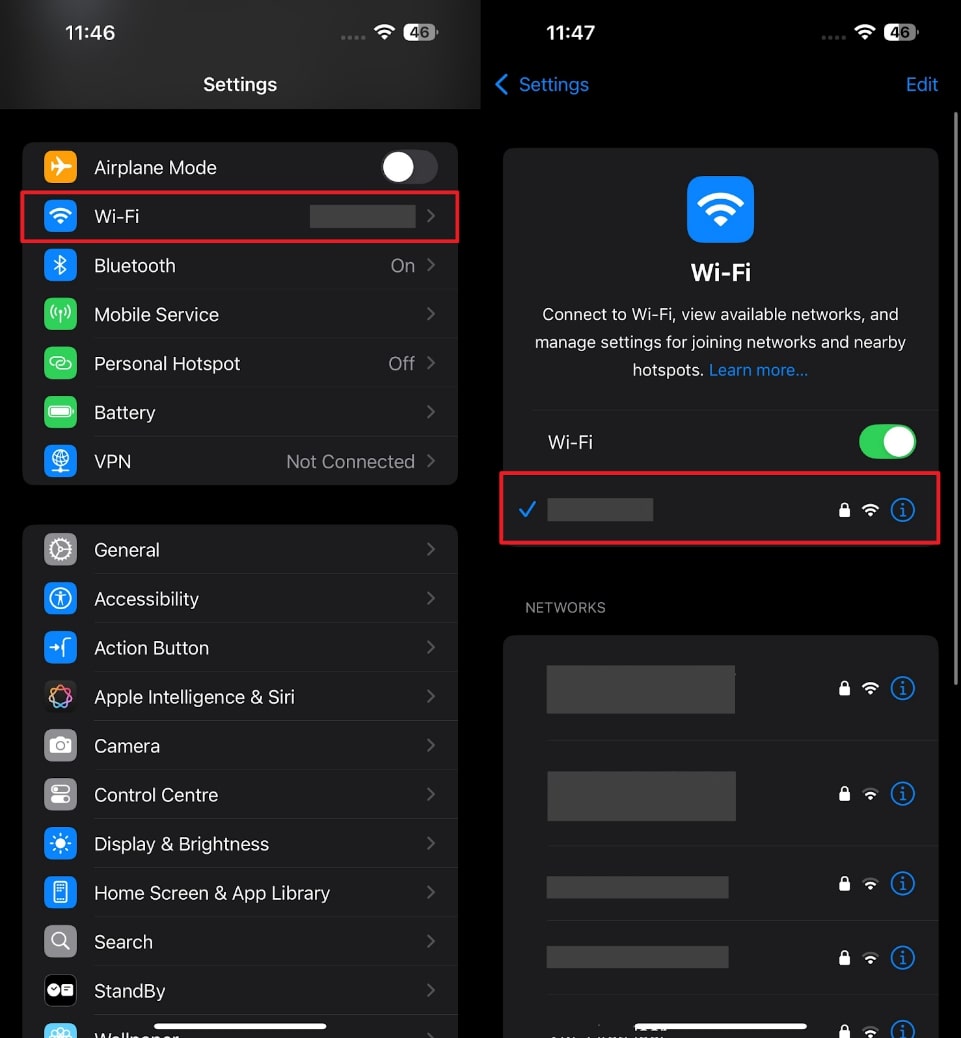
When WhatsApp still doesn’t work properly, you need to turn your network on and off to refresh the connection. Minor connectivity problems will surely be resolved through this easy fix.
2. Re-Open WhatsApp
Sometimes, the simplest fixes are the most effective when dealing with connection problems. When your app isn’t working as expected, try closing and reopening this messaging platform. This action can refresh the app’s processes and resolve minor glitches preventing it from connecting. Without wasting any time, follow the steps below to resolve WhatsApp stuck on connecting iPhone:
Instructions: To start with, swipe up from the bottom of your phone’s home screen. Then, locate “WhatsApp” in the app switcher and swipe it away to close. After that, navigate to this messaging app and tap its icon to access the chats again.
3. Restart Your iPhone
Sometimes, the simplest fixes are the most effective when dealing with connection problems. When your app isn’t working as expected, try closing and reopening this messaging platform. This action can refresh the app’s processes and resolve minor glitches preventing it from connecting. Without wasting any time, follow the steps below to resolve WhatsApp stuck on connecting iPhone:
Instructions: Commence this task by maintaining the pressure on the “Side” button along with the “Volume Up/Down” button until the “Slide to Power Off” option appears. Slide it to turn off your phone, then press and hold the “Side” button again to restart your device.
4. Update WhatsApp Version
Another simple yet important fix to resolve this connectivity issue is to update your messaging app. Sometimes, running an older version can lead to connectivity problems. Plus, updated versions often include compatibility improvements that can resolve network-related issues. Thus, go through the steps below to seamlessly fix the WhatsApp not connecting on the iPhone issue.
Instructions: To proceed, navigate to your device’s “App Store” and press the “Profile” icon. Then, head to the section showing pending updates and look for “WhatsApp” in the list. You can use the search bar to find it directly, then tap “Update” to install the latest version.
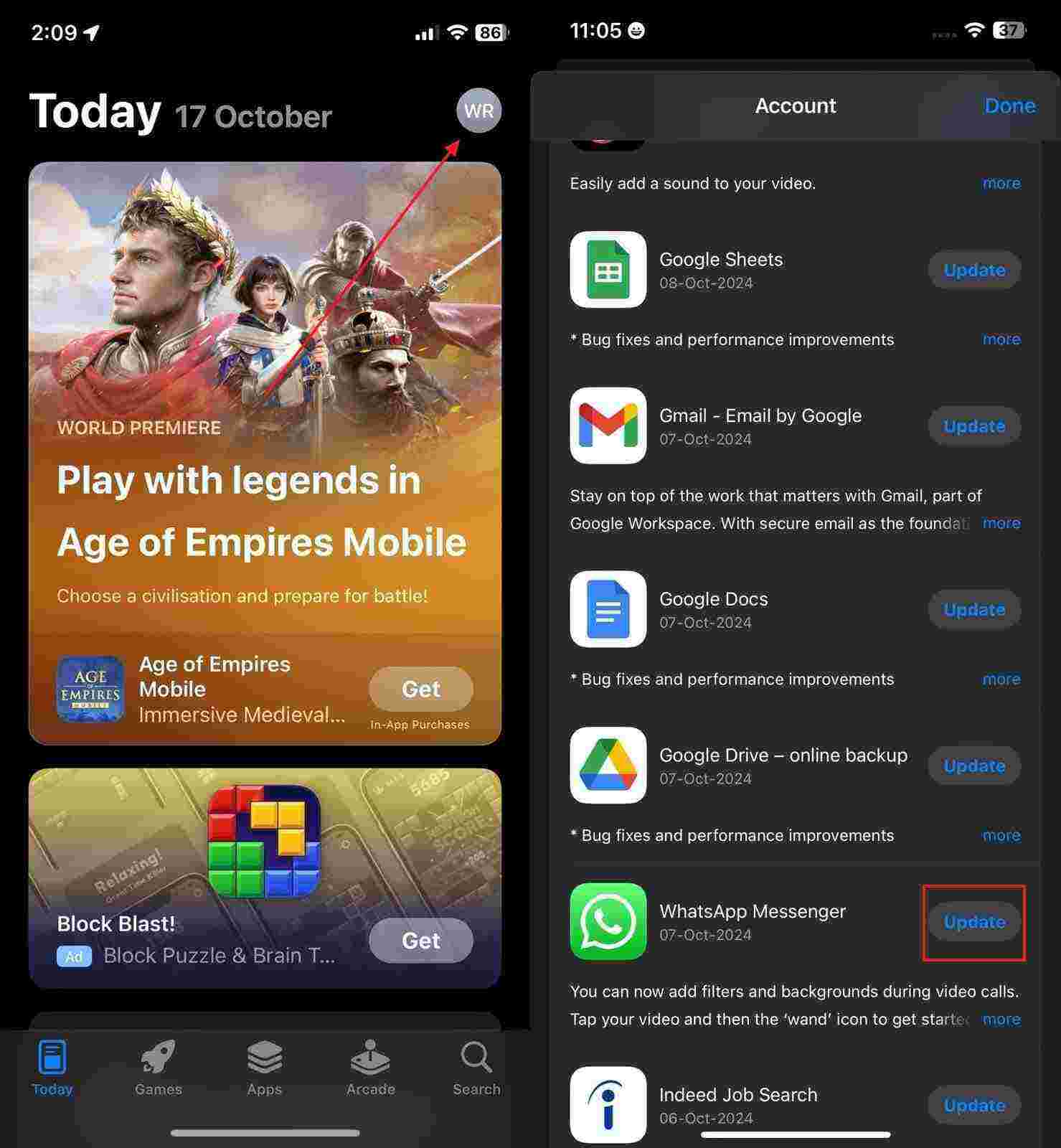
5. Delete WhatsApp and Install it Again
If the issue persists despite updating the app, it may be time to consider reinstalling WhatsApp. This fresh installation can resolve deeper issues preventing your app from connecting properly. Before doing this, you have to ensure you have a backup of your chats and media using iToolab WatsGo to avoid data loss. After that, follow the steps to fix WhatsApp iPhone not connecting by reinstalling the app:
Step 1 To inaugurate, locate the app on your device’s home screen and tap its icon until a popup menu appears. From the options, select “Remove App,” and you will then be prompted with a confirmation screen titled “Remove WhatsApp?” Tap “Delete App” and press “Delete” again to confirm the uninstallation.
Step 2 After that, head to the “App Store” on your device and use the search bar to find “WhatsApp.” Once located, press the Download icon to reinstall the app onto your device.
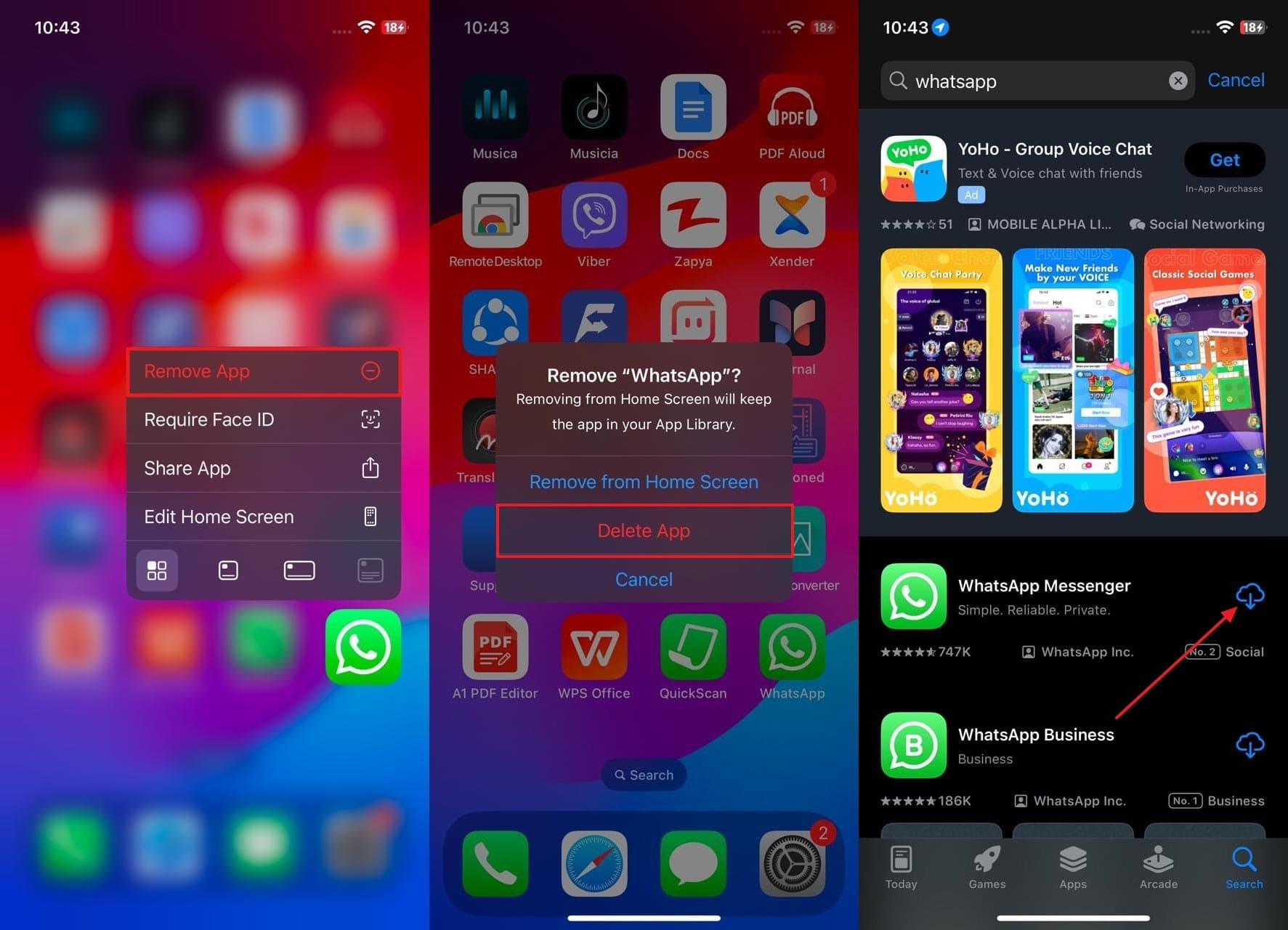
6. Update iOS system
If none of the previous methods have resolved the issue, the outdated iOS system might be the reason. System updates often include bug fixes and improvements that can resolve app compatibility issues. This can address any underlying software glitches that are causing the WhatsApp not connecting on iPhone issue. Go through the steps below to update your phone system and fix the problem:
Instructions: Start by launching the “Settings” app and navigating to the “General” option. After that, tap on “Software Update,” typically positioned near the About section. Your phone will automatically search for the latest iOS updates available. If it is available, press the “Update Now” button and follow further instructions to finish the updating process.
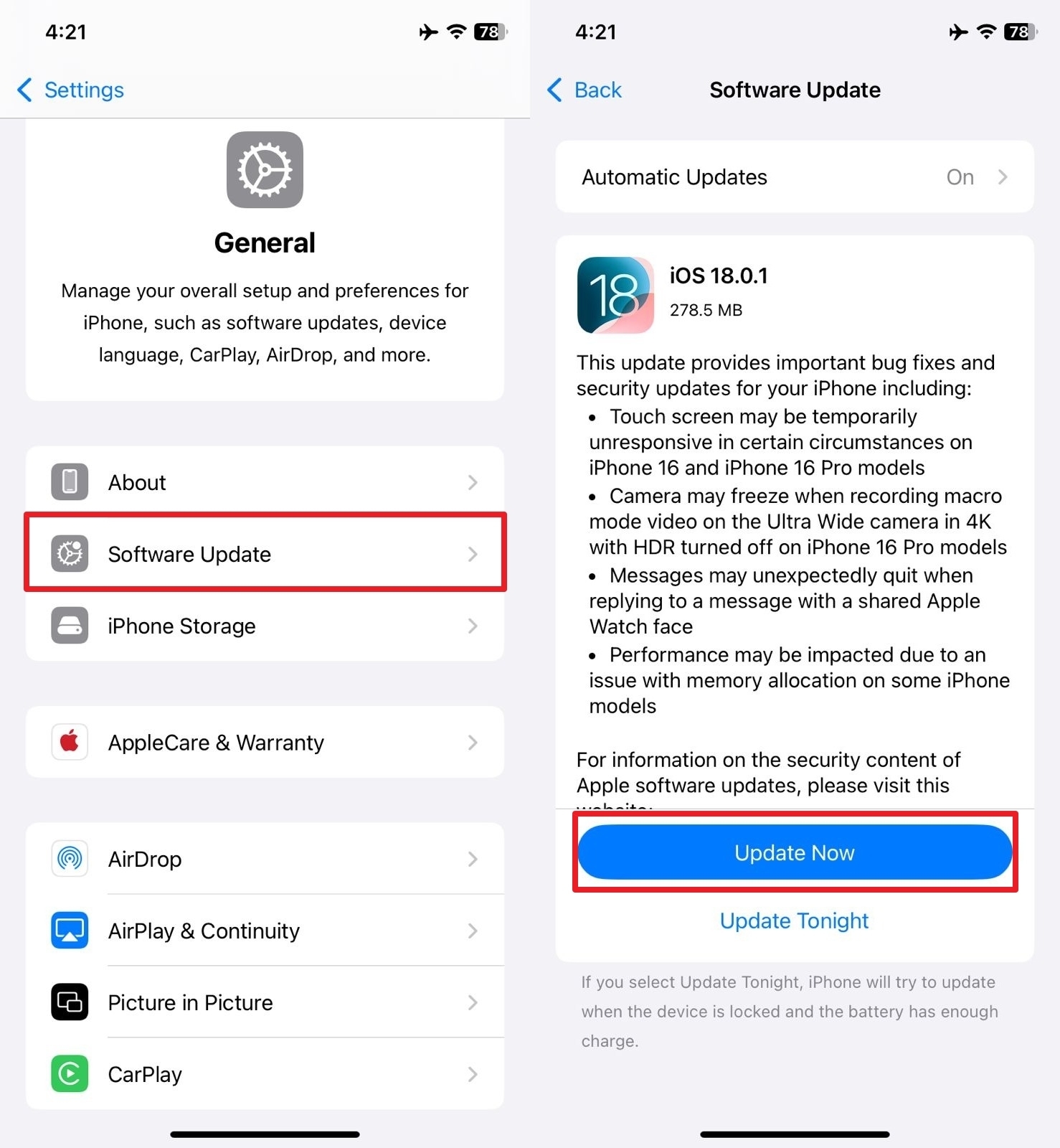
Conclusion
To sum up, facing issues like WhatsApp stuck on connecting on an iPhone can be frustrating, but several practical solutions exist to fix the problem, as discussed in the guide. Before troubleshooting, you are suggested to back up your data and avoid losing important information.
To do so, iToolab WatsGo stands out as the best solution that makes the backup process easy and secure. So, you should download and try iToolab WatsGo today to protect your data.
iToolab WatsGo – Safely back up your WhatsApp data
389,390,209 people have downloaded it


