Some people don’t like to be disturbed while they are online on WhatsApp. That is the reason users have started hiding their online status to avoid constant messaging from family and friends. Thankfully WhatsApp lets users hide their online status when they are active on the platform. Want to know how? In this article, we will guide you on how to hide online status on WhatsApp.
Part 1. WhatsApp Online Status VS Last Seen
To fully understand how to manage your visibility on the app, it is vital to understand all the available options. The two most known and used ones in this regard are “Online Status” and “Last Seen.” While these may appear closely related, each serves a unique purpose and has different privacy implications. Here’s a breakdown of each feature and its meaning:
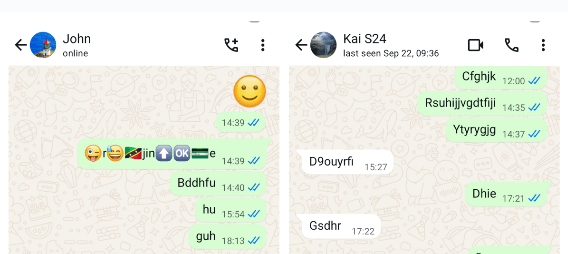
WhatsApp Online Status
The “Online” status indicates when you are currently using the platform for whatever reasons. When you open the app, your contacts will see the word “Online” beneath your name to signify you’re actively engaged in the chat. When you close the WhatsApp app, lock your phone screen, switch to another app, or lose the internet connection, the "Online" label will disappear.
WhatsApp Last Seen
On the other hand, “Last Seen” reveals the last time you were active on the app. It basically provides a timestamp of your previous usage of the platform. This status appears below your name and indicates when you last opened the app, even if you’re not currently using it.
You can adjust the settings to control who can view the online status or Last Seen, such as everyone, only your contacts, only certain contacts, or no one at all. By managing this setting, you can effectively limit the visibility of your recent app usage while still on the platform without broadcasting your online activities.
Part 2. How to Hide Online Status on WhatsApp?
Now that you have an idea of the available privacy options, it is time to review the practical steps to manage these settings for greater privacy. Hiding your online presence on the app involves several specific options, from limiting “Last Seen” visibility to blocking your contacts. The following straightforward guide can help you in understanding how to disable online status in WhatsApp:
1. Hide Last Seen Visibility Status
Step 1. Launch the app on your mobile and move to the “Settings” tab via the “Three Dots Menu” or from the bottom toolbar. Within this tab, move to “Privacy” to select “Last seen & online” from the top.
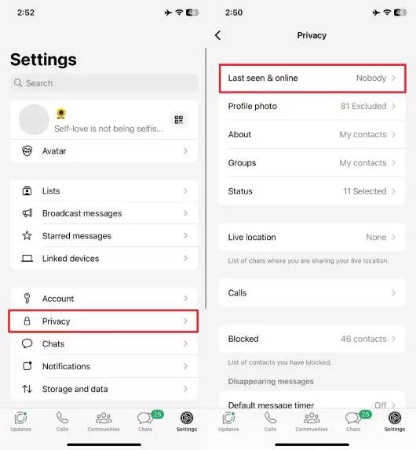
Step 2 In the “Who can see my Last Seen” section, choose “Nobody” to stop everyone from seeing your last seen status. Other choices for which you can opt for include “Everyone,” “My contacts,” and “My contacts except…”
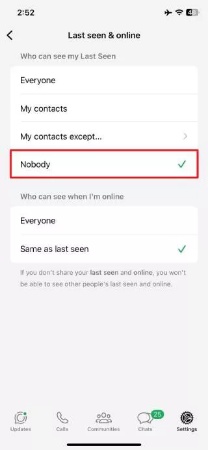
2. Turn Off Read Receipts
Within the platform, make your way to the “Privacy” tab in Settings and find the “Read receipts” option. Now, toggle it off to disable the blue check marks that confirm the message reads. Note that this setting doesn’t apply to group chats, where read receipts are still visible to group members.
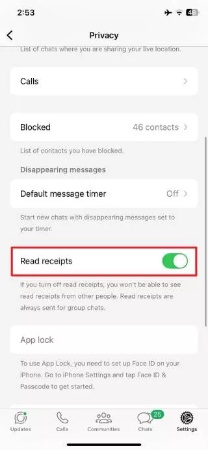
3. Block Contacts
To do this, move to the app and open the chat of the person you want to block. Now, tap their name from the top of the screen and scroll down to select “Block [Contact Name]” to proceed. The app will ask you for confirmation where you can tap “Block” to complete the operation.
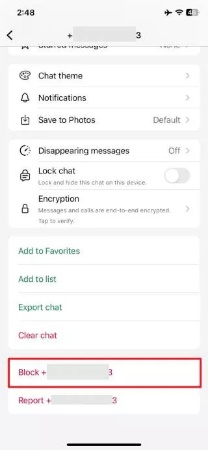
4. Use Online Status Hider
Some third-party apps can help you hide online status and Last Seen. For example, Hide Blue Ticks: No Last Seen is one app that can help you remain invisible on WhatsApp. You can also read your WhatsApp messages without leaving any Last Seen and blue tick marks.Part 3. What Happens If You Hide WhatsApp Online Status?
Suppose that everyone can see your online status before and now you hide the online status to everyone.
Part 4. FAQs about Disabling WhatsApp Online Status
1. Can I Hide Your Status on WhatsApp from One Person?
Doing this is possible in a straightforward way via the app’s “Privacy” settings. As you approach the “Last seen & online” option, you can tap “My Contacts Except…” and select that person to do it. That will ensure that everyone except that specific contact can view your status.
2. How do I know if someone is hiding their online status on WhatsApp?
When someone has done that, you won’t see a timestamp for their last activity. There’s no direct way to confirm if someone is hiding their online status, as the app does not notify users when privacy settings are adjusted.
Bonus Trick: How to Get a Notification When Someone Is Online on WhatsApp?
WhatsApp doesn’t offer a default feature to notify you when someone is online. You need to keep opening the WhatsApp chat to check if the contact is online or not. But with iToolab WaTracker, you don’t need to do that anymore. It can send you a timely and accurate notification when someone is online on WhatsApp.
Main Features of iToolab WaTracker
- Get a notification when someone is online/offline on WhatsApp.
- Track WhatsApp Last Seen status without opening the chat.
- Get a detailed report of the WhatsApp usage pattern.
- Check WhatsApp online status without the other user knowing.
- Best WhatsApp tool to help you stay connected with your contacts.
Here is a detailed guide on how to use WaTracker.
Step 1 Install and launch the app on your Android device. Tap the “Add Contact” button to enter the detailed information of your contact.
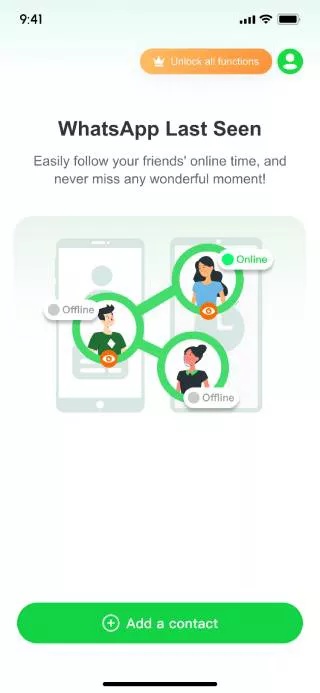
Step 2 Now, you need to connect your WhatsApp account with iToolab WaTracker. Just follow the on-screen instructions.
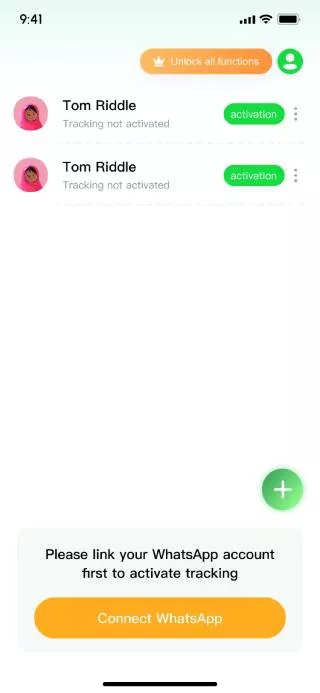
Step 3 Tap the “Go to Activate” button when your account is binding successfully. Tap on the “Activate” button next to the contact. You’ll see the online status.
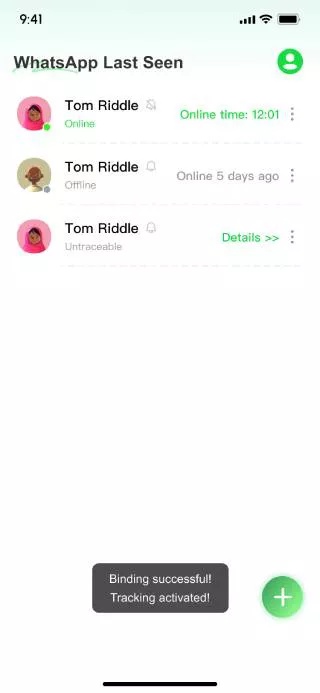
Step 4 If you want to check the detail of the usage activity, just tap on the contact and you’ll see a report.
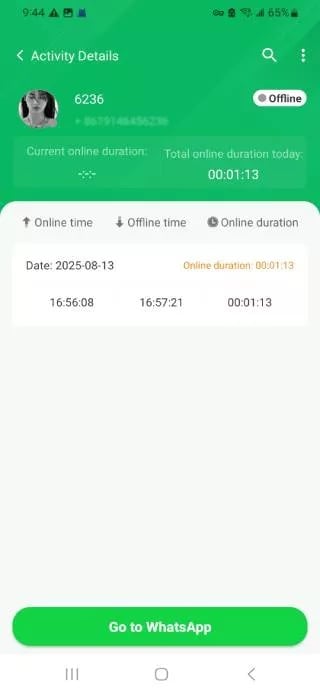
Conclusion
Tired of friends knowing exactly when you’re online on WhatsApp? Now, you have several ways to hide the online status on WhatsApp. But the trade-off is that you lose the ability to see other’s online statuses. For many users, it’s well worth it. Now, you can take control of your digital life with those simple steps. Enjoy it.

