In this digital era, keeping specific conversations private is crucial since privacy is a growing concern. Whether you’re protecting sensitive information or maintaining personal space on shared devices, the ability to discreetly manage chats has become a valuable feature. Many users wonder how to hide WhatsApp chat effectively without deleting messages or losing data.
Therefore, this texting application provides a range of options to keep specific chats hidden while ensuring they’re easily accessible when needed. Thus, this guide will show you easy steps to secure your chosen messages without the need to delete them.
Part 1: How to Hide WhatsApp Chat on iPhone and Android?
As mentioned, the messaging application offers features to help you hide chats without losing them, making it easy to organize your messages and protect your privacy. In this section, we will walk through a detailed guide to learn “how can I hide a chat on WhatsApp?”.
For Android: Navigate to this texting application and long press on the chat you want to hide. Upon selecting the chat, tap the “Three Dots” icon and choose the “Lock chat” option from the newly appeared drop-down menu. This will hide the chat, and a “Locked chats” folder will be created to access it.
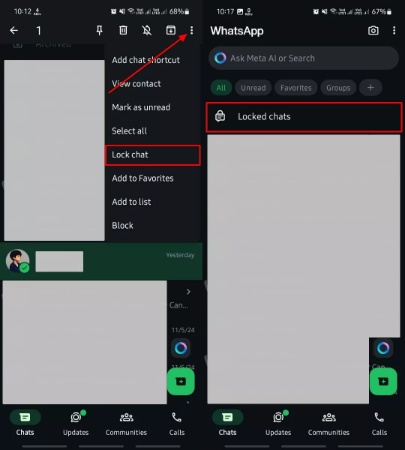
For iPhone: Open the messaging application and navigate to the person’s chat you want to hide. Upon opening the chat, you have to tap their name to access further settings. Next, press the “Lock chat” toggle to enable it from the newly appeared screen. A bottom-up menu will appear where you need to hit the “Continue” button and enter the password. Now, use the “OK” option from the pop-up to hide this chat.
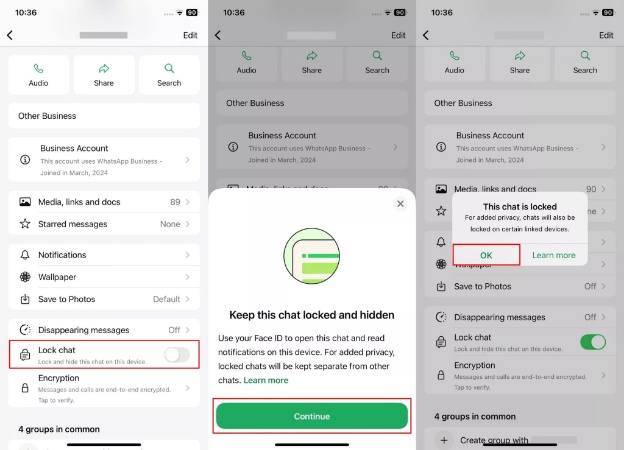
Simplified Guides to Permanently Hide Chats on WhatsApp
For those who want certain chats to stay out of sight forever, WhatsApp provides a solution to keep specific conversations hidden, even if new messages are received. This approach offers a simple yet powerful way to protect your privacy and manage clutter effectively. Here’s how to hide a chat on WhatsApp permanently to ensure it stays out of view until you choose otherwise.
For Android: To inaugurate, open the “Locked Chats” folder and tap the “Three Dots” icon to enter the “Chat Lock Settings” screen. After that, toggle “Hide locked chats” and hit the “Use my secret code” button if you created it before. Otherwise, you will need to generate a secret code to access the hidden chats. Once you enter the code, all the locked chats will be hidden from your application’s main screen.
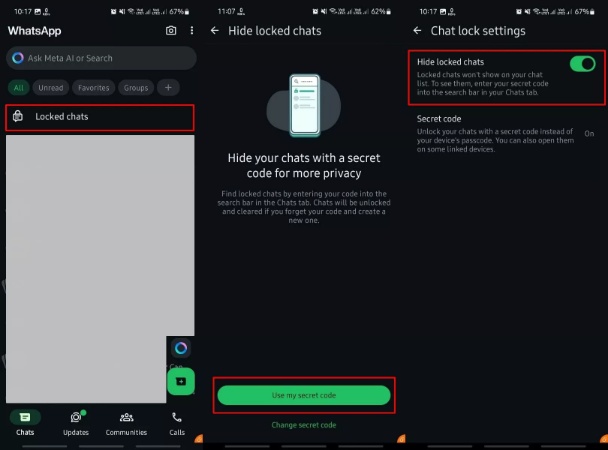
For iPhone: Access your phone’s “Locked chats” folder and tap the “Settings” icon. Then, hit the “Hide locked chats” toggle to reach a new screen for adding a code. For this, you need to press the “Create secret code” button to set a code. As soon as you input the code, every locked chat will disappear from the main interface of your application.
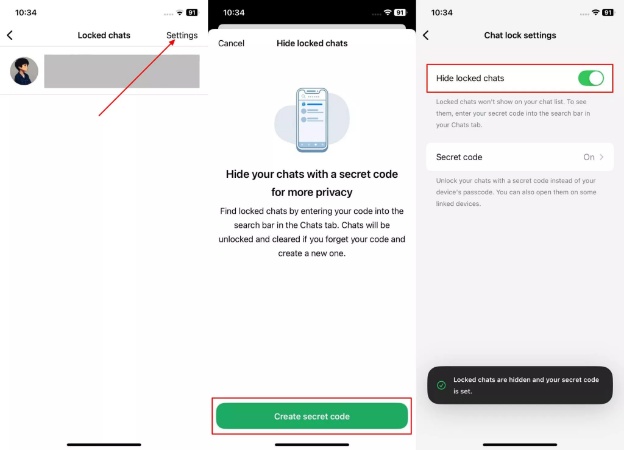
Part 2: How to Unhide WhatsApp Chat?
After securing your conversations by hiding them, you may need to access these messages again. Thankfully, hidden chats aren’t deleted; they’re stored securely and remain accessible whenever required. Therefore, understanding how to find hidden chats on WhatsApp ensures that you can effortlessly locate and manage these conversations at any time.
For Android: To start, open the application on your mobile device and select the “Locked chats” option to view all the locked conversations on your phone. Next, choose the specific chat you wish to unlock and tap on the person’s name to access their contact details. Locate the “Chat lock” option and switch off the toggle to disable the lock and unhide the chat.
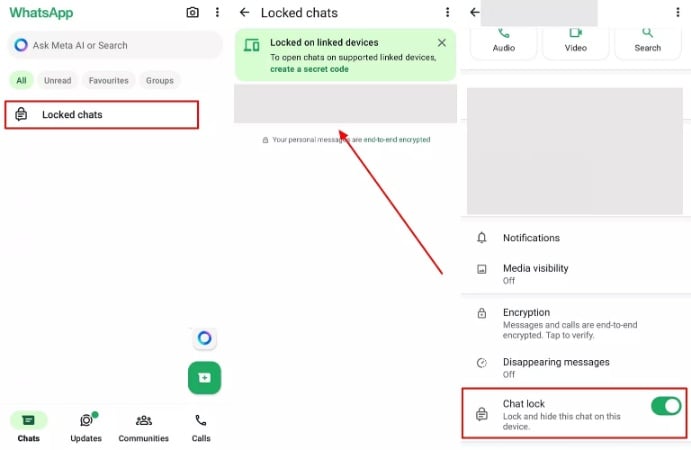
For iPhone: Begin by launching the app on your phone and selecting the contact from the “Locked chats” section. Next, tap the contact’s name to open their chat settings. Finally, press the “Lock chat” to turn off this feature and get the chat returned to the main screen.
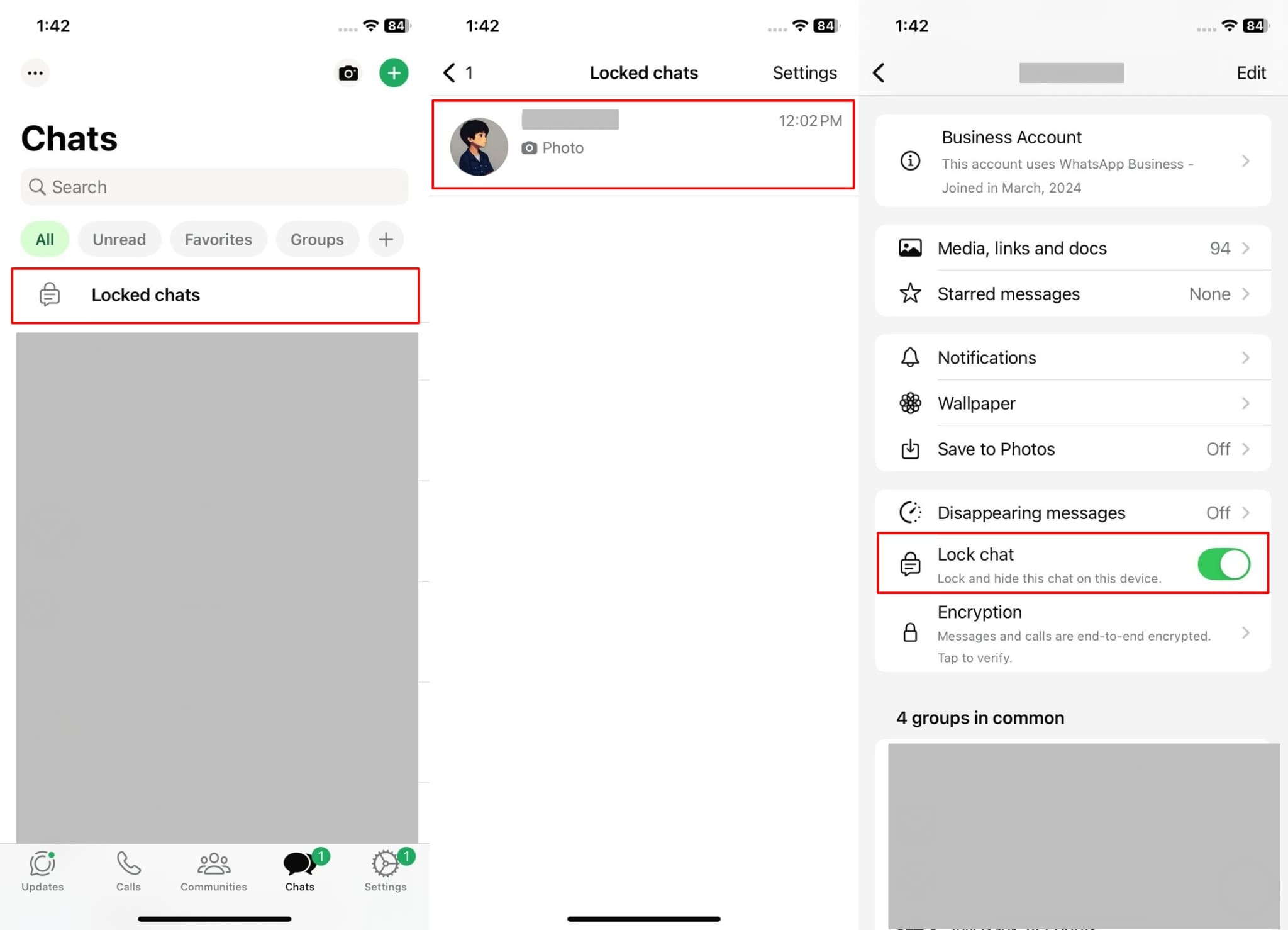
Part 3: Protect Your WhatsApp Messages More Securely
Beyond hiding chats, taking extra steps to secure your messages is essential for added privacy and peace of mind. For users seeking a more efficient way to manage and protect their conversations, iToolab WatsGo offers a reliable solution. Not only can it transfer chats across devices seamlessly, but it also allows you to back up and restore data easily.
Furthermore, the tool has the ability to securely back up WhatsApp data to a computer without relying on another platform. Additionally, you can preview and selectively restore messages that help you decide exactly what data to recover. For those wondering how to protect WhatsApp backup data, WatsGo provides an extra layer of privacy by managing backups securely on your computer to protect your precious data.
Key Features
- Support for Multiple Data Types: Users can transfer messages, contacts, and more to ensure nothing is left behind in the migrating process.
- Compatible with the Latest iOS and Android Versions: This tool fully supports devices running up to iOS 18 and Android 15, ensuring compatibility with the latest system updates for smooth operation.
- Backup History Management: You can access and manage backup history easily with options to view and restore multiple backups for your calmness.
- Seamless WhatsApp Transfer: Users can effortlessly move chats or multimedia between different devices with a one-click process, perfect for users switching platforms.
So, if you want to control this messaging application’s data security, download iToolab WatsGo today and experience hassle-free transfer, backup, and restoration.
Guide to Use iToolab WatsGo to Manage and Protect Your WhatsApp Data
Refer to the detailed guidelines provided below to learn how to utilize this tool and back up data from this instant messaging application.
Step 1 Download and Launch this WhatsApp Tool
After installing this WhatsApp dedicated software on your computer, navigate to the “WhatsApp” tab from the left sidebar and select the “WhatsApp Backup” option.

Step 2 Choose the Smartphone to Commence the Backup Process
Following this, start the backup process by connecting your mobile device to your computer with the official USB cable. When the device is connected, click the drop-down menu that says, “Please select the device you need to back up.” From this menu, select the phone you want to back up, and afterward, press the “Backup” button.

Step 3 Backup WhatsApp to PC
If you’re using an iPhone, the backup will start immediately. However, if you’re using an Android phone, a 64-bit end-to-end encryption verification is required—simply follow the prompts. After a short wait, WhatsApp on your phone will be backed up to your computer.
Part 4: FAQs about Hiding WhatsApp Chat
Q1. How to hide GB WhatsApp chat?
To do this, you need to long-press the person’s chat you want to hide after opening the application. Afterward, use the “Three Dots” icon to pick the “Hide Chat” option and proceed. This will hide your preferred conversation from the app’s main screen.
Q2. What happens when you archive a chat on WhatsApp?
Archiving a chat moves it out of your main chat list, keeping it hidden from view without deleting any messages. When you archive a chat, it remains stored safely and can be accessed later. If new messages arrive in an archived chat, they will remain archived unless you manually unarchive them.
Q3. Can I hide myself from someone on WhatsApp?
You can control who sees your last seen, profile picture, and status updates. Additionally, you can block the person, which prevents them from contacting you, seeing your updates, or viewing your online status.
Q4. How can I hide someone on WhatsApp?
To hide someone on the messaging platform, you can archive their chat. This moves the conversation to the “Archived” section to make it invisible from your main chat list. To do this, press and hold the chat, then select the “Archive” option.
Conclusion
To sum up, learning how to hide chats on WhatsApp ensures you can keep certain conversations out of sight without deleting important messages. This feature is beneficial, especially when sharing devices or keeping sensitive conversations secure. Therefore, exploring the above guides to hide and lock chats allows for easy access and control to stay private until you need them.
Moreover, how to find hidden WhatsApp chats is equally essential for managing your conversations efficiently. By understanding the steps to unhide chats, you can retrieve hidden chats whenever necessary. For users seeking additional control and secure data management, iToolab WatsGo stands out as an exceptional solution. So, download iToolab WatsGo today to take control of your data security, which enables smooth backup and peace of mind.
iToolab WatsGo – Safely back up your WhatsApp data
389,390,209 people have downloaded it


