How to make a poll on WhatsApp? WhatsApp has just launched a new feature that you can use to create polls on your application. This feature is helpful for WhatsApp groups where you want to get suggestions from people. Moreover, WhatsApp polls allow you to discuss topics and ask for opinions on different topics, such as restaurants, hotels, food, etc. But how to make a vote poll on WhatsApp? In this article, we will share some of the easiest methods that you can use to create your WhatsApp polls.
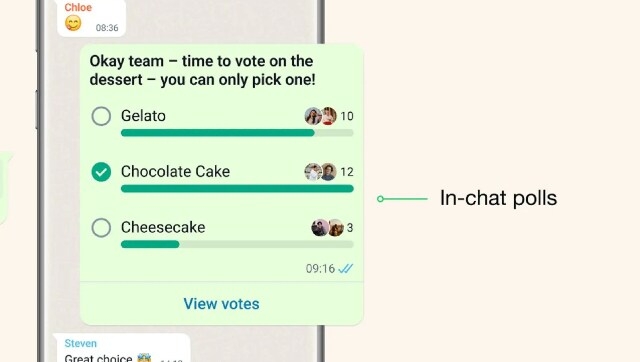
Basic Understanding of WhatsApp Poll
Before creating WhatsApp poll, it is important to learn about its benefits and how you can make it useful.
1. What are the Benefits of WhatsApp Polls?
There are many benefits of creating WhatsApp polls, such as:
- It is easy to set up; anyone can create it by following simple steps. You can use it to get answers to complex questions.
- WhatsApp polls are beneficial for your business as you can get feedback from the people regarding your products.
- You can see the results in real time, so you don’t have to wait for the final results.
- Anyone can participate in WhatsApp polls.
2. Are WhatsApp Polls Anonymous?
Yes, the good thing about WhatsApp poll is that it is anonymous, and others can’t see your name. The participants can only see the counting of votes for each option provided.
3. Can You Reshare a Poll on WhatsApp?
No, you can’t forward WhatsApp polls to other groups and chats. They will stay in the group and personal chat where they were created.
How to Make a Poll on WhatsApp Android
Are you creating your first WhatsApp poll? But don’t know how to make a poll on WhatsApp Android? This section is for you. Here, we will guide you through the simplest way to create a WhatsApp poll on Android.
- Launch your WhatsApp app on Android and go to the chat where you want to create the poll.
- Click on the “Attachment Icon” and the “Poll” option.
- On the screen, you will see “Questions” and some options. Type your main question and add the options for voting.
- Once done, click the “Green Arror” icon to create your WhatsApp poll on Android. You can also choose the polling settings to avoid duplicate voting.
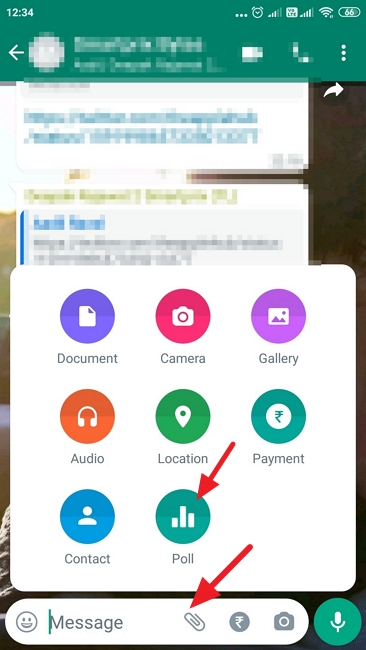
That’s it! By following the above methods, you can easily create the WhatsApp poll you require on your Android device.
How to Make a Poll on WhatsApp iPhone
Wondering how to make a poll on WhatsApp iPhone? Making WhatsApp poll on iPhone is the same as we did for Android. Now, let’s see how you can make it on your iPhone devices.
- Launch WhatsApp on your iPhone device and go to the chat where you are planning to create the poll.
- Click the “+” sign and choose the “Poll” option.
- Add your questions and required answers so people can vote easily.
- Adjust the polling settings and click the arrow option to create the poll. You can click the “View Votes” option to check the total votes.
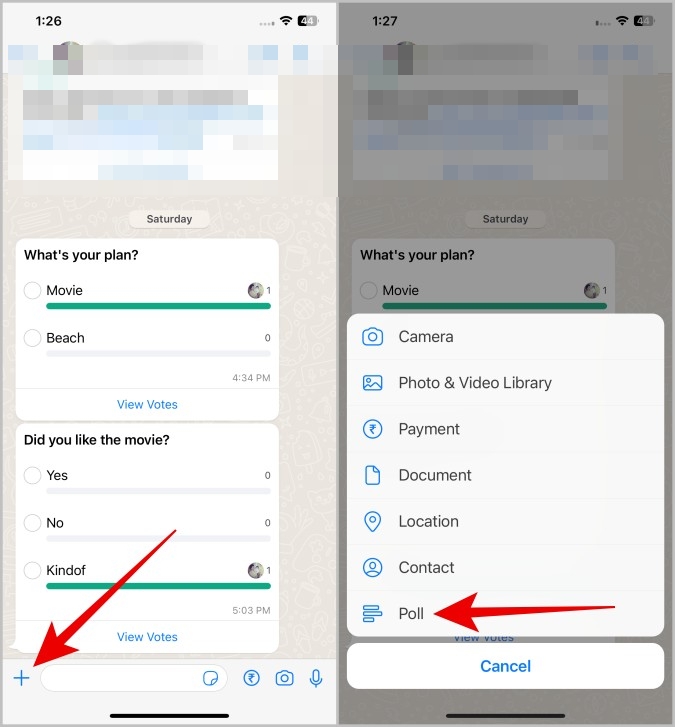
How to Make a Poll on WhatsApp Web and Desktop
Luckily, WhatsApp also allows you to make a poll on WhatsApp web and desktop. So, if you don’t have your mobile device with you, you can use WhatsApp web to create your poll. Here is how you can do it.
- Open WhatsApp on your desktop and open the chat.
- Click the attachment link and choose the “Poll” option.
- Add your question and enter different options for voting. Make sure to enable the “Allow Multiple Answers” option to avoid duplicate voting.
- Click the “Send” option, and your WhatsApp poll will be created soon.
How to Make a Poll on WhatsApp Mac
Just like Android, iPhone and Windows, WhatsApp users can also create polls on their Mac devices. Follow the simple steps below to make a poll on WhatsApp Mac.
- Open WhatsApp on your Mac and choose your chat for WhatsApp poll.
- Click the “+” icon and choose the “Poll” option.
- Add your question and different answers to make the poll so people can easily choose the correct answer.
- Click the “Send” option to create the poll.
How to Fix WhatsApp Poll Not Showing
Sometimes you won’t be able to see your WhatsApp poll on your screens and there can be many reasons for it, such as outdated WhatsApp version, cache issue, and your group settings. Instead of reinstalling WhatsApp, here are a few things that you can do to avoid this issue.
1. Please Make Sure You’ve Updated to the Latest Version
If, for some reason, your WhatsApp poll is not being created, check the version of WhatsApp you are using. If it is an old version, go to the Google Play Store or App Store to update the application.
2. Clear WhatsApp Cache and Try Again
As mentioned above, cache can be the reason why your WhatsApp features are not working properly. To clear the cache, visit Settings > Apps & Notifications > WhatsApp > Storage & cache > Clear cache > Clear storage.
3. Check Your WhatsApp Group Settings
So you can create the poll easily. For that, you can open your WhatsApp group chat, click the “Group Info” button and look for the group settings. Now, check the send message settings, if it is set to “Only Admins” it means you can’t create WhatsApp poll.
Extra Tip: How to Transfer WhatsApp from Android to iPhone
iToolab WatsGo WhatsApp Transfer allows you to transfer all your WhatsApp data from Android to iPhone. So, if you have recently bought a new device and want to move all your WhatsApp contacts, messages, photos and more, we recommend using this software. It is an easy-to-use app and 100% recommended for transferring WhatsApp data. The app works seamlessly with the latest Android and iPhone devices. Here is a step-by-step guide that you can follow to transfer WhatsApp from Android to iPhone.
Step 1. Download and launch the latest version of iToolab WatsGo and click the “WhatsApp Transfer ” option.

Step 2. Connect both your device with the PC and choose Android as the source device and iPhone as target.

Step 3. Once the devices are connected, select the data which you want to transfer, such as photos, video, messages and more.

Step 4. Enable end-to-end encrypted WhatsApp backup and verify it with a 64-digit password.

Step 5. WhatsApp will start to generate your data, which you can restore easily to your iPhone device.

Once the process is done, you get the “Successfully Transferred” message on your screen.

Conclusion
How to make a vote poll on WhatsApp? Creating a vote poll on WhatsApp is a simple process on all the devices, including Android, iPhone, Desktop and Mac. Above, we have mentioned all the steps that you can follow to create a poll on WhatsApp. Moreover, you can download the iToolab WatsGo application to transfer WhatsApp data from Android to iPhone.

