How to restore WhatsApp backup from Google Drive to GBWhatsApp? Undoubtedly, GBWhatsApp is a popular messaging application because of the modified features it offers. With this app, you can do many things, such as send 90 images with one click, send automatic replies, download several themes, and more. However, it is difficult to restore WhatsApp backup from Google Drive to GBWhatsApp. But don’t worry; in this article, we will guide you on how to restore WhatsApp backup from Google Drive to GBWhatsApp.
Firstly, Let Me Tell You Why It’s Hard to Restore Using Google Drive
Does GBWhatsApp support Google Drive backup? Many people want to know if GBWhatsApp works with Google Drive, and the answer is No. GBWhatsApp is the modified version of WhatsApp, so it doesn’t have the same backup and restore features that WhatsApp has. On the other hand, it is easier to download WhatsApp backup from Google Drive, but it is not possible with GBWhatApp.
So, how to restore WhatsApp backup from Google Drive to GBWhatsApp? You can use different ways, such as third-party apps to transfer the data. Furthermore, you can easily restore the WhatsApp backup to GBWhatsApp by copying the folder. Below we have discussed both ways so you can follow them easily.
Restore WhatsApp Backup to GBWhatsApp by Copying Folder
There are many ways to restore WhatsApp backup to GBWhatsApp, but if you are looking for a simple method, then copy the WhatsApp folder and rename it to GBWhatsApp. This method is used by many people and helps move the entire folder. To do that, follow the steps below.
Step 1: To start the process, first run the File Manager on your device. Next, open the Storage folder where you have saved WhatsApp files and look for the WhatsApp folder.
Step 2: Now, rename the folder from WhatsApp to GBWhatsApp.
Step 3: Next, open the Media folder. In this folder, you will find everything, including videos, audio, documents, and more. You have to rename everything to GBWhatsApp. For example: rename WhatsApp audio to GBWhatsApp audio.
Step 4: Once you have renamed all the folders, install GBWhatsApp on your device and click the “Restore” button to get the WhatsApp backup.
That’s it! By following all these ways, your WhatsApp backup will restore to GBWhatsApp.
An Useful Tip: How to Restore GBWhatsApp Backup to WhatsApp
Since you have learned how to restore WhatsApp data from Google Drive to GBWhatsApp. It’s time to learn how to restore GBWhatsApp backup to WhatsApp. For this process, you can use iToolab WatsGo, which is the best app for transferring data from one device to another.
What’s more, it is an easy-to-use desktop software and has a straightforward interface. On the other hand, it is currently available for Windows users. Let’s see how this app works and helps you restore GBWhatsApp backup.
Did you enjoy this tip? Subscribe to iToolab YouTube Channel
Step 1: Launch the App and Select the “GBWhatsApp” option.
First, download the app on your PC and launch it. Next, click the “GBWhatsApp” option from the dashboard. Once done, click the “Start” button to continue the process.
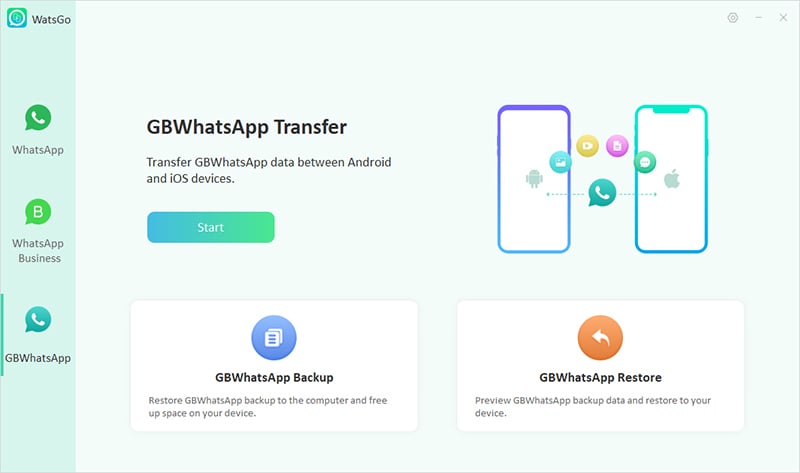
Step 2: Transfer GBWhatsApp to WhatsApp
From the interface, choose the Transfer GBWhatsApp to WhatsApp option and select your source and target devices. If you are using Android, then make sure USB debugging is enabled. Once you are done with the settings, click the “Transfer” option.
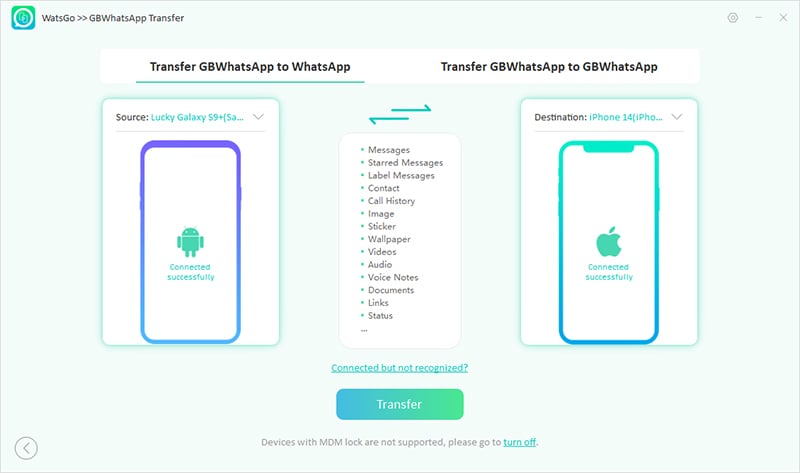
Step 3: Choose Data to Transfer.
From the main screen, choose the data which you want to transfer, including photos, videos, stickers, and more. You can choose different other things as well, such as documents, GIFs, etc.
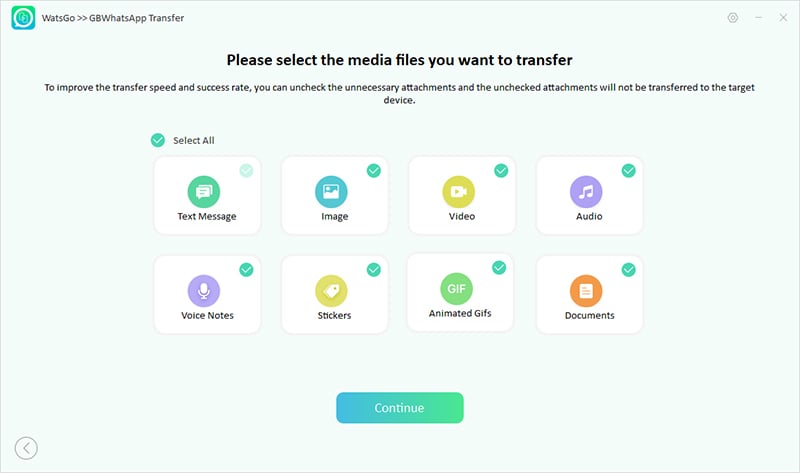
Step 4: Manually Backup GBWhatsApp
Now, it’s time to manually backup GBWhatsApp, and for that, you can follow the instructions on the screen. Once the backup is done, the app will start generating the data.
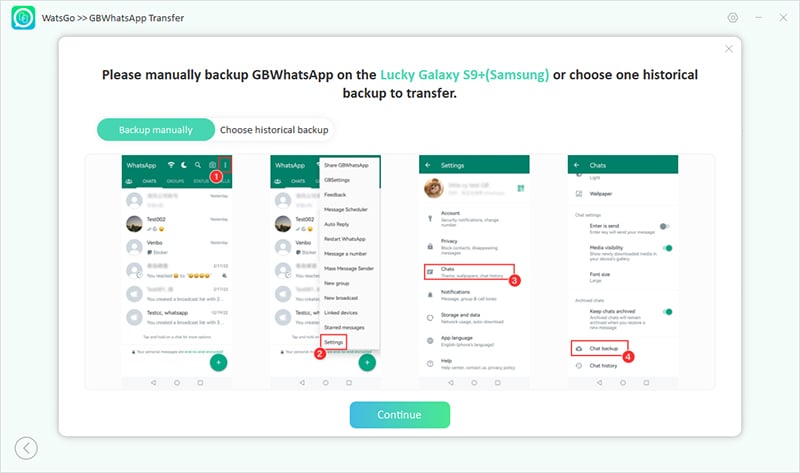
Step 5: Verify your Number
Next, you have to verify the phone number which you used to login into the GBWhatsApp account.

Step 6: Successfully Transferred GBWhatsApp
You have successfully transferred GBWhatsApp to WhatsApp, and now you can enjoy all your GBWhatsApp data on your new device.
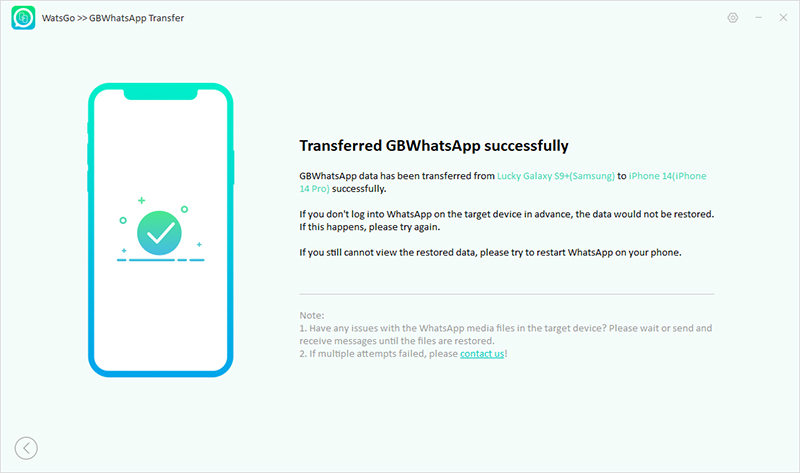
With these 6 simple steps, you can restore GBWhatsApp backup to WhatsApp. However, make sure to follow the steps correctly so you don’t miss any important folders. If you think some files are missing, then repeat the steps again.
Words at End
It is difficult to restore WhatsApp backup from Google Drive to GBWhatsApp directly because GBWhatsApp is not linked with Google Drive. However, using different ways, such as copying the folder and using third-party apps, you can make it possible. Moreover, if you want to restore GBWhatsApp backup to WhatsApp, then you can use iToolab WatsGo. This tool is amazing and helps restore WhatsApp backup to GBWhatsApp and vice versa.

