As the world moves towards technological advancement, it still faces constant risk while protecting private information on messaging apps. Therefore, the “View Once” feature on WhatsApp is a revolutionary addition to modern messaging, designed to prioritize user privacy. This feature allows users to send photos, videos, or voice notes that can only be viewed a single time, after which they disappear automatically.
In addition, others can’t take screenshots or record these messages with their phone, making it best for keeping your messages safe. It promotes better security and privacy and ensures others do not misuse your content. To learn how to send view once messages on WhatsApp, read this article till the end.
Part 1: How to Send View Once Messages on WhatsApp?
We understand how important it is to utilize the feature while sharing private and confidential information. Therefore, the following instructions will guide you on how to send a view once message on WhatsApp.
1. Send View Once Media
It is highly useful to send photos and videos to others so that they can only be viewed once. This makes the feature highly reliable and safe, as the recipients won’t be able to play back the video and photo.
Moreover, this feature is useful in the business industry as it allows companies to send personal photos and private documents to their clients. Now, follow the given instructions to learn how to send a view once video on WhatsApp:
For Android
Instructions: Open WhatsApp on your Android and tap the “Attachment” icon in the “Message” box. Now, choose the “Gallery” icon in the opened menu box and select any image or video. Next, press the “View Once” icon in the “Add a caption…” box, and hit the “Send” button.
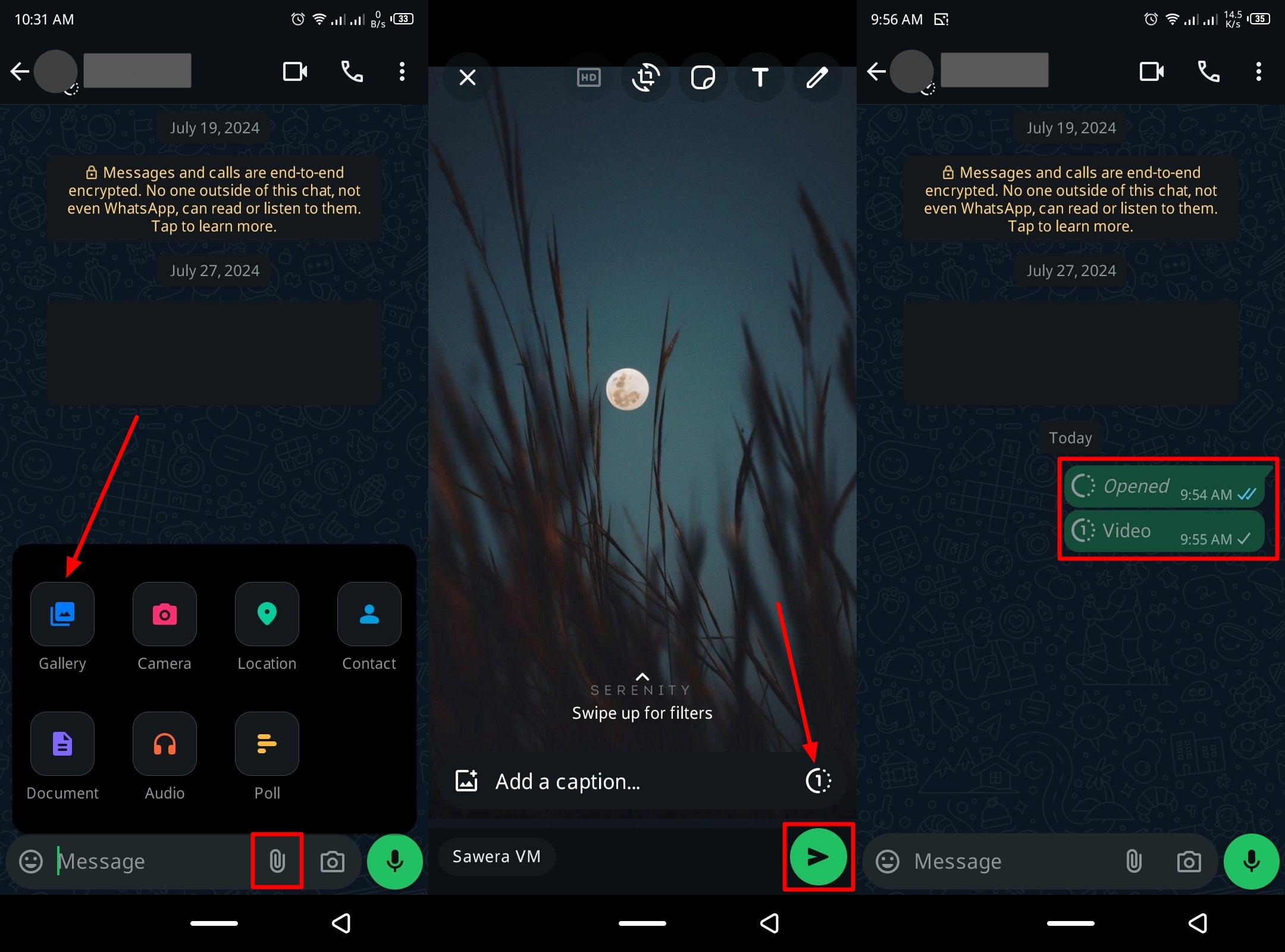
For iOS
Instructions: On your iPhone device, head to the WhatsApp messages and press the “Media” icon to reveal a new media menu. From here, choose the “Photos” option and pick the photo and video from your phone’s gallery. Now, tap the “View Once” icon and press the “Send” button to deliver the message.
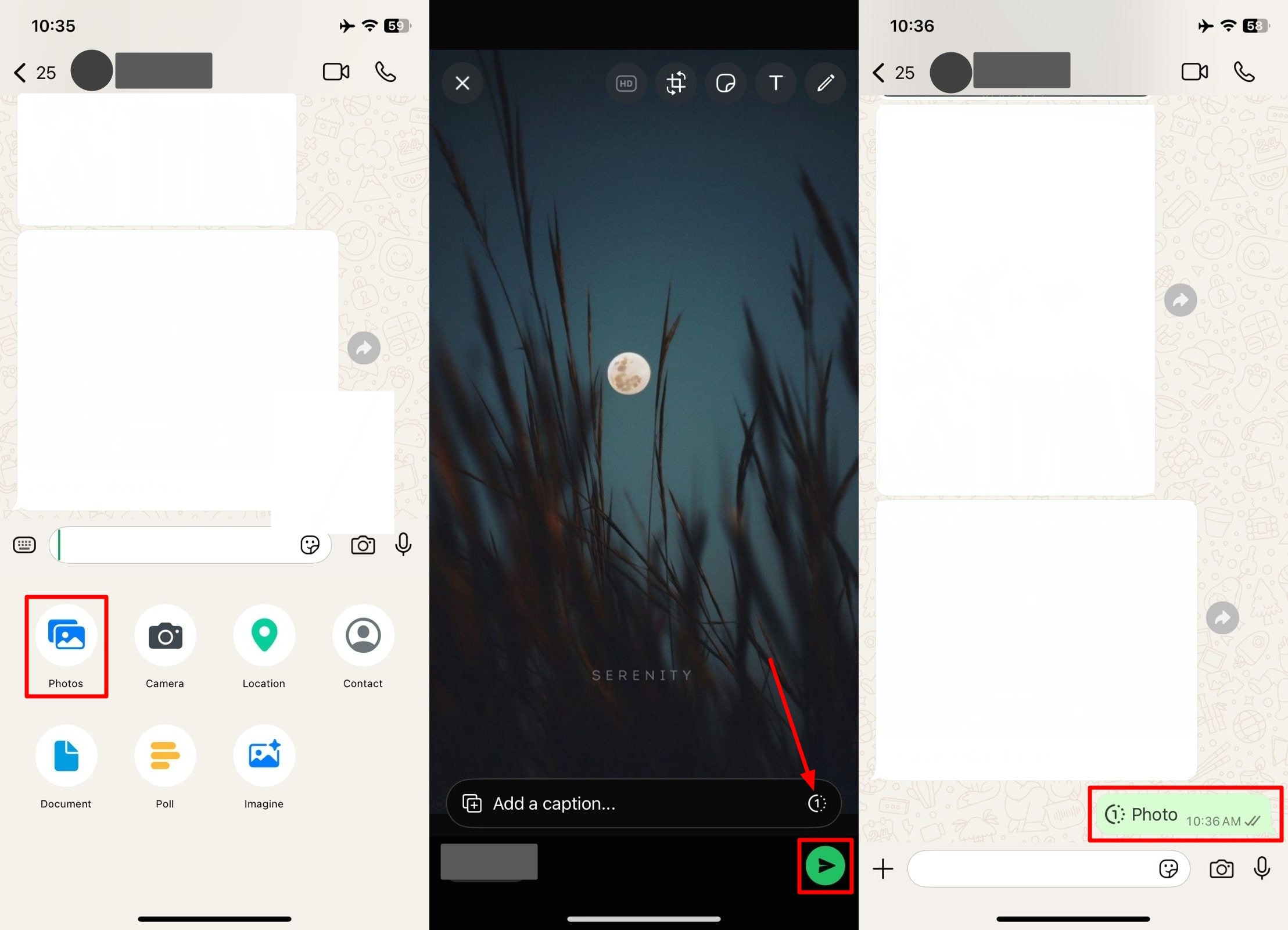
2. Send View Once Voice Note
Users can also send a view once voice note from their WhatsApp, which automatically gets deleted once the recipient listens to it. Furthermore, it is ideal for sharing confidential instructions, private thoughts, and more that you don’t want them to store.
With this feature, you have a great degree of privacy and avoid miscommunication and use of content. Learn how to send one view messages in WhatsApp using the following steps:
For Android
Instructions: Access a chat on the WhatsApp app on your Android phone and hold and drag the “Microphone” icon upward. Now, record a message, tap the “View Once” icon, and hit “Send” to send the message to the recipient.
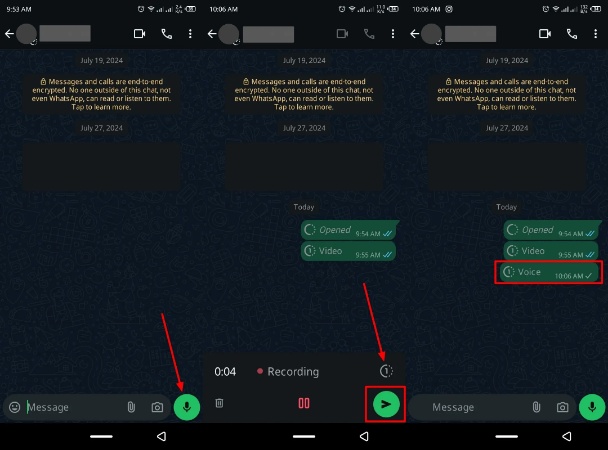
For iOS
Instructions: Go to WhatsApp and press and hold the “Microphone” icon at the bottom right corner of the screen. While recording your voice message, hit the “View Once” icon and press the “Send” button.
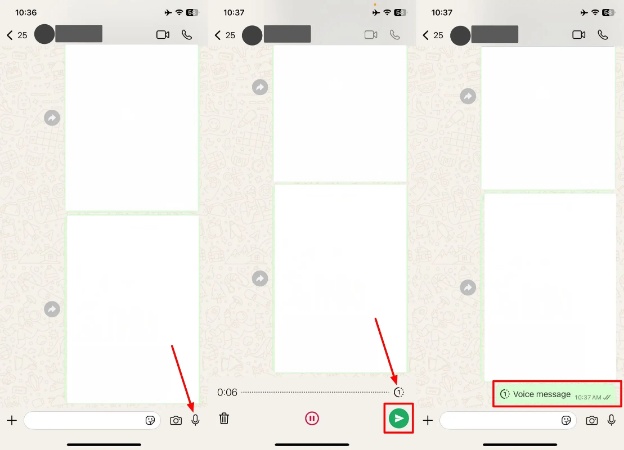
Part 2: Everything You Need to Know About View Once Text
We learned how to send view once messages on WhatsApp, and you get to use it for various purposes. Besides, this feature is great for sending important, sensitive, and confidential messages over to other people. However, there are a few things you need to remember when you are using the feature. We have provided you with everything you need to know about this feature below:
- Specific Content: This feature allows users to send “View Once” photos, videos, and voice notes. It is not capable of sending messages, documents, contacts, and even your location.
- Native Screen Recorder: People might use their Android native screen recording features to capture your “View Once” media. Therefore, you should consider this fact before sending any private details to others.
- Indirect Ways: There are various indirect methods people can use to capture messages, such as using another phone’s camera. Moreover, the recipient can use recording software to capture your confidential videos.
- Not Foolproof: The messages are designed to enhance privacy, but they are not entirely foolproof. Therefore, always consider the sensitivity of the content before sending it to others.
Part 3: Make Your WhatsApp Messages Safer
After learning all the essential details about the “View Once” feature, it is time to keep your data safe from uncertain events. Therefore, to keep your WhatsApp and WA Business data safe and secure, use the iToolab WatsGo tool. This tool has a number of features that will improve the way you manage WhatsApp data during transfer and backup.
Furthermore, this software provides you with an estimated backup time and size so that you can choose the faster route to back up your data. Its ability to offer accessibility to downloaded backup makes it the most reliable way to move data. Also, this tool has a devoted privacy protection system that safeguards your data away from any breaches and unauthorized access.
- Seamless Backup Process: Users can easily back up their messaging app data without needing to use Google Drive, iTunes, and iCloud services.
- Preview and Restore: This tool lets you preview the backup data so that you can ensure that nothing is missing while backing the data over to the new device.
- Backup History: iToolab WatsGo has a history list feature where you can view your previous backup data with details of the data, device, and more.
- Download Backup Data: You can immediately restore the backup data on your Android or iPhone from Google Drive.
We have provided you with the required steps below on how you can back up data from Android or iPhone to Windows or MacBook using the iToolab WatsGo.
Step 1 Download and install the latest version of iToolab WatsGo software on your Windows PC or MacBook and open its main interface. Now, choose the “WhatsApp Backup” tool in the “WhatsApp Transfer” module.

Step 2 Moving on, connect your mobile device to your computer and choose your device under the “Please select the device you need to back up” section. From the window, enable the 64-bit encryption on your Android device by following the given instructions. Next, the tool will start processing your phone and will back up the WhatsApp data. However, you don’t have to perform special instructions if you are an iPhone user.

Step 3 When the data is backed up on your Android smartphone, enter the 64-bit encrypted password and hit the “Verify” button to back up your data on the computer.

Conclusion
In a personal and business setting, people value their privacy and avoid content breach scenarios. This article has explored this topic and explained how you can utilize the WhatsApp “View Once” feature. Moreover, we looked at how to send view once messages on WhatsApp from Android and iPhone devices.
However, considering the fact that WhatsApp data can be lost anytime, you can keep your data safe by using iToolab WatsGo. This tool can quickly and easily back up all types of data from your messaging app without losing any data. You can also easily restore the data from Google Drive whenever you want.
iToolab WatsGo – Safely back up your WhatsApp data
389,390,209 people have downloaded it


