As we all know, different apps have protection settings that ensure your data and other media content remain safe. WhatsApp is one of those apps that doesn’t compromise on their security feature. Many users trust WhatsApp with their data, and it tries its best to protect it. While creating an account on this app, it sends you a security code. Without the verification code, you won’t be able to access WhatsApp.
However, sometimes you won’t receive it on your mobile phone. If you are facing the same issue, don’t worry because there are several solutions that ensure you get the code without any issues. Read till the end to learn why you are not receiving WhatsApp verification code and how to get it.
Why is my WhatsApp Verification Code not Coming?
Recently I have reset my Samsung S10e because it became quite slow. Every app came back to normal except WhatsApp. I am not getting WhatsApp verification code on my number which I have been using since 2003. My SIM card is activated, roaming is on. Please help me to solve this issue.”
So, there can be many reasons why WhatsApp verification code problems can arise. To find your ideal solution, first, you have to understand why this problem occurs on your WhatsApp. Here are some of the main causes behind this issue.
- Internet Connection is not stable
- WhatsApp App is not working properly
- Incorrect Phone Number
- Minor Bugs and Glitches
How Do I Fix Not Receiving WhatsApp Verification Code?
Below, we have introduced the top methods to fix the issue of not receiving WhatsApp verification code.
Method 1. Try to Log into WhatsApp Business Account to Verify and Open WhatsApp
If WhatsApp code is not coming to your mobile number, then we recommend that you verify your phone number. To verify it, first try logging into your WhatsApp business account and opening WhatsApp.
Here is how to do it.
- Launch the WhatsApp Business app on your smartphone.
- Agree with the terms and conditions and enter your mobile number.
- Now, see if WhatsApp business has sent a verification code to your number. If, yes, then your mobile number is activated.
- Next, go back to WhatsApp and Try again.
Method 2. Turn on VPN and Try To Send Verification Code Again
Few Countries have blocked WhatsApp, that is why WhatsApp code is not coming. If you are in a country where WhatsApp has been blocked, we suggest you use a VPN and try again. VPN will alter your location, and you can access WhatsApp and get a verification code. Some of the VPNs that you can use are NordVPN, ExpressVPN, IPVanish, etc.
Method 3. Change Network Selection from Automatic to Any Other Carrier
Changing the Network selection from Automatic to Any other Carrier can also solve this issue of WhatsApp not receiving verification code. It is a bit different method, but works all the time. Let’s see how you can change network selection.
- Open the Settings App and select Mobile Data.
- Now Choose Mobile Network.
- By default, Automatic is selected; disable the automatic option.
- A list of Carriers will appear on your screen. Select the carrier with the highest network speed.
Method 4. Clear WhatsApp Cache and Reinstall WhatsApp Again
Like most apps on your phone, WhatsApp also stores data in a temporary cache. But if your cache gets large, it can cause issues like not receiving the WhatsApp verification code. So, it’s a good idea to clear your cache. Here is how you can do it.
- Start the Settings app and Choose Apps.
- Press the “All Apps” button and a list of all the installed apps will appear on your phone.
- Find WhatsApp and select it.
- Tap on Storage & Cache.
- Now Tap on Clear Cache.
- Press Clear Storage and then tap the Delete button.
- Uninstall the WhatsApp from your device and reinstall WhatsApp again.
Hopefully, now you will receive a verification code on your WhatsApp.
Method 5. Delete your Old WhatsApp Account and Register on the New Phone
If your issue is still not solved, and the above methods don’t work for you, we recommend you delete the old WhatsApp account and register on the New Phone. In this way, you will be able to get the verification code.
- First delete WhatsApp from the old phone and install it on the new phone.
- Launch it on the new device and agree with the terms and conditions.
- Now enter the Phone number and tap on the Next option.
- You will receive a 6-digit verification code on the submitted phone number.
- Enter the verification code and click on continue.
- Provide WhatsApp with your name, pic, and more to complete the registration process.
Method 6. Contact WhatsApp Support
The last option to solve why my WhatsApp verification code is not coming is to contact WhatsApp support. Contacting WhatsApp support will hopefully resolve your problem. To contact the Support, you can follow the steps below.
- Visit www.whatsapp.com/contact/?subject=messenger and fill in the details, such as contact number, email address, device information, etc.
- Now, enter your issue such as WhatsApp code not coming and click the “Next Step” option.
- After that, click the “Send Question” option and they will contact you as soon as possible.
Extra Tip: How to Transfer WhatsApp Chats to New Phone without Losing Data
Transferring WhatsApp chats to a new phone without losing data is quite hard. But with the help of iToolab WatsGo, now users can easily transfer their chats to new phones without losing data. This app enables you to transfer a wide range of data types, which includes Images, Chats, Videos, and more. The best feature of this program is that it supports cross-platform transferring. Further, you can also create a WhatsApp backup on your PC with iToolab WatsGo. Here is how to transfer WhatsApp chat to a new phone.
Step 1. Launch the iToolab WatsGo on your PC and select WhatsApp transfer.

Step 2. Now connect both iOS devices to the computer via lightning cable.
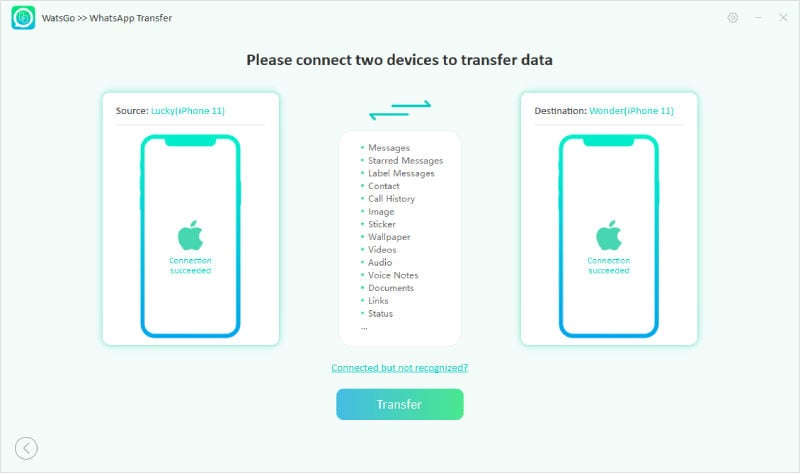
Step 3. Once the devices are connected successfully, select which kind of data you want to transfer to your new phone. Once done, the app will start to back up WhatsApp on the source device.

Step 4. Log in to WhatsApp on your target device and verify it. The WhatsApp data on the source device will transfer to the target device.
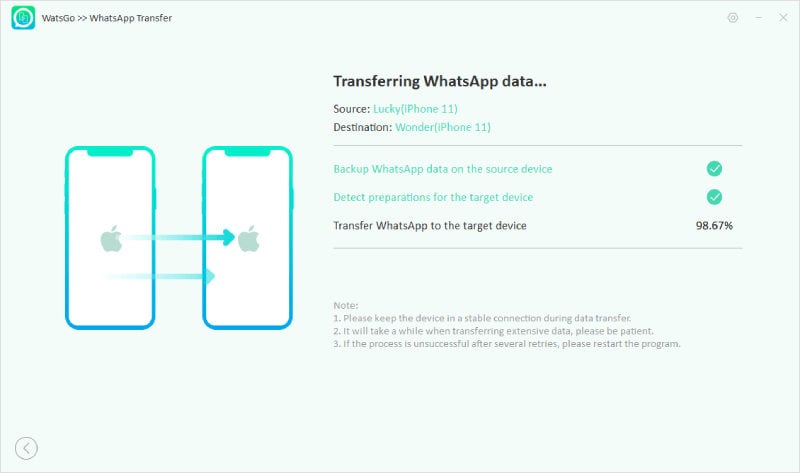
Step 5. After the process is completed, a successful interface will be shown on the screen.
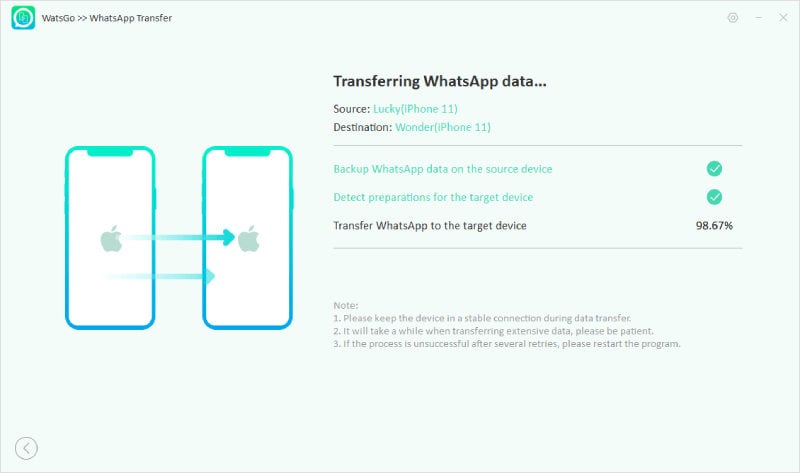
Conclusion
In this guide, we have mentioned the top solutions to fix the issue not receiving WhatsApp verification code. We have also introduced a WhatsApp transferring program, iToolab WatsGo, which will help you transfer your WhatsApp data from your old phone to your new one.

