WhatsApp is a famous messaging application that allows you to send messages, videos, pictures, and more. The app has replaced many other messaging applications as almost everyone has it on their devices. However, some people have recently noticed a change in this app, such as WhatsApp calls being denied automatically. So, what is the main reason behind it, and what is the real truth behind the WhatsApp call declined? If you are also curious to know about it, continue reading this article, and we will tell you everything about it.
Part 1. WhatsApp Call Declined vs WhatsApp Call Rejected
In today’s world, WhatsApp has become an important part of our lives. In fact, without this app, it is complicated to communicate with your loved ones. The app allows you to stay connected with your friends and family members. However, when you make a call on WhatsApp, you will notice a call denied on WhatsApp, so what is the reason behind it? Some people think that calls denied and calls rejected on WhatsApp are the same thing, but it’s not true.
If a WhatsApp call is denied, it means either it’s because of the internet connection or the person whom you are calling is ignoring your calls or busy with someone else. On the other hand, WhatsApp call rejected means that the recipient has used the red button to cancel your call.
Part 2. Why WhatsApp Call Declined Automatically Android/iPhone
Are you curious to know why WhatsApp calls declined automatically? Sometimes, your WhatsApp calls can be declined automatically on both your Android and iPhone devices. There can be various reasons for this. Some of the top ones are discussed below.
1. Do Not Disturb Mode is Turned on:
If the recipient has turned on the Do Not Disturb mode, then your call will be declined automatically on both Android and iPhone devices.
2. Poor Network Connection:
Sometimes, due to poor network connection, it becomes difficult to connect with the other number. If your or the recipient’s network is unstable, the app finds it complicated to establish the connection, so you will have to face the auto decline Whatsapp call issue.
3. Notifications Settings:
The third reason why your WhatsApp call is declined is because of the notifications settings. There is a high chance that users have set silent notifications, which can easily reject or decline the call.
4. Battery Saving Mode is Turned On:
We all know that the WhatsApp app consumes a lot of batteries, so most users turn on the battery-saving modes to save the battery. If this option is turned on, then your app won’t be able to handle the incoming calls.
5. WhatsApp Bug:
Sometimes your WhatsApp call declined automatically because of glitches or bugs. Make sure to update your app regularly so you don’t have to face any issues regarding incoming and outgoing calls.
Part 3. Why My WhatsApp Call Declined Without Ringing?
There can be many reasons for auto decline WhatsApp calls without ringing. Some of the top ones are mentioned below.
- Poor internet connection can be the first reason why WhatsApp calls declined without ringing.
- Ensure that you have enabled the necessary WhatsApp call permissions; if not, your call will not make it.
- Check if there are any settings on your phone that may be stopping you from calling.
- There are chances that you are blocked by the recipient.
- It could be because of the network restrictions.
- You have enabled the battery saver mode on your device.
So, these are the common reasons why calls are declined on WhatsApp without ringing.
Part 4. How to Know Someone is on Another Call on WhatsApp?
WhatsApp doesn’t provide a feature that directly allows you to see if someone is on another call. However, by following a few techniques, you can easily guess if the recipient is talking to someone else. Let’s find out these tricks.
- You will see a green dot next to the person’s name whom you are trying to call
- You might see the notification that the person is on another call
- If the user whom you are trying to call is on another call, then you will see their name in the status bar
- You can also check their WhatsApp status, if they are online, it means they are on another call
Part 5. How to Transfer WhatsApp Call Logs to a New Phone?
If you want to transfer your WhatsApp call logs to your new iPhone, it’s pretty simple. All you have to do is download the iToolab WatsGo, which allows you to move your data from one device to another. The tool can easily create the backup files and restore them to any device you want. What’s more, it is fully compatible with the latest Android and iPhone devices. You can also use the app to backup WhatsApp on Android and iOS to your PC without Google Drive, iCloud and more. Now, follow the step-by-step guide to transfer your WhatsApp call logs.
iToolab WatsGo – WhatsApp Transfer, Backup & Restore
689,491,209 people have downloaded it
Step 1. Download the latest version of iToolab WatsGo from the link below and launch it on your PC. Once it is installed, click WhatsApp and choose the “Start” option.

Step 2. Connect both your Android and iPhone devices. Don’t forget to choose the source and target device.

Step 3. From the screen, select WhatsApp call logs and choose the “Continue” option.

Step 3. Enable end-to-end Encrypted WhatsApp Backup and verify it using the password. You can easily see the instructions on the screen to do that.
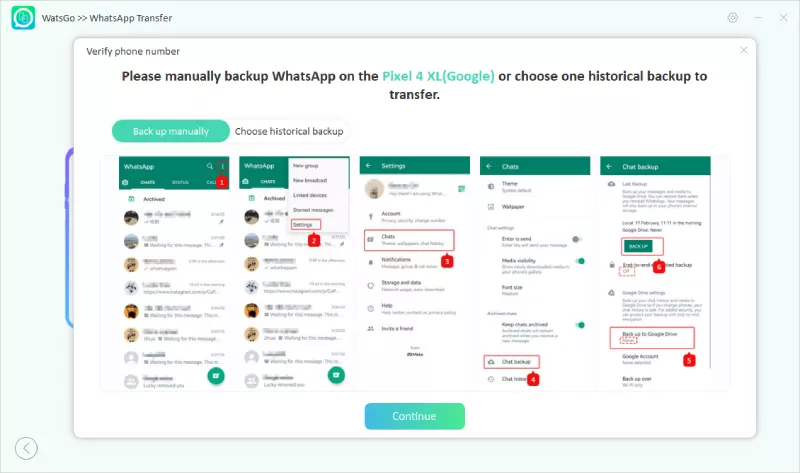
Step 4. Now, the app will convert the format of your backup so it can easily transfer to your new device. Make sure not to turn off the devices during the restoration process.
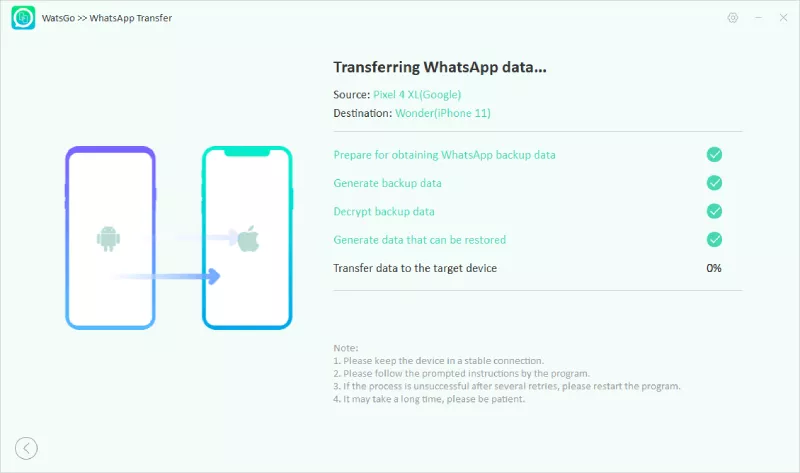
Step 5. Once the process is done, you will get the “Successfully Transferred” message on your screen.

Conclusion
In this article, we have explained why WhatsApp calls declined automatically on iPhone and Android devices. So, if your WhatsApp call is declined, then there can be many reasons for it, such as a slow internet connection, battery saving mode, and more. Apart from that, if you want to transfer your WhatsApp call logs, then you can download the iToolab WatsGo program, which is perfect for transferring WhatsApp data from one device to another.


