WhatsApp is a famous application used for communication, texting, and more. With this app, you can chat with your friends and call them as well. But it comes with some issues as well, such as WhatsApp call being unavailable. Most people face this issue when they call someone. So, what is it, and how can you fix this issue? Below we have added top-notch solutions that you can try to fix this problem.
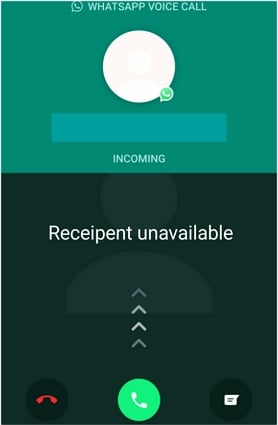
What Does It Mean When a Call is Unavailable?
What is the difference between unavailable and not answered on WhatsApp? Most people think that both are the same things, but it is not true. These two are different status indicators and have different meanings.
Unavailable: If you see the call is unavailable, it means either they have turned off WhatsApp application, or they don’t have a network. It is also possible that they have enabled the “Airplane Mode.” So, you will see the unavailable message on your screen until they connect their phone to the Wi-Fi.
Not Answered: On the other hand, not answered means their WhatsApp is connected to the internet, but they are not using the device actively. You will see this message when they have turned off their read receipts.
However, if you call someone and WhatsApp call is unavailable, then there could be many reasons for it, and some of the top ones are mentioned below.
- WhatsApp is banned in your and their country. If that is the case, you won’t be able to call anyone and will get the “Call Unavailable” error.
- The internet is slow or not connected with a stable internet connection.
- The person has blocked you on WhatsApp.
- WhatsApp server is slow, which is creating this problem for you.
Common Questions about WhatsApp Call Unavailable
Q1. Why is WhatsApp Call Ringing but Unavailable?
When you call someone, and it rings but shows you “Unavailable,” it means they are getting the call, but they are unable to attend it. There could be a few reasons for it, such as the recipient being busy, they have rejected the call, there is a possibility that the Do Not Disturb mode is turned on, or the internet connection is weak.
Q2. Why My WhatsApp Call is Unavailable but Not Blocked?
If WhatsApp call is unavailable but not blocked, then it could be because of slow server, an outdated WhatsApp application, Recipient’s Privacy Settings, App Background Activity, or a technical glitch.
How to Fix WhatsApp Call Unavailable
If WhatsApp call unavailable, then here are the top 5 ways that you can try to fix this issue. Let’s discuss these ways one by one.
1. Make Sure Your Internet Connection is Good
If you are calling someone, then ensure that you have a stable internet connection. If your connection is slow, you won’t be able to call that person. Switch to a good connection by going to Settings and calling again.
2. Access WhatsApp in an Area Where WhatsApp is Restricted
The second method is accessing WhatsApp in an area where WhatsApp is not working. It means you have to give permission to WhatsApp. For that, go to your settings and give permission to WhatsApp application. Don’t forget to turn on the Camera and Microphone options.
3. Check If WhatsApp Server is Down
The other solution is checking your WhatsApp server to see if it is down or not. In most cases, you see Unavailable call message when your WhatsApp server is down. There is a website called Downdetector, which tracks your WhatsApp status server and tells if it is working or not. You can also visit WhatsApp’s official Twitter page and check the status from there.
4. Update Your WhatsApp to the Latest Version
The next solution that you can try is updating WhatsApp to the latest version. Sometimes outdated WhatsApp applications can create issues for you while calling someone. You can visit Google Play Store or App Store and update the app from there. You can also download the latest version of your WhatsApp application.
5. You’re Probably Blocked
After trying all the above methods, you still are unable to do the call, which means you are blocked by that person. In this case, you have to wait until they unblock you.
How to Transfer WhatsApp from Android to iPhone without Resetting
If you have purchased a new phone and want to transfer your WhatsApp data, the iToolab WatsGo WhatsApp Transfer would be your best bet. This desktop software can transfer your WhatsApp from Android to iPhone without Resetting. The app works with almost all devices, including the latest iOS and Android models. Moreover, it is easy to use and has a good interface. Let’s see how you can transfer WhatsApp from Android to iPhone using iToolab WatsGo.
Step 1.Go to iToolab’s official website and download the latest version. Launch the app and choose the WhatsApp transfer option.

Step 2.Connect both your devices, including iPhone and Android, with the PC. Also, choose iPhone as a target device and Android as a source.

Step 3. Once you have linked the devices, select the data which you want to transfer, such as Contacts, Text messages, video, audio, etc.

Step 4. Next, enable the end-to-end encrypted option on your Android WhatsApp and backup the data by entering the passcode.

Step 5. Your WhatsApp will be converted into a new format that you can use on your iPhone. Don’t turn off the device during the process.

Step 6. The transfer process will start soon, and you will get the “Successfully Transferred” message on the screen.

Conclusion
If a Video call is unavailable on WhatsApp, it means the issue is with the server or the person has blocked you. Sometimes it can happen because of WhatsApp restrictions in their country. However, if you are curious to know the reason, check the information above and do try the techniques we have discussed in this article.

