Switching your phone might be an interesting thing, but at the same time, it can be frustrating as well. Because you first have to create a backup file, then transfer it from one device to another, what if we tell you that you can easily move WhatsApp messages to a new phone without creating a backup file. Yes, that is correct. You can quickly move your messages from one mobile to another. In this post, we will guide you on how to transfer WhatsApp messages to a new phone without backup. Continue reading the article for some amazing information.
Part 1: Can I Transfer WhatsApp Messages to New Phone without Backup?
No, it is not; you have to create a backup file or use the local backup method to transfer WhatsApp messages from one phone to another. Below we have mentioned how you can move messages from Android to Android, iPhone to iPhone, and Android to iPhone.
1. Android and iPhone
If you want to move WhatsApp messages from Android to iPhone, we suggest downloading the iToolab WatsGo WhatsApp Transfer. This app helps move data from one device to another without using the backup file. You can directly go the part 2 to transfer without backup.
2. Android to Android
Let us see how to transfer WhatsApp messages from Android to Android.
- Open the WhatsApp device on your old phone and click the Settings option.
- Now, go to Chats, click the “Chat Backup Feature, and hit the “Backup” button.
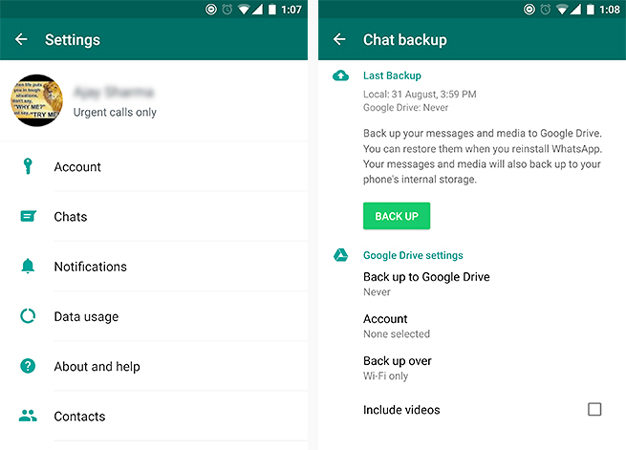
- Once you have taken the backup, log out of your old account and remove WhatsApp from this device.
- Open your local storage and look for the recent backup. You can find this option under the WhatsApp folder. Copy this file and move it to the database folder of your new device.
- Next, install WhatsApp on your new device and perform all the necessary steps.
- The application will detect the backup present on the device and ask you to restore it. Once it detects the backup, click the “Restore” option.
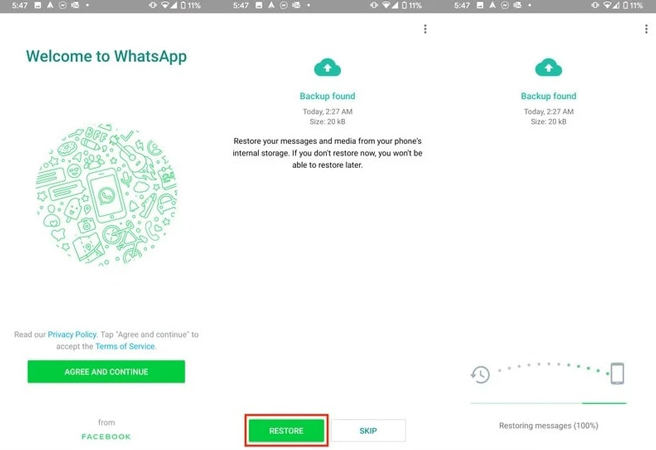
3. iPhone to iPhone
If you need to transfer WhatsApp messages from iPhone to iPhone, you can try an iCloud method that helps transfer messages in one go. However, for this method, you first have to create a backup file that you can restore on your iPhone.
Here are the steps that you can follow to move WhatsApp messages from iPhone to iPhone.
- Enable iCloud backup on the source device.
- Open WhatsApp on your old device and click the Chat Backup option.
- Now, click the Backup Now option to start the process.
- Once the chats are backed up, go to your iPhone and look for Restore from the iCloud option.
- You will find the Restore Chat History option, so click it and restore your chats.
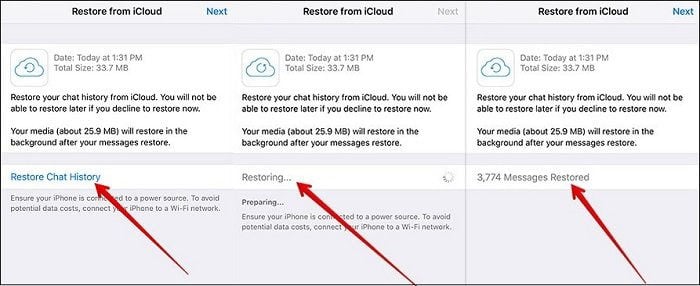
Within a few seconds, you will see WhatsApp messages on your iPhone device.
Part 2: How to Transfer WhatsApp Messages to New Phone without Backup?
In this section, we will discuss how to transfer WhatsApp messages to a new phone without backup.
Does It Really Work for Transferring Using Email Chat
Yes, you can easily transfer WhatsApp messages from one phone to another using the email chat option. Just select the messages that you want to send, add your email address, and you are good to go.
Transfer WhatsApp Messages to New Phone without Backup Using WatsGo
If you want to use complicated methods to transfer WhatsApp messages to a new phone, then you can use the iToolab WatsGo – Best WhatsApp Transfer Software. This software is amazing and makes sure that you can effortlessly move data from one device to another. For this application, you don’t have to try any complicated steps. Below we have mentioned everything about this software and how you can use it to transfer WhatsApp messages to a new phone.
iToolab WatsGo – All-in-One WhatsApp Transfer Tool
389,390,209 people have downloaded it
🔥Highlights of WatsGo
- It allows transferring data from one device to another. Within a few seconds, you can move files from Android to iPhone and so on.
- You can move different types of data, including videos, songs, messages, apps, and much more.
- It is a user-friendly application and has a good success rate.
- It supports more than 6000 devices.
How to use WatsGo? To use this application, you can follow these methods.
Step 1. Install the application on your PC and launch it. Once you are on the home page, click the WhatsApp Transfer option.

With the help of a data cable, connect your Android and iPhone devices. Wait for a while until WatsGo connects the devices. Once they are connected, the application will choose one device as a source and the other one as the destination.

In case the source and the destination devices are not connected correctly, you can also select the “FLIP” option to change the options.
Step 3. Wait for a few seconds until the device moves your WhatsApp chats and attachments from one device to another. Make sure not to disconnect the devices; otherwise, you won’t be able to move the data.

Until the transferring process is completed, you will be notified. Now, you can disconnect the device and open your WhatsApp on your new device to check if WhatsApp backup has been restored.
FAQs about WhatsApp Backup
Q1. Where is WhatsApp Chat backup in Google Drive?
You can find the WhatsApp chat backup by clicking the “Settings” option. There you will see the “Managing Apps” option and can look for the WhatsApp messenger option.
Q2. How do I find my WhatsApp backup on iCloud?
If your iCloud backups are hidden, and you can’t find them, we suggest trying this command.
- cd ~/Library/Mobile\ Documents/
- find *whatsapp*
This will show all your WhatsApp backup files available on iCloud.
Words at End
Here you go! We have explained everything about WhatsApp messages and how you can transfer WhatsApp messages to a new phone without backup. We highly recommend downloading WatsGo because it is a reliable application and helps transfer data in no time.


