Whether you want to start your business or communicate daily with your loved ones, WhatsApp is the best option for you. With the help of this app, you can easily communicate with people. And the good part is that you can use expressive stickers and customize them according to your requirements. In case you have created your own stickers and want to transfer them to a new phone, then this guide is for you. In this article, we will help you learn about how to transfer WhatsApp Stickers to a new Phone? Let’s discuss the whole process.
One-click to Transfer WhatsApp Stickers to New Phone
In order to transfer WhatsApp stickers to a new Phone, you can download the iToolab WatsGo application. This software has the ability to move your WhatsApp data, including chats, contacts, media files, stickers, and more, from one device to another. Also, it is an easy-to-use application and comes with numerous features. Let’s see how this app works.
Subscribe Now! Get More Tips from iToolab YouTube Channel
Step 1. Download and Launch WatsGo. Go to the official website and download the WatsGo app from the given link. After the successful launch, choose WhatsApp and select “WhatsApp Transfer.”

Step 2. Connect Your New and Old Devices. Then, you need to connect your Android and iPhone devices to the PC. In order to adjust the positions, you can click the Flip option.
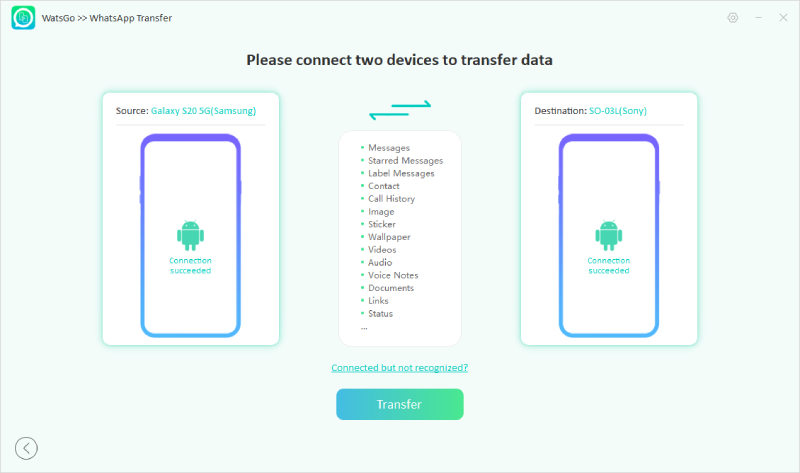
Now, you’ve come to the place where you are able to select WhatsApp data type including WhatsApp message, image, sticker, video, audio, note, docs to restore to the new phone.

Now, follow the instructions on the screen to backup your data. Once done, click the History backup option. Activate your WhatsApp account on an Android device and follow the guide mentioned below. After the account is activated, log into your WhatsApp account on your iOS device.
Step 3. It’s time to generate the WhatsApp backup. However, you have to wait for a while until you get the right format that is compatible with the iPhone.
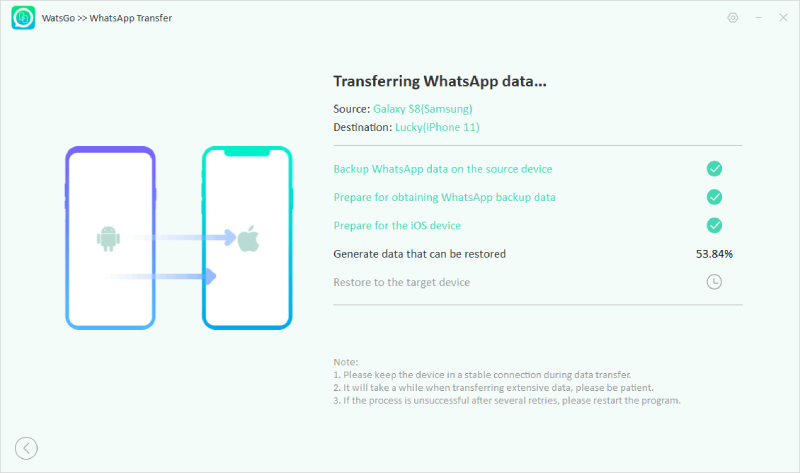
Step 4. WhatsApp Transferred Successfully. Finally, you have moved your WhatsApp data, including your stickers, to your new iPhone device.

These are the steps that you can follow to generate WhatsApp stickers from Android to iPhone. Below we have mentioned other ways too which will help you transfer WhatsApp stickers to your new phone.
Copy WhatsApp Sticker Folder to New Phone Directly
There is another way to transfer WhatsApp stickers to a new phone, which is the copy and paste method. However, this method will only work for Android devices, which means your old and new phones should be Android. Here’s how it works.
- Step 1: Connect both your old and new Android phones to your pc with the help of a USB cable.
- Step 2: Once the devices are connected, click the old device.
- Step 3: Open Android and scroll down a bit to get the media folder. Open the folder, look for WhatsApp and open the WhatsApp folder inside the media.
- Step 4: Inside the WhatsApp folder, scroll and again look for the media folder. Search for the WhatsApp Stickers folder, right-click the folder and choose a copy.
- Step 5: Once you get the copied folder, click “This PC” and open your new phone. Follow the same process and look for the media file in the new Android device.
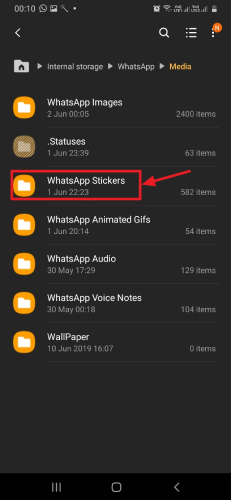
That’s it! You will get the WhatsApp stickers on the new Android device.
Transfer WhatsApp Stickers to New Phone Using Backup
If you don’t want to use any third-party application and the copy method is not working. Here is how you can transfer WhatsApp stickers to a new Phone using the backup method. For this, you will be using Google Drive and iCloud. Without wasting any time, let’s discuss the steps.
Google Drive:
To transfer WhatsApp Sticker to a new phone on Android, it is compulsory to create a backup using Google Drive. This method is simple, and anyone can use it without facing any issues. Let’s see how it works.
- Step 1: On your old Android device, open the WhatsApp application and click on three dots. You can find this option on the top side of the screen.
- Step 2: Choose the “Settings” option, scroll down and click the Chats option. Click on the “Chat backup” option. Now, enable Backup to Google Drive and click the Backup option.
- Step 3: Now, delete WhatsApp on your old Android phone and install the new WhatsApp using the same number on your new Android phone. Make sure you are using the same Google account.
- Step 4: Once the login is completed and the app is installed, it will automatically detect if you have any backup data available. If yes, click the “Restore” option, and all your WhatsApp data, including WhatsApp stickers, will be transferred to the new device.
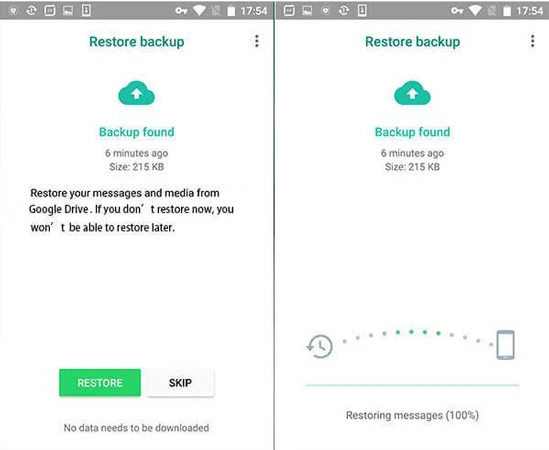
iCloud Backup:
If you want to transfer WhatsApp stickers to your new iPhone, then you can use iCloud for this purpose. This method is straightforward and works best for iPhone users. Here are the steps that you can follow to transfer WhatsApp stickers to your iPhone.
- Step 1: Download the iCloud app on both of your iPhone devices.
- Step 2: Open WhatsApp on your old iPhone and click the Settings option. Scroll down a bit and look for Chats from the settings menu and hit Chat Backup, and click the Backup Now option.
- Step 3: Now, delete WhatsApp on your old iPhone.
- Step 4: On your new iPhone, install and open WhatsApp, and log in with the same phone number which you used on the old phone.
- Step 4: In case there is any backup present, iCloud will detect it and restore the data from there by clicking the “ Restore Chat History” option.
Transferred Successfully!
You have finally learned how to transfer WhatsApp stickers to a new phone. By following all these ways, you can effortlessly move stickers from one device to another. Also, don’t forget to download iToolab WatsGo, which is a user-friendly application for both Android and iPhone devices.

