WhatsApp is a popular app for both personal and business use. It is widely used in many industries, and sometimes to keep track of all your contacts; you may need to export WhatsApp contact in different formats. However, manually copying and pasting to an Excel file is inconvenient and a bit of a hassle.
This article will guide you with the best tips and tricks to easily export WhatsApp contact in your desired file format.
Part 1. How to Export WhatsApp Contact in Bulk
Exporting each contact one by one is both inconvenient and requires much time and effort. However, using third-party tools like iToolab WatsGo – WhatsApp Backup Exporter, you can easily backup all your WhatsApp contacts on your computer and then extract them in your preferred file format. This is by far the most effective way to extract WhatsApp group contacts as you also have a backup saved on your computer.
Here is a detailed step-by-step process on how to backup WhatsApp messages and media files on your computer using iToolab WatsGo software:
Step 1: Download and install WatsGo on your computer and launch the app.

Step 2: Connect both your device to the PC, and select the Android device you want to backup. You can choose from the drop menu.

Step 3: You now have to backup WhatsApp data on your device; follow the steps given below to backup WhatsApp
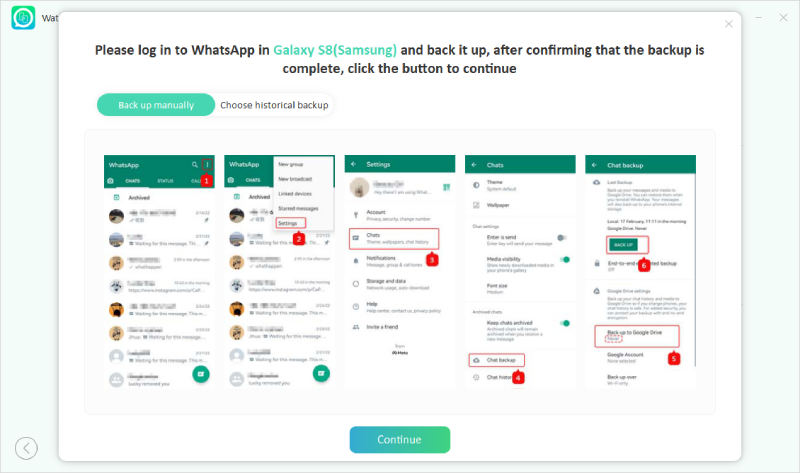
Step 4: Once the backup is complete, WatsGo should automatically start backing up your data to your computer.

Step 5: Then, click the “View Backup List” and to look through what has been backed up to WhatsApp. Select messages option from the left and all the contacts & text messages will be exported to computer in the format of HTML.

Also Read: How to Export WhatsApp Chat to PDF?
Part 2. How to Export WhatsApp Group Contacts Using a Google Chrome Extension
If you frequently use the WhatsApp web version, you can use a chrome extension to export WhatsApp contacts to CSV. However, note that using an extension will not back up your data or provide the same stability you would get from a third-party solution like WatsGo.
To download WhatsApp contacts in a CSV file using an extension, follow the steps below:
- Step 1: On your chrome browser (or any chromium-based browser), go to Chrome Web Store and install the WA – Download Group Phone Numbers Chrome Extension.
- Step 2: Now, head over to WhatsApp Web on your Chrome browser after installing the extension.
- Step 3: Scan the QR code on the screen with your phone’s camera to sync and open your WhatsApp.
- Step 4: To extract WhatsApp group contacts, select the group, click on the three dots at the top-right, and select Download info to download the contacts into an Excel file.
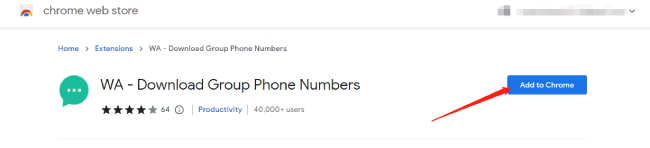
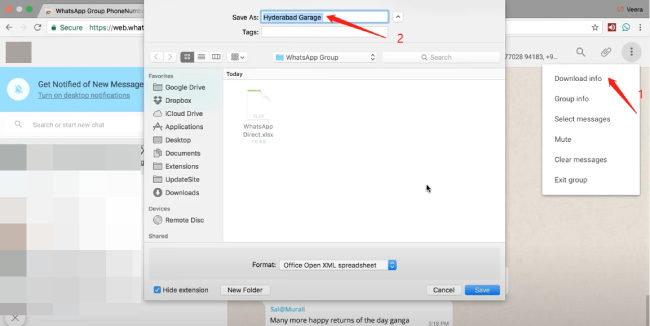
Note: The download option will only pop up if the chrome extension is installed properly. If you do not find the option. Try refreshing the page or try reinstalling the extension.
Part 3. How to Export WhatsApp Contacts to Excel/VCF/CSV
You can also export WhatsApp Contacts to Excel/VCF/CSV using several methods. Here are some of the most popular options available.
Export WhatsApp Contacts to Excel:
If you manually want to export WhatsApp contacts to excel, here is a detailed step-by-step guide for you to follow.
- Step 1: Open the WhatsApp web version on your browser and right click the mouse, and go to inspect the element.
- Step 2: Here, you will see the numbers already highlighted in the element menu. Right-click on these, and you’ll see a list of options. Choose Copy > Copy element.
- Step 3: Once copied you can now open excel and paste the contacts.
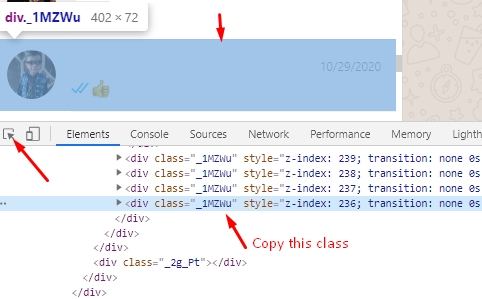
Download WhatsApp Contacts in a CSV file:
Another great app to export WhatsApp contacts to CSV with over 10,000+ active users is WAXP – Contacts Exporter for WhatsApp. But it is not free and only 4 contacts can be exported.
- Step 1: Go to your Google Play Store and download Contacts Exporter for WhatsApp.
- Step 2: Open up WhatsApp on your computer and go to your group chats and click on a group.
- Step 3: With your group selected, go to the top right-hand corner of the Google browser and click on Contacts Exporter for the WhatsApp extension.
- Step 4: Now select the contacts you want to export, and the app will create a downloadable CSV file.
WhatsApp Contacts VCF Download:
Here is a detailed step-by-step guide to help you.
- Step 1: From the Play Store, install the Export Contacts For WhatsApp.
- Step 2: Tap on sign-in and enter your google account credentials, you may need to give the app several permissions to access your contact list and internet network.
- Step 3: Next, the app will automatically give you an overview of the contacts that can be exported. You can tap on “Export Contacts” to save all the WhatsApp contacts in a CSV file.
Note: You can only export contact WhatsApp by up to 100 contacts on the free version of the app.
Also Read: How to Export More Than 4000 WhatsApp Messages
Conclusion
All the apps and extensions discussed in the article can be used to export WhatsApp contacts easily. However, none of them works as reliably as iToolab’s WatsGo, which is also extremely intuitive and easy to use even for people with no previous experience in exporting WhatsApp contact. WatsGo can also be used for a variety of other purposes, like transferring files between Android and an iPhone and vice versa. So, if you regularly use WhatsApp, WatsGo is an app you must give a try.


