With almost 2 billion monthly active users, WhatsApp is one of the best applications in the world. Besides, WhatsApp is an excellent option for customer service and marketing campaigns. Using this application, you can reach your audience directly and grow your business. However, some people prefer using WhatsApp Business for marketing campaigns because it offers more features than regular WhatsApp. So, if you want to transfer WhatsApp to a WhatsApp business so that you can grow your business fast, this guide is for you. In this article, we will guide you on how to transfer WhatsApp to WhatsApp Business.
What is the Difference Between Normal WhatsApp and Business
Before transferring chats from WhatsApp to the WhatsApp Business, you first have to understand the difference between these two apps and how they work.
In a nutshell, WhatsApp Messenger is a free application used by billions of people worldwide. This app is created for personal use only. On the other hand, WhatsApp Business is created by WhatsApp and is used for business purposes.
The main difference between WhatsApp Business and WhatsApp messenger is their features. WhatsApp Business provides features for both small and medium businesses. This app allows users to create their business profiles, upload various product images, showcase their products, and much more.
On simple WhatsApp, you can share images, emojis, messages, audio files and can only use it for personal use. That means you won’t get any business tools to promote your products. So, if you want to use WhatsApp for business, then it is recommended to use the WhatsApp business application.
How to Convert WhatsApp to WhatsApp Business? (Android & iPhone)
To migrate from WhatsApp to WhatsApp Business on Android and iPhone, you can follow the steps below.
- Update your WhatsApp Messenger and download the WhatsApp Business app from the Google Play Store or App Store. Once you are done, open your WhatsApp Business application.
- Read the WhatsApp Business app Terms of Service and click the “Agree & Continue” option.
- The WhatsApp Business app will automatically identify the number which you are using in WhatsApp messenger. However, you can also switch to a different phone number and choose the one you want to use.
- Click the “Continue > Allow” option and allow WhatsApp to access the chat history and media.
- In the next step, WhatsApp will send a 6-digit code, so enter it to verify your number.
- In the end, create your business profile and click the “Next” option.
- If there is any backup present, WhatsApp business will automatically detect it.
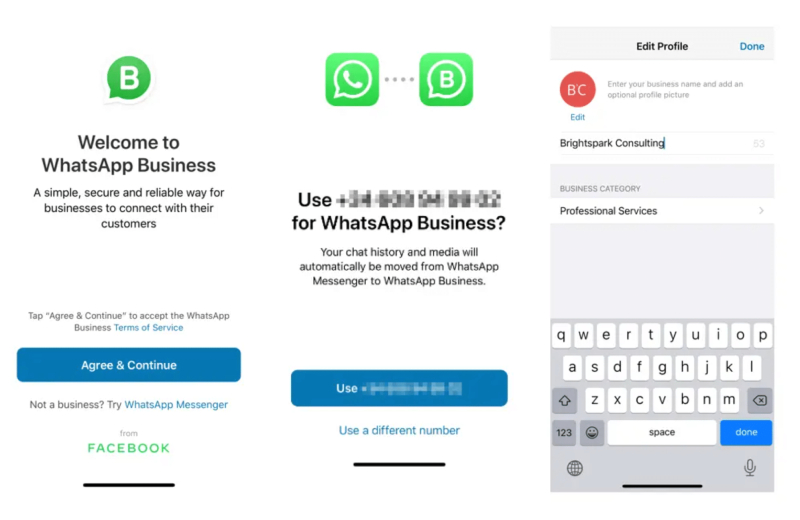
Extra Tip: How to Transfer WhatsApp Business to New Phone?
If you want to move data of WhatsApp/WhatsApp Business from Android to Android, then you can use the iToolab WatsGo. Using this software, you can effortlessly move data from one device to another. It also helps you create the backup file and makes sure that you can restore the files as well. Besides, it makes WhatsApp to WhatsApp Business data easier as well. If you want to know how this program works, we recommend checking the steps below.
Step 1. Download WatsGo by clicking the button below and launch the app. Choose the WhatsApp Business option and click “Start”. Make sure both your devices are connected to the PC.
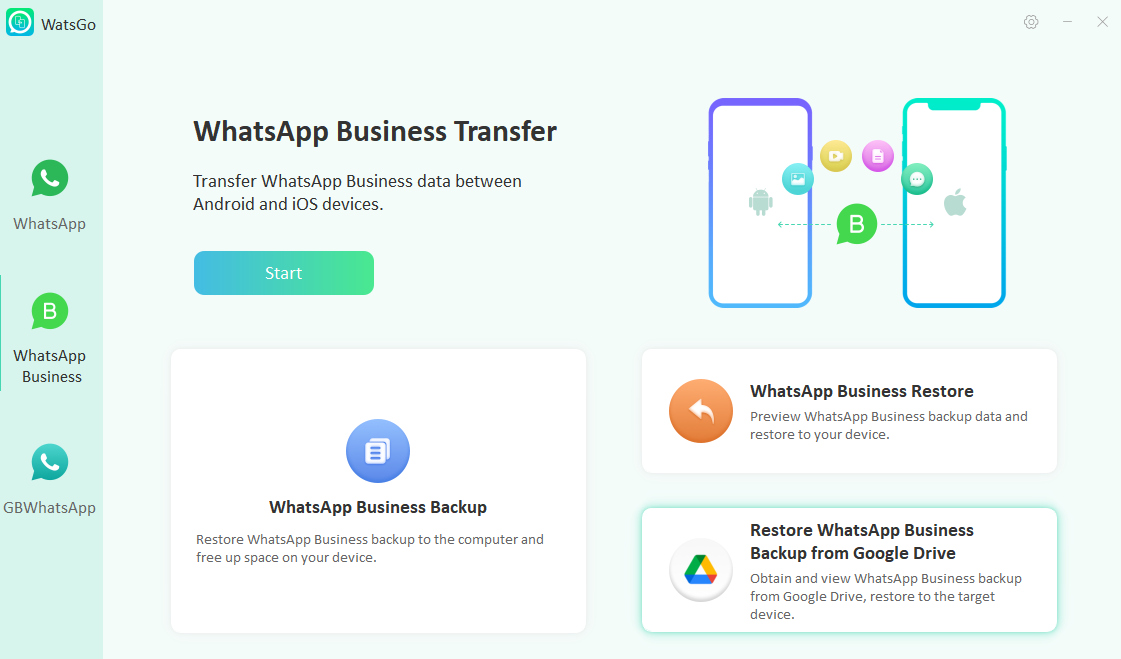
Step 2. Once the devices are connected, backup your WhatsApp data, and for that, you can follow the instructions on the screen.

Step 3. Now, wait for a few seconds until the data is transferred. Don’t disconnect the devices during the process. In a few minutes, your WhatsApp Business data will be transferred.
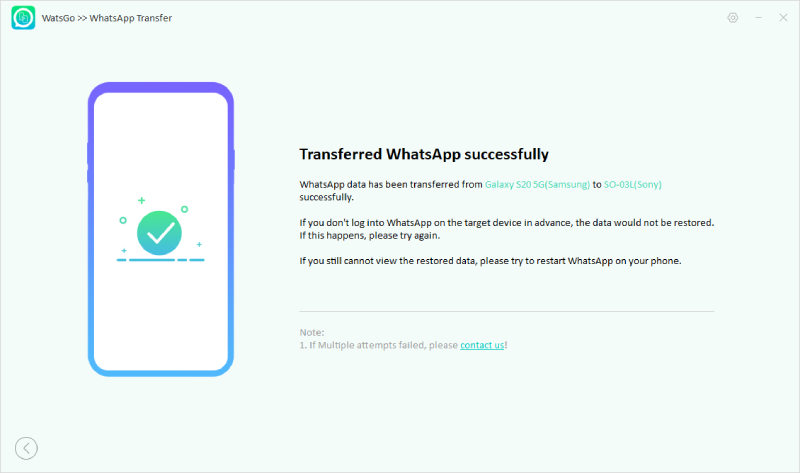
That’s it! You have successfully transferred WhatsApp Business data to your new phone.
FAQs about Converting WhatsApp to WhatsApp Business
Question 1: Will I Lose My WhatsApp Conversations If I Change to WhatsApp Business?
No, you will not lose your WhatsApp conversations if you transfer data from WhatsApp to WhatsApp Business if you have created a backup file. So, make sure to create the backup file before transferring data from WhatsApp to WhatsApp Business.
Relevant article: How to Backup WhatsApp on iPhone/Android
Question 2: Can I Use the Same Number for WhatsApp and WhatsApp Business?
No, you can’t use the same number for both WhatsApp Messenger and WhatsApp Business. But you can use both apps on the same device with different numbers. In short, you will need a new business number to run the WhatsApp Business app on your Android or iPhone devices.
Summary
Transferring from WhatsApp to WhatsApp business is not a difficult task. With the help of a few simple steps, you can quickly move data from WhatsApp to WhatsApp business. If you need to switch phones and want to transfer WhatsApp Business, you’ll need the help of a third-party program. iToolab WatsGo is a software that can help you transfer WhatsApp Business data flexibly, as well as back up and restore your data. This powerful tool will be your reliable assistant—download it and give it a try!

