With the tech-savvy world constantly advancing, AI integration in messaging apps has become a necessity rather than a luxury. Meta AI on WhatsApp transforms how users communicate by offering intelligent and customized responses that streamline the workflow.
With the rise in digital interactions, understanding how to use Meta AI in WhatsApp is crucial for anyone looking to enhance their productivity and simplify daily tasks. Apart from its convenience, Meta AI on WhatsApp brings powerful benefits such as task automation with real-time insights.
With the help of its smart recommendations, personal and professional users can make it an indispensable tool for them. This article delves into the importance of accessing Meta AI on their communication app and its wide range of advantages. Read on to discover everything you need to know to revolutionize your messaging experience.
Part 1. What is Meta AI on WhatsApp?
To learn how to use Meta AI on WhatsApp, it is essential to learn more about this integrated technology in communication apps. This advanced feature was designed to enhance communication and productivity, as it leverages cutting-edge technology and smart assistance, such as automated replies and personalized recommendations.
Meta AI simplifies workflows by providing intelligent suggestions and insights directly within the app. This innovation transforms WhatsApp from an essential messaging tool into a powerful assistant, enabling users to streamline their daily tasks and communicate more effectively. It’s a necessary upgrade for anyone looking to optimize their messaging experience.
Part 2. How to Use Meta AI in WhatsApp?
Users who want to learn how to use Meta AI in WhatsApp on iPhone should look at the steps discussed below. This advanced feature enhances your messaging experience by offering personalized assistance and smart automation. By following these steps, you’ll get the full potential of Meta AI to make your conversations and tasks more efficient.
Step 1 Launch the latest version of WhatsApp on your iPhone device and locate the “Chats” section of the app. At the bottom right corner of the screen, tap a small sphere icon that represents the Meta AI chatbot. Moving forward, you can access the chat with the integrated AI assistant of WhatsApp.
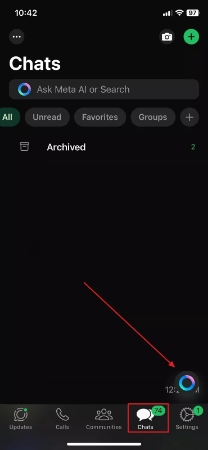
Step 2 Within the Meta AI chat interface, type in a message prompt in the “Message” box to get an automated instant response from it.
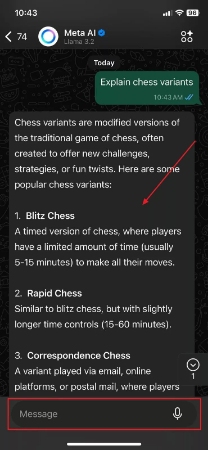
Step 3 Moving on, other than its real-time responses, users can also get the integrated AI assistant to translate text for them. This can help diverse users to understand the generated responses better. Moreover, you can “Tap and Hold” the generated responses to perform further actions on them.
Step 4 Lastly, users get the ability to type in the Message box and get the AI assistant to generate an image. By tapping on the “Forward” icon next to the image, you can share the picture across. Also, it is crucial to let Meta AI know if the response meets your requirements by rating it with a “Thumbs Up” or a “Thumbs Down” reply.
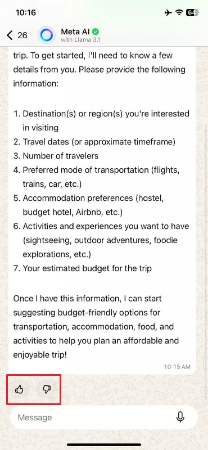
Part 3. Why is My WhatsApp Not Showing Meta AI?
Moving on, here is a list of solutions you can apply if your WhatsApp is not showing you Meta AI. These methods are simple yet effective in resolving common issues that might prevent access to this feature. By following these solutions, you can quickly troubleshoot the problem and ensure that you know how to use Met AI in WhatsApp with proper functioning on your device.
Method 1: Update WhatsApp Application
It is essential to keep your WhatsApp application updated to get access to its latest features, including Meta AI. Updates often include bug fixes and security improvements that ensure the app runs smoothly. Regular updates improve performance and guarantee you are using the most advanced version of WhatsApp with all available functionalities.
An outdated app version may lack the required compatibility for Meta AI to function properly. All you have to do is visit your device’s respective app store and ensure the WhatsApp application is up-to-date.
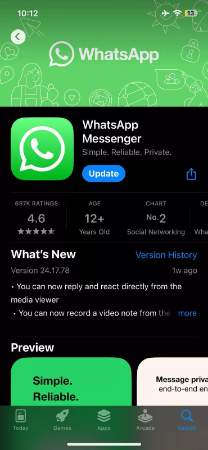
Method 2: Restart Your Phone
Rebooting your phone can be a quick and effective way to resolve many technical issues that might interfere with WhatsApp’s functionality. Sometimes, background processes can glitch and disrupt the app’s performance.
A restart clears up temporary system files and refreshes the phone’s operating system for an optimal WhatsApp environment. This method is useful if you notice lag or unresponsiveness in the app while learning how to use Meta AI on WhatsApp.
Method 3: Reinstall WhatsApp Application
This process removes corrupted files or errors that might be preventing Meta AI from working correctly. By deleting the app and reinstalling it, you get a fresh version of WhatsApp with all features working as intended. Before reinstalling, ensure your data is backed up to avoid losing important chats and media.
Once reinstalled, set up WhatsApp again, and you may find that many issues, including those related to Meta AI, are resolved. This method is ideal for fixing errors that updates or restarts don’t address.
Method 4: Clear WhatsApp Cache
Using this method, you can eliminate temporary files causing the app to restore its functionality. Cached data can build up over time, leading to glitches or slower response times. As you remove this data, WhatsApp, including its AI features, can function more efficiently.
This method is effective if you notice lag or other performance-related problems. Clearing the cache won’t affect your messages or media, so it’s a safe option to improve the app’s overall performance without risking data loss.

Backup WhatsApp Data Before You Clear Up Your Cache- iToolab WatsGo
While learning how to use Meta AI in WhatsApp by clearing the cache, it is crucial to back up the data to avoid data loss fear. A reliable solution like iToolab WatsGo is highly recommended to help you in this regard.
This backup application allows users to securely save all their WhatsApp data before clearing the cache on their devices. Unlike traditional methods that rely on iTunes, Google Drive, or iCloud, iToolab WatsGo provides a seamless and independent backup solution.
With this tool, you can back up and restore various data types, including messages and audio files, ensuring your valuable information remains safe. Its advanced technology protects your data from loss or corruption during the backup and restoration. Additionally, its security measures guarantee your privacy and peace of mind.
- Preview backup data to ensure all data can be easily restored.
- Backs up a range of data types, including WhatsApp messages and more.
- Compatible with the latest operating systems of Android and iOS.
- Allows transfer of WhatsApp data between Android and iOS.
- Simultaneously, the application can be used on five different devices and one PC.
Keeping all these features in view, we highly recommend you download this data backup and transfer tool to smoothen your tasks.
Now, let us look into the steps you need to follow to back up your WhatsApp data before you learn how to use Meta AI in WhatsApp. This precaution is especially vital when exploring new features, as it guarantees a seamless experience without the risk of losing valuable information.
Step 1 Download iToolab WatsGo and Connect Your Mobile Device
Start by downloading the iToolab WatsGo on your device and launch it to access the “WhatsApp” tab from the main interface. Next, choose the “WhatsApp Backup” feature and move to connect your Android or iOS device to the desktop with an original USB cable.

Step 2 Initiate the Backup Procedure by Picking the Phone Model
Upon connecting the respective device, you need to click the “Please Select the Device You Need To Back Up” drop-down menu to pick your device and hit the “Backup” button.

Step 3 From the Android Settings, Generate the Encryption Code
Now, the tool automatically detects your WhatsApp data for backup and saves them for your preview. However, Android users need to ensure that end-to-end encryption is enabled by following the instructions shown in the image below.

Step 4 Add the Credentials and Backup the Data
After enabling encryption, the tool will request your “64-bit Encryption” key and credentials. Enter the required details and click “Verify” to initiate the backup process. Once verified, your WhatsApp data, including photos, videos, and other files, will be securely saved.

Conclusion
In conclusion, learning how to use Meta AI in WhatsApp can significantly enhance your messaging experience. Using this virtual assistant, you can enhance your productivity while creating content. To avoid compatibility issues, you need to update the app or remove its cache. However, it is crucial to be aware of backing up your data, such as crucial messages, images, videos, and more, to avoid any potential data loss.
For this, iToolab WatsGo offers a reliable way to back up all your WhatsApp data, allowing you to clear your cache and troubleshoot without worrying about losing important files. We highly recommend you download this tool to ensure a smooth and worry-free experience using WhatsApp and Meta AI.
iToolab WatsGo – Safely back up your WhatsApp data
389,390,209 people have downloaded it


