Many individuals rely on messaging applications to stay connected with friends and family. However, there are times when users may consider removing such apps from their devices for multiple reasons. Some users may be switching their numbers, and others may be doing this due to storage concerns. Before uninstalling the messaging app, it is important that you know about its outcomes.
This article will provide you with a detailed guide on how to uninstall WhatsApp and the results of removing it. You will learn about methods to back up your data using an advanced tool and the guides for uninstalling it from different devices.
Part 1. What Happens If I Just Uninstall WhatsApp?
When you remove this messaging app from your mobile, no new messages or notifications will be received. Though your contacts can still send you messages, you will have no idea about them. Moreover, your profile picture and name will still be visible to your contacts, and your account will remain active. The only catch is that you won’t be able to see your old chats without a backup.
Additionally, after you uninstall the WhatsApp app, your chats and stuff will still be stored on your phone unless you manually delete them. In case you reinstall the app and don’t restore your backup, your chats will be lost.
Part 2. Backup WhatsApp Before Uninstall WhatsApp
It is important that you secure your chats before you delete the WhatsApp application. iToolab WatsGo is a powerful tool that helps you completely back up your data, including your messages and more than 7 other file types from your chats. Additionally, it works on the latest Android and iOS versions to ensure you won’t lose your data while switching between different mobiles.
This tool uses a wired connection to move your data and makes sure it is transferred securely without fear of any hijacking. If you are dealing with a large amount of data, it can simultaneously transfer over 40,000 messages and other media to a computer. Moreover, you will not have to factory reset your iPhone, so all your existing data will stay intact.
Moves WhatsApp data from one operating system to another without restrictions.
- Moves app’s data between Android and iPhone 3x faster.
- Allows transfer of GB version’s data to the official version.
- Let’s you backup data to a PC without Google Drive.
- Provides users with a choice to restore specific messages as needed.
- Restore backups from Google Drive directly to devices.
Guide to Backup WhatsApp Before Uninstall WhatsApp with iToolab WatsGo
After learning its key features, follow the given steps to backup your data with this tool before you delete the WhatsApp app:
Step 1 Access the Data Backup Tool
Commence by launching the tool and accessing the “WhatsApp Backup” feature from the “WhatsApp” module.

Step 2 Select Your Phone to Backup the Data
Now, you need to connect your device to the computer and select it from the drop-down menu. After this, you need to get going with the process by pressing the “Backup” button. If you are an iPhone user, you don’t have to proceed to the next step, as the process is entirely automatic for you.

Step 3 Enable the Encryption for the Backup [For Android]
The Android users will have to follow an additional step to ensure their files are safely moved. For this purpose, they need to follow the on-screen instructions and encrypt their data in their messaging app. Make sure to remember the password, as it will be used to verify the encryption.

Part 3. How to Uninstall WhatsApp App on iPhone
Now that you know how to backup your data with an effective tool, it is time to learn how to delete WhatsApp app on your iPhone:
Instructions. To perform this action, tap the social messaging app and hold for a few moments until a pop-up appears. Select the “Delete App” option and confirm it by pressing the “Delete” button on the next screen.
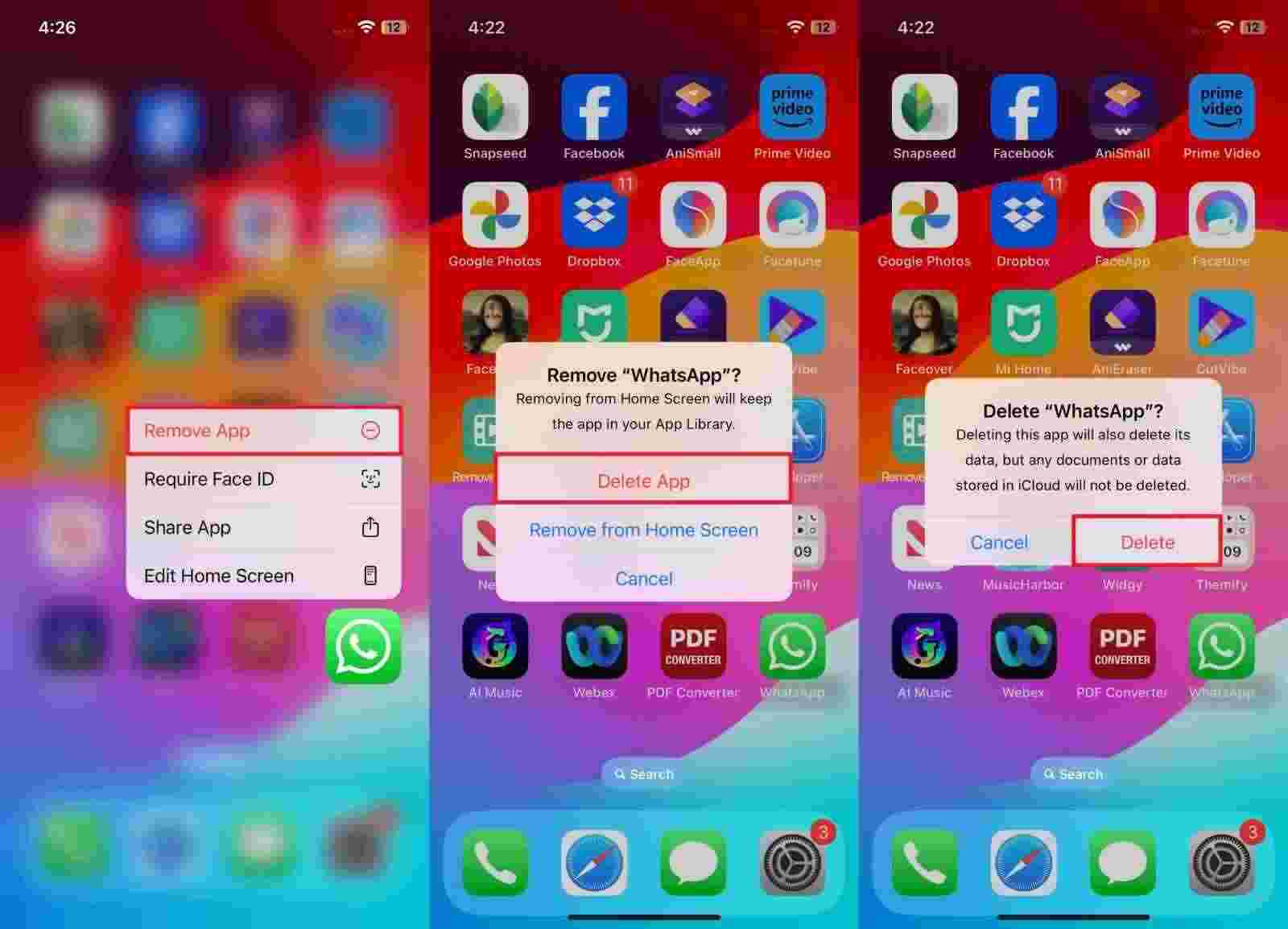
Part 4. How to Delete WhatsApp Application on Android
After learning about how to uninstall WhatsApp app on your iPhone, let us learn about how you can do this on an Android with simple steps:
Instructions. Get the task going by pressing the app icon for a while to open a pop-up menu. Tap the “Uninstall” button from the available options and confirm it via the “OK” option to delete the app.
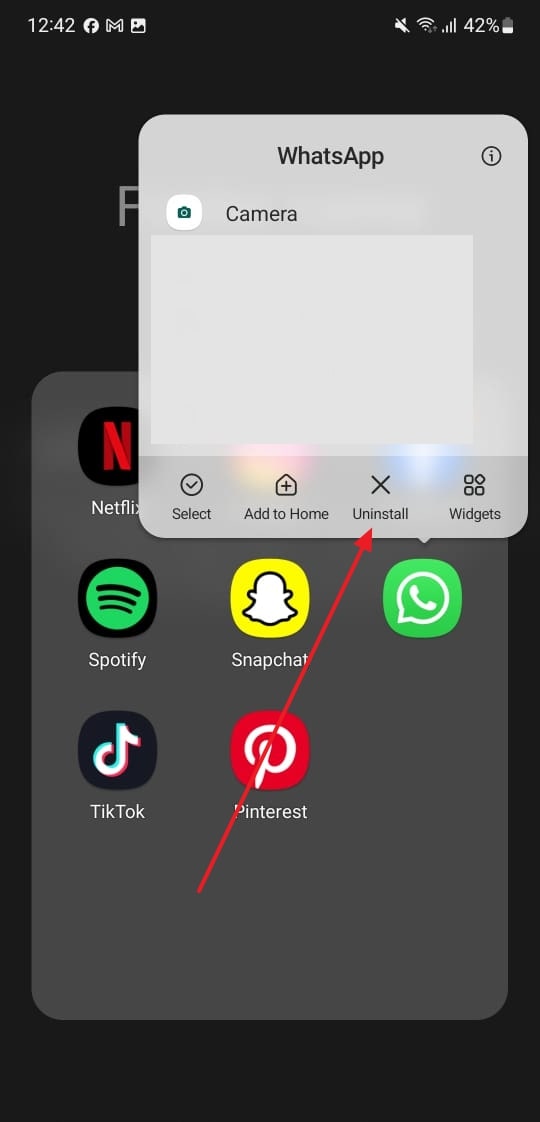
Frequently Asked Questions
Q1. Can I temporarily turn off WhatsApp?
Yes, you can log out of your account from your secondary devices if you are not willing to remove the app from your mobile. Other ways to turn it off for some time are restricting the background data and turning off the app’s notifications.
Q2. Does uninstalling WhatsApp delete all chats?
As long as your chats are backed up, uninstalling WhatsApp won’t remove them. However, if you set up the app again without restoring the backup, all previous messages will be lost.
Q3. Can I recover chats after uninstalling WhatsApp?
Even when you have lost messages, many third-party tools can make it simple to restore them. iToolab RecoverGo (WhatsApp) is one such tool that helps even if you have not created a backup.
Conclusion
To sum things up, there are many reasons why someone might uninstall WhatsApp, but knowing what happens afterward is important. This article covered simple ways to remove the app across different devices. Once it is removed, messages will no longer be received, though your account will stay active.
Using software like iToolab WatsGo, you can back up your data safely to avoid losing it after uninstalling the app.
iToolab WatsGo – Safely back up your WhatsApp data
389,390,209 people have downloaded it


