Many people are not aware of the term Contact Online Toasting. If you don’t know about Contact Online Toast GB WhatsApp, we’ve got you covered. In this article, we will tell you about it and how you can turn it off if needed. Contact Online Toast are the notifications that appear on your screen for some time. In fact, only GBWhatsApp users can see this feature when a user is online. In order to use this feature, it is compulsory to stay in the GB WhatsApp application. This feature instantly tells you whenever the second person comes online on the application. Do you want to know more about contact online toast GBWhatsApp? Continue reading the article.
Part 1. What is Meant by Contact Online Toast?
Don’t know the meaning of contact online toast? A toast message is a notification that is shown on your screen in the form of a pop-up. It appears on the screen for a few seconds and disappears immediately. You can also call it an alert, which informs you about the online status of other users.
So, if you want to get an idea about other users, this feature would be the perfect choice for you. It can also work as a reminder related to messages. On the other hand, this feature is only available for GB WhatsApp users. With the help of this function, you won’t have to worry about your important messages. You can also check your messaging activities and stay in touch with your important users.
Part 2. How Do I Turn Off Online Toast on WhatsApp?
How do I turn off online toast on WhatsApp? If you find the Contact Online Toast GB WhatsApp feature annoying and want to turn it off, then below are the steps that you can follow to turn off Online Toast on WhatsApp.
- First, download the GBWhatsApp app and launch it.
- Now, click the 3 dots and choose the “GBSettings” option.
- In the next step, choose the “Privacy and Security” button.
- Look for the “Hide Online Status” and under it, check the “Freeze Last Seen” option. If it is turned on, then turn it off immediately.
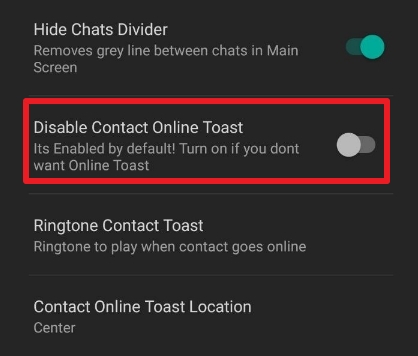
That is how you can easily turn off Contact online toast in GBWhatsApp.
Part 3. What If GB WhatsApp Contact Online Toast Not Working?
For some reason, if your GB WhatsApp contact online toast is not working, it means this feature is not turned on. So, it is essential to check this feature so you can easily fix the error. To turn on this option, you can follow the steps below.
- Open your GB WhatsApp app and look for the three dots. Now, click the option and click the “GBSettings” option.
- Next, click the Home Screen and look for the “Disable Contact Online Toast” option.
- If the option is turned off, then turn it ON back, wait for a few seconds, and turn off the option again.
Clear GBWhatsApp Cache
If the above method didn’t work and GB WhatsApp contact online toast not working, we suggest clearing the cache and again turning off the option. In this way, you will be able to get the notifications in no time.
Part 4. How to Restore GBWhatsApp to WhatsApp?
If you want to restore GBWhatsApp to WhatsApp, then iToolab WatsGo – Best GBWhatsApp Transfer is the ideal choice for you. With the help of this app, you can easily restore all your GB WhatsApp data to WhatsApp with one click. This software is simple and user-friendly for beginners. Within no time, you can move all the data, such as images, videos, audio files, and more. The tool works with the latest Android and iPhone devices. Below is the complete guide that you can follow to restore GBWhatsApp to WhatsApp.
iToolab WatsGo – Best GBWhatsApp/WhatsApp Transfer
389,390,209 people have downloaded it
Step 1. First, launch the app and choose the GBWhatsApp option from the left panel. Next, click the “Start” button to begin the process.
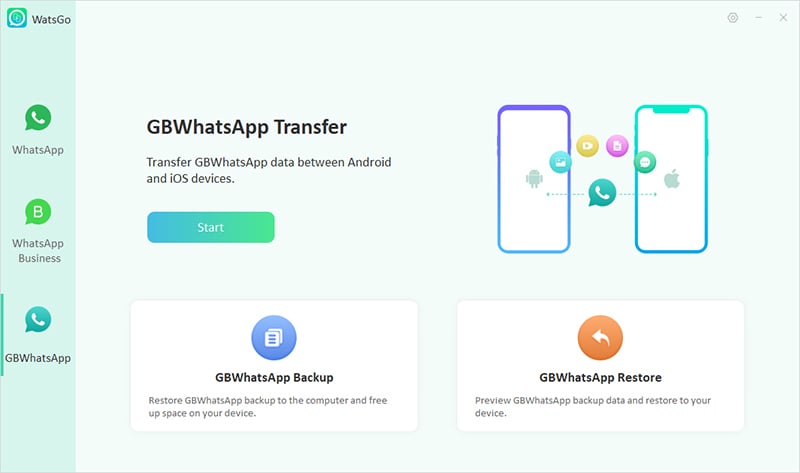
Step 2. Once you are on the interface, you will get two different options: “Transfer GBWhatsApp to WhatsApp” and “Transfer GBWhatsApp to GBWhatsApp.” Choose the first option and select your source and target device.
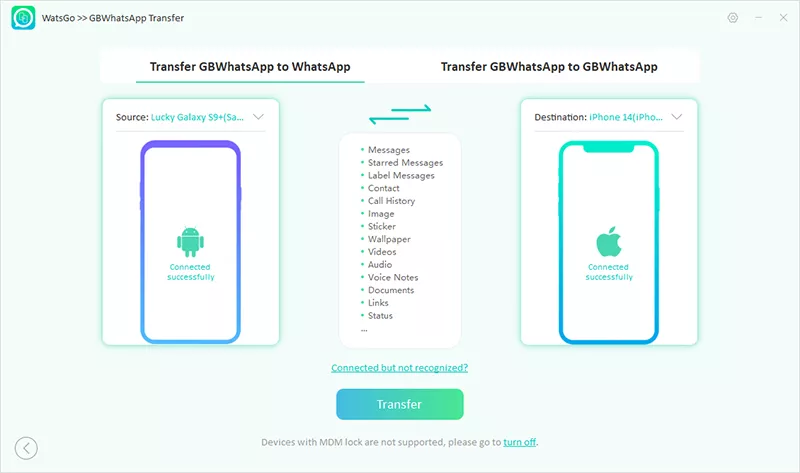
Step 3. Next, choose the data that you want to transfer, such as photos, videos, text messages, stickers, and more.
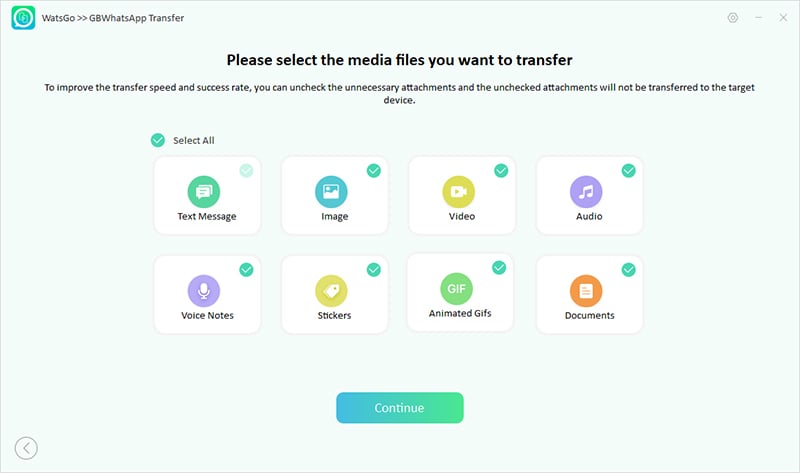
Step 4. Now, backup GBWhatsApp from your Settings and follow the instructions on the screen.
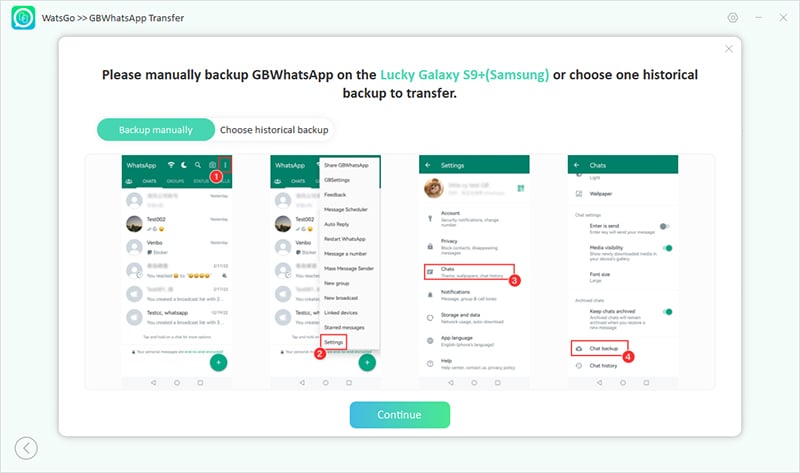
Step 5. Once you have backup GBWhatsApp, the application will start creating the file.
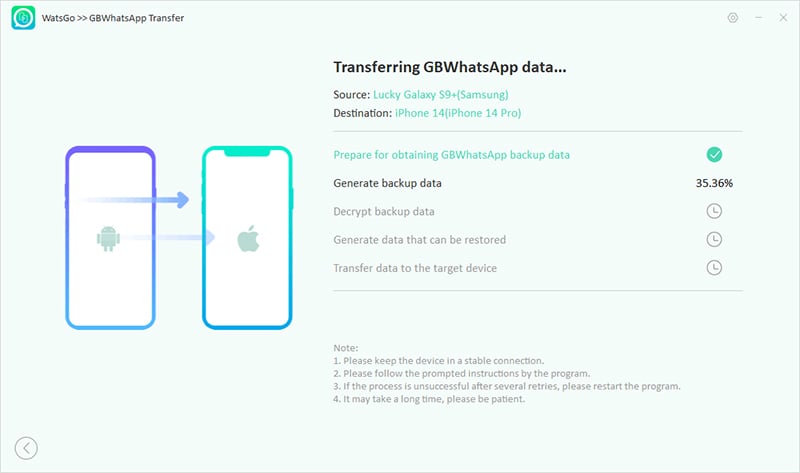
Step 6. To complete the process, verify your GBWhatsApp account by adding your phone number. You have successfully transferred GB WhatsApp to WhatsApp. Once the process is done, login to your WhatsApp account on your target device to see if everything is transferred.
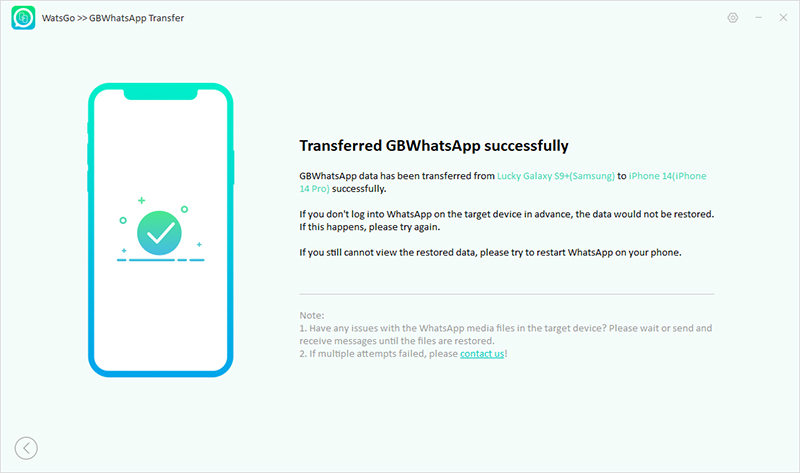
That is how you can transfer GBWhatsApp to WhatsApp without any hassle.
What is meant by contact online toast? If you don’t know much about it, then this article is for you. Above, we have mentioned everything about Contact Online Toast in GBWhatsApp and how it works. You can turn this option on and get alerts in no time. Also, if you want to transfer GB WhatsApp data to WhatsApp, you can try iToolab WatsGo application. This app is best for transferring data from one device to another.


