The official way to back up your WhatsApp messages on iPhone and restore them to a new iPhone is through using iCloud. Both Apple and WhatsApp make the process extremely easy, but iCloud storage does come at a premium. If you have been using your iPhone for a while, you will know the free 5 GB space can fill up quickly. Furthermore, if you have a large WhatsApp file, you may need to buy additional iCloud storage, which can be expensive. So in this article, we will learn how to back up WhatsApp without iCloud for free.
Part 1: Is There a Way to back up WhatsApp without iCloud?
Yes, there are several other ways you can back up WhatsApp without iCloud. Apple has a closed ecosystem and generally does not allow third-party applications to access its data. Yet, there are plenty of techniques both from third parties and from official WhatsApp that you can use to safely backup WhatsApp without iCloud.
Part 2: 2 Ways to WhatsApp Backup iPhone without iCloud
There are 2 main ways you can back up your WhatsApp messages onto your new iPhone, each of which comes with its own pros and cons. Here is a brief overview of the pros and cons of the three alternatives to back up WhatsApp without iCloud.
| Ways | Pros | Cons |
|---|---|---|
| iToolab WatsGo | ✔ Easiest way to backup WhatsApp messages ✔ Works with both Android and iOS and vice versa ✔ Stored on the local computer ✔ Also available for WhatsApp Business |
❌ Pay for premium features |
| iTunes | ✔ Free solution ✔ Stores a backup on the local computer ✔ Official support from Apple |
❌ Will back up the entire device which takes a longer time ❌ Restoring a backup will wipe existing phone memory ❌ There is no option to restore or preview WhatsApp data selective ❌ Issues with compatibility when restoring to various iOS versions |
Let’s now look in detail at how to backup WhatsApp chat without iCloud.
Way 1. How to Backup WhatsApp without iCloud – Using WatsGo
If you’re looking for a simple, one-click solution to backup all your WhatsApp data (text + images) without using iCloud, iToolab WatsGo – WhatsApp Backup Tool can be a great option. It supports backup and restoration for a variety of applications. Not only that, but the program can also move your WhatsApp data directly from one device to another (even between iOS and android). As a result, you can effortlessly swap cell phones with iToolab WatsGo without losing your social data.
This is a step-by-step guide on how to use the WatsGo to backup WhatsApp without iCloud. To back up data from your old phone:
Step 1. On your Windows computer or Mac, download and open WatsGo and select “WhatsApp Backup”.

Step 2. Conect your device to computer and select the iOS device that you want to backup from the drop-menu.

Step 3. Click “Backup” to start the back up . Once the backup is completed, you can view history backup.

Way 2. WhatsApp Backup without iCloud – iTunes Alternative
If you are wondering how to backup WhatsApp on an iPhone without iCloud but with official Apple support, iTunes is the most obvious option for you. Apple officially supports iTunes, and you can backup your entire device and later restore it on your new phone.
Although iTunes is completely free, the underlying issue with it is there is no option to backup specific files or apps. You have to back up your entire phone, which may take a while and only restore it to your new phone by deleting the phone’s current data. As a result, it’s best to use this method solely when you’re resetting your device.
Here is a step-by-step process on how to backup WhatsApp chat without iCloud using iTunes.
Step 1: Launch iTunes(If you don‘t install one, just go to Apple official website) and connect your source device to your computer via a lightning to USB cable.
Step 2: After iTunes has recognized the device, the phone symbol will show at the top of the screen.

Step 3: Now, on the left side, pick “Backup Now” from the “Summary” menu. All of your information, including WhatsApp chats, has been successfully backed up.
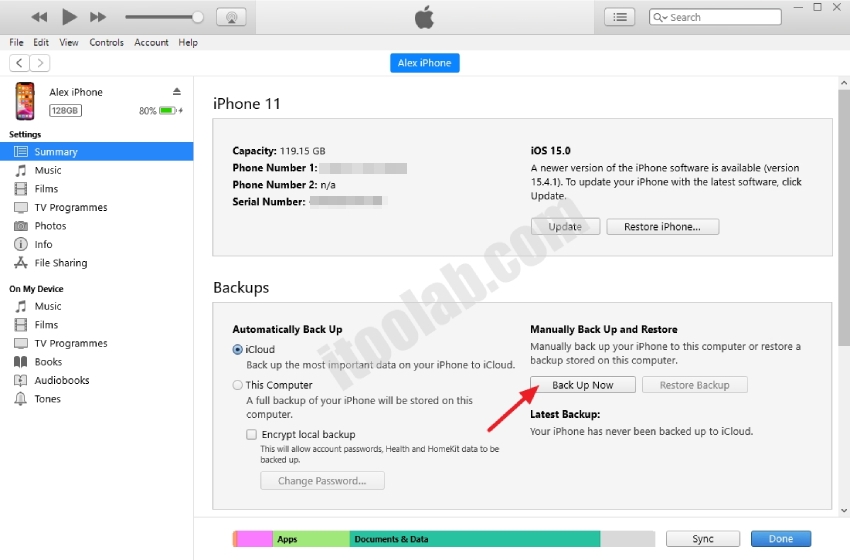
If you want to restore WhatsApp backup to a new iPhone, then do as follows:
- Take the new iPhone that you wish to transfer WhatsApp to and connect it to iTunes.
- The phone icon will reappear, and you’ll see a “Restore Backup” option after you click the “Summary” page.
- Press on the “Restore Backup” option, and all your data will be backed up on the new phone.
Part 3: How to Backup WhatsApp to iCloud?
In case you do want to backup WhatsApp to iCloud, here is an easy technique. First go to WhatsApp > settings > chat > backup chat. Here you can check when your WhatsApp was last backed up to iCloud. By hitting the blue “backup now” button, you may manually backup all of your communications. Once backed up, you can restore WhatsApp easily by signing in to the cloud.
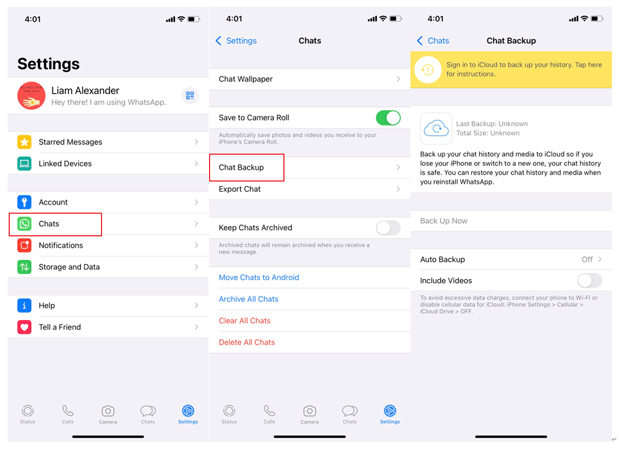
Final Words for You
These three tricks will definitely help you if you are wondering how to backup WhatsApp chat without iCloud. This concludes our in-depth article; feel free to use any of the tools that best suit your needs, and iToolab WatsGo – WhatsApp Backup Tool is undoubtedly the best tool you can have.

