Are you bored of typing simple and uninteresting text messages on WhatsApp and other messaging platforms? You’re in luck, as this article will provide you with different WhatsApp text tricks that you can use while messaging someone.
Users can manipulate their text in different ways on the messaging app to make it look intriguing and structured. This way, you can enjoy having conversations with your friends and team members.
Part 1: 5 Hidden WhatsApp Text Ticks You Should Try
WhatsApp offers its users multiple texting possibilities, which has made messaging fun for people worldwide. In this part, we’ll explore the different tricks for WhatsApp texting that you can use while messaging.
1. Bold Text
On WhatsApp, you can emphasize the text by bolding it, which is perfect to grab the attention of others in a chat. Moreover, in a group chat, make your words count and stand out from the rest by bolding the text.
Bolding text on messaging apps can also help when you want to convey specific instructions to a group. So, follow the given instructions to get a better idea of how to use this WhatsApp trick:
Instructions: To bold your text, first open any of your WhatsApp chats on your phone. Now, add an asterisk on each side of the text, such as “This is Bold Text,” and press “Send.” After pressing send, the text will automatically become bold.
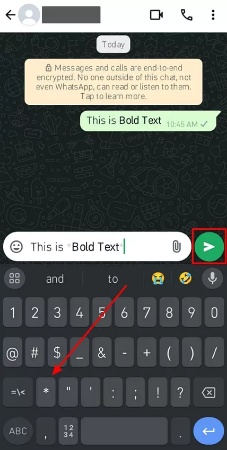
2. Italic
Using italics in your text can add a unique style to your messages, as you can use them to quote or convey a specific tone to someone. Furthermore, users can donate names, places, important persons, and more in italics for better emphasis.
It also gives others a sense of emphasis on the word(s) as they message each other. Now, read the instructions below to explore how to italicize text and learn a new trick about WhatsApp:
Instructions: When you’ve opened any chat on the messaging app, tap on the “Underscore” key from the keyboard. Type “This is _Italic Text_” on both ends of the text and hit the “Send” button.
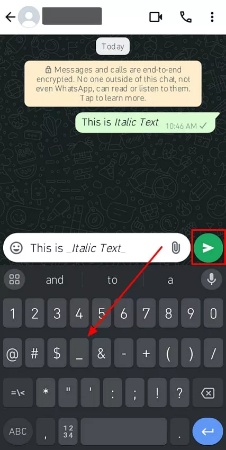
3. Strikethrough
Strikethrough text comes in handy when you are counting down completed tasks, assignments, and chores. Aside from that, it adds a dramatic flair and lets the other person know what tasks are done. In an uproar conversation, it helps highlight a change in opinion or a piece of outdated information. You can learn how to do so by following these instructions and getting to know another WhatsApp app trick:
Instructions: Users can strikethrough text on their WhatsApp by tapping the “Tilde” key on the phone’s keyboard before and after the text. For instance, type in the text as “This is ~Strikethrough Text~” and press “Send” to get a strikethrough text.
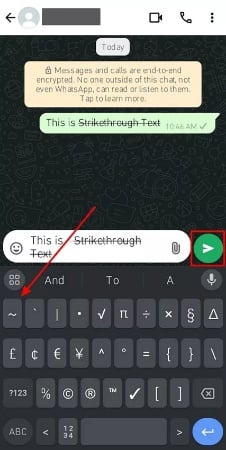
4. Monospace
Monospacing is used in the text when you want to make it look aesthetically pleasing to the other person of interest. Say you are a programmer who is helping his peers learn codes, so using the monospace WhatsApp hack tip can help deliver uniform text.
Moreover, the fixed letters on your texting app make it much better to read, so get hold of this trick by going through the following instructions:
Instructions: You can apply the monospace formatting to the text by adding three backticks from the keyboard on both sides, as “This is “`Monospace Text“`.” Hence, after tapping the “Send” button, WhatsApp will automatically turn the text into a monospace text format.
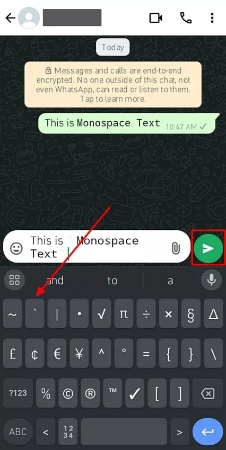
5. Change Font Size
Users can find multiple text formatting options in WhatsApp to help make their text look appealing and stand out. Besides that, if the text is too hard to read, text manipulation doesn’t come in that handy. To resolve that issue, the messaging app lets you change the font size of the text to various sizes suitable to your needs. We have provided you with instructions on how to change the font size on WhatsApp:
Instructions: Tap on the WhatsApp app icon to open its main screen, head to the top, and press the “Three Vertical Dots.” From the drop-down menu, select the “Settings” option to open a new screen with different settings. Now, press the “Chats” option from the settings and access “Font size” on the next screen. When a small “Font Size” menu box appears, choose the desired size and hit the “OK” button.
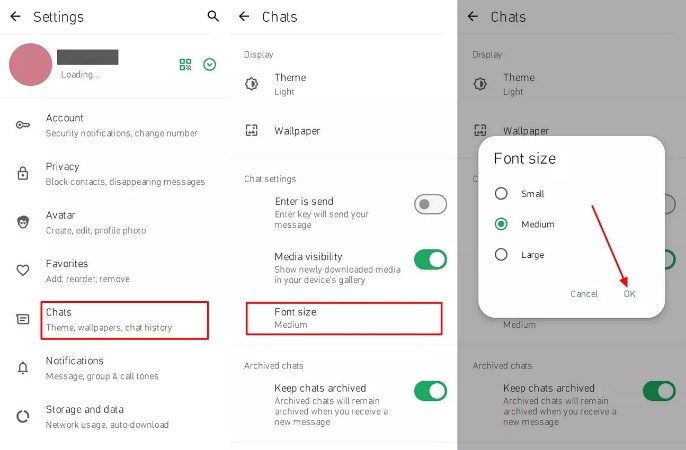
Part 2: Other WhatsApp Tips You Need to Know
We have discussed various useful WhatsApp text tricks in the previous parts that can make your text look captivating. Now, let’s dive into other WhatsApp secret tricks that you can use to secure and boost your text.
Backup Your Important WhatsApp Data
Before discussing other unique tricks, let’s learn how to back up all your WhatsApp data safely so that you won’t lose any data. The best backup tool you can use is the iToolab WatsGo, which can help users back up their data easily. It can restore up to 4000 data types, such as messages, videos, contacts, and more.
You can also use iToolab WatsGo to back up your data without using Google Drive or iCloud storage service systems. Moreover, you can view all your backups from the history list provided by this tool while backing up.
The best thing about it is that users can download and restore any data on their Android and iPhone anytime within seconds. This proves that iToolab WatsGo is one of the best back-up tools with high-processing and verification features. It seamlessly backs up all the WhatsApp files without distorting or losing anything behind.
Step-by-Step Guide on How to Back up Your WhatsApp Data Using iToolab WatsGo
Moving forward, consider going through the following steps and learn how iToolab WatsGo can help you back up all your data and chats.
Step 1 Launch iToolab WatsGo and Connect the Device
Download and install iTools WatsGo on your computer and launch it to access the main interface. From here, click the “WhatsApp Backup” option to open a new window on the software and then connect your smartphone to your computer.

Step 2 Choose Your Preferred Device and Initiate the Backup Process
Once connected, choose your mobile device from under the “Please select the device you need to back up” section. Since the device is selected, press the “Backup” button to begin the WhatsApp data backup process. The software will thoroughly analyze the connected phone and back up every chat, video, photo, and more, which you can view as well.

Aside from these steps, when you are backing up data from an Android device, turn on the end-to-end encryption on your WhatsApp. To do so, follow the given steps and remember to save the 64-bit password just in case.

When the encryption is turned on, WatsGo will start generating backup data from the Android phone. Moving forward, the software will provide a verification screen where you need to enter the 64-bit password and phone number. Once all the verification details are entered, click the “Verify” button, and all the data will be successfully backed up after a few minutes.

Other Tips for Using WhatsApp
Now, let us go through other WhatsApp secret tricks that one can use for multiple purposes, such as securing messages, customizing chats, and more. Without further delay, read through the following other great WhatsApp hack tips:
- Disappearing Messages: People can prevent cluttering their chat with unnecessary messages by enabling the disappearing message feature on WhatsApp. You can locate this feature using the “Three Vertical Dots” in a chat and picking the “Disappearing messages” option, but remember it might vary on your iPhone. Now, on the new screen, you can set the message timer from 24 hours to Off.
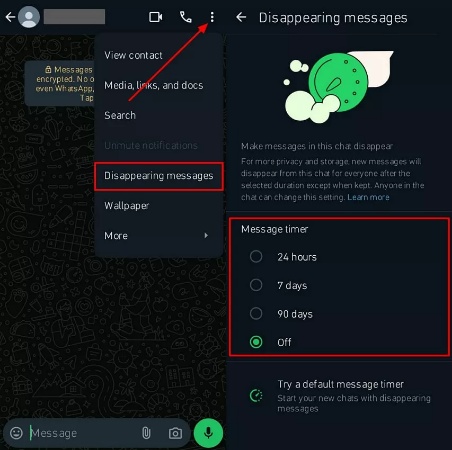
- Customize Chat Background: Make your chat look more engaging by customizing the background of WhatsApp. The “Wallpaper” option will lead you to the “Custom wallpaper” screen. From here, tap the “Change” option and access the wide range of backgrounds, like solid, dark, and others.
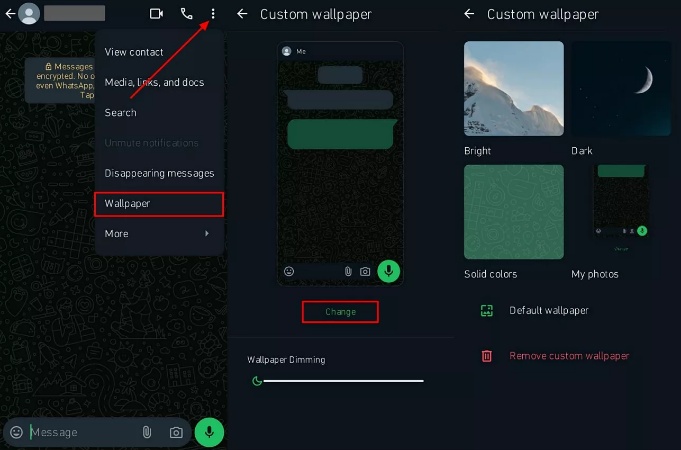
- Delete WhatsApp Media: If the WhatsApp media is taking up too much space, you can delete it by going to the “Media, links, and docs” screen. Now, tap and hold on any media you want to delete, and tap the “Delete” icon at the top bar.
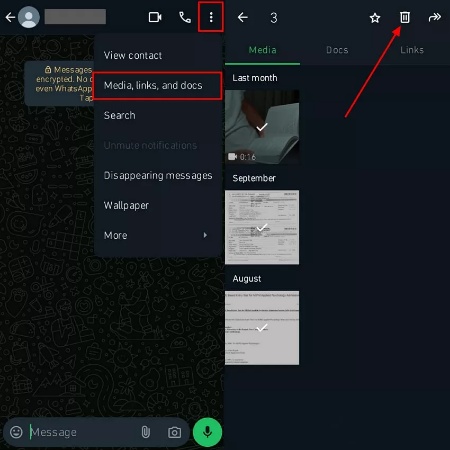
- Starred Messages: In case you don’t want to lose important messages or files from a group chat in a sea of messages. You can tap and hold on to the desired message or media and hit the “Star” icon from the top bar. When the message is starred, access it by tapping the person’s profile name and pressing the “Starred mssages” option.
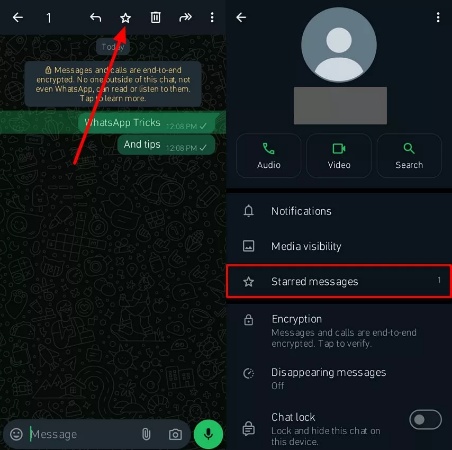
Part 3: FAQs about WhatsApp App Ticks
1. How do you underline text in WhatsApp?
Users cannot underline text in WhatsApp chat, as the messaging app does not support this feature. However, a third-party app can provide various other formatting features, like underlined text.
2. How do I get the fancy text on WhatsApp?
WhatsApp has built-in features that let you bold, italicize, and strikethrough text, but it does not offer any fancy text options. To get any fancy text options, you can download the Fancy Text Generator app, which offers various fonts and more.
3. How do I send a blue text message on WhatsApp?
Although WhatsApp cannot change the color of the text, by downloading a third-party app, such as the Stylish Text app. This app provides you with different colors for text, unique text fonts, and more.
Conclusion
To conclude this article, we went through multiple WhatsApp text tricks as they can enhance the overall chatting experience. We even learned about various text formatting features this messaging app provides and how you can apply them to your phones. Moreover, WhatsApp is not confined to only changing the text, but it has various other tricks and tips up its sleeve.
You can disappear messages and customize the chat background according to your needs. Aside from that, learn to seamlessly back up your WhatsApp data by using the iToolab WatsGo software. This software uses high-tech processing and analyzes the data for backup.
iToolab WatsGo – Safely back up your WhatsApp data
389,390,209 people have downloaded it


