WhatsApp has become a go-to platform where users can connect and collaborate with their friends and team through video calls. However, video calls might become dull over time, so WhatsApp has introduced various video call effects to enhance the experience. Moreover, with these effects, you can personalize the background or add a filter to yourself during a video call meeting for a playful touch.
These effects create an engaging and vibrant environment during a meeting or a friendly call. This article will explore these WhatsApp video call effects and how you can apply them to different mobile devices, so read through the end.
Part 1: What are The New Features of WhatsApp Video Call Effect?
If you want to create a playful and cozy environment while you work or chill with your friends on a video call, use different filters for WhatsApp video calls. This app keeps on innovating and introducing new features to its users that not only enhance the call experience but make it fun. Therefore, let’s explore all the new features introduced to this instant messaging app below:
1. AR Facial Filters
If you want to look flashy or different in your video calls, utilize the various WhatsApp video call filters. It offers you more than 10 AR facial filters, ranging from warm and cool tones to vintage and prism light filters. Moreover, these filters give you the same feeling as using Snapchat and make the video call much more fun.
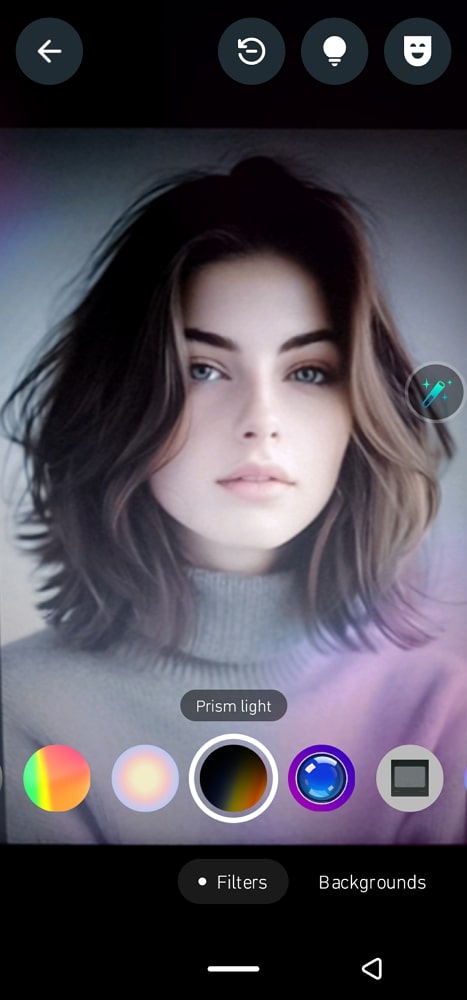
2. Low Light Mode
Do you often attend late-night video call meetings? WhatsApp has a solution for that as it has installed a low light mode. This feature enhances the visibility of your video calls and ensures the other person can see you clearly, no matter the lighting. Furthermore, it automatically adjusts the brightness and contrast of your face, allowing full visuals in dim light.

3. Touch Up Tool
Do you wish to look your best for an emergency meeting but don’t have the time to dress up? No worries, you can use the touch-up feature on WhatsApp that clears out all the imperfections, smooths the skin, and provides a flawless look.

4. Backgrounds
Another one of the best features of video calls is that you can apply WhatsApp video call backgrounds. Users can access up to 10 different background choices, like a beach, a sunset, a lavish living room, and more. Additionally, these backgrounds maintain your privacy and allow users to control their visual environment.

Part 2: How to Enable WhatsApp Video Call Effect?
When it comes to applying the previously discussed WhatsApp video call effects, Android and iOS mobile devices work differently. That’s why we have gathered straightforward steps on how to enable such features on your respective mobile device.
1. Customize WhatsApp Video Call Filter and Background
It is a very straightforward process to access the WhatsApp video call effects on both your Android and iOS devices. We have provided you with the following instructions on how to add and customize video filters and backgrounds on both the devices.
Android
Instructions: Open WhatsApp on your Android device and head to any of the contacts. Now, from the top, press the “Video Call” icon next to the contact’s name. When you have joined a video call, tap the “Magic” wand icon, and you’ll get access to all the filters and backgrounds from the bottom toolbar.
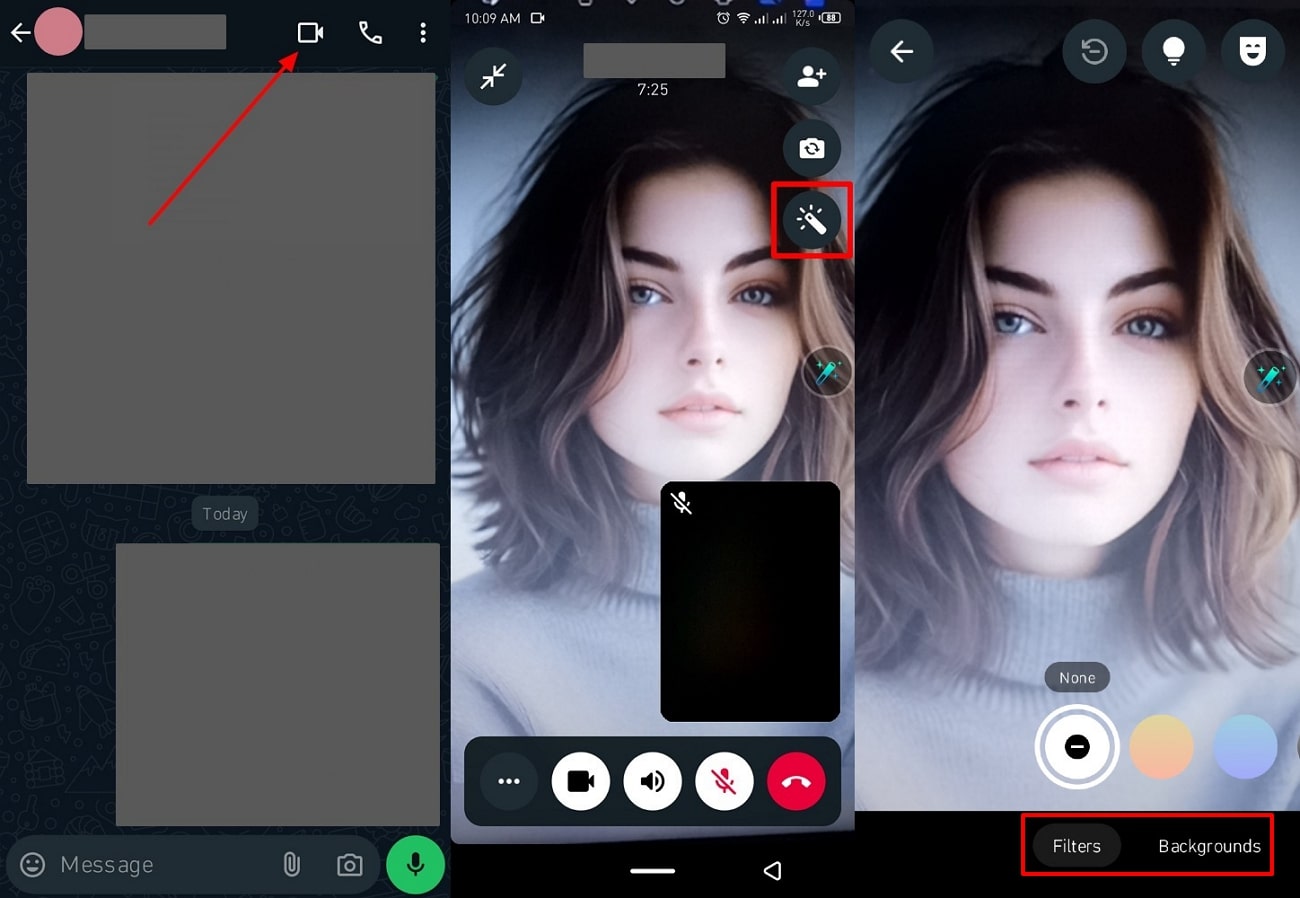
iOS
Instructions: Similarly, open any chat on your iPhone device, and from the top, tap the “Video Call” icon to join a video call. After that, when the other person connects through the video call, press or long-press the “Magic” wand icon. Now, you can choose any filters or backgrounds at the bottom of the call.

2. Turn on Touch Up Features on WhatsApp Video Call
To achieve smooth and flawless skin on your video calls, use the WhatsApp filter for video call and touch-up feature by following the given instructions.
Android
Instructions: After joining a video call on an Android, head to the top of the call screen and press the “Mask” icon. This will activate the touch-up feature and remove any blemishes or imperfections on your face.

iOS
Instructions: When you are on a video call on your iPhone, to enhance your facial features, go to the top of the call screen. Now, tap the “Touch-Up” icon to toggle the touch features on and improve your facial appearance.

3. Turn the Low Light Mode On or Off
When you want to enjoy a late discussion video call with your friends, the video call app lets you change the brightness of your face with ease. Read the given instructions to activate the light mode on any of your mobile devices:
Android
Instructions: If you’re on a night video call, brighten up your face by pressing the “Bulb” icon, which will activate the light mode. This will adjust the brightness and contrast of your face despite the low-light environment.

iOS
Instructions: To access the light mode on a WhatsApp video call on your iOS mobile device, join a video call. After tapping the “Effect” icon at the right, go to the top and press the “Bulb” icon to turn on the light mode to brighten your face.

Part 3: How to Remove All WhatsApp Video Call Effect?
The newly released WhatsApp video call filters, backgrounds, and more make it interactive and fun to video chat with others. When you are done applying such features, removing them on Android and iOS mobile devices is also a straightforward process. So, follow along the given instructions on how to remove video call effects.
Android
Instructions: Head to the top options on the video call screen on your Android phone and tap the “Remove” icon to eliminate all the effects.

iOS
Instructions: You can remove all the filters and effects on a video call on your iOS device by pressing the “Remove” icon next to the low light mode.
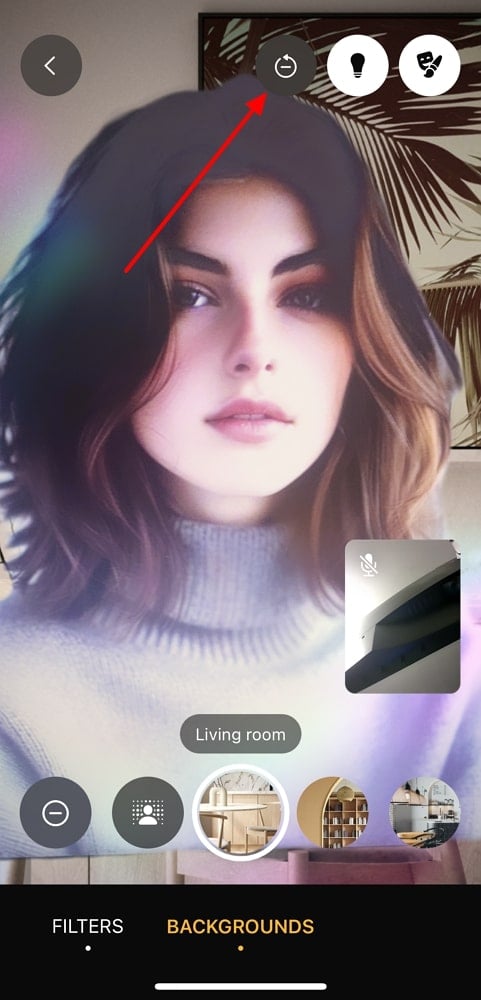
Part 4: Bonus Tip: Backup Your WhatsApp Data Safely
In the previous parts, we learned all about the latest WhatsApp video call effects and how they improve the overall conversational environment. However, there are times when there is no storage space left in your Google Drive or iCloud. In this case, backing up your precious WhatsApp data becomes a priority, and that’s where iToolab WatsGo comes in handy.
This tool supports a wide range of data types, such as images, videos, and more, which you can recover instantly. Moreover, it offers an easy data backup method for Android and iOS devices without using iTunes, iCloud, etc. You can also access all your backups from the history list and export them to your computer without losing anything.

Key Features
- Backing up data has never been easier as iToolab WatsGo helps make space and restore all your data with ease.
- This tool also offers a seamless and secure way of backing up WhatsApp data and doesn’t leave anything behind.
- Once the data is backed up, users can download the backup messages, files, images, videos, and more from their computer anytime.
- iToolab WatsGo is fully compatible with any type of Android and iOS model like it supports Android 15 and iOS 18.
If we go through all the facts given above, we can conclude that iToolab WatsGo is your go-to data backup tool, offering seamless WhatsApp data management.
Conclusion
To conclude the article, utilizing various filters and effects on your video calls can increase the overall communication experience. This article explained the latest WhatsApp video call effects, filters, backgrounds, and other features in detail.
We also learned how to apply and remove all these features on Android and iOS mobile devices. Aside from that, if you want to ensure that your data stays safe, backing it up using iToolab WatsGo is one of the best ways to access different data and files on different devices at any time.

