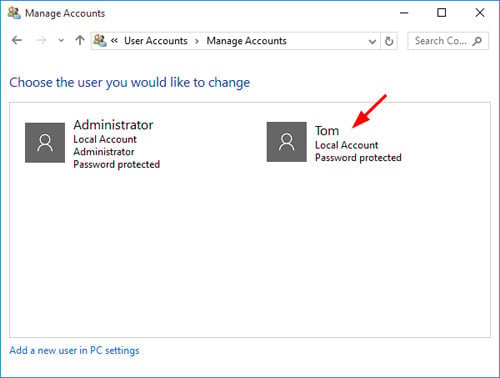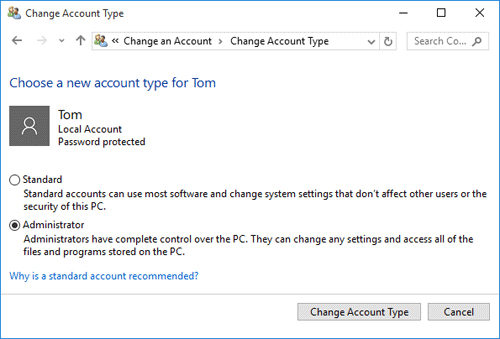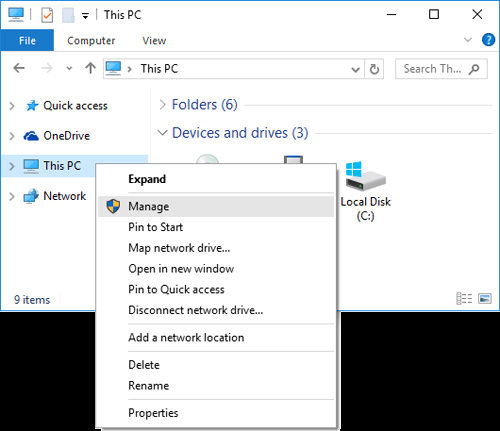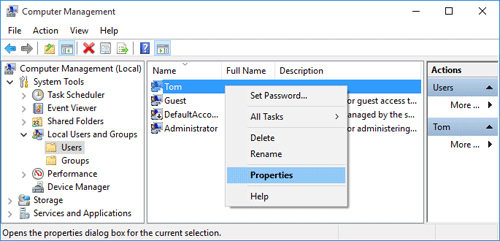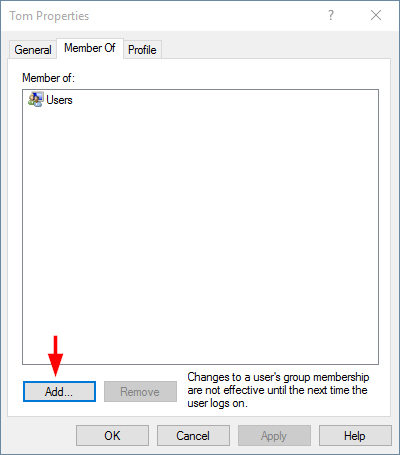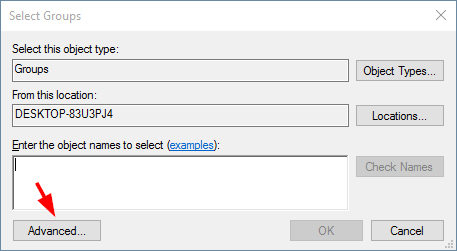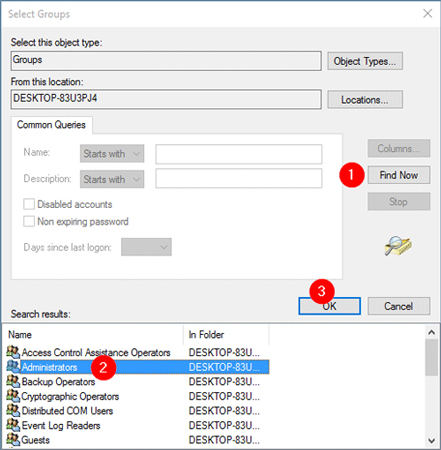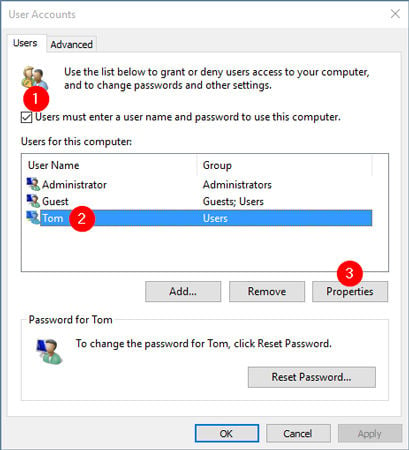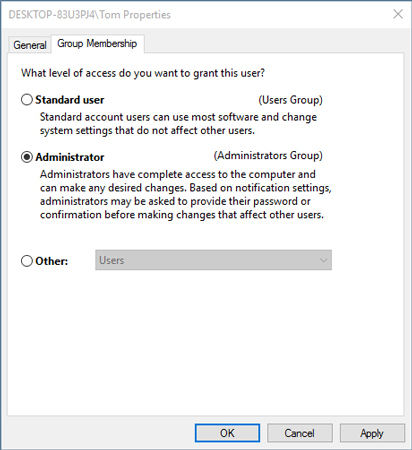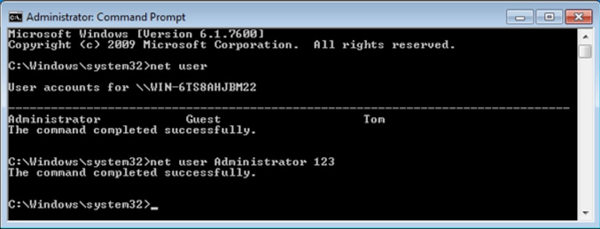Administrator account can make changes to Windows system but Standard user just do the common normal operations on this computer, so if you have a computer system which is used by many other people and have no admin rights, then this article is for you.
You can change standard user account to administrator account in windows 11/10/7 with/without admin rights and have the administrator privileges and full control on the changes made by any other users on your pc. All you need is to read the full article and you will master the ways to switch between standard user and administrator account like a pro.
What’s the Difference Between Standard and Administrator User?
Before jumping directly on the ways to change standard user account to administrator account in windows 11/10/8/7 with/without admin password, you need to understand what exactly a standard user account and an administrator account means.
Standard User Account –
A standard user can use a pc and perform almost all the functions like MS Office, paint, photoshop, web browsing , creating files and all other basic tasks. But when it comes to making the changes in the configuration and system files, the access of standard user is restricted and to do so you need to have access to administrator privileges.
Administrator Account –
Administrator is the one who has full control over the system files and the important setups in the system. Only administrator can make changes in the critical files which are important for the functioning of the system.
How to Change Standard User to Administrator without Admin Password
If you want to change the standard user to administrator in windows 11/10/8/7 “without” admin password then the only way to do so is by using a third party tool.
One of the best and most user friendly tool is iToolab UnlockGo for Windows. With this tool, the process of changing standard user account to administrator account becomes very easy. And you can also use this tool to reset admin password from a standard user account without logging into that account.
This tool is compatible with Windows 11, 10, 8.1, 8, 7 (32/64 bit), Windows Vista (32/64 bit), Windows XP, 2000, NT, etc. Windows Server 2019/2016/2012 (R2)/2008 (R2)/2003 (R2) / SBS 2011.
This is how to change standard user account to administrator account without password using this tool:
Step 1: Download UnlockGo for Windows on another PC and click on “Start” button. Insert a blank USB drive as the program will burn it. Click on “USB Flash Drive” option followed by “Next” to burn it.

Step 2: Remove the USB now and insert it in the PC whose password you want to change. Reboot PC and follow the instruction from the following image as per your PC model. This will direct you to boot menu.

Step 3: Go to the “Boot” tab now once you are in boot menu. Here, select the USB drive you’re using and press F10 to save it.

Step 4: Select the Windows version you’re using and then choose “Reset Account Password” option. Enter the account name and password. Confirm it and you are good to go!

How to Change Standard User to Administrator with Admin Password
In the above mentioned procedure, we did not have the admin password but if you have the admin password then there are several easy methods following which you can change standard user to administrator in windows 10 “with” admin rights.
The top 4 methods for the same are explained in this article and you do not need to worry as these methods are 100% free of cost. Just continue reading and follow the below mentioned steps to master the method of changing standard user to administrator in windows 7 “with” admin password.
1. Using the Control Pannel
- To start with, you have to open the control panel and set the “View by” option to “Category”.
- Click on the “change account type” option below the user account category.
![control panel 1]()
- Now you will see the “manage accounts” window. Here you have to choose the account which you want to switch from standard user to administrator.
![control panel 2]()
- Click on “Change the Account Type”.
![control panel 3]()
- Here you will have to select “Administrator” option and the click on “Change Account Type” option.
![control panel 4]()
After following these 4 easy steps, your account will be switched from standard user to administrator account.
2. Using Computer Management Console
Now this second way to change standard user to administrator in windows 7/8/10 with admin password involve computer management console. Let’s get started:
- To begin with go the file explorer and click on the “This PC” or “My Computer” option from the left panel. Now, select the “Manage” option.
![computer management console 1]()
- Computer Management Console will be on your screen, now go to “System Tools” > “Local User and Groups” > ” Users”.
- Now select the standard account which you want to switch to administrator account and then select “Properties”.
![computer management console 2]()
- In the Properties window, choose “Member Of” tab and then add your standard account to the list of administrators group.
![computer management console 3]()
- After adding your account to the administrators group click on “Advanced”.
![computer management console 4]()
- Click the “Find Now ” option and when the list appears, select the administrator group you want to switch and then click on “OK” option.
![computer management console 5]()
After clicking the OK you will have successfully changed the standard account to administrator account.
3. Using Netplwiz
To change standard user to administrator in windows 7/8/10 “with” admin password using the Netplwiz tool, just follow these easy steps.
- Press windows key + R and then type netplwiz. Press Enter key now.
- Check the box asking “User must enter a user name and password to use this computer” which appears on the screen, and then choose the standard account which you want to switch to administrator account and the click on “Properties”.
![netplwiz 1]()
- Click “Group Membership” tab > “Administrator” > “Ok”.
![netplwiz 2]()
That’s it! You have successfully completed the procedure.
4. Using Command Prompt
Another method to switch the account is using Command Prompt. Follow these steps.
- Open elevated command prompt.
- Here you can use the net local group command to switch any standard account to administrator.
![command prompt]()
- Just type the administrator name in the command prompt and the account will be switched from standard user to administrator.
Conclusion
By following the above mentioned procedure, you can very easily change standard user account to administrator account in windows 7/8/10/11 with/without admin password and have the administrator privileges and full control on the changes made by any other users on your pc.
- Remove/Reset Windows Local Admin, Mocrosoft, Domain Account passwords.
- Create/Delete Windows Local Admin, Domain Account, Guest Accounts.
- Create a Window password reset USB/CD/DVD.