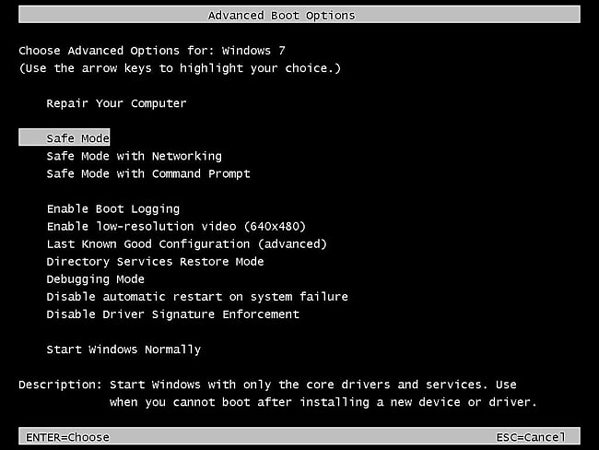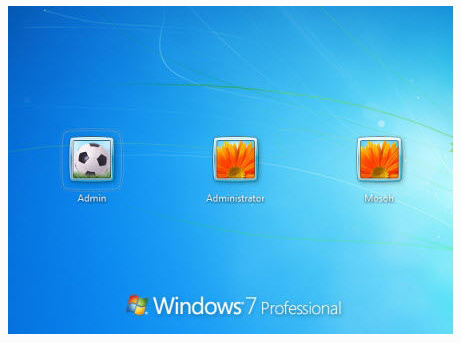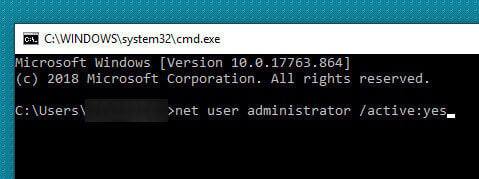We all love to do customizations to our systems like changing Database Management System or drive encryption. Some customizations are for our security or convenience, and some are to let the system work efficiently. Well, all these possibilities are part of administrative privileges.
If you are searching for how to get admin rights on Windows 10 without password, just keep reading because this article holds the answer to this question. Let’s get started!
How to Get Administrator Rights/Privileges on Windows 11/10/7 without Password
Getting administrator privileges on Windows system is better to control the device with full rights, here let’s talk about how to get it with/without password, you have several ways to achieve what you want.
- 1. Using Windows Password Reset Tool (The Easiest Way)
- 2. Get Administrator Privileges without Password Using CMD
- 3. Performing Login as Administrator Account (Hard Way)
- 4. Using the built-in Administrator Account
Way 1. Using Windows Password Reset Tool (The Easiest Way)
If you are looking forward to getting administrator privileges irrespective of the Windows version you are using, choose UnlockGo (Windows) as your ultimate weapon. This is one of the amazing tools available to help users of Win XP/Vista/7/8/10/11 get administrative rights. One can consider this tool a complete set for catering to the needs of the Windows operating system. Also, this tool comes with a simple interface that will not make you feel confused at all.
If you want to reset/remove the admin password, this is how you should do it with UnlockGo for Windows.
Step 1: Install and launch UnlockGo on another PC and then click on “Start”. And then you can prepare a bootable USB/CD/DVD and insert it into the accessible computer to burn.

Step 2: After burning, you can insert the windows password reset disk into your locked admin account Windows device and then follow the on-screen instructions to enter BIOS menu, after entering it, using arrow key to set USB/CD/DVD by selecting boot tab and boot device priority. Last, press F10 to save and exit.

Step 3: Then your computer will reboot and then you can see UnlockGo (Windows) icon and select the windows system to select the target admin account to reset or remove password as per your requirement.

This is how you can reset admin password and get administrator rights on every Windows OS without password. It’s the easiest and efficient way, but still other ways are available.
Way 2. Get Administrator Privileges without Password Using CMD
With the help of CMD, create a new Administrator Account.
Another way to get administrator rights on Windows 10 without password is command prompt. The command prompt serves you enormous benefits, and likewise, the option to create a new password. For it, the steps are as follows:
- Search for CMD through the start menu and reach it by clicking on “Enter Key”
- The command window will appear and mention the command “net user [username] [password]/add” (at the place of username and password, mention the actual credentials available)
- Now again, type the command “net localgroup administrators [username]/add”. This ensures that the user account created is unique.
![get administrator cmd]()
- Press the “enter key.” Viola! An account has been created. Perform the restart and perform a login with new credentials.
Way 3. Performing Login as Administrator Account (Hard Way)
A user can simply perform a login as a built-in administrator to get the privileges. The steps to perform the login are as follows:
- Reboot your system and hit the “F8” key. The Advanced boot options list appeared, and in the list, move to the “Safe mode” option and hit the “Enter” key.
![how to get administrator privileges on windows 7 without password]()
- The login screen will appear; hit on the “Administrator icon.” This never comes up with any default password.
![how to get administrator privileges on windows 10 without password]()
- Now move to the “Start Menu” and choose “Control Panel”. In the control panel list, search for User Accounts and the Family Safety option.
![user account family safety]()
- Hit on the option and look for “Add or remove user accounts” and hit on the link. A new window appears with details of all the passwords and accounts. Select the administrator account here.
- Click on the “Change your password” option.
- Enter the new password and restart the computer. After restarting the system, you are all set to perform a login with your new password.
Way 4. Using the built-in Administrator Account (Complicated Steps)
With Windows 10, we all have a default admin account. A user can unhide it to gain Administrator Privileges. Let’s have a look at the right steps to do so:
- Hold the “Windows + X key” and select “Command Prompt” from the menu.
![select command prompt]()
- Now type the command “net user administrator/active: yes” in the command prompt window that launches.
![get administrator win 10 cmd]()
Finally, the default admin account has been enabled on your system. Now you can how to get administrator privileges on Windows 10 without password. But please know that the same admin account can be enabled with another admin account only.
How to Get Administrator Rights/Privileges on Windows 11/10/7 with Password
If you have the administrator password, then everything gets easy, you can change account type as administrator and then no need to ask for admin rights.
As for how to change account type: search control panel and then click user account, you will see change account type, it’s simply and easy and suits for every windows system.
Conclusion
Administrative privileges are the best to have because they give you complete authority to customize your system based on your needs. We hope now you know how to get administrator privileges on Windows 10 without password as well as Windows 7/11. You will not face any difficulties at all, for sure. Also, do not go for some lengthy methods; instead try UnlockGo for Windows. This tool will help you get it done in just a few simple steps. Enjoy the conveniences of home!