Encrypting a USB drive can protect sensitive data from unauthorized access and theft. In some industries, encryption is a requirement for compliance with regulations such as HIPAA and PCI-DSS. Encrypting a USB drive provides an extra layer of security that makes it more difficult for hackers to access the data.
Luckily, Windows 10 provides built-in encryption capabilities that are easy to use and require no additional software. In this article, we will discuss everything you need to know about how to encrypt USB drive Windows 10. You might have heard about BitLocker in Windows, and that feature is also discussed in detail in this guide.
Part 1: Can You Password Protect A USB Flash Drive?
Yes, you can password protect a USB flash drive by encrypting the drive with a password. Encryption provides an extra layer of security for the data stored on the drive and makes it difficult for unauthorized access. Windows 10 provides built-in encryption capabilities, such as BitLocker, that can be used to password protect a USB flash drive. If you have not created an encrypted USB before, make sure to thoroughly read the next section. You will learn how to password protect USB drive Windows 10.
Part 2: How to Encrypt USB Drive on Windows 10?
The built-in tool in Windows 10 makes it quite easy for the users to encrypt USB without downloading or installing any additional program. Here are the simple steps that you need to follow to put a password on a USB flash drive on Windows 10:
Step 1. Connect the USB drive to your computer. Open the File Explorer and right-click on the USB drive. Select “Turn on BitLocker.”
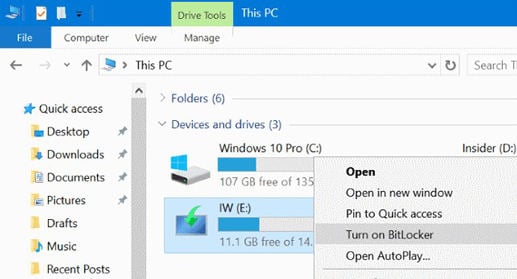
Step 2. Choose how you want to unlock the drive. You can use a password or smart card, save the recovery key to a file or print it.
Step 3. Select the encryption method, either “Encrypt used disk space only” or “Encrypt entire drive.”
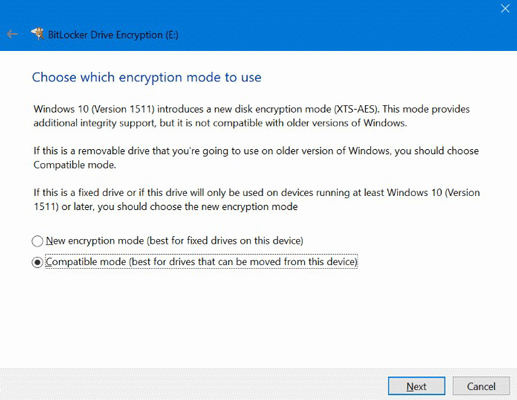
Step 4. Follow the prompts to complete the encryption process.
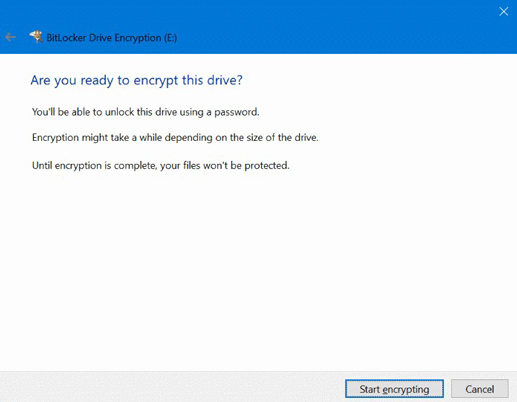
Step 5. Once the encryption process is complete, the drive will be password protected, and the data will be encrypted. To access the data, you will need to enter the password or use the smart card.
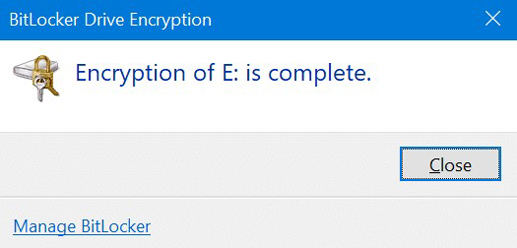
Part 3: Can You Encrypt USB Drive on Windows 10 without BitLocker
Yes, you can encrypt a USB drive on Windows 10 without using BitLocker. One popular third-party tool to do this is VeraCrypt. Sometimes 3rd, party tools can damage the integrity of your data. While using any such tool, make sure you don’t install any harmful software that might consist of malicious files and corrupt files.
Pros of using VeraCrypt
- It’s free and open-source software.
- Supports encryption of system and non-system partitions
- Offers stronger encryption algorithms and key lengths compared to BitLocker
- Can create hidden encrypted volumes within an encrypted volume
Cons of using VeraCrypt
- Security might be a concern as it is available for free
- It can be more complicated to use compared to BitLocker, especially for non-technical users.
- It may not be as widely used and tested as BitLocker, which is a built-in tool in Windows.
Part 4: How to Unencrypt USB Drive on Windows 10
Sometimes you have to turn off the BitLocker, or you no longer need the encrypted flash drive. In such cases, the process of turning off BitLocker is quite simple. To unencrypt a USB drive on Windows 10, follow these steps:
- Connect the encrypted USB drive to your computer.
- Open the File Explorer and right-click on the drive.
- Select “Manage BitLocker.”
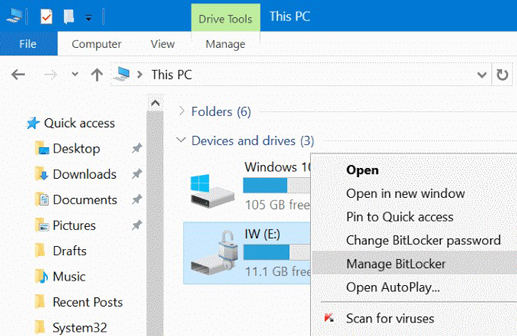
- Click on “Turn off BitLocker.”
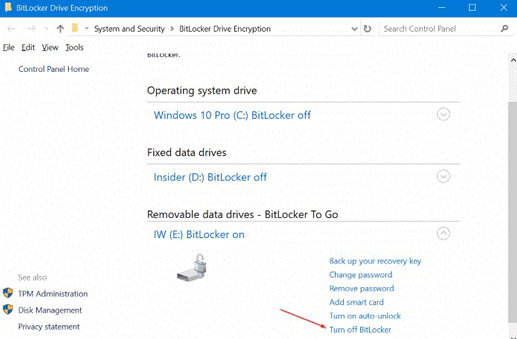
- Follow the prompts to complete the decryption process.
Note: If you use a third-party tool to encrypt the drive, you will need to use the same tool to unencrypt the drive and follow the instructions provided by the tool.
Also Know: How to Create a Windows Password Recovery Disk
Apart from protecting your flash drive, you can also create a recovery disk to protect your computer and data in case of any malfunction. A manual way to create a recovery disk requires you to have access to the system. If you are locked out of your system and want to remove your password or create a recovery disk without a password, iToolab UnlockGo – Window Password Recovery is the perfect tool for you.
UnlockGo Windows Password Recovery is a third-party Windows password recovery tool that allows you to reset or remove Windows login passwords. With this tool, you can create a Windows password recovery disk to reset your password in case you forget it. Here is how to create a password recovery disk:
Step 1: Download & Install UnlockGo (Windows)
You can use any other laptop or computer to install the tool and then load the program to let the tool download the data package.
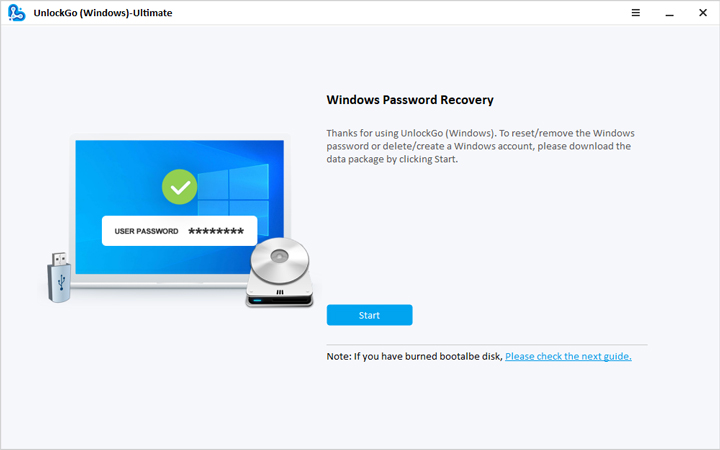
Step 2: Connect the USB or Insert the Disk
Depending upon your needs and requirements, you can use a disk or USB to create the reset disk. You need to select the right option and click on the Next button.

Step 3: Start Reset USB or disk burning
Once you have successfully connected the USB, start the burning process. Once the process is complete, you can use this USB to reset your password if you are locked out of your device.
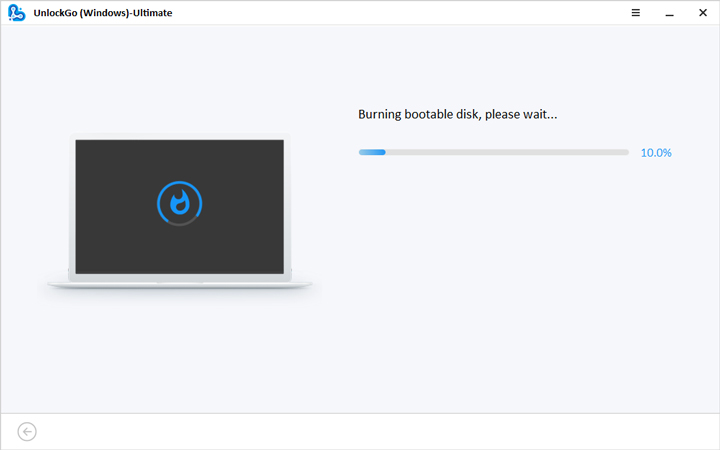
Summary
Encrypting a USB drive is an important step to ensure the security of the data stored on it. Windows 10 offers built-in encryption capabilities with BitLocker, and there are also third-party tools, such as VeraCrypt, that can be used for encryption. To unencrypt the drive, you can use the same tool used for encryption.
Additionally, in case you forget your Windows login password, a password recovery disk can be created with iToolab UnlockGo to reset it. To summarize, encryption is important for data security, and having a password recovery disk is a useful backup in case of password loss.

