When we found that our phone data was lost, we usually try to retrieve it by ourselves through backup – Google Drive or history record, but the newly saved phone numbers and photos may have been lost before the automatic backup. What’s worse, if the phone screen is broken or the phone is lost, how should we retrieve important data?
The most important thing is to back up the data in the computer. Once the phone is lost or cannot be found, you can still keep the important information before. Bad things always happen suddenly, so in this article, you will learn how to get back the data you deleted by mistake or lost for no reason with Fonedog Android data recovery and its best alternative for nothing is perfect.
Fonedog Android Data Recovery Detailed Review
In this section of the guide, we will take a detailed look at Fonedog Android Data Recovery. First, we will begin at looking at some pros and cons of this tool, and then watching how to use this tool.
💪 Pros of Fonedog
- It can recover a wide range of Android data
- If you are not satisfied with its results, you still have a money-back guarantee within its 30-day free trial period
- Thousands of Android devices, tablets, and smartphones support this software
- It can allow recovery of data from Android’s internal storage and SD card
- Fonedog can be installed on Mac and Windows computers
- It can be used on more than 6000 Android devices and Android OS
- You can easily recover data from your Android device without rooting it first
⛔ Cons of Fonedog
- The free trial of Fonedog comes with extremely limited features
- Although this tool can recover a lots of data, some of it can still be left undetected
- It often fails to work and generate the desired results
- It can also fail to work properly on iPhone, despite the claim
How to Use Fonedog Android Data Recovery?
Before beginning Fonedog to recover the data from your Android device, you will have to go for Fonedog Android Data Recovery full version free download. Once done, you can proceed by going through the step-by-step procedure for Fonedog toolkit Android data recovery as mentioned below:
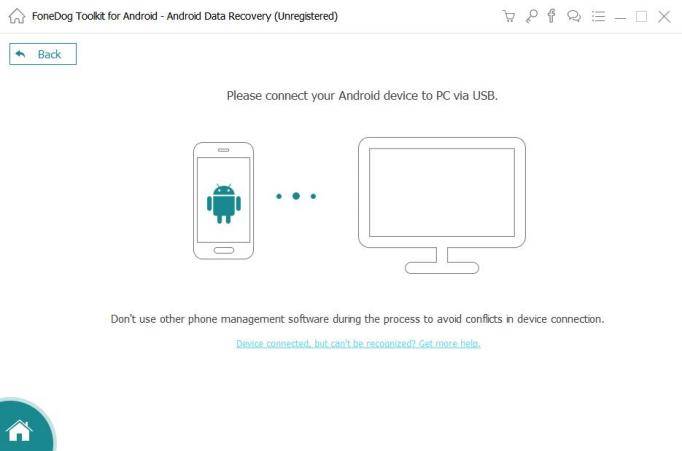
Step1: Begin by installing Fonedog on you PC/Mac and execute the program. Afterwards, connect the Android device whose data you want to retrieve from your PC.
Step 2: Enable the USB Debugging option so that Fonedog can detect the Android device. You will be ask to enable “Allow USB Debugging”. You will be met with instructions to proceed on the next window.
Step 3: Once the program detects the attached device, you must select the data type you want to retrieve and click Next to proceed.
Step 4: Now, the program will begin detecting your Android device’s lost data. After completion of the scan, you can preview the detected files in the next window. Among these, you can select those that you wish to retrieve and then, click Recover.
Some people even want to find fonedog android data recovery crack version, crack is illegal and can’t guarantee 100% working and will do harm to your data. Don’t try the cracked version easily, you can choose the following best alternative, which gives more powerful functions and now it has 30% off couopn on the official website, you can get the best experience with the least price.
Best Alternative to Fonedog Android Data Recovery
There are a lot of applications available that compete against Fonedog Android data recovery crack. However, none of them can come as close to the performance as iToolab RecoverGo (Android). RecoverGo (Android) is an impeccable tool designed to recover lost data from your Android devices.
Below, we will allow you to take a look at both of these Android data recovery tools by showing you a comparison chart, then you will know why RecoverGo wins Fonedog and other tools.
| Features | RecoverGo(Android) | Fonedog for Android |
|---|---|---|
| Support for data types, devices, formats, and SD cards | ✔ | ✔ |
| Recovery Scanning Speed | Very fast | Average |
| Data recovery without rooting the device | ✔ | ❌ |
| Free to preview data before recovery | ✔ | ❌ |
| Recover Data from Google Drive | ✔ | ✔ |
| Recover Whatsapp/Whatsapp Business Data without Backup | ✔ | ❌ |
How to Use RecoverGo Android Data Recovery for Android Phone?
Using RecoverGo Android Data Recovery is incredibly simple. You can begin recovering anything that you need for your Android phone with some simple steps. All of these steps are mentioned below:
RecoverGo (Android) – Fonedog Best Alternative
389,390,209 people have downloaded it
Step 1 Install RecoverGo (Android) on your PC. Now, connect your Android device, select the “Type of Files” you want the software to scan. From here, you can select the type of file options that you want to recover, as shown below.

Step 2 Now, RecoverGo will then start scanning your lost data. But before doing this step, you must enable USB Debugging on your device. Below are the complete steps to enable USB Debugging on your device.

Step 3 It will start scanning your deleted files after enabling USB Debugging, it may take a while to complete and you have to put your phone in unlock state.

Step 4 After a while, the retrieved files will be shown below to you. You can recover or backup them all in your computer, and no worries any more.

So now you know why RecoverGo (Android) is the best Android data recovery tool and in case of irreparable damage to you, this tool can also help you backup data to your computer, better than google drive, it can work without internet!
Summary
In this guide, we compared two well-known Android data recovery tools for you. These are RecoverGo(Android) and Fonedog Android data recovery. We have also provided a table for comparing the salient features of these two tools. Although Fonedog is good at doing its job, RecoverGo (Android) is a more suitable option for you with which, you can easily recover lost data from your Android devices.
RecoverGo Android Data Recovery
- It can restore all your WhatsApp messages without backup.
- It has the highest data recovery success and support rate.
- It can also recover files from SD cards and internal memory.
- It allows you to preview and select only the data you want to restore.
- It is suitable for 6000+ Android phones and tablets, including Android 13.


