Some of the smart audio recording files have been deleted accidentally from my Android. How can I recover them?
— From Quora
Have you ever accidentally delete audio or voice recordings on your phone? Losing important data is always upsetting.
Thankfully, there are some ways to bring them back.
If you want to know how to recover deleted audio files from Android phone, don’t miss this blog.
Can I Recover Deleted Audio Files from My Android Phone?
Yes, you can. The success of it depends on when you delete them. It is easier to retrieve the recently deleted files and backed-up files.
We’ll discuss these methods and provide a detailed guide with step-by-step instructions, read on and get back the deleted audios.
Moreover, if you’re not able to retrieve deleted audio files from recycle bin or backup, there is an efficient Android data recovery tool provided here, iToolab RecoverGo Android, it’s easy to use and can recover all the deleted audio files in no time.
How to Retrieve Deleted Audio Files from Google Drive
If you have set up an automatic sync service on your Google account or uploaded them to Google Drive before deleting them, recovering deleted audio recordings from Android phone becomes easy.
If you have a Google backup, click here to know how to restore Google backup with best 2 ways.
To download the uploaded audio recordings, the following are the steps:
Step 1: Go to Google Drive and sign in.
Step 2: Go to the folder which has audio files.
Step 3: Find the audio you want to recover and tap on the three dots right next to it.
Step 4: Choose “Download,” and the audio will be saved to your device.
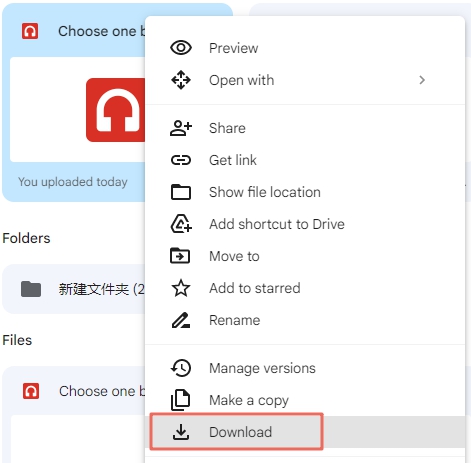
What if you didn’t have any backups? No worries. The following method will help you out.
How to Recover Deleted Audio Files from Android Phone Internal Memory
Sometimes, we just don’t have time to create a backup or don’t even know there is such a function. But the good thing is you can still recover the audio files from the internal memory. For this, two methods are recommended.
Method 1: Recover Deleted Audio Files from File Manager Recycle Bin
Recycle bin stores all the deleted files. You can just open it and find the deleted audio files there.
Here’s how to recover deleted music files on Android with the File Manager.
Step 1: Go to File Manager.
Step 2: Navigate and tap on “Recently Deleted.”
Step 3: Then, find the audio file you want to recover and tap on it.
Step 4: Choose “Restore” to bring back that audio file.
However, there are a couple of limitations to this method. Not all Android phones have a file manager recycle bin in them. This feature has been added to Android 11 and later versions. Also, it only keeps the deleted audio recording for 30 days.
Method 2: Emptied Recycle Bin? Go Get Back Audio Files Using RecoverGo Android
If you have emptied the recycle bin, or these audio files have been deleted for more than a month, you are not able to find them in the recycle bin, then you will have to get help from the one of the best Android data recovery tools – iToolab RecoverGo Android.
You can recover deleted audio files from your phone directly without backup. Moreover, it supports recovering deleted photos, contacts, videos, call logs, and over 11+ file types. This one-of-a-kind recovery software is compatible with more than 6000 Android phones, including Samsung, Huawei, Xiaomi, etc.
1-Click to Recover Permanently Deleted Audio Files from Android
- Support Audio Format: WAV, MP3, WMA, OGG, APE, MID, AAC, AMR, M4R, M4A, M4B, FLAC, AIFF, OPUS, CAF, WavPack(WV), AAC, etc.
- Preview and Selectively Restore Data
- User-friendly Interface
- Wide Compatibility
Here’s how to recover deleted voice recordings from Android phones with RecoverGo Android:
Step 1 Connect the Android device
Download and launch RecoverGo on your Computer, connect your Android to a PC via a USB cable and choose “Recover Deleted Data from Device.”
Step 2 Get into USB debugging mode Now, you should follow the on-screen steps to put your Android device into USB debugging mode. Step 3 Select the file type and start the scan process On your PC’s screen, you will see different options. Choose Audios and click on Scan. Note that you should unlock your phone when it is scanning. Step 4 Recover the lost files All the audio files will be on your screen. Choose the one you want to retrieve and click on “Recover.” After completing these steps, all deleted audio files will be recovered and saved in a folder called “Recovery” on your computer. Thanks for reading this guide, and I believe that you would never ask how to recover deleted audio files from Android phone again. As we’ve mentioned above, there are different ways for this, like Google backup, file manager recycle bin, etc. But the one that 100% works every time is using iToolab RecoverGo Android data recovery tool. It is a top-notch data recovery software which helps to retrieve all the files without backup. With the highest success rate in data recovery of all the other software, there is no match for its scanning and recovery speed. Come on, don’t hesitate to download RecoverGo and bring back all the lost audio files right now!



Final Words


