Google Hangouts is a cross-platform messaging app through which people can interact with each other. Although it is an app by Google, it is available on both Android and iOS. However, you may experience accidental deletion of conversations in Hangouts. In this article, we will discuss how you can recover hangout chat history on both iPhone and Android.
What Happens If You Delete a Conversation on Hangouts?
In Google Hangouts, you cannot delete messages one by one. It does not allow you to do that. You can delete a whole conversation only, which is not feasible every time. However, the deleted conversation remains on the other person’s phone, so messages are not deleted from both ends. Let us see where the deleted messages are stored and how we can recover them.
How to Recover Hangouts Chat History on iPhone and Android
Google Hangouts does not have a default way to recover deleted conversations or restore them. There are other ways in which you can recover the hangouts chat history on iPhone and Android.
The use of Gmail can help you to recover the Hangouts chat history on iPhone and Android. However, you will need to turn on the Hangout history for Gmail. Then, all the conversations will be automatically saved in the Google Account. So, in case you lose the conversation, you can recover them.
Step 1: On your PC, open Gmail and log into your account. Make sure to use the same account that you are using for your Hangouts.
Step 2: On the left side of Gmail, you will see different options; click on “More“. Here, you will see an option for “Chats“. Click on it. It will have the chat histories of your Google Hangouts.
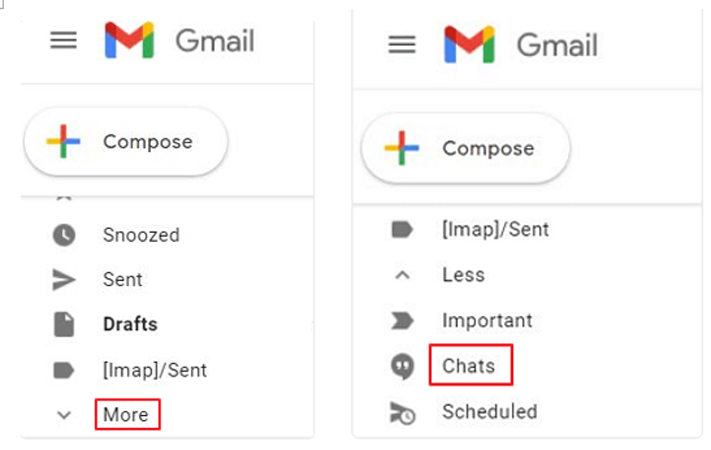
Step 3: Find the deleted conversation that you want to read. Tap on it, and it will open. You can then access the content and also retrieve it if you want.
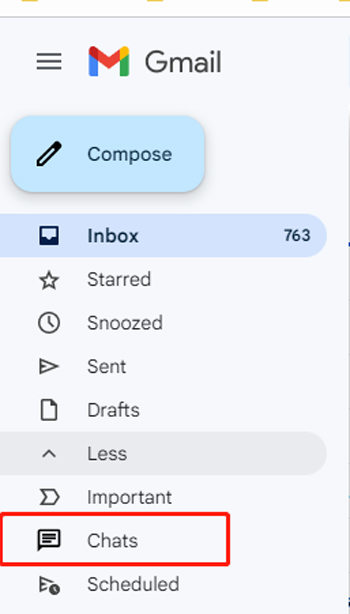
Also Know: How to Retrieve Archived Messages in Hangouts
Just like any other messaging app, you can archive your chats in Google Hangouts as well. However, if you archived the chats, you can retrieve those messages from the archived folder or option. You just need to follow a few steps, and you can retrieve messages in Hangouts.
Step 1: You can go to hangouts.google.com or Hangouts in Gmail. Log into your Google Account using your ID and password.
Step 2: Go to “Settings” and look for the option of “Archived Hangouts“. Here, you will see all the archived conversations.
Step 3: Choose the conversation that you want to retrieve and click on the top-right of the Hangout window. Click on Settings. Then choose the option of “Unarchived Conversation“.
Extra Tips: How to Recover Deleted Android Messages without Backup
We have discussed the way to recover deleted conversations from Google Hangouts using Gmail. But you need to enable the backup to Gmail to do so. In case you don’t have a backup, then how can you recover deleted Hangouts messages?
iToolab RecoverGo (Android) is a professional data recovery tool that can help you to recover any kind of lost or deleted data. It works easily and doesn’t require any technical expertise to do so. There is no need for a backup or anything else to recover the data.
Step 1 Download and install iToolab RecoverGo (Android) on your computer. Open the tool and connect your Android device to the computer. From the home page, click on “Recover Deleted Data from Device“.

Step 2 Put your Android device in USB debugging mode, you can follow the instructions on the screen.

Step 2 All the file types will be shown. Choose the file type that you want to scan and recover.

Step 4 Last, you can preview all the files and select the files you want to recover. Click on “Recover,” and all the selected files will be restored to the computer.

People Also Ask
Q1: How long do messages stay on Hangouts?
By default, 30 days is the retention period after which the messages are deleted from the device. However, Google Hangouts have a custom setting where you can alter the retention rule. You can choose the retention period by choosing the number of days. Go to ‘vault.google.com‘ and click on “Retention” and then on “Chat“. Here, you can choose when to discard all messages after a certain time.
Q2: How do I view archived chats on Hangouts?
It is straightforward to view archived chats on Hangouts. You can go to Hangouts and open the settings. In the menu, you will see an option for “Archived Chats“. Click on it and choose the conversation that you want to bring back or read. You can unarchive chats from there and view them.
Q3: How to download Hangouts Chat History?
If you have backed up your Google Chat to your Gmail Account, then you can download your Hangouts Chat History easily. Log into your Gmail account and go to “More options“. Click on the option of “Chats,” and from there, you can download the Hangouts chat history easily.
Recap
In this article, we have discussed Google Hangouts in brief. It is a very effective chatting application available on iOS and Android devices. If you lose a conversation, then you can recover it using Gmail if you have turned on the backup. If you don’t have a backup, then you can use iToolab RecoverGo (Android). It is an easy-to-use tool that can be used to recover deleted or lost Android data. Download the trial version of this tool and recover your lost Hangout chats on an Android device.






