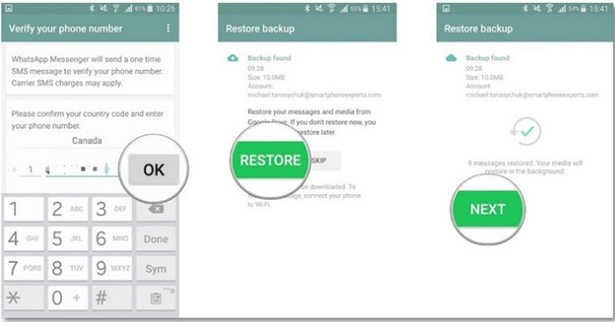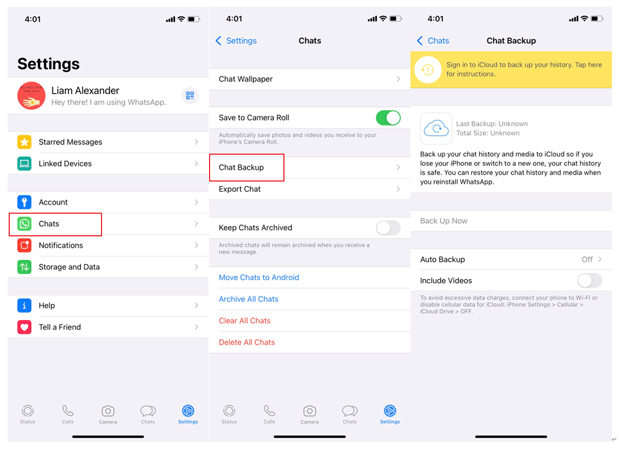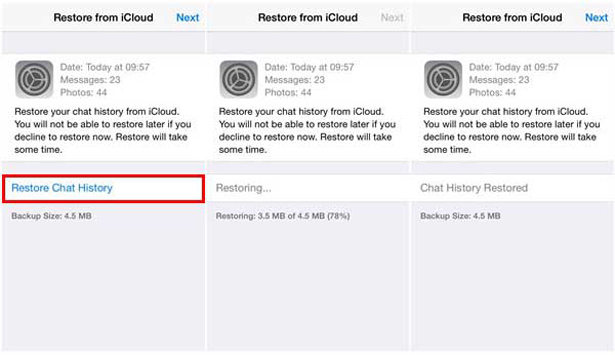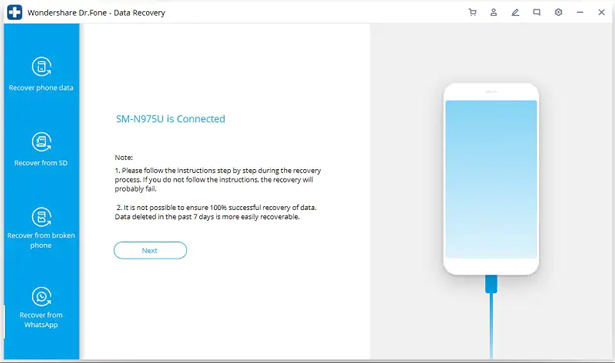A common question among WhatsApp users is “how to restore WhatsApp chat?” To answer the question, first, it is important to mention that this process of restoring WhatsApp chats requires Backup & Restore of WhatsApp chats. The method of restoring WhatsApp chat on Android is different from that of iOS or iPhone. This article deals with the processes of WhatsApp chat restoration on Android and iPhone. The process is described in the easiest way possible to solve the problem effortlessly.
Part 1: How to Restore WhatsApp Chat on Android/iPhone
You can easily restore your WhatsApp on your Android phone or your iPhone. This process of restoration can be made easier if you keep your WhatsApp chats backed up prior.
How to restore WhatsApp chat from Google drive
If you are using an Android phone, you might have a question “how to restore WhatsApp chat from Google Drive?”. You can follow these steps to restore WhatsApp chat from Google Drive.
- You have to make sure that your phone is linked to the Gmail ID and is backed up.
- Then, install the WhatsApp app and run the app on your phone.
- Enter your phone number when prompted.
- After you enter the phone, you will be prompted to “Restore” prior backups if you have any.
- You need to wait until your backups are restored. After the backup is restored, click on the “NEXT” option.
![how to restore whatsapp chat from text file]()
- All your previous chats will appear on your screen.
- You can access all your chat but all the media will be restored in the background. The media restoration process may take a while.
How to restore WhatsApp chat from iCloud
A very popular question among iOS users is “how to restore WhatsApp chats on iPhone?”. WhatsApp chat can be restored on your iPhone from iCloud following these simple steps.
- You have to be assured that there is an iCloud backup in your WhatsApp. The steps to find WhatsApp backup are “WhatsApp> Settings> “Chats” > “Chat Backup”.
![how to restore whatsapp chat]()
- You will be able to see when was your last backup made. Then you can delete the app and then reinstall WhatsApp.
- Launch the app and enter the previous number and verify the number.
- After your number is verified, a prompt will appear on your screen, asking you to “Restore” your previous chats and media.
- After the chats and media are restored, you can get access to these chats and media on your iPhone again.
![restore chats whatsapp icloud]()
How to restore WhatsApp chat from Local Backup
Many WhatsApp users very often ask “how to restore deleted WhatsApp chat?” Here is a simple answer to your question. You can restore your deleted chats from your local backup. The steps are:
- To begin with the process, download or install a file manager app.
- Open the app and select the “SD Card” option. A menu will appear on your screen, choose “WhatsApp> Databases” options.
- If you do not find any data through the process mentioned in the previous step, then you can select the “internal storage” option. Now you have to copy the recent backup file and paste it into the “Databases” of local storage of your new device.
![how to restore deleted whatsapp chat]()
- Install and then launch the WhatsApp app on your device.
- Enter your previous number which you want to restore and then verify it.
- An option will prompt on your screen, that is “Restore”. After you Restore your previous chats and media on your phone, you can access your previous chats and media.
Part 2: How to Restore WhatsApp Chat on Android without Backup
There is another answer to the question, “how to restore WhatsApp chat?”. You can restore your Whatsapp Chats even if you don’t have a backup. iToolab RecoverGo (Android) is a software, using which you can restore your WhatsApp chats without any hustle. This software is very popular among the professionals for its amazing features like:
- You restore deleted photos, contacts, video, audio, documents, etc
- Compatible with almost all Android versions.
- It has a very high rate of data recovery with the feature of selective recovery.
The steps to recover WhatsApp chats using iToolab RecoverGo.
Step 1: Install and launch the iToolab RecoverGo Android on your PC. Connect your android phone to the PC using a USB cable and then click on the “Recover Deleted WhatsApp Data” option.
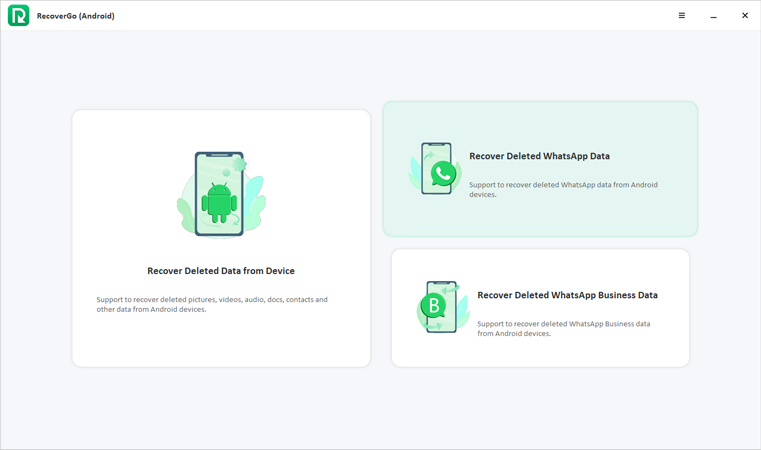
Step 2: Then the iToolab RecoverGo app will automatically detect your device on the PC. Select the “Scan” option to scan your WhatsApp data.
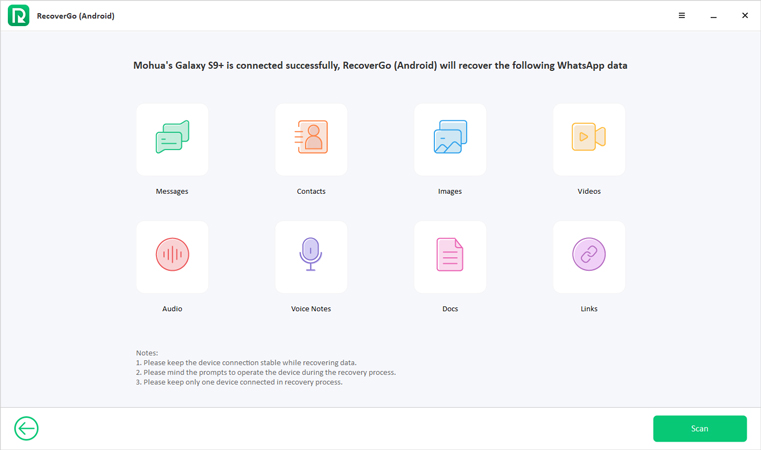
Step 3: Look at the instructions on the screen in order to backup your WhatsApp chats. Once done, click on “Backed Up, Continue” button at the bottom.
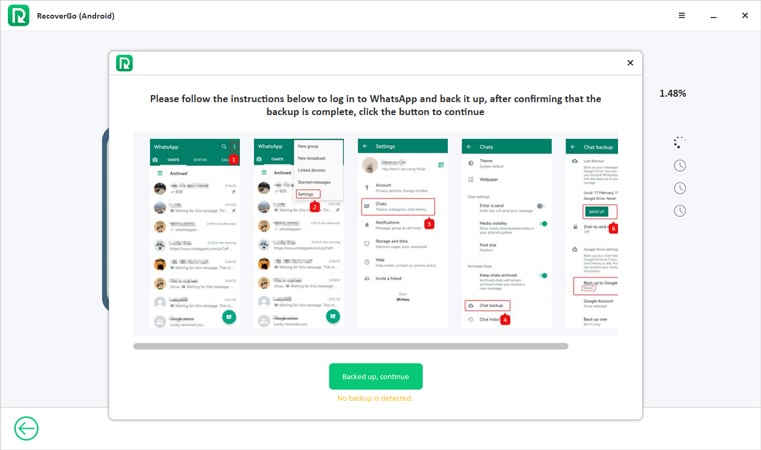
Step 4: Enter the phone number now and activate WhatsApp. Click on “Next” and complete the activation and restore.
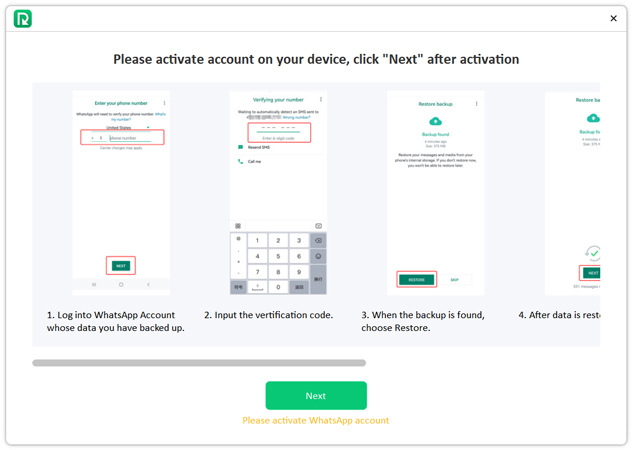
Step 5: Click on “OK” once scanning gets completed. Now you need to select the files you want to recover.
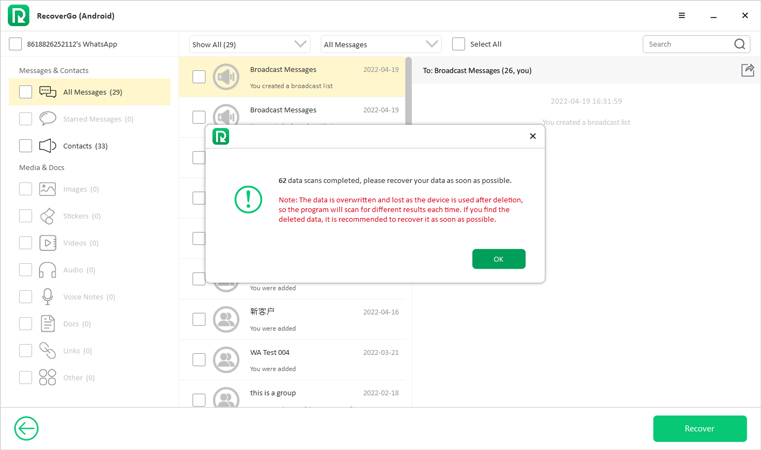
Step 6: Click on the “Recover” option after selecting the files that you want to recover.
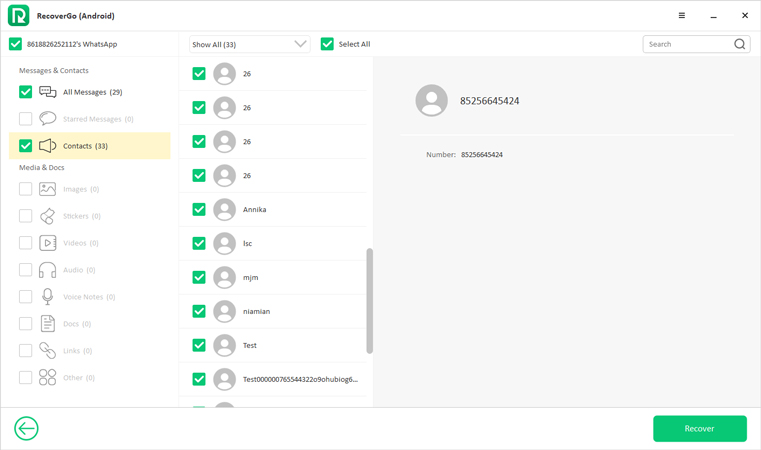
Part 3: How to Restore WhatsApp Chat on iPhone without Backup
You can restore your WhatsApp chats on your iPhone even if you don’t have a backup using Dr.fone – Data Recover app. This a powerful tool that can help you restore Whatsapp chat on iPhone without backup. With only a few steps you can easily get back your lost Whatsapp cahts.
- To begin with the process, you need to first download and launch the Dr.fone – Data Recover software on your PC.
- After the app opens, select the “Data Recovery” option, you will be directed to a new window with different options.
- Click on the “Recover from WhatsApp” option to continue with the process of WhatsApp Chat restoring.
![click recover]()
Also Know: Can You Restore WhatsApp Chat from Text File?
Yes, you can restore WhatsApp Chat from the Text file. This can be done by exporting and importing messages through various methods like email, and Google Drive. The best option to export and import WhatsApp Chats is MobileTrans-WhatsApp Transfer app. This app can make your WhatsApp chat exporting and importing process smooth and effortless.
Conclusion
I hope now you know the answer the answer to your questio: how to restore WhatsApp chat? All the methods mentioned above are very effective and thus solve your problem instantly. To follow these methods you need nothing except a phone and a PC. Now you don’t need a professional to help you with the Backup & Restore of WhatsApp Chats. You can do that yourself sitting in your own house, following these simple steps.