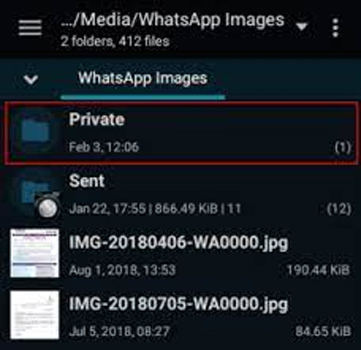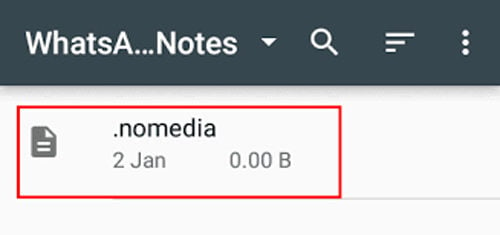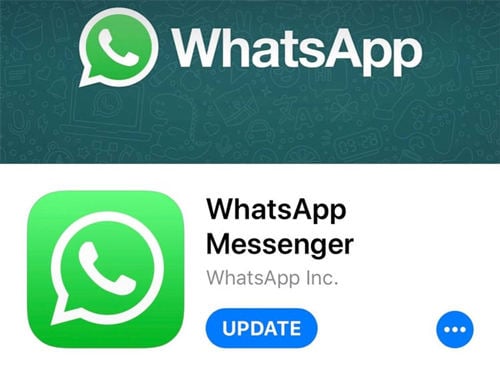At present, over 2 billion people exchange important pictures through WhatsApp and produce them when required. Usually, the phone gallery displays all the images present on the phone, including the WhatsApp pictures. However, due to some glitches present, the images received through WhatsApp may not be displayed in the phone gallery.
When faced with the problem of WhatsApp pictures not showing in the gallery, there is no need to panic. Generally, this problem occurs due to unusual settings, which can be corrected easily.
Part 1: Why WhatsApp Pictures Not Showing in Gallery
The main reasons why such glitches occur and what to do in each scenario are given below.
1. Cache problem
Sometimes, the WhatsApp pictures do not show in the gallery simply because of a cache problem. Clearing the cache can solve this problem. Follow the given steps to remove the WhatsApp cache successfully.
- Click on “Settings” and go to “Apps & Notifications.”
- The applications present on the phone will be listed here. Browse through the list and choose “WhatsApp.”
- Within “WhatsApp,” click on “Storage.”
- Here, the “Clear Cache” option will be present. Simply clicking on it will clear the WhatsApp cache.
![whatsapp pictures not showing in gallery clear cache]()
It is to be noted that clearing the cache does not affect the WhatsApp chats or photos in any way, unlike “Clear Storage.” After the WhatsApp cache is removed, the user can restart the device. After that, it should start showing the WhatsApp pictures in the gallery again.
2. Hide in the private folder
Sometimes, the WhatsApp pictures are not shown in the gallery as they are kept hidden in the private folder. To make the pictures available in the gallery again, the user needs to unhide the images from the private folder. The following steps can do it.
- Click on “File Explorer,” “File Manager,” or “My Files” on the phone.
- Click on the “WhatsApp” folder and select “Media.”
- Click on “WhatsApp Images” and open the “Private Folder.”
![whatsapp pictures not showing in gallery hide in private folder]()
- Many images should be present in that folder. The user can select them all and move them back to the usual “WhatsApp images” folder.
Doing so will make the WhatsApp pictures visible in the gallery.
3. Have a .nomedia file in the WhatsApp media folder
If the “.nomedia” file is present on the WhatsApp media folder, the pictures will not be displayed in any other application. Simply deleting this file can solve this problem. The steps to delete this “.nomedia” file are as follows:
- Click on “File Explorer,” “File Manager,” or “My Files” on the phone.
- Choose “Settings” from the round-shaped or three dots icon.
- Click on “Show hidden files” or “Enable hidden files.”
- Once the hidden files are enabled, open the “WhatsApp images” folder. Select the “.nomedia” file, and delete it.
![whatsapp pictures not showing in gallery nomedia folder]()
4. Storage is full
Checking the storage space can show how much space is available. If the storage is almost full, that might be the reason why WhatsApp pictures are not showing in the Gallery. So, users can delete some files or move them to external storage. Unfortunately, doing so will empty the phone storage, and the WhatsApp images may get shown in the gallery again.
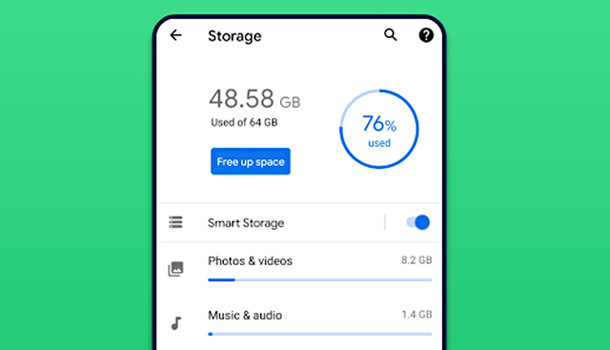
5. Deleted by mistake
If unlucky, the user may delete the entire WhatsApp image folder. It will remove all the WhatsApp pictures from the phone. Hence, the images will disappear from the gallery as well. In such cases, users can try to restore the deleted photos. More information regarding this is given later in this article.
6. Outdated WhatsApp
Sometimes not updating the WhatsApp application may cause glitches, which can cause the WhatsApp images to not show in the gallery. To solve this problem, users need to simply update the WhatsApp application. The following steps can update WhatsApp.
- Open the “Play Store” app.
- Find WhatsApp and click on it. The app details as present in Play Store will be displayed.
- An “Update” button will be present if new updates are present below the application. Tap the “Update” button to update WhatsApp.
![whatsapp pictures not showing in gallery update whatsapp]()
- Once the update is complete, the latest WhatsApp version will get installed on the phone. Usually, this solves the WhatsApp image display problem.
7. Unknown reason
If none of the above reasons are the cause, and the user is thinking, “why is my WhatsApp pictures not showing in gallery,” it is probably due to an unknown reason. In such cases, another option is to restart the phone. Usually, restarting the phone solves all the current glitches the phone has. However, if the restart does not solve the problem, the users can uninstall WhatsApp and reinstall it. Doing so usually solves the problem, and the WhatsApp images can then be visible in the phone gallery.
Part 2: How to Recover Not Showing WhatsApp Photos on Android
If the WhatsApp media gets deleted accidentally, the photos can be recovered by using third-party applications. iToolab RecoverGo (Android) is one of the best applications to do so, and this can be done to retrieve any deleted files on phones running on Android OS.
RecoverGo (Android) is an expert tool that anyone can use to recover their deleted files. If the problem of WhatsApp pictures not showing in the gallery arises, it can be due to them getting deleted. The steps to use this software properly to retrieve the deleted WhatsApp images are given below:
Step 1. Install and launch thee software, select “Recover Deleted WhatsApp Data” to move on.
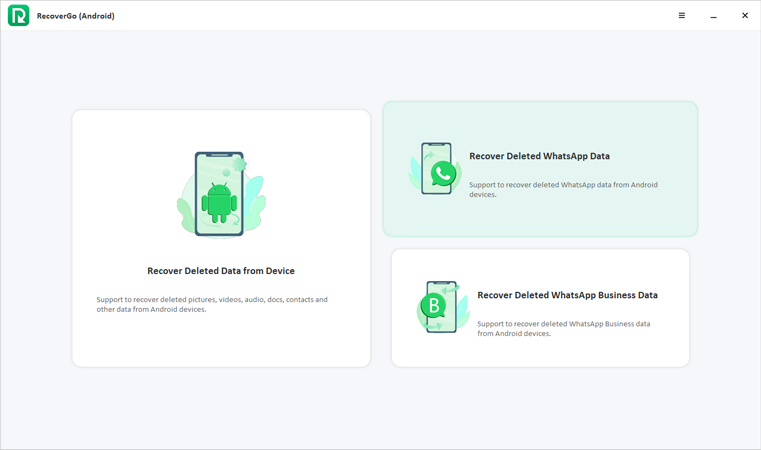
Step 2. Now, enable USB debugging on your device by following the on-screen steps.

Step 3. Now, logging into your WhatsApp account and follow the steps to backup WhatsApp.
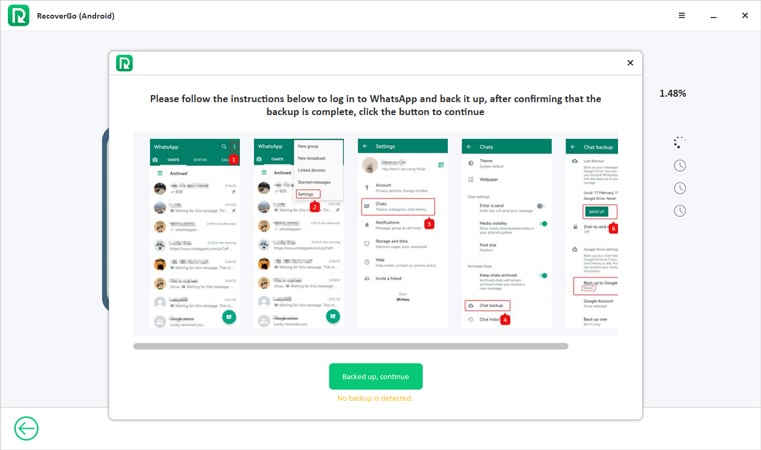
Step 4. Once activate your WhatsApp account RecoverGo will scan your WhatsApp data.
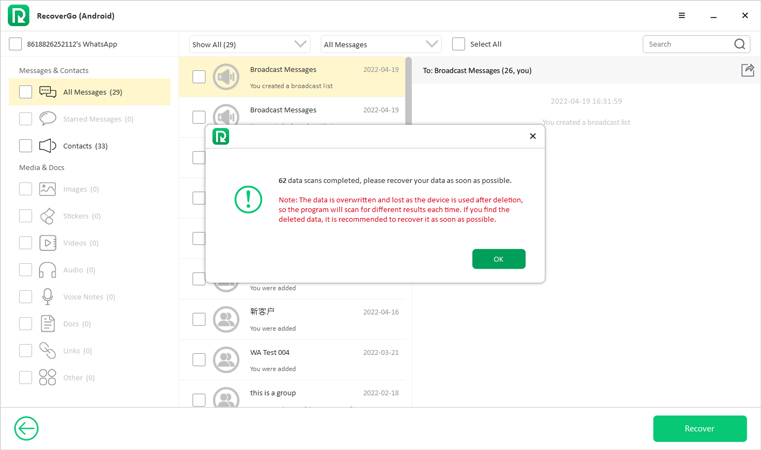
Step 5. Last, select the WhatsApp photos you want to recover and click “Recover” to finish the steps.
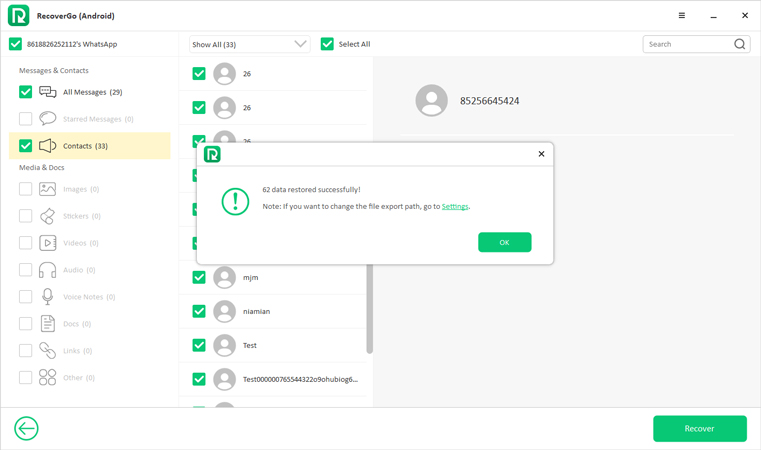
Conclusion
These are some of the best steps to ensure that the WhatsApp images are displayed in the phone gallery. With so many options, at least one of the options is likely to solve the problem when WhatsApp images not showing in gallery. Along with glitches and user mistakes, the WhatsApp images can get deleted. With RecoverGo, these deleted images can be recovered and restored without any problem.