Redmi is a subsidiary of Xiaomi, and essentially there is no difference in the way deleted photos can be recovered from these two different brands.
Losing your precious photos is heartbreaking, so you must know these ways to recover them! Here are all the methods that can help you recover deleted Xiaomi/Redmi photos. Whether you have made a backup or not, you can find a corresponding solution. Let’s quickly jump and know the ways to recover photos using both ways.
Recover Xiaomi/Redmi Deleted Photos without Backup
1. Check Trash Bin
The only free way for mi deleted photos recovery without backup is to go to the Trash bin of Google Photos and check the deleted photos. However, there is one limitation of this recovery process i.e. the Trash bin only stores the deleted photos within 30 days. After that, it will erase the photos permanently.
Steps to restore deleted photos in redmi note 5 pro (or any other MI phone) from Trash Bin are given below:
Step 1: Find and open the “Gallery” app on the Redmi phone.
Step 2: Then, first click on “Albums” and then on “Trash Bin”.

Step 3: Here, you will easily find all the photos deleted within the past 30 days. Browse the photos to find which all you want to recover. Select the photos and simply click on the below given “Restore” button.
2. Using RecoverGo (Android)
Has it been more than 30 days since your photos were deleted? Also, if you haven’t used a backup app, then you can use a third-party tool. By using RecoverGo (Android), you can quickly and effectively restore deleted photos on your Redmi device.
This tool is very handy and one can use it easily. No matter how you lost your photos and whether you have backed them up or not, you can get them back without any hassle. The tool is very effective and can recover all types of lost data.
Steps to recover deleted photos on Xiaomi/Redmi using RecoverGo (Android):
Step 1: Connect the Android Device
Install and launch the tool on the computer. Connect the Redmi/Xiaomi device to the computer. Hit on “Recover Deleted Device from Device”, after successfully placing the connection.

Step 2: Get into USB Debugging Mode
Enable Xiaomi USB debugging with the on-screen steps.

Step 3: Select File Types
The tool will display all the supported file types. Pick the files that you want to scan and tap on the “Scan” button.

Step 4: Recover Deleted Xiaomi Photos
Recover Lost Android Files Select the file type you want to recover from the left-hand side.
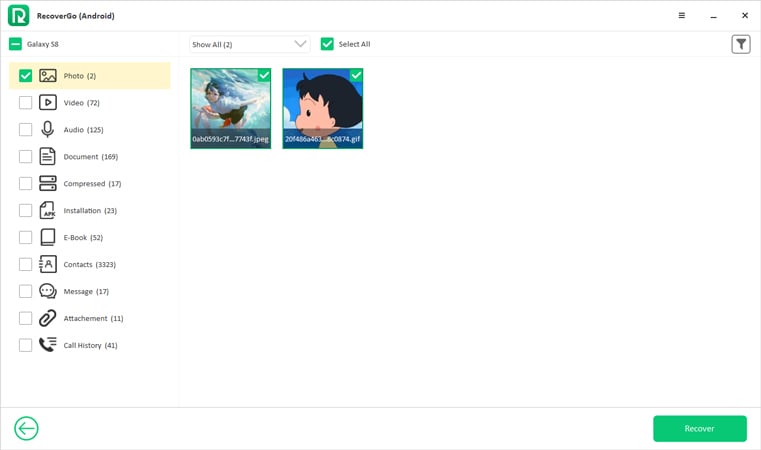
After finding and selecting the data you need to recover, hit the “Recover” button. It will take a few minutes and your lost files will be restored on the computer. It’s a quite easy way to help you recover deleted photos from Xiaomi devices.
Restore Xiaomi/Redmi Deleted Photos by Xiaomi Backup App
Users of Xiaomi phones get an in-built app on their phones. This app allows them to take a backup of their phone’s data with just one click. If you have used and taken data backup using this app, then you can easily recover your deleted photos.
Steps to perform Xiaomi deleted photo recovery using Backup App:
Step 1: Simply, open the backup app on your Xiaomi phone.
Step 2: You will be able to find all the backup files here. Select the files you want to recover (in this case photos). Then, hit the “Restore” button.
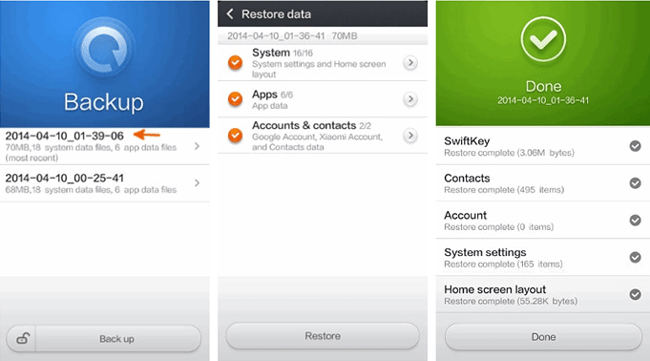
Restore Xiaomi/Redmi Deleted Photos from Mi Cloud
Xiaomi and Redmi both have their own cloud service known by the name Mi Cloud. There you can easily store your data including photos, videos, etc. If you backed up your photos to Mi Cloud before you lost them, then you can easily access them from the cloud drive.
Steps for mi deleted photo recovery from Mi cloud are as follows:
For restoring the backup from the cloud, log in to your Mi account from your Xiaomi/ Redmi phone. Click on “Mi Account” followed by “Xiaomi Cloud” > “Restore items from the cloud”.
Next, choose the backup file and click on “Restore”.
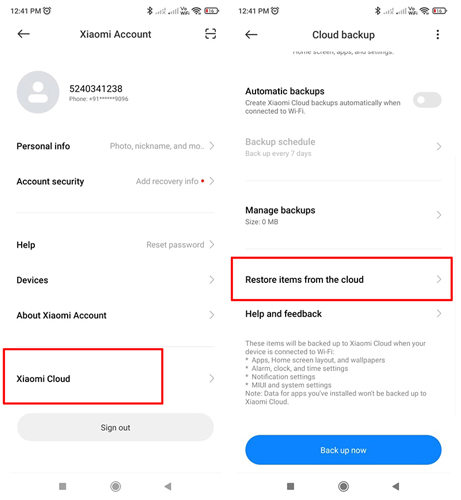
Restore Xiaomi/Redmi Deleted Photos from Google Photos
Google Photos is another good option to recover your lost photos. By using this approach, your photos will be restored in your Xiaomi/Redmi phone’s gallery.
Steps to recover deleted photos from Xiaomi phone from Google Photos:
- Find and hit the “Google Photos” application on your Xiaomi/Redmi phone.

- You need to click on “Library” now and then go to “Bin” option.
- Select the images you wish to restore and click on the “Restore” button.
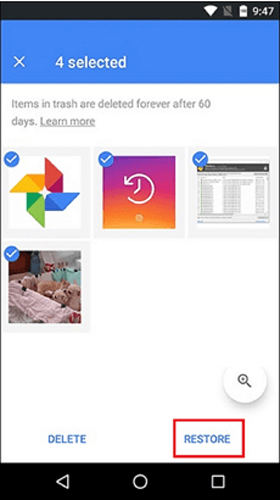
Restore Xiaomi/Redmi Deleted Photos from Google Drive
If you are using a Xiaomi or Redmi device, it is definitely linked with a Google account. With Google Drive, you can easily backup and restore your phone’s data. It only requires enabling the sync option from you.
Steps to recover deleted photos on Xiaomi/Redmi from Google Drive:
- Through your Android device, find and click on the “Google Drive” app.
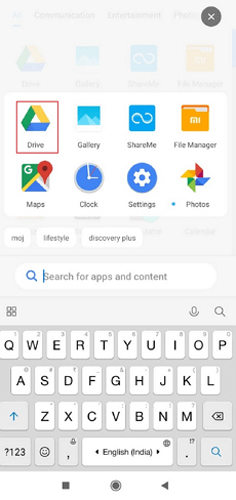
- From the “My Drive” section, find and choose the images that you want to recover.
- After selecting the images, click on the “Downloads” option.
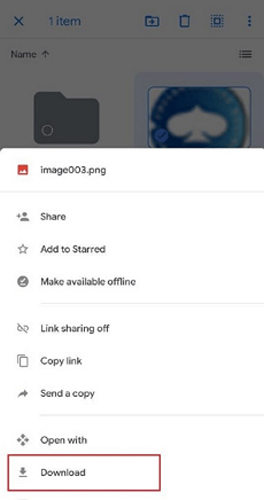
Conclusion
These all are reliable and effective techniques when it comes to how to recover deleted photos from xiaomi phone. You can use any of the approaches according to your requirement. All the methods work and they may vary from phone to phone. We recommend using RecoverGo (Android) tool as the most suitable option for recovery. It is the easiest tool that does not require any technical knowledge. Anyone can use the software to get back their photos with much ease.
Redmi is a subsidiary of Xiaomi, and essentially there is no difference in the way deleted photos can be recovered from these two different brands.
Losing your precious photos is heartbreaking, so you must know these ways to recover them! Here are all the methods that can help you recover deleted Xiaomi/Redmi photos. Whether you have made a backup or not, you can find a corresponding solution. Let’s quickly jump and know the ways to recover photos using both ways.
Recover Xiaomi/Redmi Deleted Photos without Backup
1. Check Trash Bin
The only free way for mi deleted photos recovery without backup is to go to the Trash bin of Google Photos and check the deleted photos. However, there is one limitation of this recovery process i.e. the Trash bin only stores the deleted photos within 30 days. After that, it will erase the photos permanently.
Steps to restore deleted photos in redmi note 5 pro (or any other MI phone) from Trash Bin are given below:
Step 1: Find and open the “Gallery” app on the Redmi phone.
Step 2: Then, first click on “Albums” and then on “Trash Bin”.

Step 3: Here, you will easily find all the photos deleted within the past 30 days. Browse the photos to find which all you want to recover. Select the photos and simply click on the below given “Restore” button.
2. Using RecoverGo (Android)
Has it been more than 30 days since your photos were deleted? Also, if you haven’t used a backup app, then you can use a third-party tool. By using RecoverGo (Android), you can quickly and effectively restore deleted photos on your Redmi device.
This tool is very handy and one can use it easily. No matter how you lost your photos and whether you have backed them up or not, you can get them back without any hassle. The tool is very effective and can recover all types of lost data.
Steps to recover deleted photos on Xiaomi/Redmi using RecoverGo (Android):
Step 1: Connect the Android Device
Install and launch the tool on the computer. Connect the Redmi/Xiaomi device to the computer. Hit on “Recover Deleted Device from Device”, after successfully placing the connection.

Step 2: Get into USB Debugging Mode
Enable Xiaomi USB debugging with the on-screen steps.

Step 3: Select File Types
The tool will display all the supported file types. Pick the files that you want to scan and tap on the “Scan” button.

Step 4: Recover Deleted Xiaomi Photos
Recover Lost Android Files Select the file type you want to recover from the left-hand side.
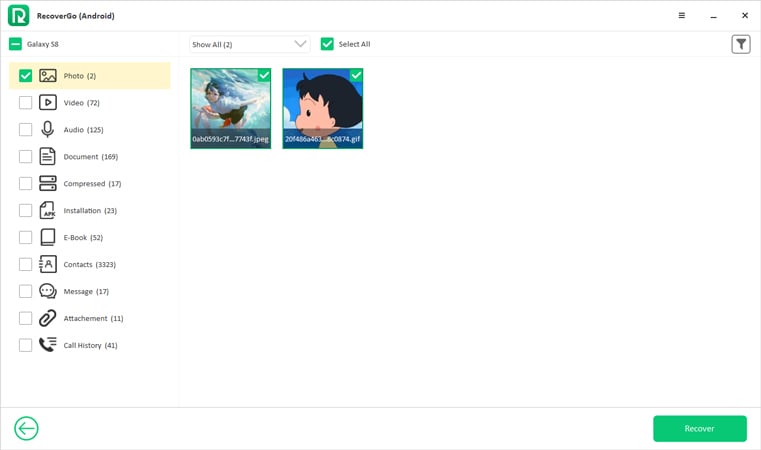
After finding and selecting the data you need to recover, hit the “Recover” button. It will take a few minutes and your lost files will be restored on the computer. It’s a quite easy way to help you recover deleted photos from Xiaomi devices.
Restore Xiaomi/Redmi Deleted Photos by Xiaomi Backup App
Users of Xiaomi phones get an in-built app on their phones. This app allows them to take a backup of their phone’s data with just one click. If you have used and taken data backup using this app, then you can easily recover your deleted photos.
Steps to perform Xiaomi deleted photo recovery using Backup App:
Step 1: Simply, open the backup app on your Xiaomi phone.
Step 2: You will be able to find all the backup files here. Select the files you want to recover (in this case photos). Then, hit the “Restore” button.
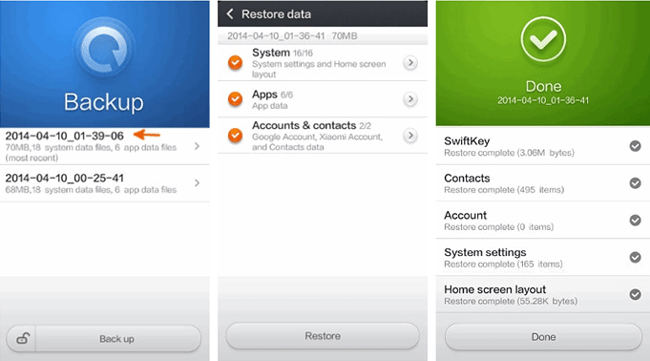
Restore Xiaomi/Redmi Deleted Photos from Mi Cloud
Xiaomi and Redmi both have their own cloud service known by the name Mi Cloud. There you can easily store your data including photos, videos, etc. If you backed up your photos to Mi Cloud before you lost them, then you can easily access them from the cloud drive.
Steps for mi deleted photo recovery from Mi cloud are as follows:
For restoring the backup from the cloud, log in to your Mi account from your Xiaomi/ Redmi phone. Click on “Mi Account” followed by “Xiaomi Cloud” > “Restore items from the cloud”.
Next, choose the backup file and click on “Restore”.
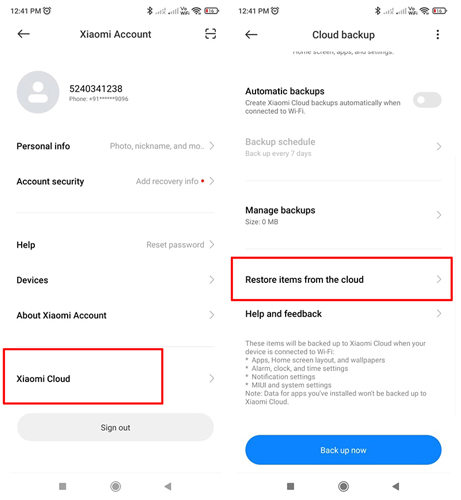
Restore Xiaomi/Redmi Deleted Photos from Google Photos
Google Photos is another good option to recover your lost photos. By using this approach, your photos will be restored in your Xiaomi/Redmi phone’s gallery.
Steps to recover deleted photos from Xiaomi phone from Google Photos:
- Find and hit the “Google Photos” application on your Xiaomi/Redmi phone.

- You need to click on “Library” now and then go to “Bin” option.
- Select the images you wish to restore and click on the “Restore” button.
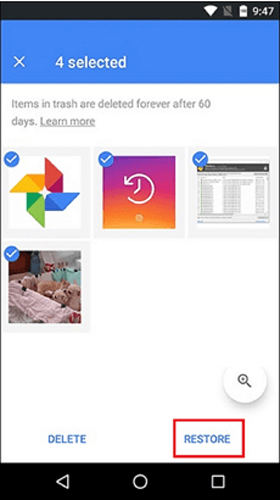
Restore Xiaomi/Redmi Deleted Photos from Google Drive
If you are using a Xiaomi or Redmi device, it is definitely linked with a Google account. With Google Drive, you can easily backup and restore your phone’s data. It only requires enabling the sync option from you.
Steps to recover deleted photos on Xiaomi/Redmi from Google Drive:
- Through your Android device, find and click on the “Google Drive” app.
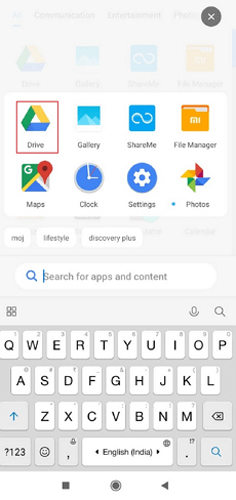
- From the “My Drive” section, find and choose the images that you want to recover.
- After selecting the images, click on the “Downloads” option.
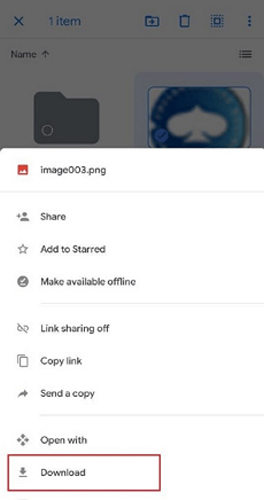
Conclusion
These all are reliable and effective techniques when it comes to how to recover deleted photos from xiaomi phone. You can use any of the approaches according to your requirement. All the methods work and they may vary from phone to phone. We recommend using RecoverGo (Android) tool as the most suitable option for recovery. It is the easiest tool that does not require any technical knowledge. Anyone can use the software to get back their photos with much ease.






