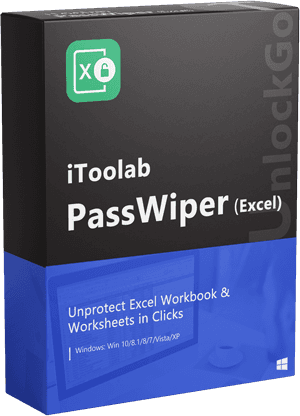From MS excel 2021-2003, MS Excel 2013 and 2007 has several applications, including the maintenance of financial records and statistical data. Most of the time, the information included in the worksheets is sensitive or personal in nature, and you cannot risk having it exposed or stolen. This post will help you learn as how to encrypt Excel file to counteract this vulnerability.
Furthermore, many people forget the password after they encrypt excel file. So, this same article will also disclose a 100 percent working solution: PassWiper for Excel to unencrypt excel file and regain control without any data damage.
How to Encrypt an Excel File with/without a Password
Thanks to MS excel, you can encrypt your spreadsheets in more than one ways in accordance with your on ground requirements. Broadly categorizing, ways to encrypt excel file could be divided into three main types below, but you should know that excel can be encrypted without password, which means that file users will not be asked for a file-open password while opening this special type of encrypted workbook (or add-in).
- 1. Encrypt Excel File in Info Button
- 2. Encrypt Excel File in Save As Button
- 3. Other Options to Encrypt Excel File
- 4. Encrypt Excel File without Password
Way 1. Encrypt Excel File in Info Button
This method allows you to encrypt excel file in such a way that nobody can get inside the workbook unless he has the unique password set by you. You can easily encrypt excel file 2013 by following these simple steps:
Step 1: Locate and open the desired Excel Workbook.
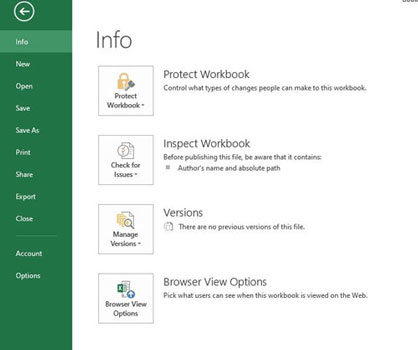
Step 2: Click ‘File’ from the ribbon and then click ‘Info’ and then click ‘Protect Workbook’ and then click ‘Encrypt with password’.
Step 3: Lastly, a prompt window will appear. Put a unique password and the job is done. You have successfully encrypted your desired excel file 2013.
Way 2: Encrypt Excel File in Save As Button
Open Password feature of Excel, is one of the best way assessed through Save As button to protect your excel data from being exploited. Set up and use of open password feature of Excel is extremely easy.
Step 1: Find and open the desired excel file.Click ‘file’ and then click ‘Save As’. Save the excel document selecting available file location options such as ‘This PC’ or ‘Browse’.

Step 2: Once you proceed with Save as, a Save As window will appear on the screen. Click tools which will open several options. Amongst all the option click ‘General Options’.
Step 3: Now, a new ‘general options’ window will pop up. The window enlists two file encryption options. Enter a unique password in ‘password to open’ option. You will be asked again to reenter the same password in to order to confirm the password. Here it is also recommended that you check other option such as ‘Read only recommended’ and ‘Always create a backup’ appearing on the same window.
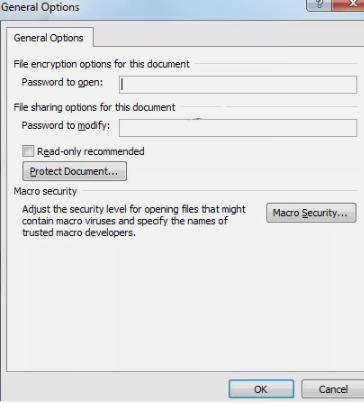
Step 4: Lastly, click ‘OK’ and ‘Save’ afterwards. Your desired excel file is now encrypted with a password. Now, if anyone will try to access this particular document, he will be asked to put the password first.
Way 3: Other Options to Encrypt Excel File
While one can use ‘Save As’ and ‘Info option’ as the major ways to encrypt excel file 2013, there are still other ways that can be used for partial encryption of excel file as per requirements from time to time.
Use of ‘restrict editing’ option
Using this feature, one can apply password to a workbook and make it a read only file for outsiders. Activation process of Read only password is given below:
Step 1: In the excel workbook, click ‘Review’ in the top ribbon and then ‘Restrict Editing’ under it. And then Check box showing below Editing Restrictions i.e. ‘Allow only this type of editing in the document’ and select ‘no changes (Read only) option as well.
Step 2: Lastly, click ‘Yes, start enforcing protection’.
Use of Sheet Password or ‘Protect Sheet’ option
In cases where you want to be particular and encrypt only a single worksheet instead of encrypting the entire excel workbook, ‘protect sheet’ option is of great significance. In order to set up, follow these steps:
Step 1: In the excel workbook, click ‘Review’ in the top ribbon and then click ‘Protect Sheet’ option.

Step 2: Set password and click ‘Ok’.
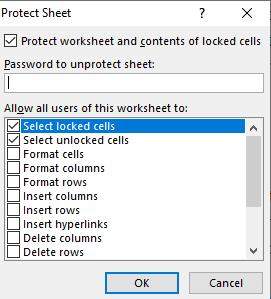
Way 4: Encrypt Excel File without Password
This process works by exploiting a bug of Microsoft Excel 2007, when you’ve encrypted excel workbook with password in way 3, you should verify and decrypt it.
1. If your excel file is a zip file, you have to open the file in a 7-Zip application. If your file has an extension which says encrypted. Then you cannot open the file.
2. Open the file in Windows Explorer. An error message will be shown on the screen.
3. Then you have to check that the add-in of Microsoft Excel works fine or not.
4. If add-in works fine, you have to click on the Encryption Reportoption which is available in the Unviewable+ VBA application.
Encryption is a fantastic idea to protect your data. All of the above methods of encryption can be implemented using very little time. However, to use these encryption methods, one must always remember the key or password. Otherwise, you can lock yourself out of the workbook.
In case this happens, the following part discusses how to decrypt excel file.
How to Remove Encrypt Password from Excel File without Password
Are you worried because you cannot access your important excel file due to encryption? Yes! Keep calm as you are not alone. To forget things is a basic human instinct. Unless, you have it saved somewhere, there is high chance that you will forget the password. Excel File do not have inbuilt mechanism to resolve this issue. So, a person in such a situation need an external software.
Fortunately, there is a complete solution available for this kind of problem in the face of PassWiper for Excel. Here are what you want to know about how to open the encrypted excel file.
PassWiper for Excel activates three attack modes simultaneously and therefore decrypt excel files and recover passwords within minutes. Meanwhile, the use of the software is extremely easy. It only involves a few simple steps which everyone can easily follow.
Now, you would like to see how to use PassWiper to decrypt Excel file 2013 and 2007. So, the procedure is given below.
Step 1: Download and install PassWiper for Excel software on your Computer.
Step 2: Upload file for which decryption is required.
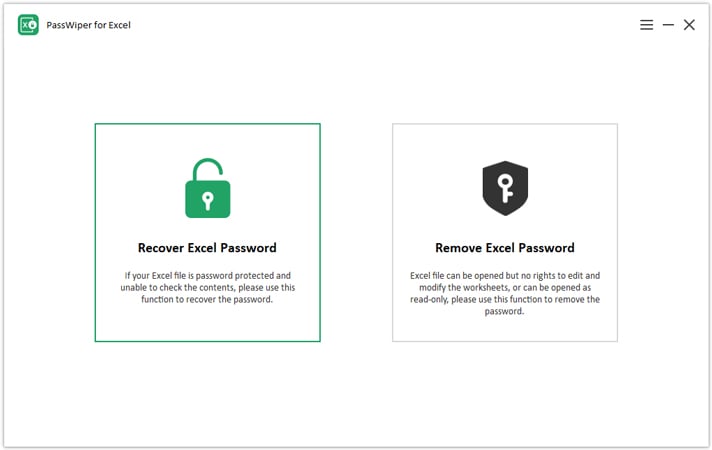
Step 3: Choose Specific mode and start Scanning.
What should notice is that the three different attacking modes, of course choosing which type suits you is important, it’ll improve the recovery process efficiency. Dictionary Attack means you should make a password dictionary to help you get your password back with the possible or previously used passwords, and combination attack needs you to tell the tool the information you know about the password, just follow the on-scren intructions if you have some ideas about it. Brute force attack is simple, you can use it when you have no idea about the password.
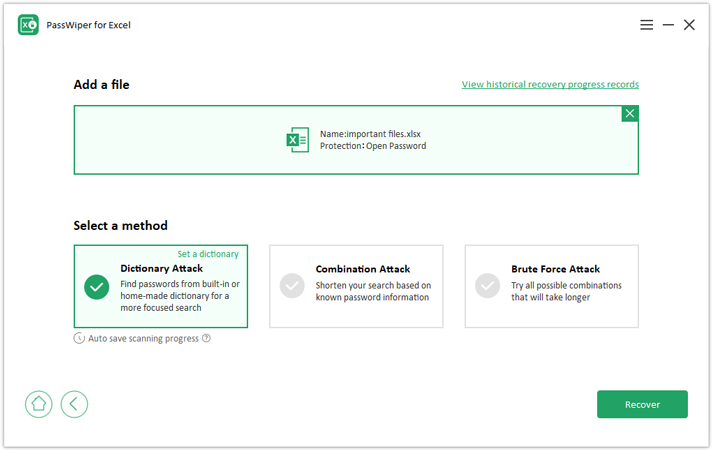
Step 4: On completion of scanning, PassWiper for Excel will show you the password. Copy the password and use it.
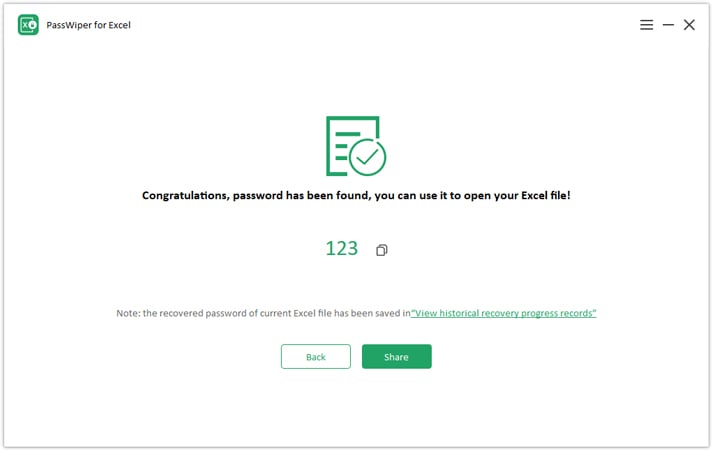
With the help of PassWiper of Excel, we can unencrypt excel file without difficulty, so whenever you want to lock excel file and forget password, no worries any more!
How to Remove Encrypt Password from Excel File with Password
When you remember the current password, things become easy. When you open the locked file with the current password, follow the below simple steps.
Go to “File” > click “Info” > “Protect Workbook” > “Encrypt with Password” > clear the password to empty and press ok, then you have decrypted the excel file.
Summary
Encryption is a good technique to protect your personal and sensitive data saved in an excel file. In MS excel, there are several ways which you can use to encrypt excel file. You can use any of the method to encrypt excel file detailed in part one of this article. The procedures are extremely simple to follow. On the other hand, no one can deny the fact that to forget things is a human tendency. So, one can also forget password used to encrypt excel file. PassWiper for Excel is a software that may be used to recover the password of an excel file.
PassWiper for Excel
Remove Encrypt Excel Password with 3 Steps
- It can recover excel password to open it.
- It’s 100% Working and has confirmed test, supporting Excel 2003 to 2021, include MS Office 365.
- It can remove Excel worksheets restrictions, include protected password, structure protection and VBA project password.