Excel spreadsheets contain workbook and worksheet, they all can be password-protected from editing,viewing, copying and changing structure. But people tend to forget the password ’cause so many passwords need to be remembered.
This article have collected the solutions for you guysin unprotecting an excel workbook. So, let’s dive in!
How to Unprotect Excel Workbook without Password
If you have forgotten the workbook password but still wants to open it or change the wokrbook structure, do not hesitate to use PassWiper for Excel. That’s because of how easy it is to do so using the tool. You also don’t spend much time doing so is also worth mentioning. Equally important, you won’t lose or damage data in the process.
Unportect Excel Workbook with Professional Excel Password Recovery Tool
First we should know that excel workbook can be encrypted with two yupes of passwords: one for opening the file to view the content, and one for changing the workbook structure to add more sheets. You can recover the first password and remove the second password in this one tool! Let’s take a further look!
Unprotect Excel Workbook to View
Professional Excel Password Recovery Software – PassWiper
300,390,209 people have downloaded it
Step 1: Launch the tool on PC and choose “Recover Excel Open password”.
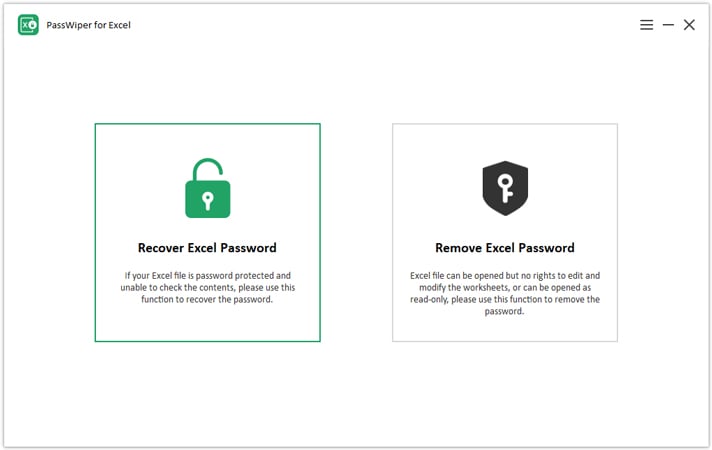
Step 2: Import the excel file and choose recovery mode. And you can choose the attacking mode according to your requirement and preference. Dictionary attack for you have complete impression of the password, combination attack for remembering some information about the password and brute force attack means you have no idea about it. In a short while, your password will be displayed on the screen.
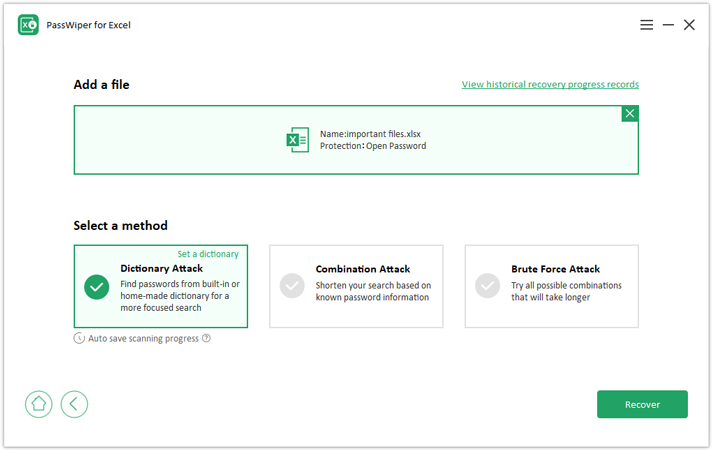
Unprotect Excel Workbook to Change the Structure
Step 1. Download and install the software in your PC, choose the ‘Remove Excel Password’ and then drag your lcoked file in the box, clcik ‘Remove’.
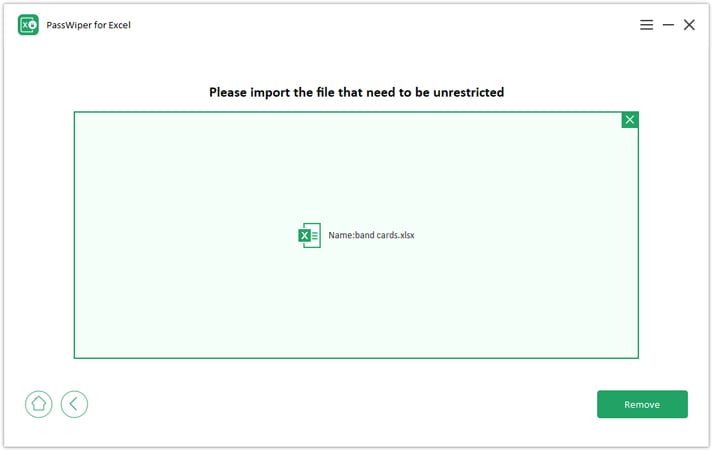
Step 2. Wait a second, your restrictions on excel has been removed, and you can edit and share the file freely.
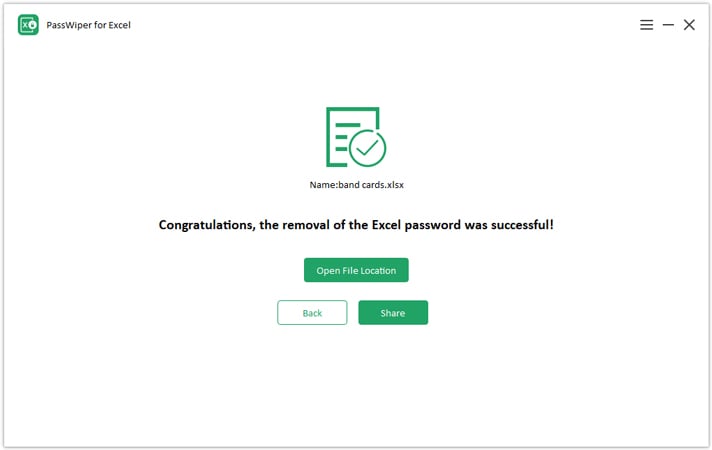
Unportect Workbook with VBA Code
Alternatively, you can determine to go for the VBA code too. VBA code stands for Visual Basic Application code. It is good to note that it may not be an option if you use older versions of Microsoft Excel. If it can work with your version, follow these steps.
- Open the Excel workbook that you intend to unprotect without a password.
- Once opened, press both Alt and F11 keys simultaneously. That command opens the “Microsoft Visual Basic for Applications” window.
- Go to the “Insert” option on its top menu.
- Upon clicking it, it will display several options. Choose “Module”.
- The action prompts you to enter a VBA code. Insert the following.
- Execute it by clicking the Run button or pressing F5.
Sub ProtectWorkbook() On Error GoTo ErrorOccured Dim pwd1 As String, ShtName As String pwd1 = InputBox("Please Enter the password") If pwd1 = "" Then Exit Sub ShtName = "Workbook as a whole" ActiveWorkbook.Protect Structure:=True, Windows:=False, Password:=pwd1 MsgBox "The workbook’s structure has been protected." Exit Sub ErrorOccured: MsgBox "Workbook could not be Protected" Exit Sub End Sub
Once you do that, you will be in a position to edit the workbook despite the lack of a password. Don’t you see how easy it is to unprotect excel workbook without a password? Try it out if a need arises.
How to Unprotect Excel Sheet without Password
Now that we are done with the excel workbook, let’s handle the excel worksheet. Here are methods to use to unprotect excel worksheets. Excel Sheet can be protected with password from editing, including editing the whole sheet or single cell or cell ranges. Read it to learn more about Unprotecting Excel sheet.
Unprotect Excel Sheet with PassWiper for Excel
It’s highly worth noting that this tool can also remove the password on excel sheet, and the process is same as how to uprotect excel workbook to change the structure in simple two steps! If you want to save your precious time, then the one-in-all solution will work for you.
Note: This tool can recover and remove excel workbook and worksheet password under MS Office 365 and Excel 2021-2003, and you can unprotect passwords without depending on the office environment, just drag the locked file to the recover or remove box without downloading office software.
Unprotect Excel worksheet with VBA code
It is pretty similar to un-protecting a workbook using the same option. These are the steps to follow.
- Open the Excel workbook that you intend to unprotect without a password.
- Once opened, press both Alt and F11 keys simultaneously. That command opens the “Microsoft Visual Basic for Applications” window.
- Go to the “Insert” option on its top menu.
- Upon clicking it, it will display several options. Choose “Module”.
- The action prompts you to enter a VBA code. Insert the following.
Sub PasswordBreaker() ‘Breaks worksheet password protection. Dim i As Integer, j As Integer, k As Integer Dim l As Integer, m As Integer, n As Integer Dim i1 As Integer, i2 As Integer, i3 As Integer Dim i4 As Integer, i5 As Integer, i6 As Integer On Error Resume Next For i = 65 To 66: For j = 65 To 66: For k = 65 To 66 For l = 65 To 66: For m = 65 To 66: For i1 = 65 To 66 For i2 = 65 To 66: For i3 = 65 To 66: For i4 = 65 To 66 For i5 = 65 To 66: For i6 = 65 To 66: For n = 32 To 126 ActiveSheet.Unprotect Chr(i) & Chr(j) & Chr(k) & _ Chr(l) & Chr(m) & Chr(i1) & Chr(i2) & Chr(i3) & _ Chr(i4) & Chr(i5) & Chr(i6) & Chr(n) If ActiveSheet.ProtectContents = False Then MsgBox “One usable password is ” & Chr(i) & Chr(j) & _ Chr(k) & Chr(l) & Chr(m) & Chr(i1) & Chr(i2) & _ Chr(i3) & Chr(i4) & Chr(i5) & Chr(i6) & Chr(n) Exit Sub End If Next: Next: Next: Next: Next: Next Next: Next: Next: Next: Next: Next End Sub
- Execute it by clicking the Run button or pressing F5. This was how to unprotect excel worksheets.
If the VBA code is not working
As rare as it may be, there are times when the VBA code fails. Some people find it hard to use in other cases, most likely due to the code section. Fortunately, all is not lost even when in such a situation. PassWiper for Excel is also capable of unlocking your excel without a password. As mentioned earlier, it is a third-party tool designed with such needs in mind. To unlock Excel password using PassWiper for Excel.
Can You Unprotect Excel Workbook without Password Online Free?
It would be an untruth to say that you won’t find ways of un-protecting your Excel workbook and worksheet without a password if you search online. As exciting as that sounds, there is one thing that you should always keep in mind. These tools may not be as useful as their designers would like you to believe. For instance, some won’t work despite trying everything necessary to unprotect excel worksheets or workbooks. Others will damage your data or lead to its loss. So, before you try out online tools, ensure that you do due diligence to ensure that the tool you choose works and, above all, doesn’t destroy your data. Since it is hard to know that documents differ from one user to the other, it would be better to avoid them at all. After all, better safe than sorry.
Extra Tip: Unprotect Excel Cells without Password
Still many people cannot differ Excel elements such as workbook, worksheet, sheet, cell, row and column, see the image below, you can understand everything.
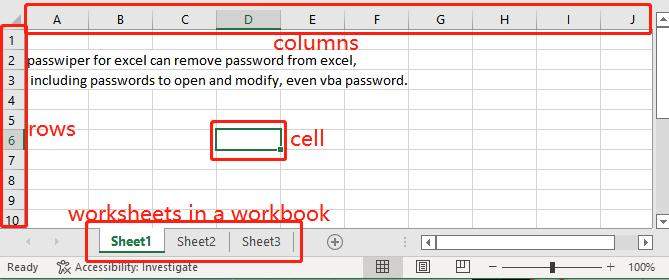
If you want to unprotect a cell or specific cells without password, then check it here.
Conclusion
You now know how to unprotect a worksheet in excel. The same case applies to unprotect an excel workbook without a password. So, the next time you lose your password, don’t give up before trying one of the methods discussed above. You are at liberty to go for the VBA code or a third-party tool such as the PassWiper for Excel. The former works sometimes, whereas the latter works all the time. Therefore, you will always have a way to unprotect an excel workbook and worksheet without a password. Always remember not to trust online tools when recovering your data. Some are a waste of time, while others destroy or steal your data.


