In this guide, we show you what to do when there is a flashing light on your Apple TV. This is a common problem that often points to a problem with the tvOS software.
The solutions we will outline here are meant to help you refresh the tvOS firmware and get the device working normally again.
Let start with a simple, but highly effective solution.
1. Restart or Reset Your Apple TV
Sometimes, simply restarting the Apple TV device is all you need to get it out of the funk it is in and jump-start its functionality. You can choose to restart the Apple TV device from the settings or simply unplugging it from the power source.
If you have an Apple TV 4th generation, go to Settings > System and then select “Restart”.
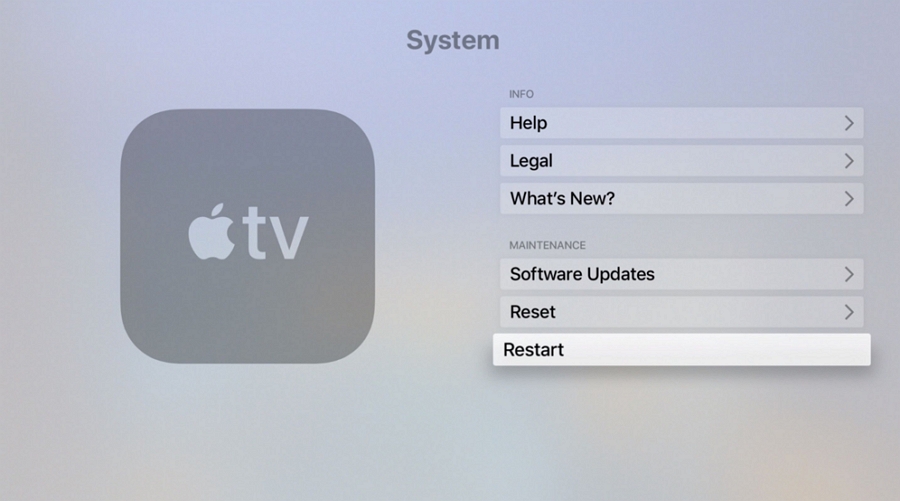
You can also restart the device using the remote control. Simply press and hold both the Home and the Menu buttons until you see a light flashing on the screen.
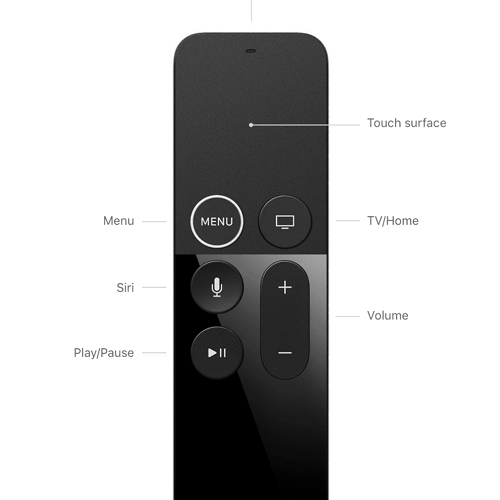
If you can’t access the Settings or remote, you can also restart the device by simply unplugging it from the power source and then plugging it back in.
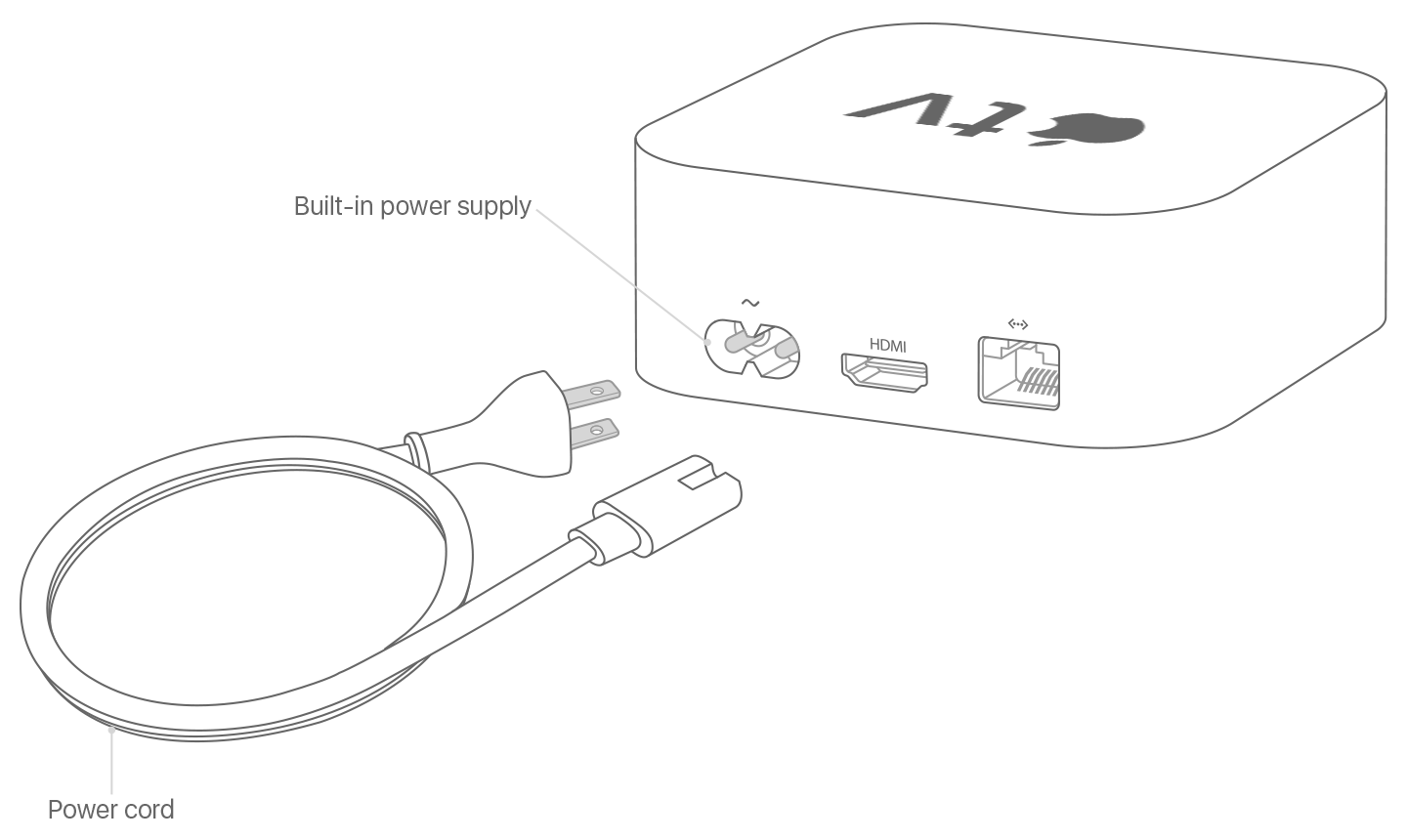
2. Change HDMI Output Settings
Changing the HDMI output settings can also be helpful in this situation. Here’s what to do:
Step 1: Go to the Settings and then select “Audio and Video”.
Step 2: Select the “HDMI” output settings and try different ones for your TV.
The default setting is often the best option, but sometimes it may fail for one reason or another, and choosing a different setting may be helpful.
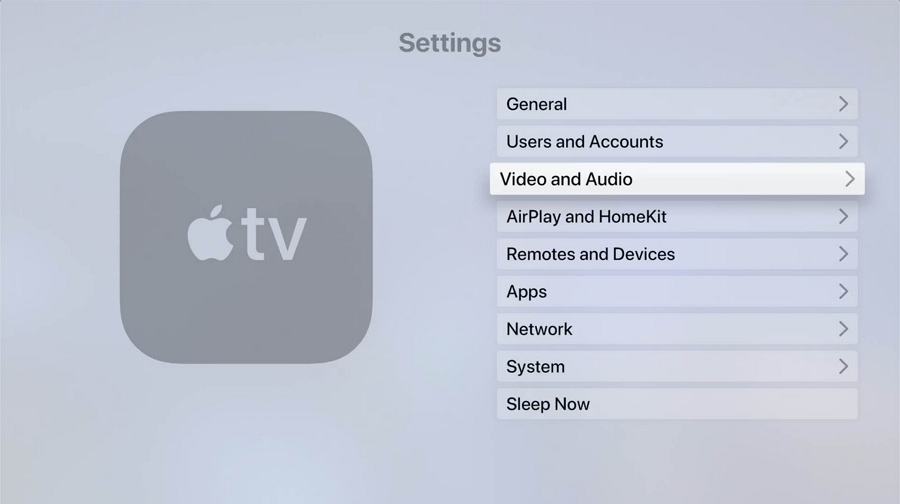
3. Change Your TV’s Resolution
If your TV supports a variety of resolutions, you may find that changing the resolution can help with this problem. For example, if you are using the 1080i resolution, you can try changing it to 720i to see if that helps.
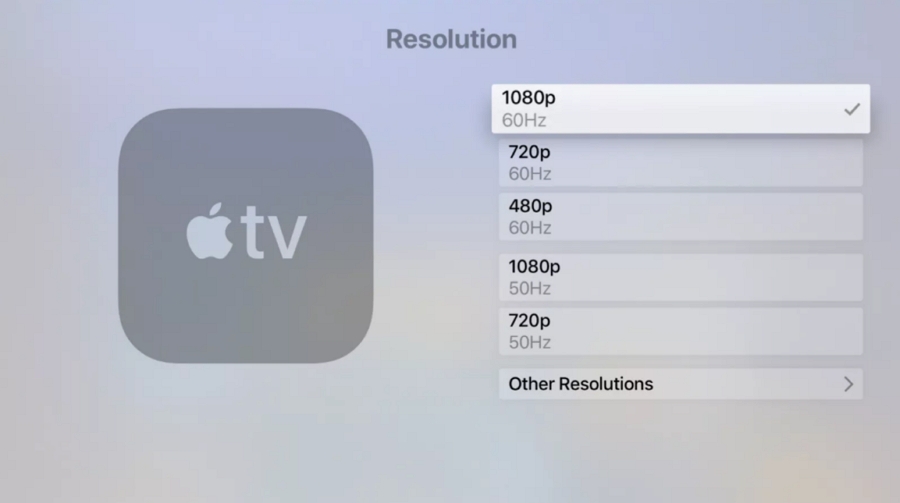
4. Use FixGo to Refresh the System
If all the solutions above fail to completely fix the issues, then we recommend using FixGo. This is an tvOS system repair tool that can help solve many of the system issues that could be causing the problem.
This tool is very easy to use: you just need to connect the Apple TV device to your computer and refresh the tvOS system in just a few minutes.
Download and install FixGo on to your computer and then follow these simple steps to use it:
Step 1: Run FixGo on your PC or Mac and from the options in the main window, select “Standard Mode”.

Step 2: Use USB cables to connect the Apple TV device to your computer and then click “Fix Now”.

Step 3: To fix the device, you will need to install the latest version of the tvOS firmware. FixGo already detects the firmware package needed. Simply click “Download” to begin downloading the necessary firmware.

Step 4: Once the firmware download is complete, click “Repair Now” and then keep the device connected to the computer until FixGo notifies you that the repair process is complete.



