Many users have reported problem that Find My iPhone not working, particularly after the recent iOS update. Common issues include the app, not loading, failure to locate devices, or displaying inaccurate locations. While this can be frustrating, several troubleshooting steps may help resolve the problem.
This issue impacts the usability of a crucial security feature used to locate lost or stolen devices. From checking your iCloud settings and ensuring location services are enabled to resetting network settings, this guide will walk you through potential solutions to fix Find My iPhone not working.
Part 1: Why is Find My iPhone Not Working
“Find My iPhone” feature helps users locate their devices, but it can sometimes fail to work. Understanding the reasons behind this malfunction is essential for effective troubleshooting.
Here are some common reasons why Find My iPhone not working:
Powering Off Phone: If your phone is powered off, it cannot communicate its location, rendering the Find My iPhone feature ineffective. Even if the device is set up correctly, it needs to be on to send location updates.
False Device Date: Incorrect date and time settings can disrupt the functionality of Find My iPhone. The device relies on accurate time data to connect with Apple’s servers and provide location information.
Incorrect Apple ID: If you are logged in with the wrong Apple ID, Find My iPhone will not work. It is crucial to use the same Apple ID that is associated with the iPhone to track its location.
Outdated iOS Version: Running an outdated version of iOS can lead to software glitches that affect Find My iPhone. Keeping your device updated ensures that you have the latest features and bug fixes.
No SIM Card in the Phone: While Find My iPhone can still function without a SIM card, the device must be connected to Wi-Fi or a new SIM must be inserted for tracking to work. If the phone is offline, it cannot send its location.
Not Activated Feature: If the Find My iPhone feature is not activated in your device settings, you can’t track your device.
Part 2: Common Fixes on Find My iPhone Not Working
If Find My iPhone stopped working, here are some common fixes you can try:
1. Charge Your iPhone: Ensure your device has enough battery power. Sometimes, a low battery can affect location services.
2. Inspect the Internet Connection: Make sure your iPhone has a stable internet connection, either via Wi-Fi or cellular data.
3. Enable Location Services: If Location Services are turned off, Find My iPhone won’t be able to track your device.
- Tap on the Settings of your iPhone.
- Scroll down and select Privacy.
- Tap on Location Services at the top of the screen.
- Ensure that the Location Services toggle is switched on (green). This allows apps to access your location data.
- Scroll down to see a list of apps that can use your location.
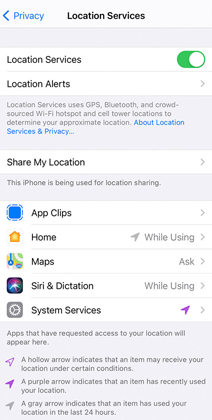
4. Correct Time & Date: Verify that your time and date settings are correct.
5. Examine Apple ID and iCloud Settings: Make sure you’re signed in with the correct Apple ID. Tap on Settings – [your name] to check your iCloud accunt.
6. Log in Your Apple ID Again: It can often resolve issues related to iCloud services, including Find My iPhone.
7. Upgrade Your iOS: Outdated iOS system may cause the issue Find My iPhone not working. Ensure your iPhone’s iOS is up-to-date.
- Open Settings and go to General > Software Update.
- Check for updates and tap Download and Install or Install Now if available.
- Enter your passcode if prompted and follow on-screen instructions.
- Your iPhone will restart after the update is complete.
8. Reset Network Settings: Resetting network settings can improve the functionality of Find My iPhone by resolving connectivity issues that might prevent the device from accurately transmitting its location.
9. Restart iPhone: A simple restart can sometimes fix temporary issues. Press and hold the power button, then slide to power off. Turn your iPhone back on.
10. Switch Off and On Find My iPhone: Toggle Find My iPhone off and then on again.
11. Erase All Content and Settings: As a last resort, you can erase all content and settings. Be sure to back up your data first.
12. Contact Apple Support: If none of the above steps work, reach out to Apple Support for further assistance.
Part 3: Solve Find My iPhone Not Working Owing to System Issues
If Find My iPhone is not working due to system issues, you can use iToolab FixGo iOS System Repair to resolve these problems efficiently. FixGo is a versatile tool designed to tackle various iOS system issues that might cause Find My iPhone to malfunction.
Whether your device is stuck in recovery mode, the Apple logo, or experiencing other system glitches, FixGo provides a reliable solution.
Main Features of iToolab FixGo
- FixGo Standard Mode resolves iOS issues, including Find My iPhone not working, without deleting data.
- Advanced Mode performs deeper repairs (erases all data).
- Fixes over 200 iOS issues, including update failures and bugs affecting Find My iPhone.
- Fully compatible with the latest iOS versions and devices.
Steps to Use FixGo iOS System Repair
To resolve Find My iPhone not working with FixGo, follow these steps:
Step 1 Download and launch FixGo, connect your iPhone to your computer using a USB cable. Select “Standard Mode” from the available repair options.

Step 2 Click the “Fix Now” button. FixGo will download the appropriate iOS firmware for your device.

Step 3 After downloading the firmware, FixGo will automatically begin the repair process. Once the process complete, your iPhone will restart, and the issues, including those affecting Find My iPhone, should be resolved.

Tips: How to Locate iPhone Without Find My iPhone
Here are some tips on how to locate your iPhone if Find My iPhone isn’t enabled or isn’t working:
Use GPS Tracking Applications
If you have installed a GPS tracking application before losing your iPhone, you can use it to pinpoint your device’s location. Many third-party apps offer real-time tracking features that can help you find your phone, provided that the app was set up and running before the device went missing.
Login Tracking
If you have logged into your iCloud account or any other cloud service on your iPhone, you may be able to access location data through their web interface. Some services provide location history or device management options that can help you track down your iPhone.
Call Your Number
Sometimes, the simplest solution is the most effective when you Find your iPhone doesn’t work. Calling your phone can help you locate it if it’s nearby. Listen for the ringtone or vibration, and check common places where you might have left it.
Carrier Tracking
Contact your mobile carrier for assistance. Many carriers have tools that can help locate lost devices, especially if you’ve reported it as lost or stolen. They may be able to track the last known location of your iPhone based on its last connection to the network.
Report to the Police
If you believe your iPhone has been stolen, it’s essential to report it to the police. Provide them with the device’s serial number and any tracking information you may have. While they may not be able to track it down immediately, having a report can help recover your device if it is found.
The Bottom Line
Fixing Find My iPhone not working issues can be straightforward with the right approach. By checking settings, updating iOS, or using tools like FixGo, you can often restore this crucial feature.
If problems persist, alternative tracking methods such as GPS apps or contacting your carrier may help locate your device. Regular maintenance and updates will help prevent future issues and ensure you’re always find your iPhone around you.

