After the release of the iOS 17, some users have encountered the Find My unavailable to connect to server issue. Similarly, a user quoted his problem on one of the apple forums:
“I am no longer able to track people or device locations within the Find My app. I am instead just met with a pop-up saying “Find My unavailable unable to connect to server.” I get this same message on my iPhone and my iPad. I’ve tried restarting/resetting both devices.”
This is, no doubt, a complex problem to deal with, keeping this in view; we’ve found a couple of solutions for you. You’ll also be able to know about the iToolab FixGo – a tool that helps you deal with all types of iOS system issues within just a few and easy steps.
Common 6 Ways to Fix Find My Unavailable Unable to Connect to Server
You might be encountering a problem stating that Find My unavailable unable to connect to server or a similar message whenever you try to find your lost or stolen phone. Here we’re going to list some top solutions to resolve this issue.
- Way 1. Enable the Location Services and Share My Location
- Way 2. Share the location in Messages
- Way 3. Enable Find Friends under Cellular Data
- Way 4. Restart Your iPhone
- Way 5. Check Your Internet Connection
- Way 6. Reset Your iPhone
Way 1. Enable the Location Services and Share My Location
You need to perform the following steps to enable the location services and Share My Location to solve Find My iPhone address unavailable.
- Head to Settings and then go to Privacy.
- Please ensure that the Location Services option is on.
- Scroll down to look for the app and tap on it.
- Select Never, Ask Next Time, While Using the App, or Always to set location sharing priority.
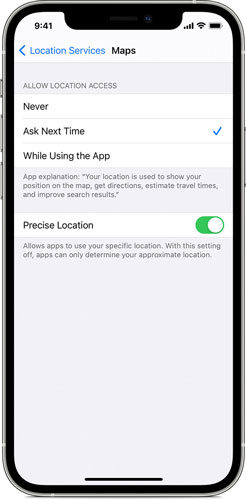
Way 2. Share the location in Messages
- Open the Messages app on your iPhone.
- Select a message or create a new message.
- Select the name of the person at the top of the conversation or enter the phone number.
- Select the information icon represented by “i”.
- Select the “Send My Current Location” button. The recipient will be able to see your current location on the map.
If you want to share your location for a specific time then you need to select the “Share My Location”.
Way 3. Enable Find Friends under Cellular Data
- Go to Settings and then Cellular.
- Turn the “Cellular Data” on.
- And, then turn on the “Find Friends” option.
Way 4. Restart Your iPhone
- Press and hold the side button along with either volume button till the power off slider appears on the screen.
- Drag the Slider and wait for at least 30 seconds to turn off your device.
- Press and hold the side button until the Apple logo appears on the screen.
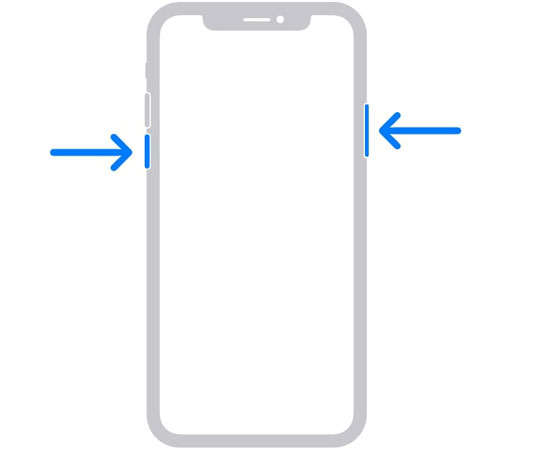
Way 5. Check Your Internet Connection
An unstable internet connection can also result in the Find My iPhone location unavailable. It’s always recommended to have a strong and stable internet connection. You need to switch between Cellular and Wi-Fi internet connections for the best results.
Way 6. Reset your iPhone
- Back up important data of your phone in any external drive.
- Go to Settings > General > Reset.
- Select the Erase All Content and Settings.
- If you’ve set up iCloud back up then you’ll be prompted to update it. Now, you need to select the “Back Up Then Erase” button to continue.
- You’ll be asked to enter your passcode to continue.
- You need to enter the Apple ID password to confirm the action.
- All your iPhone’s data will be erased and your device is ready to set up again.
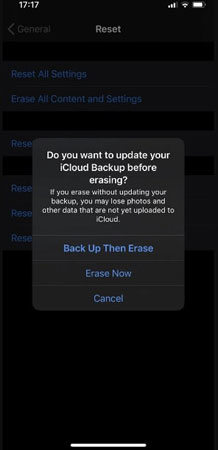
The Best Way to Fix Find My Unavailable to Connect to Server
If you’re still wondering, Find My unavailable to connect to server, even after implementing all the above-mentioned solutions then this section is for you. iToolab FixGo is among the top tools that can help you to fix all types of iOS system issues. The amazing tool can help iOS users in solving almost all iOS system issues especially the stuck issue caused by changing app icons. You just need to perform these easy steps to solve any type of bug.
Step 1 Download and install iToolab FixGo on your PC, launch it and click on the “Fix Now” button to start fixing.

Step 2 The program will recommend a suitable Firmware package to fix your phone’s issues. Now, click on the “Browse” button to select the firmware folder destination and hit “Download”.

Step 3 Upon successful downloading of the firmware package, your device is ready to fix all issues. Now, you need to click on the “Repair Now” button to begin the repairing process.

People Also Ask about Find My Unavailable to Connect to Server
Q1: How to turn off Find My without password?
It’s quite frustrating to forget your passcode when you’ve something important to abstract from your iPhone. Similarly, it’s easy to unlock or remove all types of activation or system locks of your iOS device using iToolab UnlockGo. Download (https://itoolab.com/unlock-iPhone/) now to get started within just a few easy steps.
Q2: Why is Safari saying cannot connect to server?
You may be encountering this feature because of an unreliable DNS server to load a webpage. The other reason may include that the website server might be busy or is unavailable temporarily.
Summary
You might need to look for the location of your iPhone for some reason. You will need to use Find My or Find My iPhone services to locate your iOS device. The problem occurs when you encounter a Find My unavailable error. In this blog, we’ve detailed several solutions to solve this problem. Alongside, we’ve also discussed a great tool named, iToolab FixGo to resolve the Find My unavailable unable to connect to server issue. You can also use this tool to fix all types of iOS system issues.

