Many users rely on Apple Intelligence to simplify their daily tasks and access innovative features seamlessly. Nevertheless, encountering an issue like Apple Intelligence stuck downloading can disrupt this convenience and leave users frustrated. This problem hinders the functionality of Apple’s advanced tools and raises concerns about effectively addressing such technical challenges.
So, understanding the importance of uninterrupted access to Apple Intelligence makes resolving this issue a priority for users. Whether caused by connectivity problems or insufficient storage, finding a solution is important to restore your device’s optimal performance. Thus, this article explores the common reasons behind the downloading issue and provides actionable steps to resolve it.
Part 1. Is Apple Intelligence Available Now?
According to the official press release, Apple Intelligence is available now as a free software update for devices running iOS 18.2, iPadOS 18.2, and macOS Sequoia 15.2. Users in most regions can access it by setting their device and Siri language to localized English for Australia, Canada, Ireland, New Zealand, the United Kingdom, and the USA.
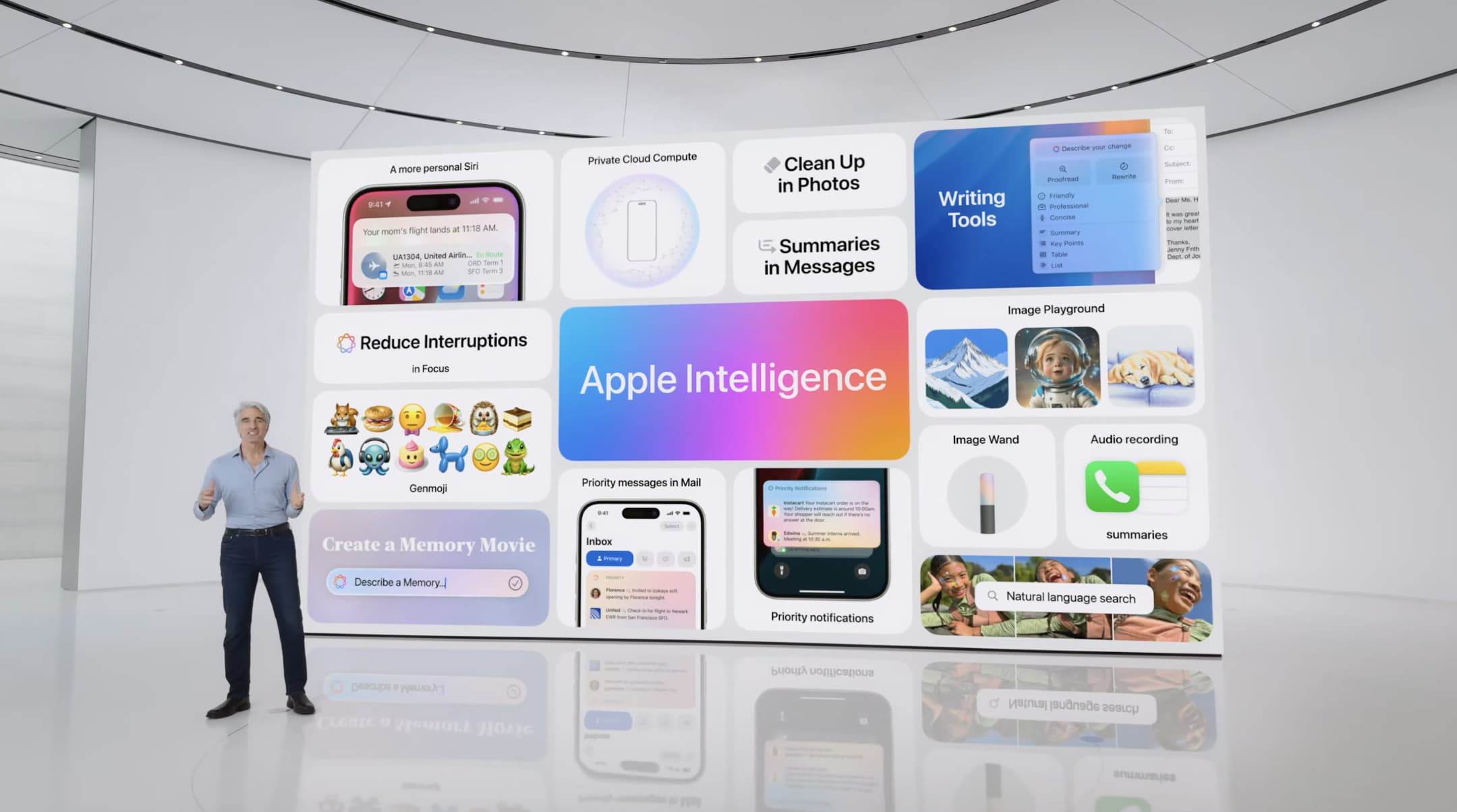
For Mac users in the EU, this feature is available with compatible devices and supported settings. Additional features are set to roll out to iPhone and iPad users in the EU starting this April, bringing core tools such as Writing Tools, Genmoji, and ChatGPT integration. To enjoy this feature, you should have compatible devices, including the iPhone 16 series and iPhone 15 Pro models.
Part 2. Why is My Apple Intelligence Stuck on Downloading?
Moving forward, the frustration of Apple intelligence being stuck on downloading often stems from specific underlying issues. Upon ensuring compatibility and availability, identifying the root cause is the next step toward resolving this glitch. Below are the most common reasons and their explanations to help you address the problem effectively:
- Weak Connection: This feature requires consistent network connectivity to download and install updates properly. Thus, you need to verify the strength of your Wi-Fi or mobile data to resolve this issue and ensure a smooth download.
- Low Storage Space: Apple Intelligence updates can be sizable, requiring ample free space. Users should clear unnecessary files or applications to create the required storage for the update to proceed.
- Software Update Pending: Sometimes, outdated system software can cause compatibility problems that prevent downloads. Upon updating your device to the latest operating system version, you can ensure it supports Apple Intelligence and its features to eliminate potential conflicts.
- Server Issues: During high traffic or maintenance, access to features may become sluggish. You have to check Apple’s system status page, which helps determine if this is the cause and provides reassurance.
Part 3. How to Fix Apple Intelligence Stuck Downloading?
After identifying the potential reasons for the issue, the next step is to explore effective solutions. Whether the problem is due to network instability or software conflicts, resolving Apple Intelligence download stuck on 99 requires a systematic approach. Let’s dive below to explore practical fixes to help you overcome this challenge and complete the download successfully.
1. Check the iPhone Network
When looking to solve this issue, the first step is to check your phone’s network connection to fix the “Apple Intelligence stuck downloading” error. Sometimes, an unstable network can disrupt the downloading process, which leaves it stuck. Follow the instructions below to understand how to check the network connection on your device before proceeding to the next fixes:
Instructions: Begin by navigating to the settings application on your phone. Moving forward, you need to select the “Wi-Fi” option to access your network settings. Once there, ensure your device is connected to an active internet network. Additionally, check the signal bars to ensure it is sufficient to resolve Apple Intelligence stuck on downloading issues.
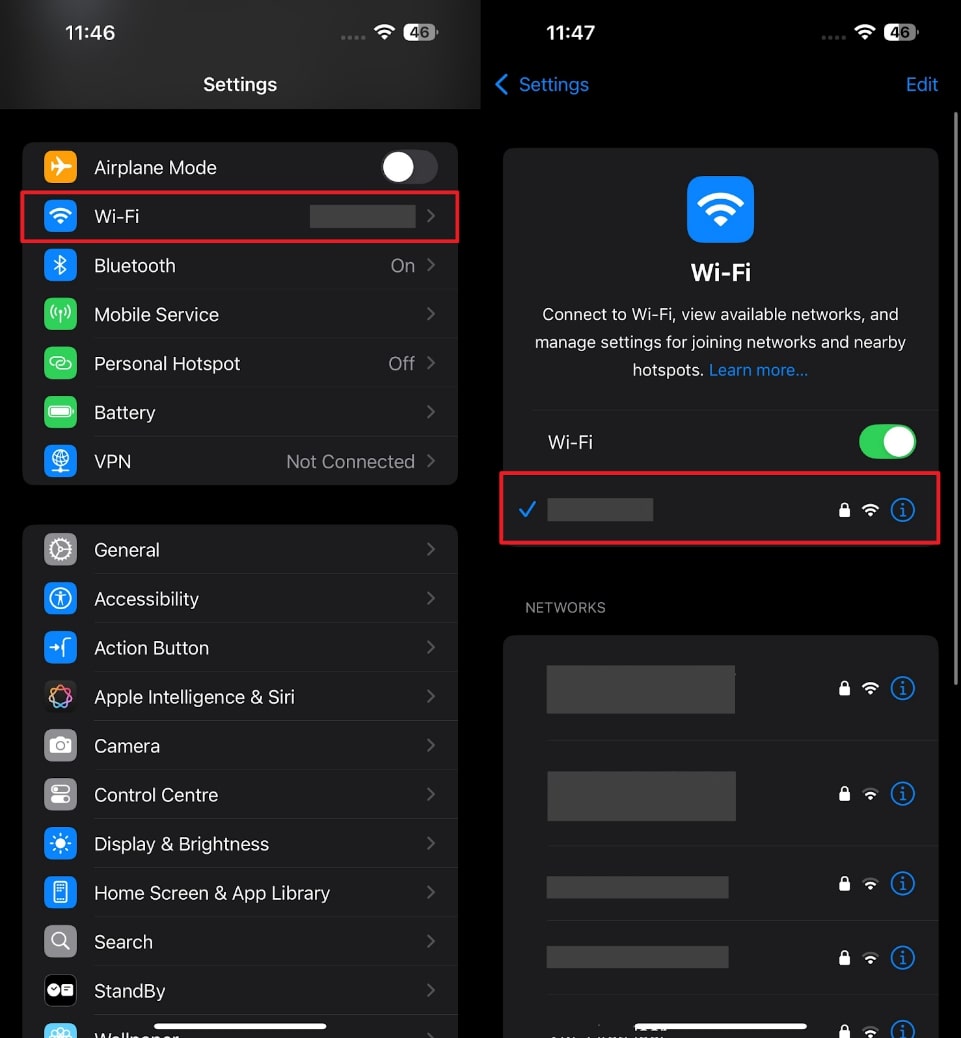
2. Inspect iPhone Storage Space
When the Apple Intelligence stuck issue persists, you need to check your phone’s storage space. Having enough storage is important for downloading and installing updates smoothly and ensuring that this feature functions properly once the installation is complete. Let’s dive below to explore how to check your mobile device storage efficiently:
Instructions: Launch the Settings app on your iPhone and access the “General” option. From there, tap the “iPhone Storage” to access detailed storage information. Once inside, simply review the available storage space to confirm that your device has enough capacity to accommodate updates.
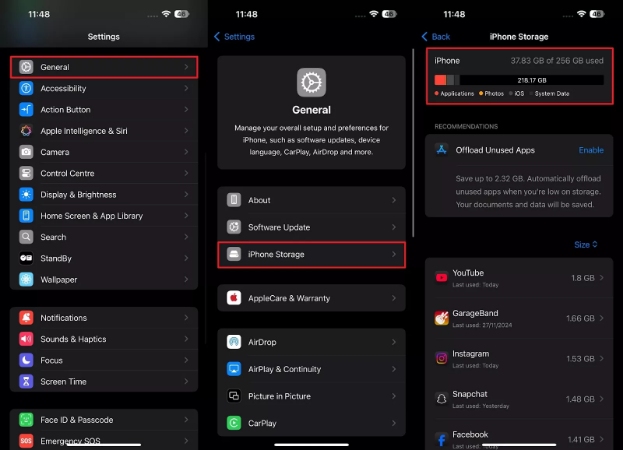
3. Change Language to English
Building on the previous fixes for the Apple Intelligence download stuck on 99, another effective solution is to change the device’s language to English. As we have mentioned, setting the device language to localized English for specific regions like the US can resolve download issues. Thus, go through the guidelines below to learn how to change language to solve the issue:
Step 1 To initiate the process, unlock your phone and access the “Settings” application. After that, tap the “General” option from the main screen. Then, you need to scroll down and choose the “Language & Region” option to move further.
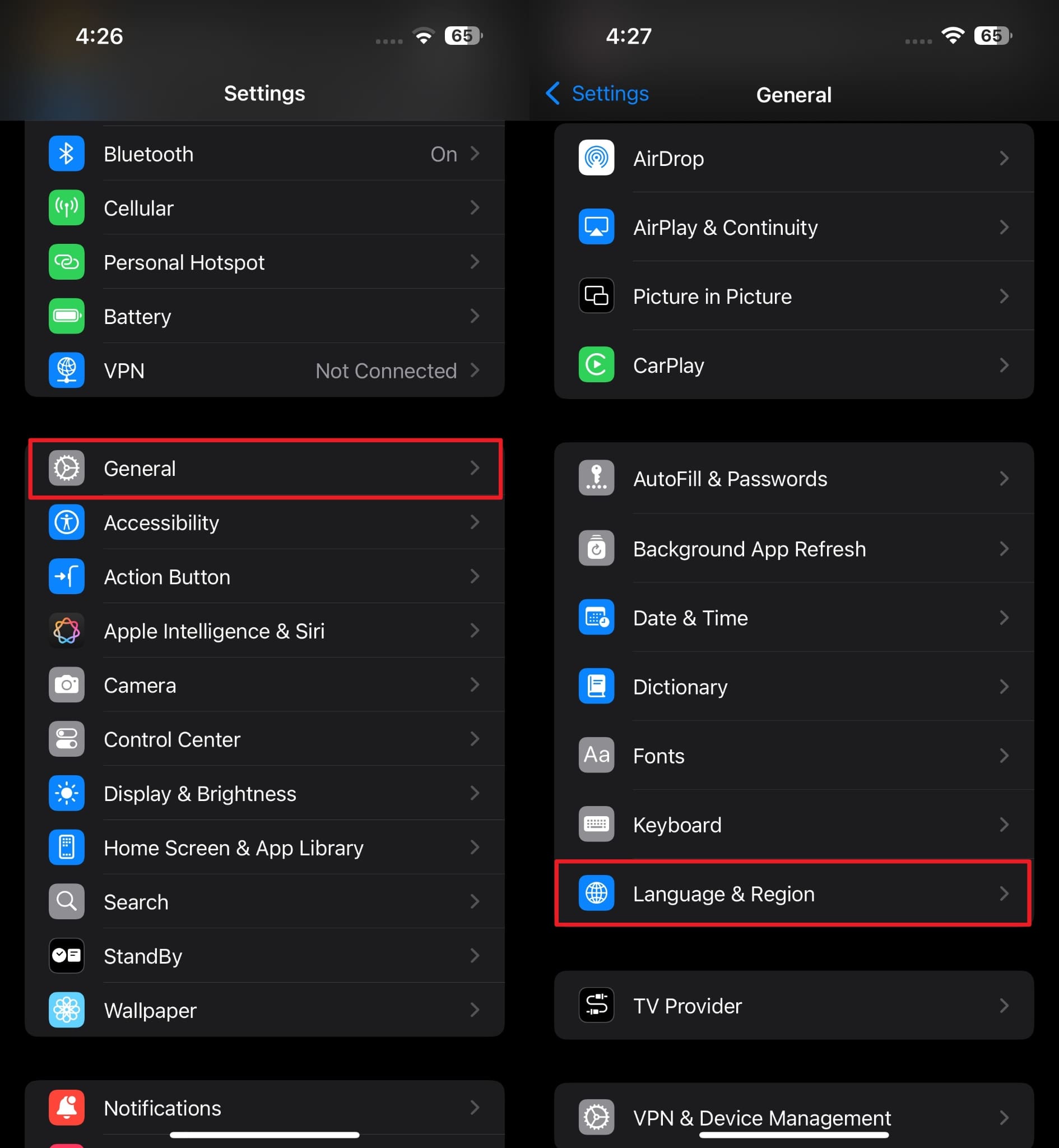
Step 2 Upon seeing the next screen, use the “Add Language” option to change it. After that, simply select the “English (US)” language and confirm your selection by tapping the “Use English (US)” button. By doing this, the Apple Intelligence stuck downloading issue will be resolved.
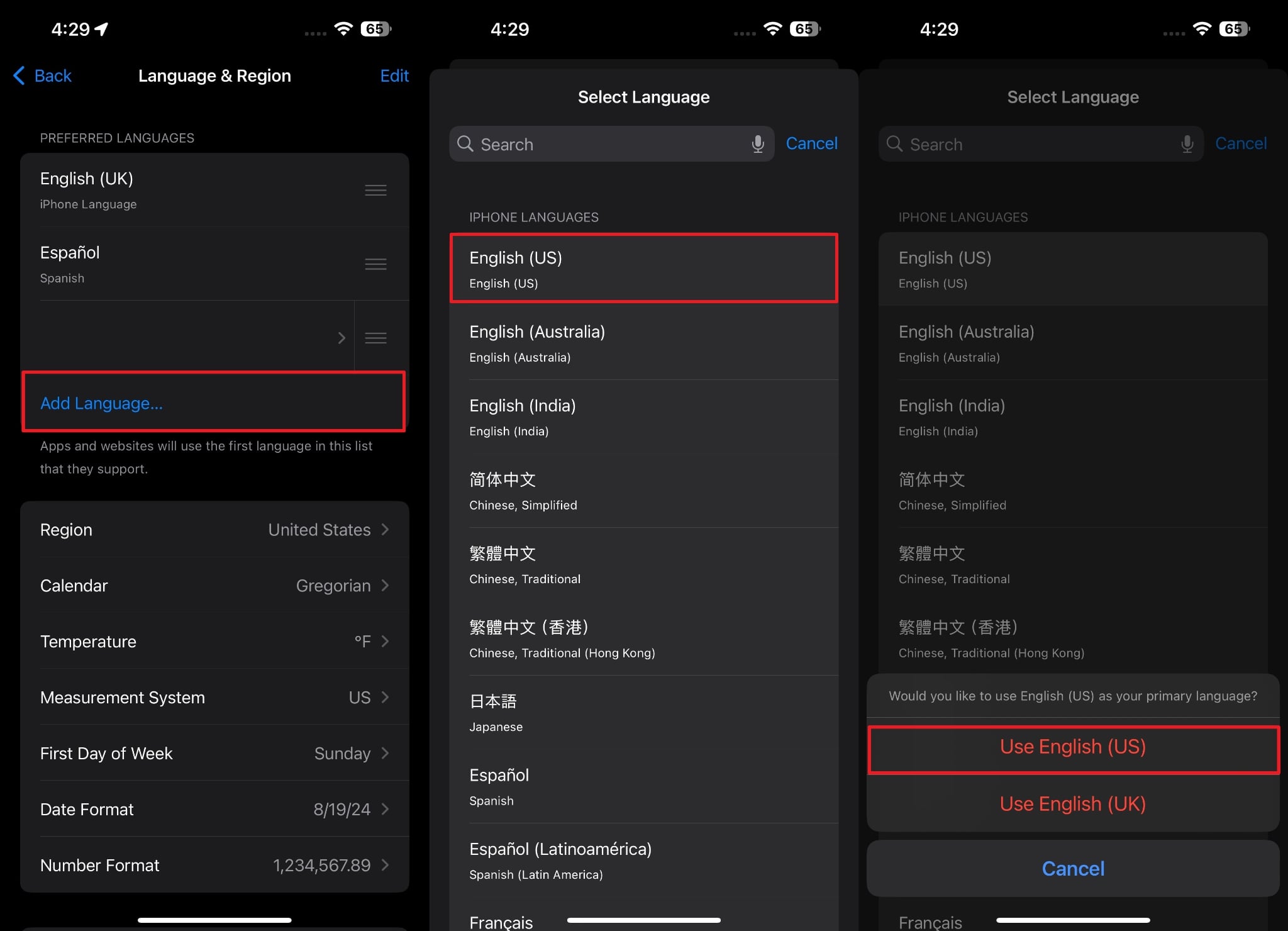
4. Repair the iOS System Issue
When Apple Intelligence remains stuck while downloading despite addressing the above fixes, the problem might stem from an underlying iOS system issue. In such cases, repairing the iOS system effectively ensures smooth functioning and resolves persistent glitches that disrupt updates.
To tackle such problems effectively, iToolab FixGo is a powerful tool designed to repair system issues without losing data. The tool’s Standard Mode is especially helpful for addressing common issues like apps or features being stuck, including the Apple Intelligence stuck downloading error.
Furthermore, FixGo stands out with its capability to resolve over 200 iOS problems while maintaining the integrity of your data. For severe issues, its Advanced Mode provides a comprehensive repair process and ensures even stubborn system glitches are resolved.
FixGo – Repair iOS System Issue
- This tool maintains data integrity during repairs and avoids unexpected data removal.
- It works with the latest and older iOS versions, which ensures broad compatibility.
- iToolab FixGo simplifies access to Recovery Mode without complex manual steps.
- Users can recover devices stuck in DFU Mode with a straightforward repair process.
To fix Apple Intelligence stuck on downloading, follow the detailed instructions below to understand how to use this tool to resolve any iOS-related issue.
Step 1 Launch the iToolab FixGo on Your Device
Begin by downloading iToolab FixGo from the official website and launching this advanced tool to access its main interface. After that, connect your iOS device to the computer using a compatible USB cable. Upon connecting your phone, choose the “Fix iOS System – Standard Mode” option from the tool’s main interface. Then, simply click the “Fix Now” button on the next screen to begin the repair process.
Step 2 Install the Firmware on Your Phone
Moving forward, select your specific iOS device model from the list provided. Next, open the “Version” dropdown menu to view a list of available iOS versions. After that, pick the iOS version on which Apple Intelligence will work smoothly.
Then, designate the file download location on your computer by specifying the preferred folder for saving the iOS firmware file. Finally, click the “Download” button to initiate the firmware download.

Step 3 Repair Your Device to Solve Apple Intelligence Stuck Problem
Upon successfully downloading the firmware file, you’re ready to proceed with the installation. Now, tap the “Repair Now” button to initiate the iOS repair process using FixGo. During this step, the software will begin applying the downloaded firmware to your device and resolve any issues in the process. Once finished, your device will restart, and the iOS repair process will be complete.

Conclusion
To sum up, facing the Apple Intelligence stuck downloading issue can be challenging, as it disrupts access to its innovative features. The above article has outlined effective fixes, including checking your internet connection and ensuring adequate storage to help you resolve this error.
Alongside that, if it remains stuck on downloading despite addressing the above built-in fixes, we highly recommend you use iToolab FixGo to repair any iOS-related issues. Users can restore their device’s functionality and enjoy uninterrupted access to Apple Intelligence using this tool. So, download iToolab FixGo today and enjoy a seamless Apple Intelligence feature on your mobile device.
FixGo – All-in-One Repair Tool for iOS
389,390,209 people have downloaded it


