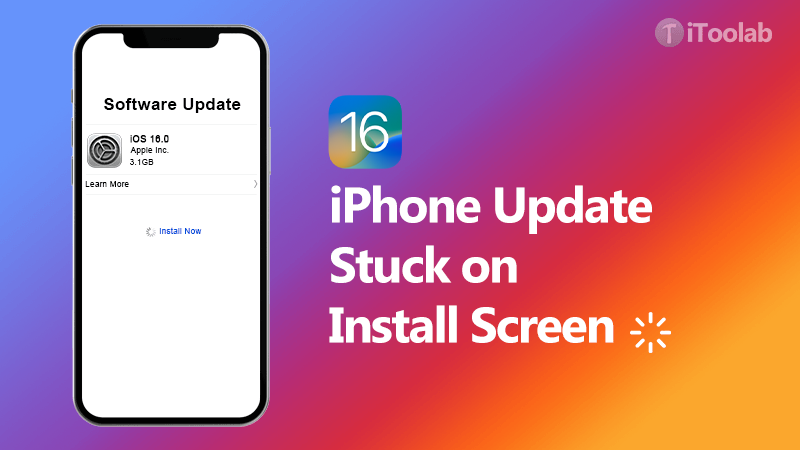
Here, we will take a look at what you should do when your iPhone update is stuck on installing. This is a very common problem that we see every time Apple releases a new update, such as the latest iOS 26, and therefore, we have come up with solutions that have solved this problem time and again.
There are a lot of solutions to cover. But we’ll begin with the most effective one.
- Use FixGo to Fix iPhone Update Stuck on Install (100% Working)
- Check Your Network Connection
- Connect The iPhone to A Power Source
- Reboot Your iPhone
- Make Sure There Is Enough Space on The iPhone
Use FixGo to Fix iPhone Update Stuck on Installing without Data Loss
If you are certain that the device is actually stuck on installing the update iOS 26 and the process is not just delayed, then this is a clear indication of a problem with the iOS. The quickest way to get the device unstuck is to use iToolab FixGo, a third-party iOS system repair tool designed to help you fix these kinds of problems.
The following are some of FixGo’s most important features:
- You can use it to fix the device without having to worry about data loss.
- It can repair up to 200 system issues including a device that is stuck on the Apple Logo, a device stuck on an update, and many more.
- It is compatible with all iPhone models.
- It is very easy to use, you can fix the device at home with no help from a technical expert.
Follow these simple steps to use it to fix a device that is stuck installing an update:
Video Tutorial
Step 1 Download and install the program on to your computer.
Step 2 Open it and then select “Standard Mode” before connecting the device to the computer. When the program detects the device, click “Fix Now” to begin.

Step 3 In the next window, click on “Download” to allow the program to download the necessary firmware package to fix the device.

Step 4 When the download is complete, click on “Repair Now” and FixGo will begin to fix the device. When the process is complete the device will restart in normal mode and you shouldn’t have any more issues with the update process.

Common 4 Ways to Fix iphone Update Stuck on Install Now
If you don’t want to install any software, we’ve gathered 4 common ways to help you fix iOS 26 update stuck on progress bar and installing effectively.
1. Check Your Network Connection
Your device will not be able to update to the latest version of iOS if it is not connected to the internet. You can check if the device is connected to the internet by trying to load a webpage on Safari. If it doesn’t work, you should disable the VPN on your device and try connecting to a different network.
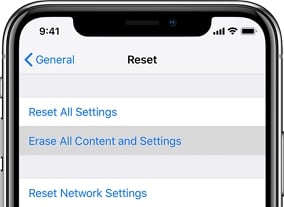
2. Connect The iPhone to A Power Source
You will also not be able to update the device if it is running low on battery on your charge. Connect the device to a charger and keep it connected before trying to update the device again. Do not use a wireless charger: they are much slower.

3. Reboot Your iPhone
If the device is still stuck on the installation, you can try to reboot the iPhone and then retry the update. To reboot the iPhone, follow these simple steps:
Step 1: Press and hold the Power button (for newer devices, you may need to hold the Power and one of the Volume buttons) until you see the “Slide to Power off” slider appear on the screen.
Step 2: Drag the slider to turn off the device completely.
Step 3: Wait 30 seconds and then press the Power button again to turn on the device.
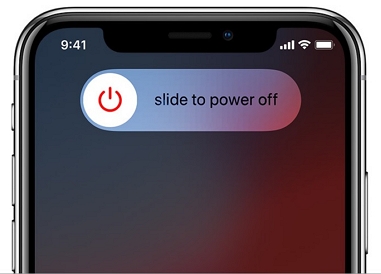
Now, connect the device to a Wi-Fi network and then go to Settings > General > Software Update to retry the update.
4. Make Sure There Is Enough Space on The iPhone
The other reason why your device may be unable to update the device is due to a lack of sufficient storage space on the device. You can make room on the device for the update by deleting some of the apps and data on the iPhone.
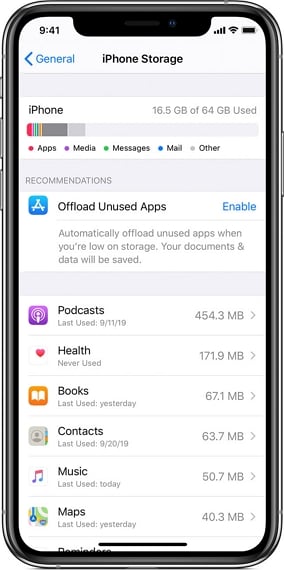
But if removing some of the data on the device is not an option, you can try to install the update via iTunes instead.
To update the iPhone via iTunes, follow these simple steps:
Step 1: Open iTunes on your computer.
Step 2: Connect the iPhone to the computer using the device’s lightning cable.
Step 3: Click on the iPhone icon at the top left of the screen when it appears.
Step 4: Click on “Summary” on the left pane and then select “Check for Update”.
Step 5: Finally, select “Download and Update” to begin the update process. Keep the device connected to the computer until the update is installed.
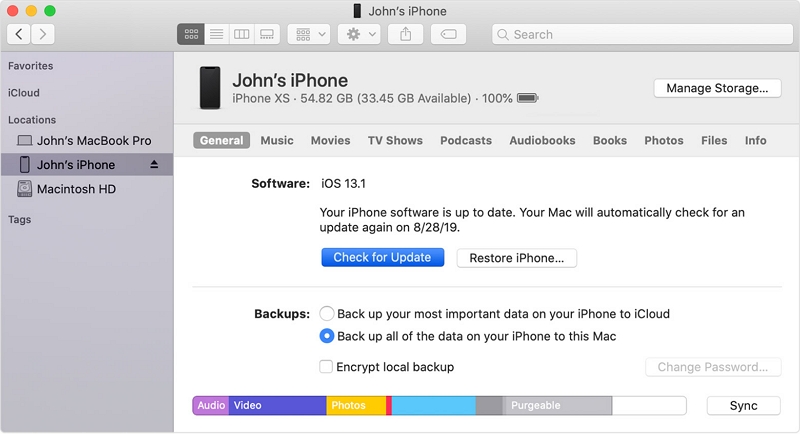
Conclusion
Many people complained that their iPhone updates stuck on installing during iOS 26 update, well, after reading the solutions above, you must have a clear idea about how to fix iPhone 13/12/11/XS/X/8/7 stuck on installing iOS 26. If you meet any other problems when update iPhone/iPad like boot loop or battery issues, the iToolab FixGo repair software can solve problems with simple clicks. If you still have questions, don’t hesitate to leave us a message on the comment section.

