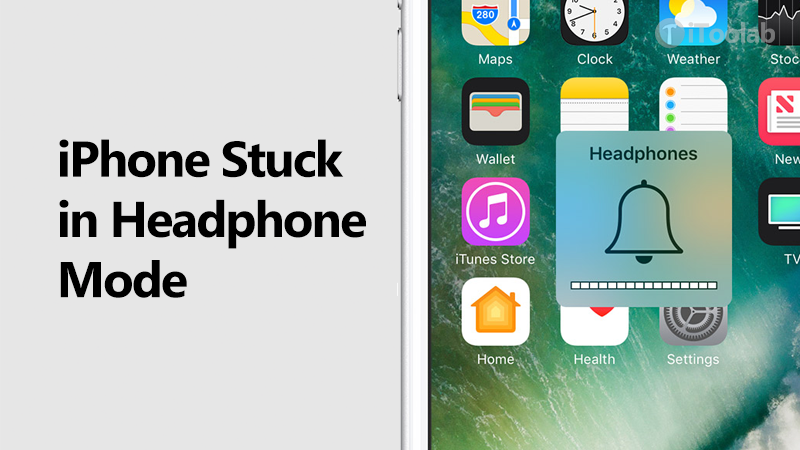
It is not uncommon for the iPhone volume button to get stuck. But when it happens, it can be quite problematic, and you may need to have it fixed. While this problem can be caused by hardware issues including broken buttons or dust and dirt in the buttons, it can also be caused by software issues.
In this guide, we will show you the things that you can do when your iPhone 7/8/11/12 volume buttons get stuck. We will begin with some of the software fixes.
How to Fix iPhone Volume Buttons Stuck in Minutes
In some situations, it can be possible to fix some of the iOS stuck issues including volume buttons that seem to be stuck using Apple’s own solutions. But often, you may find that Apple’s solutions are not ideal and you’re only recourse would be to make an appointment with the Apple Store. But before you do, it may be a good idea to consider a third-party iOS system recovery tool that is designed to fix these problems.
The best third-party tool to use is iToolab FixGo. You will not need to be a tech-savvy person to use this program. It is simple and straightforward. It fixes all “screen freeze” issues without data loss and supports the latest iPhone 14 and 14 Pro Max.
Follow these simple steps to use FixGo to fix iPhone volume buttons stuck:
Video Tutorial
Step 1 Install the program on to your computer. Open it and in the main interface, select “Standard Mode.” Connect the device to the computer using USB cables and wait for the program to detect the device. Click “Fix Now” to begin the process.

Step 2 In the next window, click on “Download” to start downloading the firmware package that is needed to fix the device.

Step 3 As soon as the download is complete, click “Repair Now” and FixGo will immediately begin repairing the device. When the process is complete, FixGo will notify you and your device will restart in normal mode.

9 Useful Ways to Fix iPhone Volume Buttons Stuck
Read on and be familiar with 9 different useful ways to fix the volume button stuck on iPhone 11/12/13 and other devices.
- 1. Update the iOS Version
- 2. Restore iPhone to Factory Settings
- 3. Put Your iPhone in DFU Mode
- 4. Contact Apple Store
- 5. Check for Hardware Damage
- 6. Clean the Volume Button
- 7. Clean Charge Port and Headphone Jack
- 8. Disassemble the Device
- 9. Press it a Few Times
1. Update the iOS Version
If you determine that there is no visible hardware damage to the volume buttons, then it is likely that software issues are causing the problem. One of the best ways to eliminate any system bugs that could be causing the issue is to update iOS to the latest version. Here’s how to do it:
Step 1: Begin by making sure that the device is charged or connect it to a charger. And make sure that the device is connected to a Wi-Fi network.
Step 2: Now go to Settings > General.
Step 3: Tap “Software Update” and if an update is available, tap “Download and Install” or “Install Now” to update the device to the latest version of iOS.

2. Restore iPhone to Factory Settings
Restoring the device to factory settings is another way you can eliminate most of the software issues that could be causing the problem.
But before we show you how to use this method, please note that restoring the device to its factory settings deletes all the data on the device including the OS. Therefore, you may want to back up the data on the device and then follow these steps to restore the device to its factory settings:
Step 1: To avoid any issues with the process, make sure that the device has enough charge and that it is connected a Wi-Fi network.
Step 2: Connect the device to the computer using its lightning cable and make sure that you are running the latest version of iTunes.
Step 3: In the Summary tab, click on “Restore iPhone ”.

3. Put Your iPhone in DFU Mode
A DFU (Device Firmware Update) restore is maybe the best solution for problems that seem persistent. It can help because it will help you re-program the firmware that runs the device. Therefore, if a simple restore will not work, putting the device in DFU mode may be the best solution.

4. Contact Apple Store
If DFU restore doesn’t work and the volume buttons are still not working, the best course of action would be to get the device repaired by a professional. Other than control the volume of the device, volume buttons can be very instrumental in other aspects of the device including taking screenshots and hard resetting various iPhone models.
Therefore, if the buttons will not work even after trying all the solutions above, you may want to contact your nearest Apple store to get them fixed. Explain the problem to them in as much detail as you can and they will be able to help you fix it.

5. Check for Hardware Damage
The most common reason your volume buttons are stuck is hardware damage. Perhaps you dropped the device and the volume buttons may have been damaged. Therefore, the first thing you want to do is check for any hardware damages on the device. If your device fell in water, check the volume buttons for any liquid damage.
6. Clean the Volume Button
The volume button can also get stuck if there is an accumulation of dirt near or around the button. Therefore, if you determine that there is no hardware damage, the next thing you should do is make sure there isn’t dirt on or around the button itself. If there is dirt on the button, we recommend using a cotton bud dipped in water to gently rub the dirt off the button.
7. Clean Charge Port and Headphone Jack
If you are pressing the volume buttons on the device but the volume is not changing, it is possible that the iPhone connectors may have accumulated a lot of dirt and dust. This is why we recommend using a toothpick to gently clean the connectors and headphone jack.
8. Disassemble the Device
If cleaning the volume buttons and the connector, but the volume buttons still don’t work, you may have a much more complex hardware problem on your hands.
In this case, it may become necessary to disassemble the device to find out more about the problem. But before you disassemble the device, make sure that you are skilled on how to do it or you may end up causing more problems with the device. Once you are able to disassemble the device, you can easily replace the malfunctioning volume buttons.
Use a small screwdriver to disassemble the device. Take out the battery and then push the volume buttons from the inside. If they are still not working, you may need to replace them.
9. Press it a Few Times
The last thing you can do to check for hardware damage is to try pressing the volume buttons several times. If you don’t hear a clicking sound when you press the buttons several times, they may be stuck on the inside. In this case, we recommend visiting your nearest Apple Store to get the device fixed.
Summary
Getting an iPhone volume button stuck is one of the worst issues for an iPhone user can face. Do not worry! Now you have learnt about the most effective ways to fix your iPhone volume buttons stuck. More importantely, iToolab FixGo can help you in resolving every kind of technical issues on your iPhone, and this is why FixGo is highly recommended by several satisfied users.

