A force restart is one of the best ways to fix many of the common issues affecting your iPad since it can refresh the device’s settings and system.
In this guide, we share with you how to restart and force restart an iPad and the alternative ways if the force restart doesn’t help.
Let’s begin with the meaning of force restarting.
What Does Force Restart Mean?
Apple doesn’t offer an official explanation for a force restart. But a force restart affects the device at the hardware level and not at the software level.
This means that you can use a force restart to essentially turn off and then turn on the device even if your iPad is in DFU Mode, Recovery Mode, or restore mode. Force restarting the device will also not clear any cache or reset any of the functions on the iPad.
How to Restart an iPad
Regardless of the problem that you are having with the device, the first thing you need to do is restart the device. Only when a restart fails should you attempt a force restart. The following is how to restart an iPad;
Restart an iPad with Face ID
Step 1: Press and hold the Power button, found on the side of the device. The slider should appear.
Step 2: Drag the slider to the right to turn off the device.
Step 3: Wait a few seconds for the device to turn off completely. Then press and hold the Power button until you see the Apple Logo appears. The device should then restart normally.
Restart an iPad with a Home Button
Step 1: Press and hold the Power button on the Side or Top of the device. The slider should appear on the screen after a few seconds.
Step 2: Drag the slider to turn off the device.
Step 3: Wait a few seconds for the device to turn off completely. Then press and hold the Power button until the Apple logo appears and the iPad restarts normally.
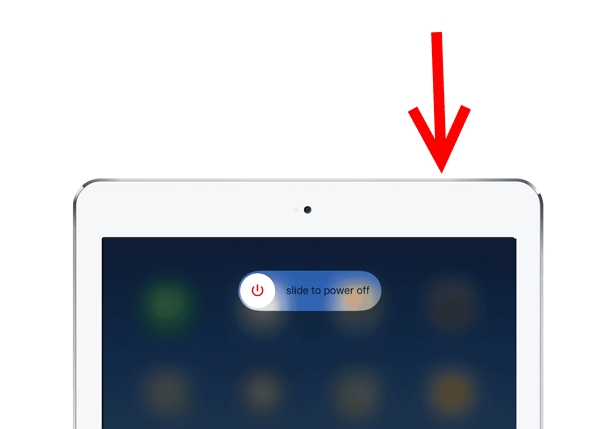
How to Force Restart iPad
If a restart doesn’t fix the problem, try force restarting the device. Here’s how to do it for the different models;
Force Restart an iPad with Face ID
Step 1: Press the Volume Up button and then release it.
Step 2: Press the Volume Down button and then release it.
Step 3: Then press and hold the Power button for at least 5 seconds or until the Apple Logo appears on the screen.
The iPad should restart normally, easily resolving any problems with the device.
Force Restart All Other Kinds of iPads
Step 1: Press and hold the Home button and the Power button at the same time.
Step 2: Keep holding both buttons for about 10 seconds or until the Apple Logo appears.
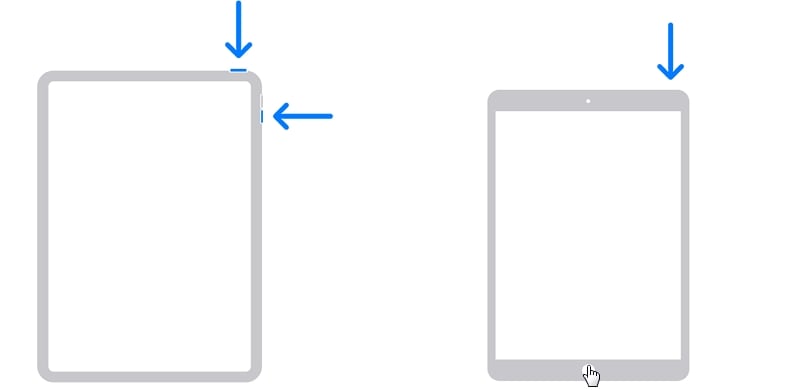
Alternative Ways to Force Restart iPad
If the force restart doesn’t successfully fix your problem, there are still some other ways you can try. Let’s dive right in.
1. System Update Your iPad
Although a Force restart can fix most issues, sometimes it can fail to fix the issue with the device. If this happens, we recommend using iToolab FixGo. This program can help you easily fix any problems with the device without affecting the data on it.
The following are some of its features:
- It can prevent data loss even if your iPad is not working correctly.
- It can be used to fix more than 200 iOS issues on the device including an iPad stuck on the Apple logo, stuck on recovery mode screen, and more.
- It is also one of the best ways to enter and exit recovery mode in a single click.
- It is compatible with all iPad models and all iPadOS versions including iPadOS 14.
Here’s how to use FixGo to fix an iPad when a force restart will not work;
Step 1: Download and install the program onto your computer and then run the program.
Step 2: Select “Standard Mode” in the main window and then connect the iPad to the computer. Click “Fix Now” when the program detects the device.

Step 3: In the next window, click on “Download” to begin downloading the firmware package that is essential for the repair process.

Step 4: When the download is complete, click “Repair Now” and the program will immediately begin fixing the device. Keep the device connected to the computer until the process is complete and the device restarts.

2. Reset the Device to Factory Settings
You could also consider resetting the device to factory settings If a force restart doesn’t work. This will erase all the data and settings on the device and hopefully remove some of the settings and data that could be causing the issue.

3. Contact Apple Support
If resetting the device doesn’t work, then it is likely that there is hardware damage to the device. In this case, the only course of action is to contact Apple support to see if they can help you repair the device. This solution will also result in total data loss so it may be a good idea to back up all the data on the device before attempting to fix it.


