Undoubtedly, our smartphones hold much of our personal information, including text messages that capture our daily conversations. While these messages can be important for preserving memorable discussions, sometimes we need them removed from our mobile phones. In particular, this chat-wiping approach might free up some space from our devices or protect our privacy in general.
Therefore, it’s important for iOS users to learn how to delete text messages permanently on iPhone, as removing them from the Apple’s Messages app is not sufficient. This article will explain the permanent wiping of text messages and ensure your private chats stay private.
Part 1: Can iPhone Texts Be Permanently Deleted?
You can use your iPhone to delete text permanently, but this process will require more than just deleting messages from the Messages app. For instance, you can’t see a deleted conversation anymore in the list, but it isn’t necessarily erased from your mobile’s storage.
It means there’s still a chance to recover those eliminated chats using suitable approaches, which can be a concern for users looking to guard their privacy. So, make sure to use a secure data-erasing tool that overwrites the deleted data, making it unrecoverable. Besides, you can regularly back up your iPhone and perform a factory reset, erasing all content and settings.
Part 2: How to Delete Text Messages Permanently on iPhone [Official Way]
Before any other approach, we will start this guide with the direct and official way Apple has provided its users. With this technique, you can make sure that the deleted texts or conversations don’t just vanish from your view but also your mobile’s entire storage. Walk through the steps below to learn how do you permanently delete messages on your iPhone right from the Messages app:
Step 1 First of all, go with launching the “Messages” app on your iPhone and reach the Messages conversation list. Then, hit the “Edit” option from the top-left corner and choose “Show Recently Deleted” from the appearing context menu.
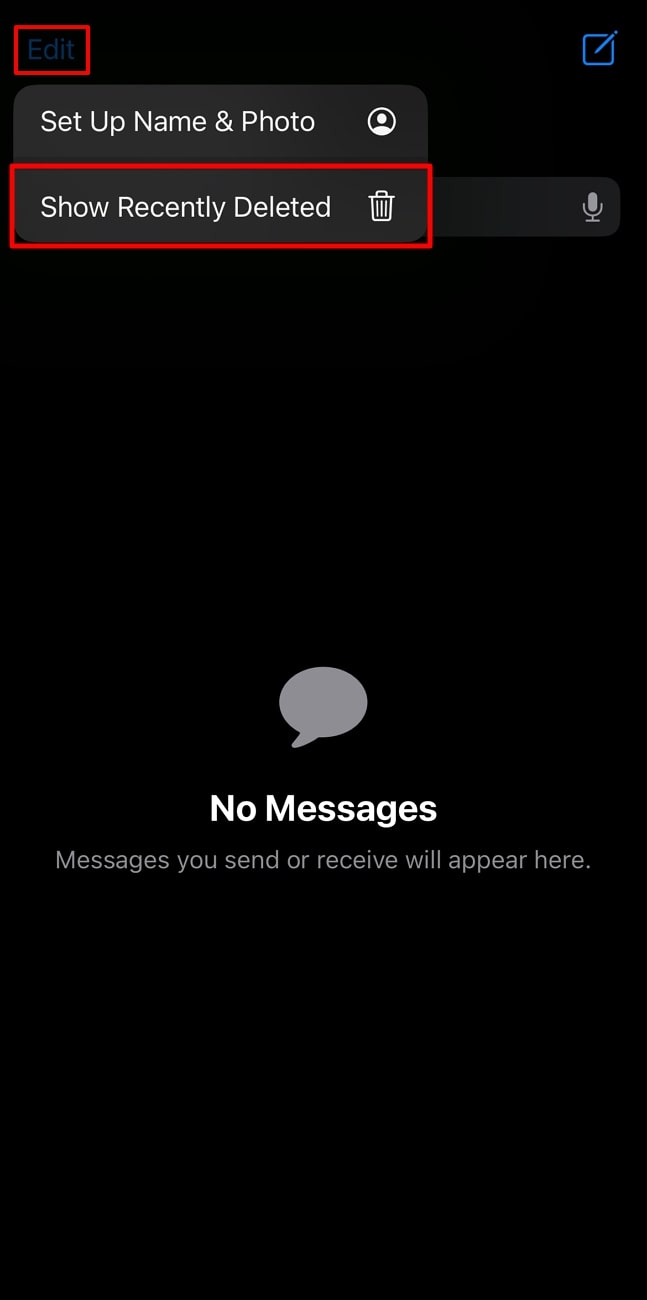
Step 2 Following this, you will get to another window where you can see all the deleted chats that are still accessible. Finally, check the conversations you want to permanently remove and then hit the “Delete” option.
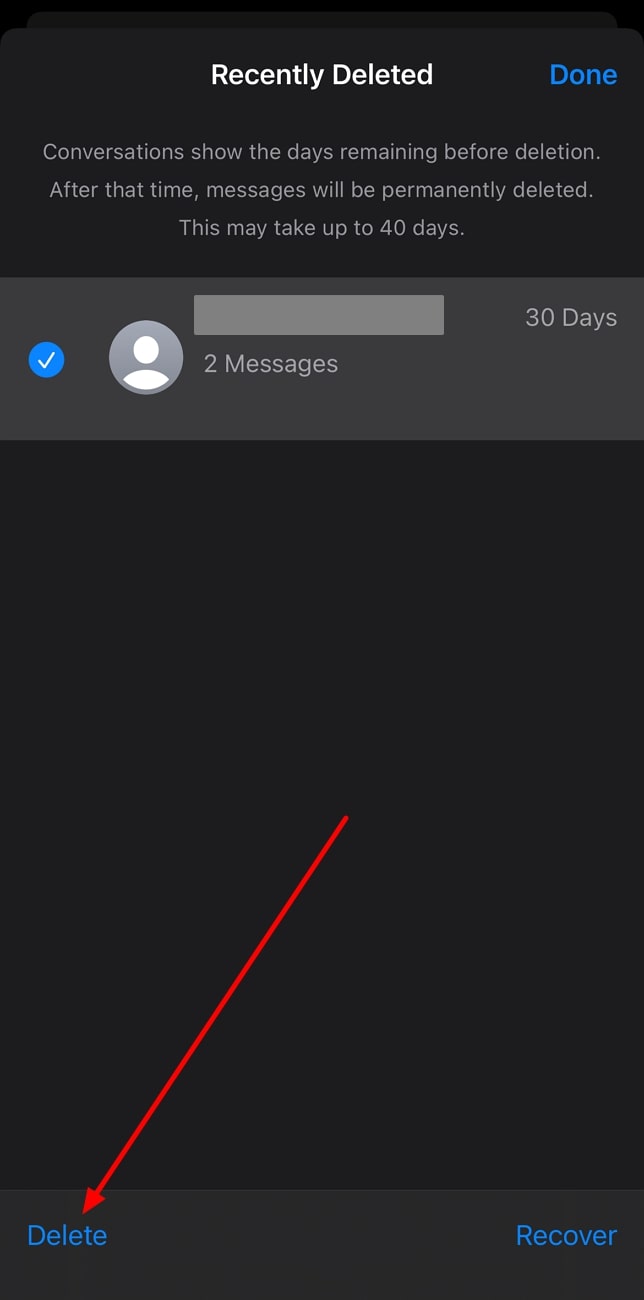
Part 3: Other Possible Ways to Delete Text Messages Forever on iPhone
Besides the official method of using the Messages app, your iPhone can also use some other techniques to wipe out unwanted chats. This section will explicitly discuss ways to learn how to delete text messages forever on an iPhone. Have a look at some of the chat-removing fixes listed below:
1. Sync iPhone to iTunes to Overwrite the Backup
One effective way to ensure your text messages are permanently deleted from your iPhone is by syncing your mobile to iTunes. This method works by overwriting the old backup, which may still contain your deleted chats, with a new one that excludes them. Check out the guide below to explore how to delete text messages on iPhone permanently:
Step 1 When you are done with deleting a specific chat on your iPhone, connect it to your computer using a USB-to-Lightning/Type-C cable. Then, launch the iTunes app and tap the “Device” icon from the above left corner.
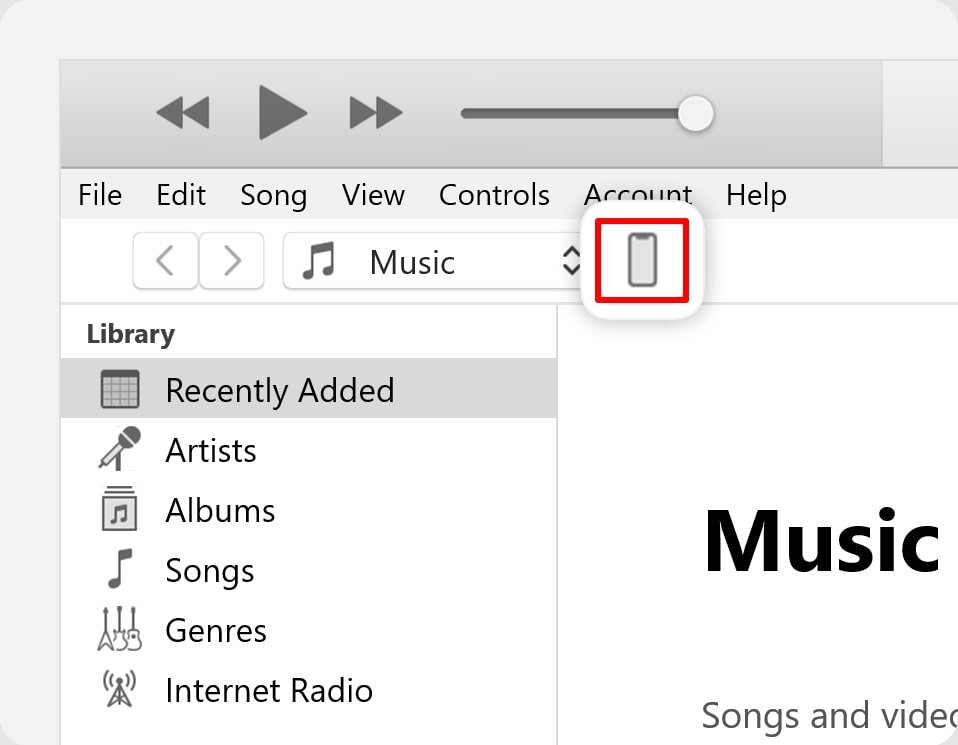
Step 2 Following this, choose “This Computer” from the “Summary” tab under the “Backups” section. Now, hit the “Back Up Now” button that will create a new backup of your iPhone, including the current state with deleted chats.
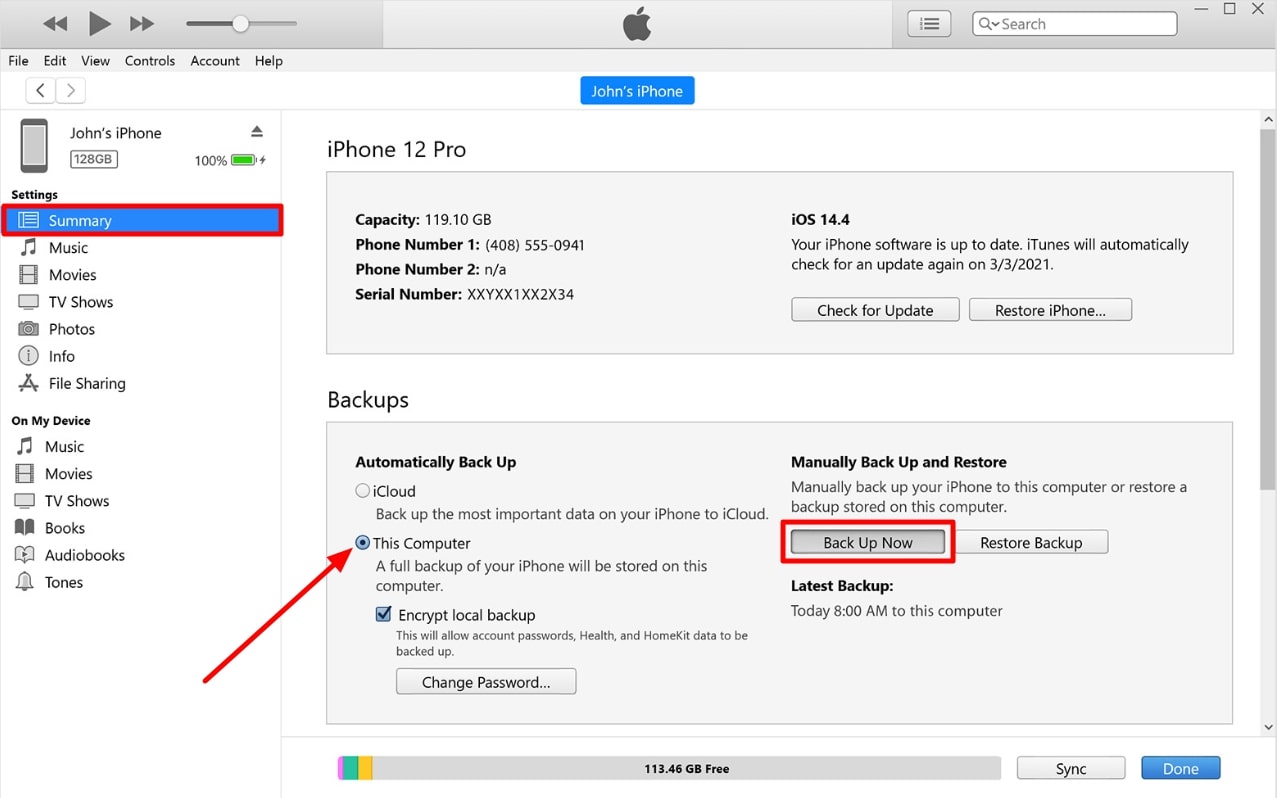
2. Restore iPhone Factory Settings
Restoring factory settings wipes all data on your iPhone, including text messages and any personal information. In this way, you can ensure that no residual data remains on your mobile like the previously deleted messages. Here’s how you can use this method and implement on how to permanently delete iPhone texts:
Step 1 Begin by reaching the “General” settings page when you navigate through the main “Settings” app. There, look out for the “Transfer or Reset iPhone” option by scrolling the window to the end.
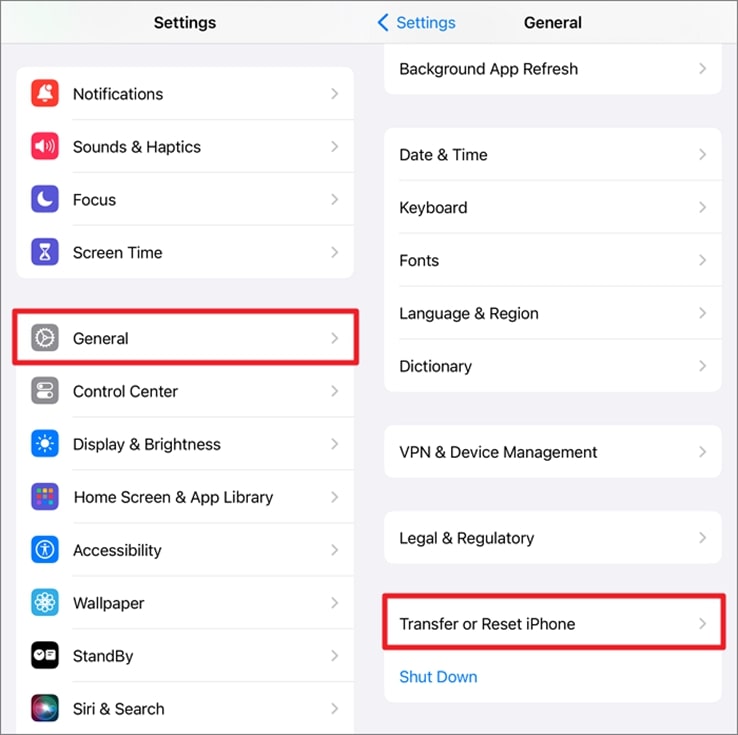
Step 2 Next, you will land on the “Transfer or Reset iPhone” screen where you will be able to hit “Erase All Contents and Settings.” Finally, the system will take you to another confirmation page where you must hit “Continue” and input your iPhone’s passcode to lead with the reset operation.
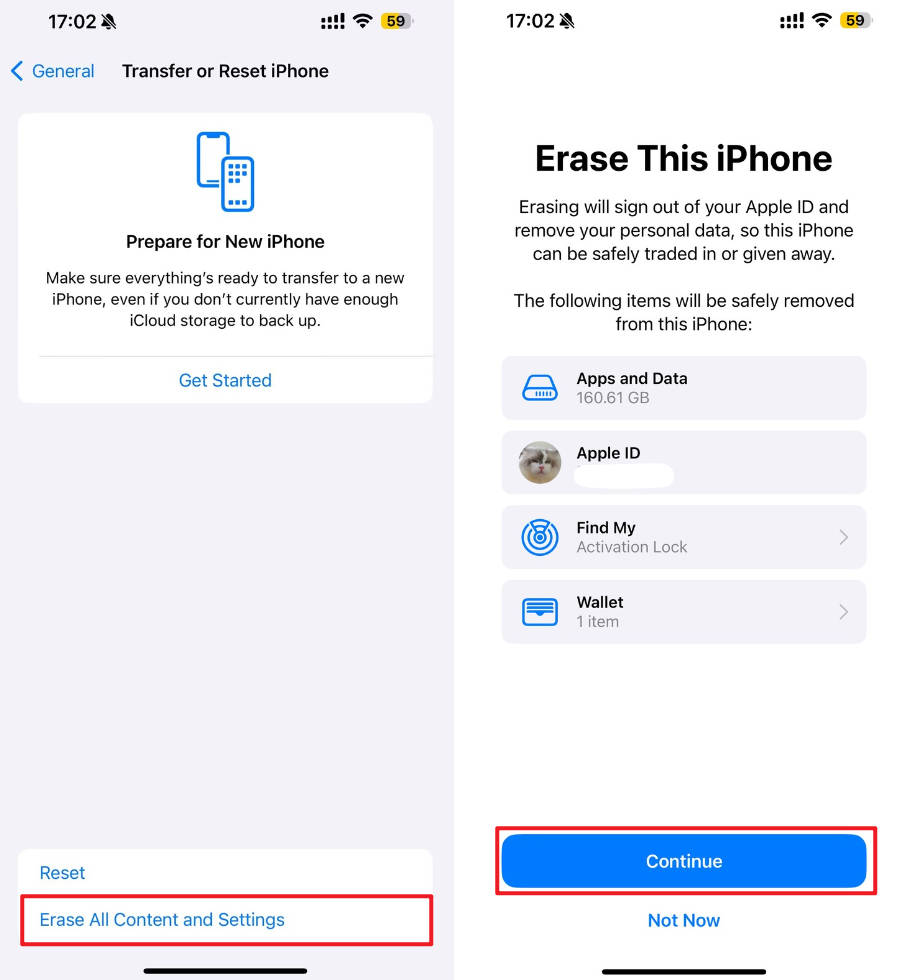
3. Delete the Backup from iCloud
Without an iCloud backup, no saved state of your iPhone includes the deleted messages. This means that even if you restore your device from iCloud in the future, the deleted messages will not reappear. Walk through the steps below to learn how to permanently delete SMS messages on your iPhone by removing the iCloud backup:
Step 1 Start by getting your access to the “Apple ID” page from the “Settings” app of your mobile. Then, tap on the “iCloud” option which will take you to the page showing all iCloud information.
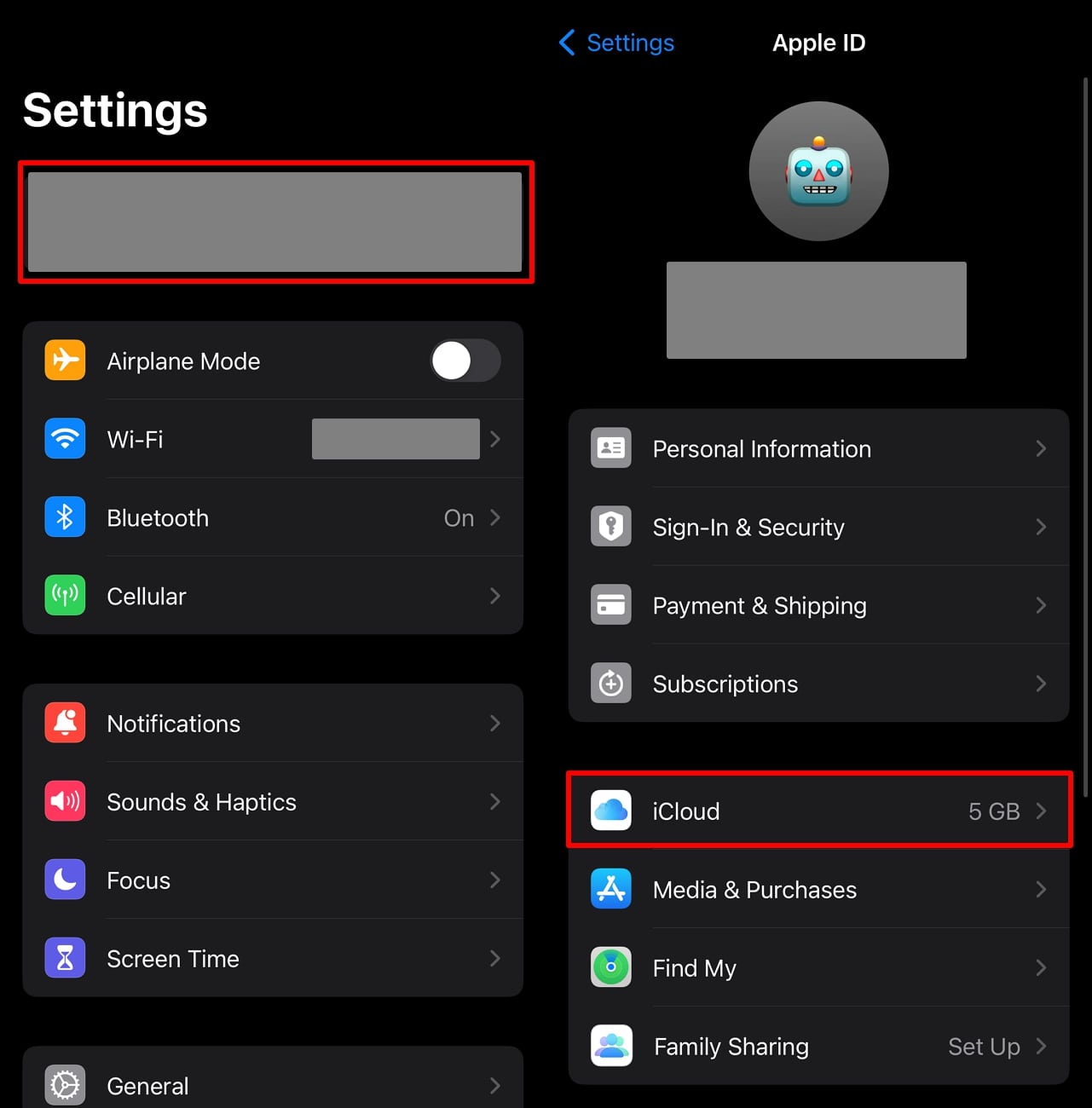
Step 2 Next, hit the “Manage Account Storage” tab to get to another window, previewing all the iCloud storage occupied by installed applications. There, select the “Backups” option to see which of your devices are linked to it.
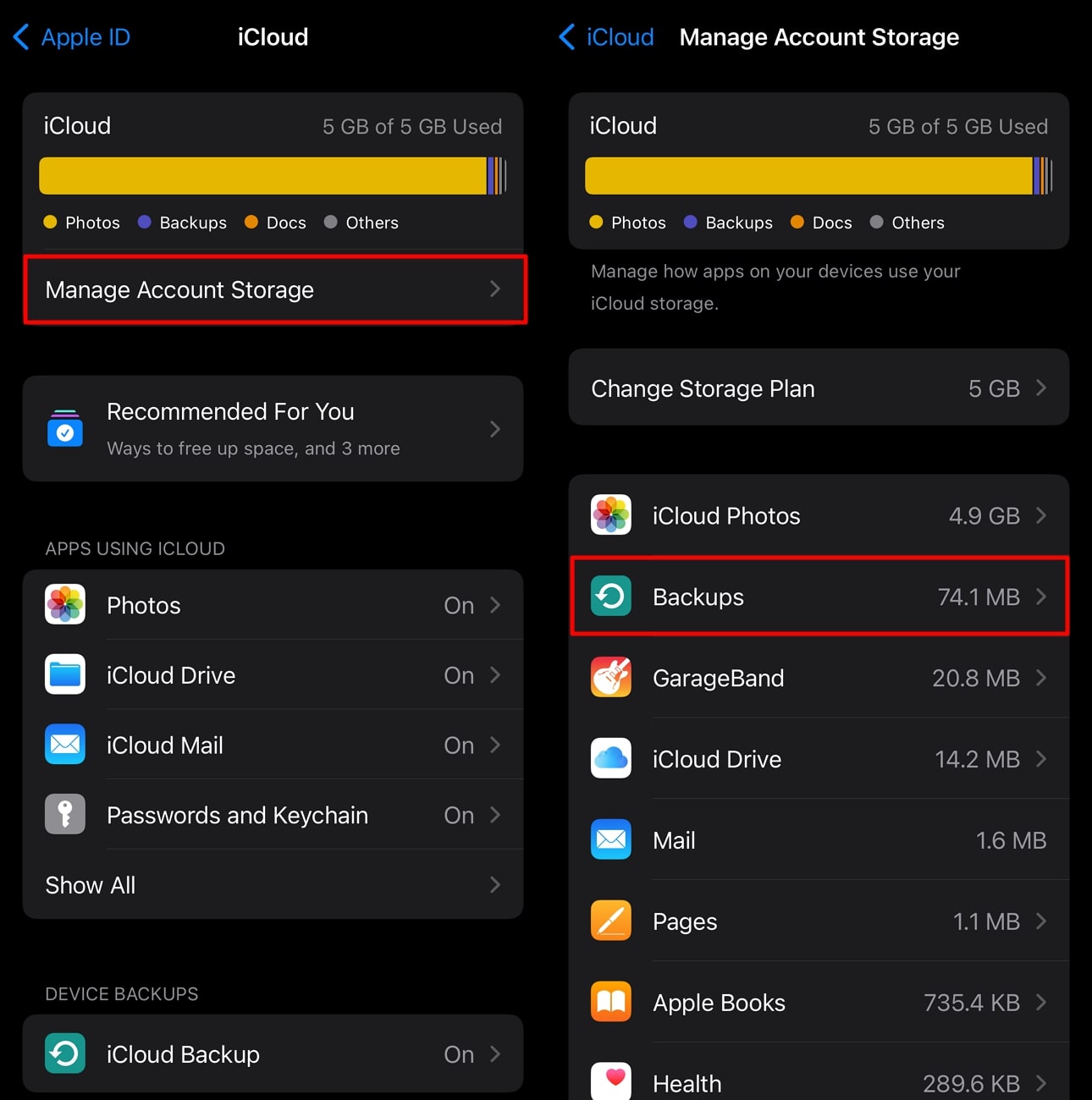
Step 3 Now, you must choose the iPhone from where you want to remove the messages to reach the “Backup Details” screen. Finally, you can hit the “Turn Off and Delete from iCloud” button by swiping the display of your iPhone upwards.
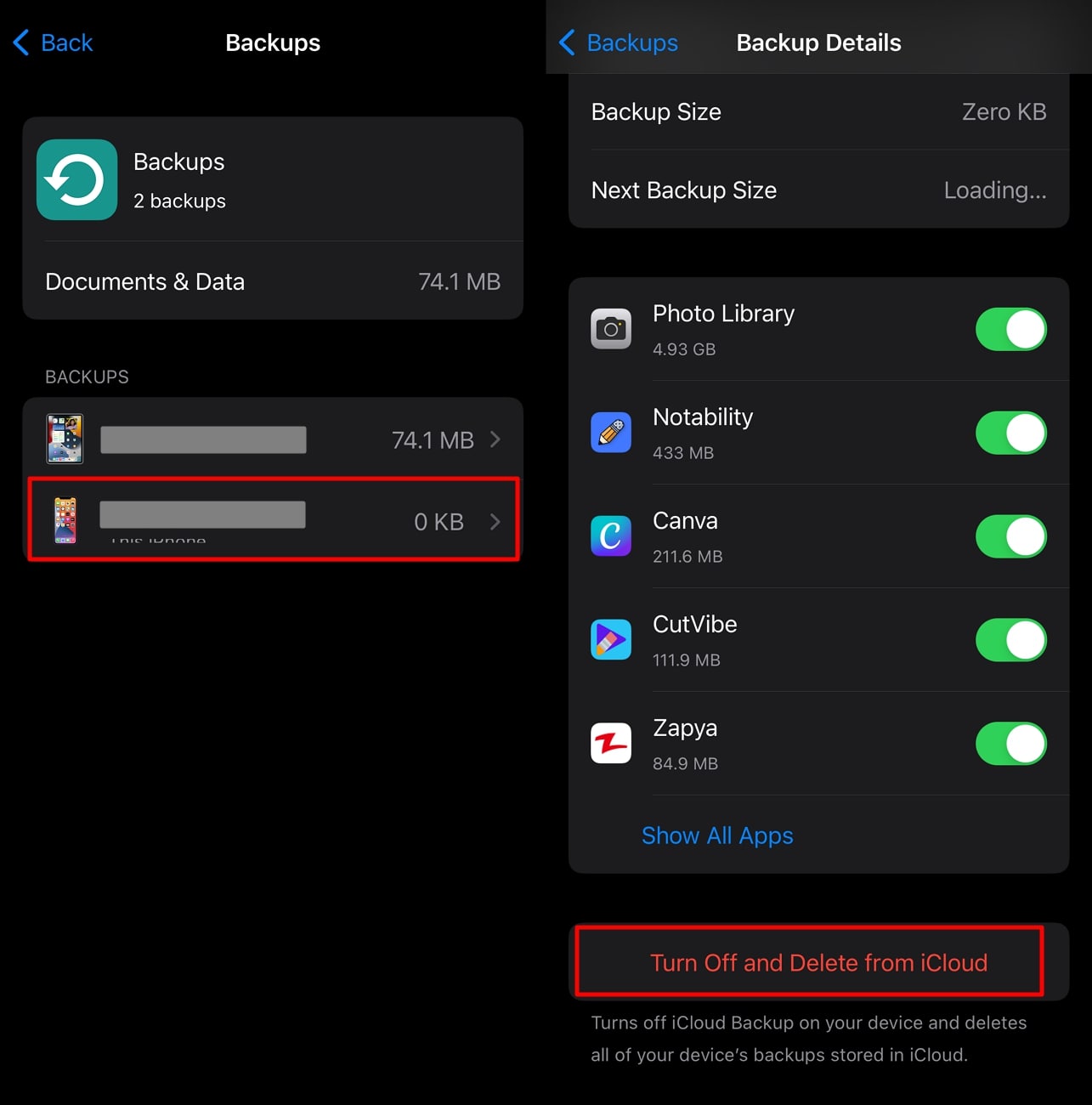
4. Using the iPhone Data Eraser Tool
Unlike simple deletion, which only removes the content’s references, data eraser tools overwrite the deleted messages’ actual storage locations. These tools follow advanced security protocols to handle data erasure, ensuring that all deleted data is permanently destroyed. Therefore, you can confidently ensure that no traces of your private messages remain.
Moreover, most data eraser tools come with additional features, such as clearing junk files and optimizing the condition of your storage device. Besides, the user-friendly nature of these tools makes it easy for anyone to perform a thorough data wipe without needing technical expertise. Thus, if you are wondering how I can permanently delete text messages with a comprehensive approach, these tools are there for you.
Part 4: How to Recover Permanently Deleted Text Messages
Now that we have shared direct approaches that you can use on your iOS mobile device to deal with the message removal case let’s proceed to the other perspective. For instance, there might be a situation where you have accidentally performed the deletion to the wrong conversation and are now wondering about recovering it.
In this regard, you can get help from iToolab RecoverGo iOS, which has been entitled as the world’s best data recovery software. With this tool, you don’t even need to back up your data, as you can perform the recovery operation in all conditions. Still, it would be better if you execute the recovery as soon as possible after deletion to ensure smooth functioning. Download RecoverGo iOS by pressing the “FREE DOWNLOAD” button below to get started right away.
Step-by-Step Guide to Recover Deleted Messages via RecoverGo iOS
Once you are done with downloading and installing the RecoverGo iOS software on your PC, go through the following straightforward steps to recover the deleted chats:
Step 1 Launch RecoverGo and Proceed with the iOS Device Option
First, open the RecoverGo iOS application by clicking on its icon and wait for it to load on your PC. Afterward, lead the data recovery operation by selecting the “Recover Data from iOS Device” option.

Step 2 Connect the iOS Device and Select the Desired Data Type
Following this, use an Apple-certified transmission cable to connect your iPhone to your system and let the tool recognize your device. Once recognized, tap “Trust” on your mobile from the confirmation prompt and check the data type that you want to restore to your iPhone. After choosing the “Messages” app, you can move forward by hitting the “Start Scan” button.
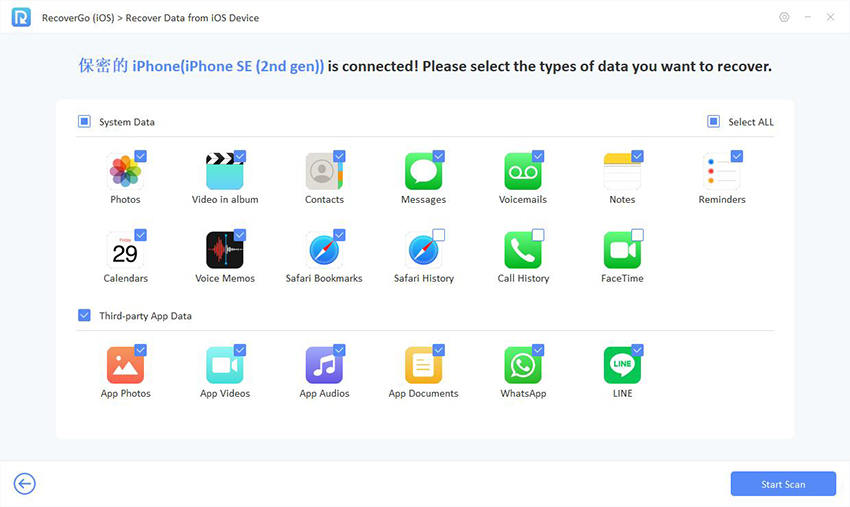
Step 3 Scanning and Choosing the Lost Data
After you tap that button, the tool will instantly start analyzing your iPhone and finding the deleted data. When the tool is done scanning and previewing the list of found data, recover it as soon as possible to avoid any loss.

Step 4 Choose the Removed Data and Recover it
Now, you can scroll over to look for the specific data files and even browse them using the provided search bar. Once you have carefully selected the “Messages” data, click the “Recover” button and let RecoverGo successfully restore the chats from your iPhone.

Conclusion
In a nutshell, it’s highly important to learn how to delete text messages permanently on iPhone to maintain your privacy. While the in-built Messages app allows you to perform simple deletions, utilizing more peculiar approaches can guarantee that these messages are thoroughly erased from your mobile.
Other than that, this guide has discussed the introduction of a useful approach to recover lost data, if you have deleted it unintentionally. Having RecoverGo iOS by your side, you can easily retrieve any permanently deleted conversation without needing a prior backup.

