Apple introduced a suite of advanced features known as Apple Intelligence in the beta version of iOS 18.1 to enhance user experience and equip devices with AI. Since it is currently in the testing phase, not all users can get their hands on it.
Moreover, its current users are reporting glitches and errors, leading them to think about disabling it for a while. If you’re wondering how to turn off Apple Intelligence on your iOS device, you’re in the right place! This article provides a detailed guide with different steps for doing so.
Part 1: What is Apple Intelligence?
It refers to a range of AI-driven features integrated into beta version of iOS 18.1, including predictive text and intelligent task automation. This new integration is powered by generative models, which understand users’ queries in real-time and answer them accordingly. Similarly, Apple Intelligence learns from your habits by keeping track of your activities and then adapting to them accordingly.
Its most significant change is its integration with Siri, which makes the virtual assistant capable of performing more tasks than usual. It can also now record your voice and transcribe it automatically in the Notes app. Its addition to the Photos app makes it helpful in editing your pictures professionally and removing unrequired objects automatically.
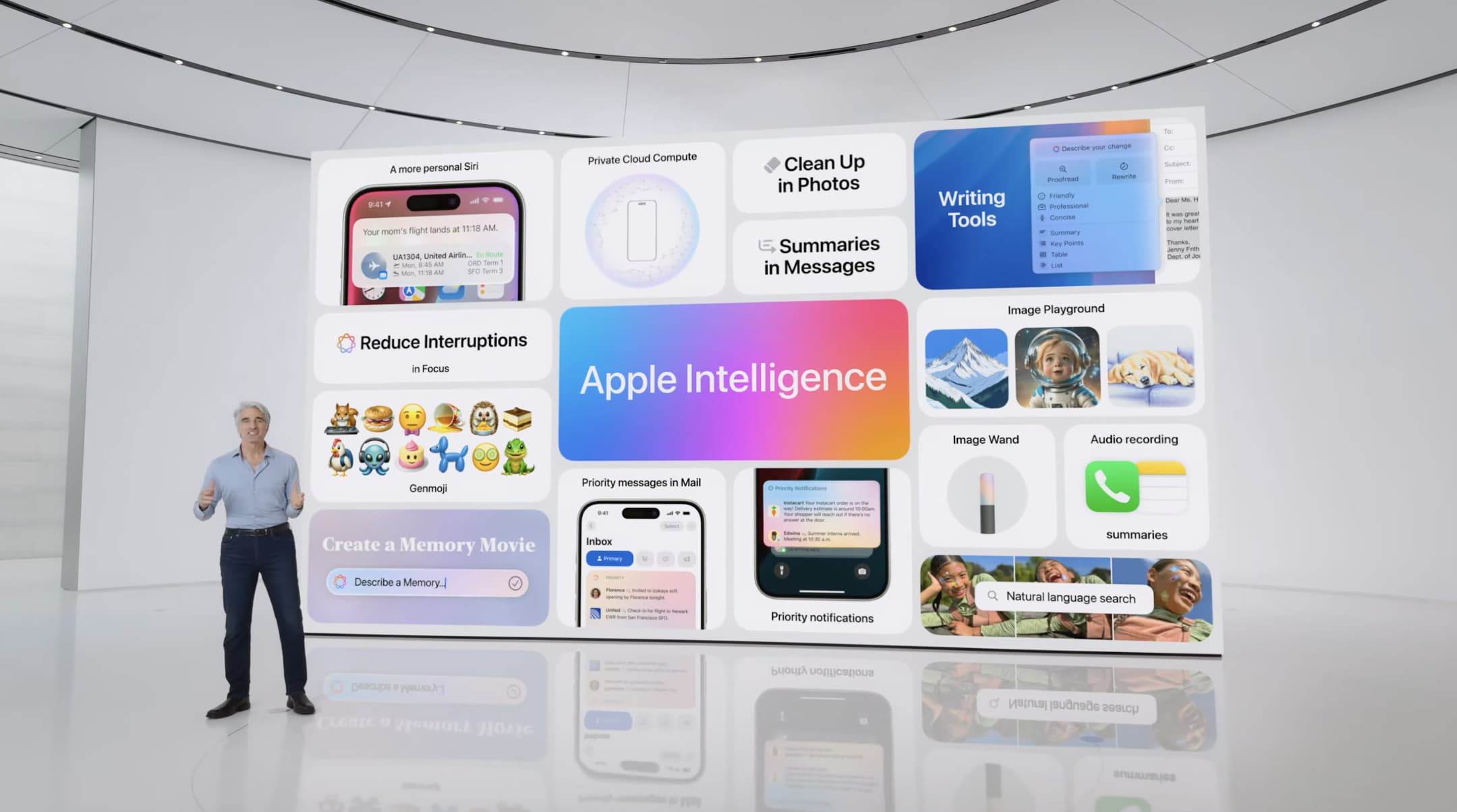
Part 2: Can I Turn Off Apple Intelligence?
Even after Apple’s assurances, users are still concerned about their privacy. The good thing is that you can always turn off Apple Intelligence if you prefer more manual control over your device’s features. However, disabling it means turning off functions like personalized suggestions and certain machine learning-driven processes.
You can disable this AI integration in two ways: through the iPhone’s Settings menu or by downgrading to a previous iOS version. While turning it off within Settings is straightforward, downgrading your iOS version may require a bit more technical know-how, which ensures the complete removal of these features.
Part 3. How to Turn Off Apple Intelligence?
Now, if you’ve somehow turned on these features after the iOS 18.1 beta update or switched to a new iPhone and want to get rid of them, the following methods will guide you through the process:
Method 1: Turn Off Apple Intelligence via Settings
For privacy concerns or any other reason, you can always turn it off through your mobile phone’s Settings app. However, note that this will not remove AI from your device; it will only disable it from functioning. To turn off Apple Intelligence on your device, simply follow the given instructions:
Instructions: Start by opening the Settings app on your iPhone or iPad, scroll down, and find the “Apple Intelligence and Siri” option. Follow up by tapping the option and finalizing the process by toggling off the “Apple Intelligence” button.
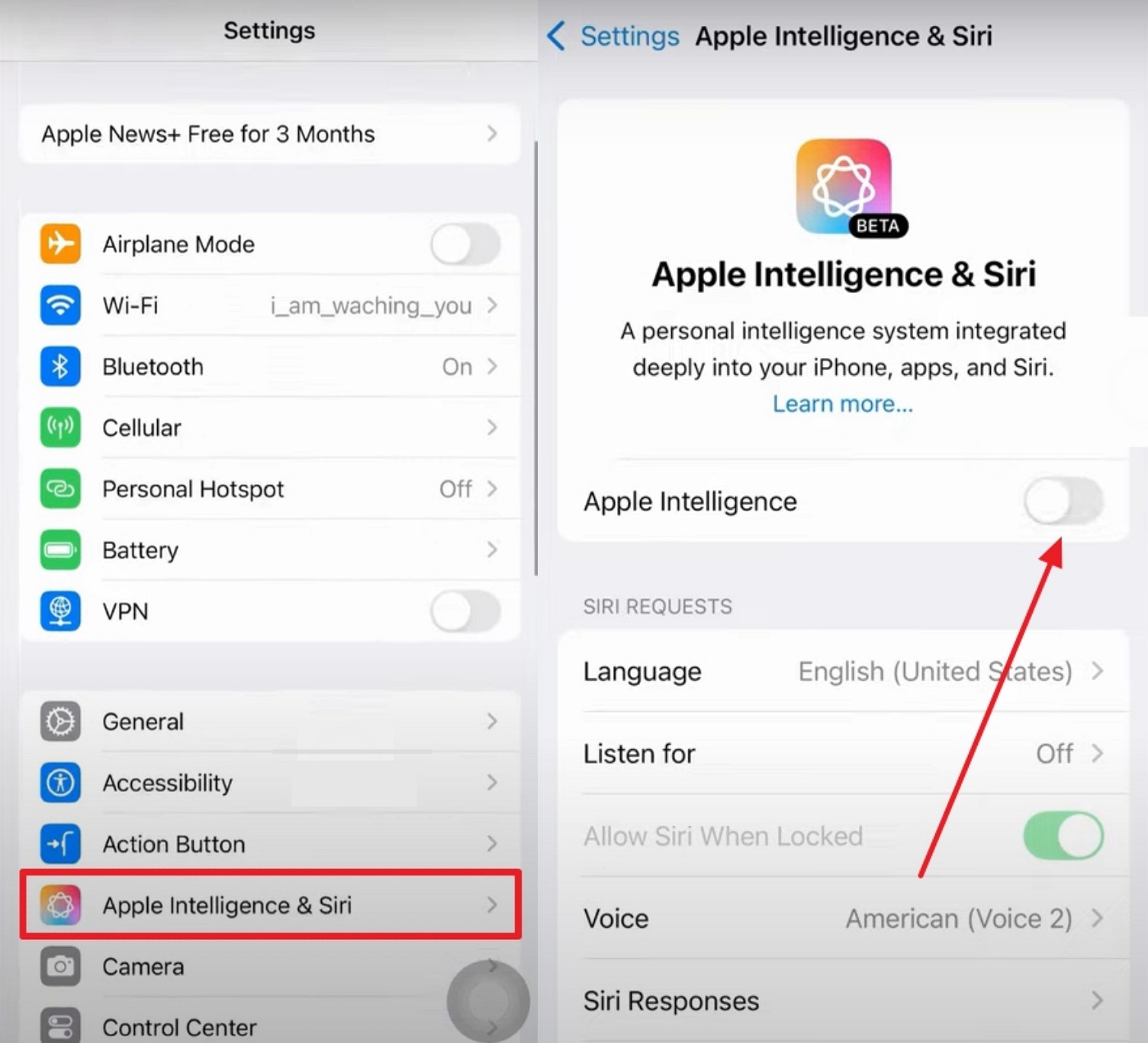
Method 2: Turn Off Apple Intelligence by Downgrading iOS
The method mentioned above only disables this AI integration and doesn’t permanently remove it. Probably, it still functions within Siri or any other app on your iPhone. As a privacy-conscious person, you’ll have to downgrade your OS to a previous version if you want to eliminate it from your iOS smartphone.
To do so, you also need a reliable tool that safely downgrades your iOS version while ensuring you don’t lose your data. iToolab FixGo is the most secure tool for this purpose since it lets you choose and download your desired firmware version. Similarly, it securely enables you to enter and exit recovery mode on your device and solve over 200 issues easily and quickly.
Guide to Downgrade from iOS 18.1 for Removing Apple Intelligence Using iToolab FixGo
Before you downgrade your operating system to turn off Apple Intelligence, make sure to back up your data using iCloud or iTunes. After that, download this robust iPhone system repair toolbox on your system and go through the following steps to go back to a previous iOS version on your device:
Step 1 Open this iOS Toolbox and Connect your Device
Once you are done with the backup, open iToolab FixGo on your PC Or MacBook and connect your iPhone to it using a USB-C cable. Once the tool detects your phone, click on the “Fix Now” button on the main screen to proceed ahead.

Step 2 Download Any Previous iOS Firmware
From the new window, select the iOS version of your choice from the options in front of the “Version” drop-down menu. After that, press the “Download” button and wait for the process to complete.

Step 3 Start the iOS 18.1 Downgrading Process
Once the download is completed, you will see a “Repair Now” button on your screen. Press that button, and the tool will automatically delete iOS 18.1 and start installing the previously selected version. Make sure to leave it idle there as the program continues downloading your iOS device by repeatedly restarting it.

Video Tutorial on How to Downgrade iOS Version
Conclusion
In conclusion, learning how to turn off Apple Intelligence can give you more control over your device’s personalized suggestions and automated features. Users can easily disable these features through the Settings menu or opt for complete removal by downgrading their iOS version.
For a seamless downgrading experience without data loss, iToolab FixGo is highly recommended. This tool not only facilitates the downgrade process but also helps resolve various device issues efficiently.

