If your iPhone’s front camera isn’t working after updating to iOS 17, you’re in the right place. iPhones are renowned for their camera quality, and the front camera is essential for selfies, video calls, and more.
Facing front camera issues can be frustrating, but there’s no need to panic. In this post, we’ll provide helpful tips to resolve the iOS 17 front camera not working problem and explore the underlying causes.
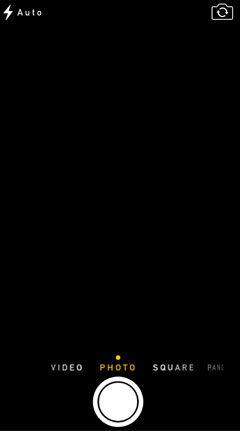
iOS 17 Front Camera Not Working: Why
If your iPhone’s front camera isn’t working after updating to iOS 17, there are several potential reasons behind this issue. Identifying the cause is the first step in resolving this problem:
- Ensure that the camera app was launched correctly, as improper launch can lead to front camera issues.
- Check for any loading or corruption issues with essential processes and modules required for the camera to function.
- If your iPhone has become unresponsive or stuck, it can affect the camera’s functionality.
- Sometimes, third-party apps with camera access can disrupt the camera’s operation.
- An update to a corrupt or unstable iOS version can also be a culprit.
- Certain settings on your iPhone, such as voice-over, might conflict with the camera.
- Lastly, consider the possibility of a hardware-related problem, such as camera damage.
By identifying the specific cause, you can take appropriate steps to fix the front camera not working after update iOS 17 issue on your iPhone.
iOS 17 Front Camera Not Working: How to Fix
- 💡 The Basic Fix
- A. Check the Screen for Cracks
- B. Check Phone Case Interference
- C. Check Camera Is Dirty
- D. Cool Down Phone Temperature
- 💡 The Internal Fix
- A. Internal Damage
- B. Phone Storage is Full
- C. Restart iPhone/Front Camera
- D. Re-upgrade iOS 17
- E. Reset All Settings
- F. Switch Cameras
- 💡 The Quick Fix
- A. iToolab FixGo 🔥
- B. Contact Apple Support
💡 The Basic Fix
When your iOS 17 front camera malfunctions, consider these basic troubleshooting steps to resolve the issue without advanced technical expertise.
A. Check the Screen for Cracks
- Inspect the screen for damage around the camera area.
- Clean the screen and ensure proper alignment of screen protectors.
- Repair or replace the screen if significant damage is found.
B. Check Phone Case Interference
- Remove the phone case and see if the camera starts working.
- Clean the case and ensure it has precise camera cutouts.
- Consider using a case designed for your specific iPhone model.
C. Check Camera Is Dirty
- Examine the camera lens for dirt or smudges.
- Gently clean the lens with a microfiber cloth or specialized cleaning solution.
- Test the camera after cleaning.
D. Cool Down Phone Temperature
- Allow your device to cool if it has been exposed to high temperatures.
- Avoid extreme temperature conditions and direct sunlight.
- Restart your phone after it has cooled down.
💡 The Internal Fix
If the basic fixes didn’t resolve your iOS 17 front camera issue, it’s time to delve deeper into potential internal causes. Here are several internal fixes to consider:
A. Internal Damage
Internal damage can be a hidden culprit for front camera problems. Consider these aspects:
Water Damage: If your iPhone has been exposed to water or moisture, it can lead to internal damage affecting the camera.
Seek the expertise of a professional for evaluation and necessary repairs.
Faulty Charging Ports: Malfunctioning charging ports may impact the camera’s operation. Ensure your charging port is clean and functioning correctly. If not, seek repairs.
Misuse of the Phone: Accidental drops or physical mishandling can lead to internal damage. Consult an Apple technician if you suspect physical damage.
B. Phone Storage is Full
Insufficient storage space can impact various functions of your iPhone, including the front camera. Address this by deleting unnecessary apps, photos, videos, and files to create more storage space. You can also move data to iCloud or a computer to free up space on your device.
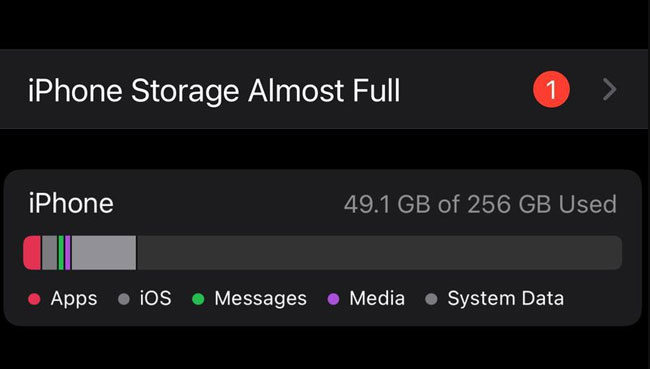
C. Restart iPhone/Front Camera
Sometimes, a simple restart can resolve software glitches affecting the front camera. Follow these steps:
Restart iPhone: Power off and then power on your iPhone to clear temporary software issues.
Restart Front Camera: In some cases, you can restart the camera app itself. Double-press the home button (or swipe up from the bottom on iPhone X or later) to access the app switcher, then swipe up on the camera app to close it. Reopen the camera app to check if the issue is resolved.
D. Re-upgrade iOS 17
If you recently updated your iOS to version 17 and encountered camera issues, consider re-upgrading the operating system.
E. Reset All Settings
An alternative method for resolving camera issues like a black screen or abnormalities is to perform a reset of all settings on your iPhone. This action will not erase your photos, messages, contacts, or any other data stored on your iPhone. Instead, it will solely revert all of your iPhone’s settings to their default values.
Here’s how to do it:
- Navigate to Settings on your iPhone.
- Select General.
- Scroll down and tap on Reset.
- Choose Reset All Settings.
- Your iPhone will return to its default settings.
After completing this process, reopen the Camera app to check if you can now take photos without any issues.
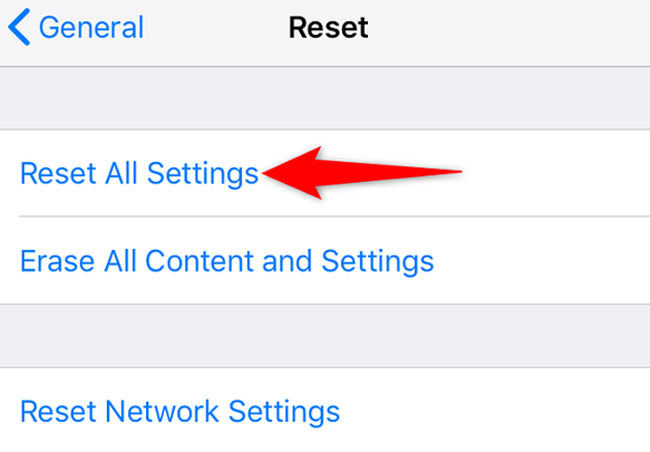
F. Switch Cameras
Another potential cause of your device’s front camera malfunctioning may be due to an accidental switch between the front and rear lenses. To address this issue, simply open the camera app on your iPhone and locate the switch icon. This icon can typically be found either at the top or bottom of the screen. Tapping on it should rectify the problem.
💡 The Quick Fix
A. iToolab FixGo 🔥
For those seeking to resolve this problem without the risk of data loss, we highly recommend using iToolab FixGo. iToolab FixGo is an invaluable tool proficient at resolving a multitude of iOS device-related issues. This application is indispensable for iPhone users looking to take matters into their own hands.
Here are the instructions for utilizing the tool:
Step 1 Begin by linking your malfunctioning iOS device to your computer using its lightning cable. Afterward, click on “Fix Now” to initiate the process.

Step 2 To enable the repair, the program will require the most up-to-date firmware. Click on “Browse” to indicate the location of the firmware and then click “Download” to commence the firmware download.

Step 3 After the firmware has been successfully downloaded to your computer, you can initiate the device repair process by clicking on “Repair Now.” FixGo will promptly commence the repair operation.

B. Contact Apple Support
If your issue front camera not working after update iOS 17 still not resolved, don’t hesitate to reach out to Apple Support for further assistance.
Why Are There So Many Bugs after Upgrading iOS 17?
If you’re unsatisfied with iOS 17 due to these issues, one option is to downgrade to a previous iOS version. You can also use tools like iToolab FixGo to address specific iOS problems and improve the overall stability of your device.
iToolab FixGo is the perfect solution for addressing iOS 17 bugs. It offers a user-friendly and cost-free fix without requiring a developer account. This tool effectively resolves iOS-related bugs by allowing you to download the necessary iOS firmware directly to your device, eliminating the need for iTunes.
To begin, simply visit the official page to download and install FixGo. Once installed, choose “Standard Mode” from the available options on your screen. Follow the steps provided in the FixGo section to effortlessly downgrade your iOS 17 to iOS 16.
Summary
This article addresses the issue of iOS 17 front camera problems and provides solutions. It covers potential causes, basic fixes, internal solutions, and a recommended tool called iToolab FixGo for resolving these issues without data loss. Additionally, it briefly mentions the prevalence of bugs after iOS 17 upgrades and suggests downgrading or using iToolab FixGo for problem-solving.


