
Despite the updated features and excellent camera of the iPhone 16 series, some users have complained about the iPhone 16 camera button not working sometimes. It is always disappointing to face such issues especially when you’re trying to capture a very crucial moment in a photograph. Well if you find yourself in this unfavorable situation, don’t panic.
Many users have faced this problem due to a number of reasons, for instance, software bugs, use of inappropriate cases, or incorrect configurations. In this piece, we will investigate how to fix iPhone 16 camera button not working and restore your camera. Let’s get started.
How Does the Camera Control Button Work on iPhone 16 Models?
The camera control button located within the iPhone 16 enhances the real-time photographic experience of the users. It is claimed that this button functions as a mechanical switch, while in reality, it is one single part that consists of advanced haptic feedback. It resides on the side surface of the mobile device, hence making it easier to access the camera functions.
As for the button itself, it has a capacitive touch surface which is responsive to your fingertip. A manual press of the camera button displays additional camera options and prompts onscreen to select options. In iOS 18, there is a very simple highlight of a black indent which simulates the physical button press. And it can now be viewed on the Camera Control overlay.
How to Use the Camera Control Button on iPhone 16 Models?
The camera control button on iPhone 16 allows you to quickly launch the camera with the common settings preset. This is how to use the camera control button on iPhone 16 models:
Open the Camera App
On the iPhone 16, pressing the camera control button allows you to open the camera app. This way, users can access the camera without the need to navigate through any other panels.
Taking Photos
When the camera application is already opened, press the button again to take a picture.
Recording Videos
To engage in video recording, press and hold the button. The moment you want to stop the capturing of the video, release the button. Such an arrangement makes it too simple to engage in video recording.
Changing Camera Modes
It is also possible to change the camera mode by making use of the control button. If the button is pressed lightly, it becomes easy to go through different camera options.
Why Is iPhone 16 Camera Button Not Working?
If your iPhone 16 camera button is not working, there could be a number of reasons. It is worthwhile to understand the cause of the problem as it helps in troubleshooting. Here are some of the common reasons:
Improper configurations: Occasionally the camera button might not function due to wrong setup in the settings of the device.
Inappropriate Case: The case may also be very loosely or very tightly fitted on the device and may block the camera button. In some cases, it may accidentally cover the button or press it too tightly thus making it ineffective for use.
Software Glitch: There may also be bugs in the operating software iOS which serves as a barrier to the camera button.
Defective Button: A button may also become nonoperational due to some mechanical damage. This could result from dropping the device, bumping the device, or gradual damage with time.
How to Fix iPhone 16 Camera Button Not Working Issue?
In case your iPhone 16 camera button not working, there are a number of solutions to consider. With these steps, you can get to the root of the problem, fix the malfunctioning buttons, and ensure seamless capturing of moments. How to resolve the problem:
- Fix 1. Adjust the Camera Control Settings
- Fix 2. Take Off the Case
- Fix 3. Update iOS
- Fix 4. Restart Your iPhone 16
- Fix 5. Factory Reset Your iPhone
- Fix 6. Fix iPhone 16 Camera Button Not Working in 1 Click
- Fix 7. Contact Apple
Fix 1. Adjust the Camera Control Settings
The iPhone 16 camera button may not work if the settings in your phone are not set correctly. You should configure some settings to ensure that everything is set up properly. To adjust the camera control settings, follow these steps:
- Go to your home screen and choose the Setting icon.
- Scroll down to find Camera.
- Tap on Camera Control.
- Please make sure that you can open Camera app when you click the Camera Control. You can also choose to open the camera app by single click or double click.
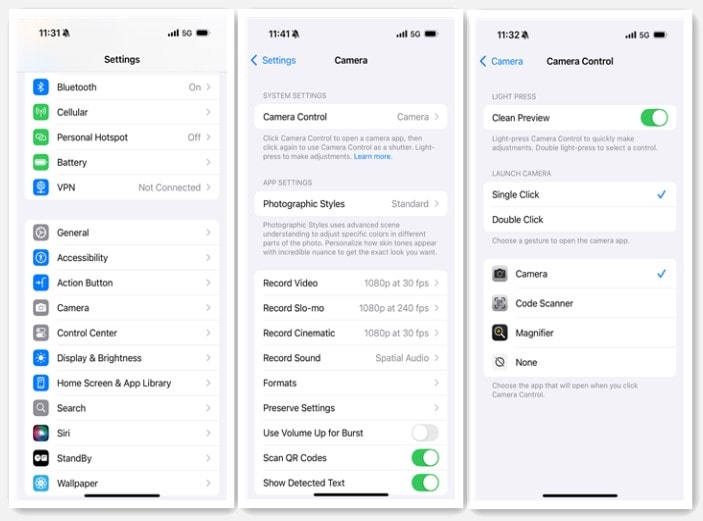
You can also go the Settings – Accessibility – Camera Control to make sure you have enabled Camera Control. You can adjust the speed and pressure here.
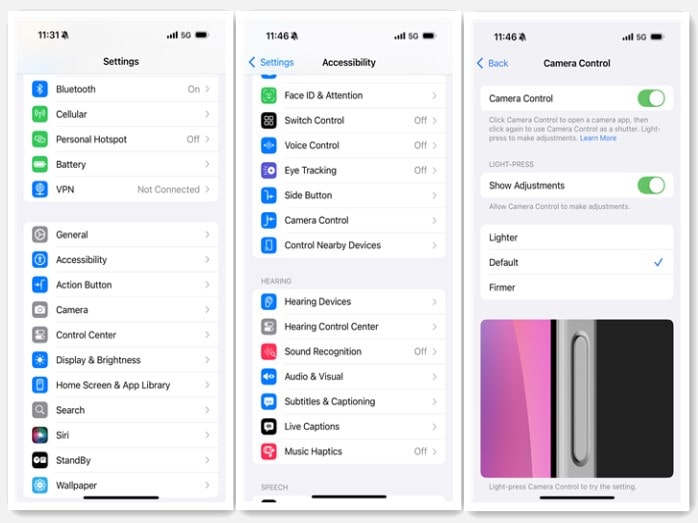
Now, check the camera button and verify whether or not it works for you.
Fix 2. Take Off the Case
An improper case or an inappropriate case can block the button of the camera obstructing its proper functioning on the iPhone 16 series. Start removing the phone case from a corner and slowly move around the phone while doing so.
After taking the case off, check that there are no obstructions on the button or the button has not been damaged in any way. Then try the camera button to see if it works. If the button is working, you might want to buy a case that’s better made and doesn’t obstruct the button.
Fix 3. Update iOS
Software glitches and bugs in iOS can often cause the camera button to malfunction. Ensuring your iPhone is running the latest version of iOS can help resolve these issues.
- Connect your iPhone with a good and stable Wi-Fi network.
- First of all, tap the Settings icon on your home screen.
- Scroll down to find “General” and tap on it.
- Find “Software Update” so you can check whether an update is available or not.
- If an update exists, tap “Update Now”. Follow the steps on your device to finish the setup.
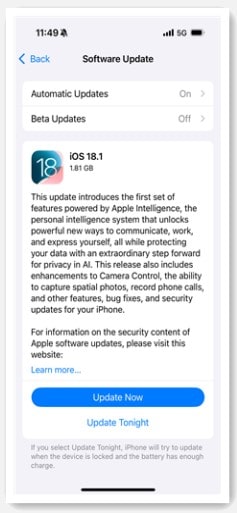
Fix 4. Restart Your iPhone 16
Due to temporary software issues, the camera button may stop working and occasionally a simple restart will resolve it.
- Quick press and release the Volume Up button, then Volume Down button.
- Long press on the Power button until you see the power off slider.
- Drag the slider to switch off your iPhone.
- Wait for 10 seconds. Press and hold the Power button again until you see the Apple logo that means your iPhone is restarting.
Fix 5. Factory Reset Your iPhone
If the camera button problem continues even after trying different ways, a factory reset should solve this. This will delete all the contents and settings on your iPhone. Make sure you have backed up your data before continuing.
- Back up your important data and settings with either iCloud or iTunes.
- Tap on the “Settings” icon from your home screen.
- Now scroll up and then down you will see a “General” tab, tap on it.
- Tap on Reset and then click on “Erase All Content And Settings”.
- If asked, provide your Passcode and confirm that you wish to erase the iPhone.
Fix 6. Fix iPhone 16 Camera Button Not Working in 1 Click
iToolab FixGo is a comprehensive system recovery tool that can come in handy to repair issues such as the iPhone 16 camera button not working. It is an easy to use tool which offers help in fixing system issues efficiently, without anyone losing any data.
Why should you try iToolab FixGo?
- It can solve 200+ iOS/iPadOS/tvOS problems without any data loss.
- 3 simple steps to fix iPhone 16 camera button not working issue.
- Save you from the huge repair cost in the Apple Support office.
- It supports all iOS versions, including the latest iOS 18.
Steps to Fix iPhone 16 Camera Button Not Working Using iToolab FixGo:
Step 1 The first step is to get the application. Download and install the iToolab FixGo on your computer. Now launch the program after the installation is done. You may choose the “Standard Mode” option from the options available on the main screen.

Step 2 As part of fixing your device, FixGo will install the latest firmware. Click “Browse” in order to choose the location of the firmware package and then press “Download” to download the latest iOS firmware. A firmware file size will be large, so it is always a good idea to have a strong internet connection. In case you have already downloaded the firmware, press the “Select” button which will import it.

Step 3 Once the firmware has been correctly downloaded to your computer, you can start the repair procedure. Click on “Fix Now,” and FixGo will initiate an automated repair of your iPhone.

Fix 7. Contact Apple
If none of the above solutions have helped fix your iPhone 16 camera button not working then it would be best to contact Apple support. Go to Apple’s official website, choose your device type, and pick an appropriate support option such as live chatting or calling. State the problem you are experiencing in detail and the steps you have taken. Please follow their advice for assistance or repair whatever is applicable.
The Bottom Line
If you are having problems with your iPhone 16 camera button not working, the above mentioned fixes will work. Make sure to try iToolab FixGo in this case as it will be the best and simplest repair solution. This tool can easily deal with the iOS system problems without losing any data. iToolab FixGo simplifies the restoration of your device thanks to its effective interface and processes.

iToolab Sitewide Coupon
70% OFF iToolab coupon code for all products

