Apple phones are the most premium mobile devices all over the world for many reasons. Sometimes, even the most expensive mobile devices are prone to some common issues. One of the common problems includes iPhone 7 being stuck in recovery mode.
If you are looking for a solution to iPhone 7 stuck recovery mode, you have come to the right platform. It might be due to outdated software or hardware damage. In this article, we will take a look at some causes of iPhone 7 being stuck on the restore screen. Also, you will learn one of the most effective solutions to fix the stuck screen issue. Let’s get started!
Why iPhone 7 Stuck in Recovery Mode?
If your iPhone 7 is stuck in recovery mode, there might be hardware damage, software issue, or iOS has not been updated properly. In this case, your iPhone will not restore or update. Undoubtedly, this issue can make the users frustrated because they don’t know what to do next. In the next section, we’ve come together with one click solution to fix it.
- One Click to Fix iPhone 7 Stuck in Recovery Mode Free
- Get iPhone 7 Out of Recovery Mode
- Get iPhone 7 Out of Recovery Mode without Computer
- Use iTunes
- Restart or Force Restart
- DFU iPhone
- Schedule a Repair for Your iPhone
#Fix 1: One Click to Fix iPhone 7 Stuck in Recovery Mode Free
Are you looking for the easiest way to get rid of the iPhone stuck screen issue? Look no further than iToolab FixGo to fix iPhone 7 stuck in the recovery screen. Indeed, it is the most efficient tool for iPhone users. Whether you want to fix your iPhone frozen screen or are stuck in recovery mode, FixGo is an ideal option.
Step 1 Connect Your iPhone
Firstly, you will need to connect your iPhone to the computer. Then, open the FixGo app and choose Standard Mode. Also, select “Fix Now” to begin.

Step 2 Download Firmware
You need to download the latest firmware package on your device. If you do not have downloaded it, click on the Download button.

Step 3 Click Repair Now
Once you have installed firmware, you can now click on “Repair Now” to exit recovery mode iPhone 7.

#Fix 2: Get iPhone 7 Out of Recovery Mode
There are many ways to get the iPhone 7 out of recovery mode. If you are familiar with iTunes, it is a great way to fix the problem. Moreover, many users opt for different ways to get their mobile devices out of the recovery screen. Here are some simple steps you can follow to resolve the problem:
- First of all, open iTunes on your PC.
- Make sure to connect your iPhone to your computer.
- Choose to restore your iPhone setting.
- Hit the “Ok” button to restore your iPhone and exit the recovery mode.
#Fix 3: Get iPhone 7 Out of Recovery Mode without Computer
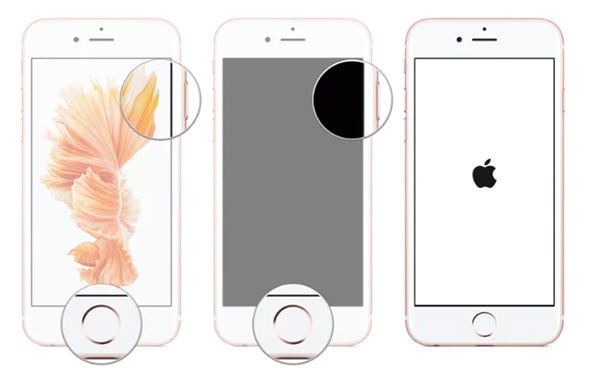
Is iPhone 7 stuck on restore screen? Luckily, you can exit the recovery screen even without the use of a computer. Here’s how to do it:
- Turn on your mobile device. Then, hold the Home and Power button for 10 seconds. Once the screen turns off, you can let go of both of the buttons.
- Again, tap and hold both buttons for 8 seconds. An Apple logo will appear on the screen.
- As the iPhone screen turns off, you can release the buttons.
- Hold both of the buttons for 20 seconds. Now, let go of the Power button and make sure to hold the Home button for 8 more seconds.
- Your iPhone will load normally as soon as you let go of the Home button.
#Fix 4: Use iTunes
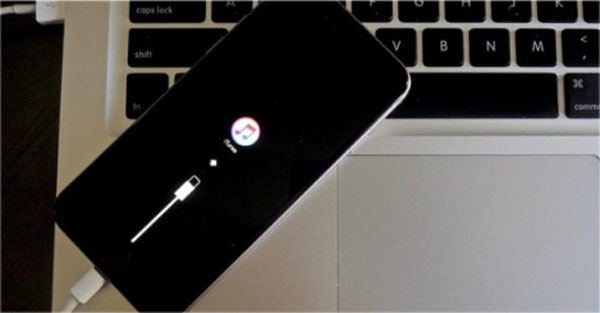
If your iPhone 7 is non-responsive and stuck on the recovery screen, using iTunes can fix the problem.
- Turn on your iPhone, hold down the Home button and plug your device into the PC.
- Make sure to hold the Home button until it says “Connect to iTunes” on the screen.
- Select the “Ok” option to restore your device and get it out of recovery mode.
- Choose the “Restore iPhone 7” option.
#Fix 5: Restart or Force Restart
Do you want to rescue your iPhone from being stuck on the recovery screen? Try restarting or force restarting your mobile device.
- For iPhone 8/X/XS (Max)/XR/11/12, press the Volume Up button and release. In addition, repeat it with the Volume Down button. Lastly, press and hold the Sleep key and the Apple logo will appear on the screen.
- For iPhone 7/7 Plus, you will need to press and hold the Volume Down and Sleep key at the same time. Release both of the buttons once the Apple logo appears.
#Fix 6: DFU iPhone

Are you searching for a solution for iPhone 7 stuck in DFU mode? Putting your iPhone into DFU and restoring it using the updated version can help. However, this is not the recommended method because it can erase all data stored on your phone. For that reason, think twice before you opt for this method.
- Connect your mobile device to the PC and then run iTunes.
- Put your iPhone into the DFU mode.
- As iTunes detect your iPhone in DFU mode, press the “Ok” button and then choose the “Restore” option to confirm.
#Fix 7: Schedule a Repair for Your iPhone
If the problem still persists, you should need to schedule a repair for your iPhone. There might be an underlying hardware issue that you should not overlook. Therefore, try to get an inspection of your iPhone from someone professional. If there is damage to any hardware, replacement is the best solution.
Further Reading: iPhone Recovery Mode VS. DFU Mode
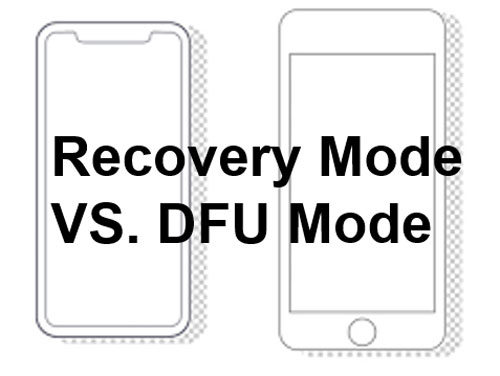
Remember, both methods come with some benefits and risks. As discussed in the above section, DFU mode can erase all the data on your mobile device. On the other hand, iPhone recovery mode can make your device stuck on the screen. In fact, there is no real difference between DFU and regular recovery for most purposes other than jailbreaking. For this purpose, iToolab FixGo is the best alternative to iPhone recovery mode or DFU mode.
Write At the End
iPhone 7 gets stuck in recovery mode for many different reasons. All you need is to choose the best method regardless of the reason. Of course, you would never want to fix the issue by erasing your personal data. That’s why, iToolab FixGo is the most recommended tool for iPhone users. It is a 100% safe and secure method of fixing iPhone issues.
FixGo – Professional Repair Fix iPhone 7 Stuck in Recovery Mode
- Easy to use, one-click iPhone repair process
- Fully compatible with all iOS versions
- Support for both Mac and Windows
- iPhone system repair without any technical knowledge
- iPhone repair in minutes
- 24/7 online tech support for iPhone issues

