Some users reported on Reddit and Apple Community that their iPhone 11/13/14 gets hot while charging, and this problem influenced their usage experience. Whether your iPhone refuses to charge, gets too hot to touch, or apps keep lagging, looking for a solution is a must, as it might harm your iPhone’s hardware or software.

This detailed guide will teach you what happens when your iPhone heating up while charging, the causes behind this problem, and solutions to overcome this situation!
Is It Normal for My iPhone to Get Hot While Charging
It depends. If your iPhone gets warm when charging, it’s normal; however, if it becomes too hot to touch and happens frequently, this is not normal. This could be due to the fast charger, an overcharged phone, or trapped heat in the room, but whatever the case, you should address the heat-related issues for prolonged battery performance and health.
What Could Happen If iPhone Always Gets Hot While Charging
You may face severe consequences if you don’t fix the iPhone overheating issue while charging at the right time. Let’s look at some common ones:
Damage the Battery Permanently: Continuous overheating can cause irreversible damage to the iPhone’s battery, reducing its ability to hold a charge.
Decrease the Life Cycle of Components: High temperatures can damage internal components, shortening their functional lifespan.
Diminish Charging Efficiency: Overheating during charging can lead to longer charging times and reduced efficiency.
Appear Stiff Using Experience: Persistent overheating may cause the iPhone to lag or freeze, degrading the overall user experience.
Common Causes for iPhone Getting Hot While Charging
Your iPhone gets very hot when charging for various reasons. Here are a few to consider:
Scorching Environment: Charging your device in a hot environment or direct sunlight can contribute to overheating.
Software Problem: If your iPhone is getting hot while charging, it can be due to some bugs or errors that cause abnormal heating. You should repair the operating system to get it fixed.
iPhone Charger Is Faulty: A faulty iPhone charger can lead to overheating issues. You need a new charger to prevent harm to your iPhone’s battery.
Overcharge of Your iPhone: Leaving your iPhone plugged in for extended periods after it has reached full charge can cause heat buildup.
Run Too Many Apps: Running too many apps or processor-intensive tasks while charging can increase the device’s temperature.
Damaged Battery: Malfunctions within the device’s hardware can cause excessive heat generation. For example, your iPhone’s battery is damaged and needs to be replaced or checked at Apple shops.
How to Stop iPhone Getting Hot While Charging by Yourself
Since identifying the actual cause behind getting your iPhone hot while charging is tricky, let’s try all the solutions below to resolve the situation:
- Tear Your iPhone Instantly
- Remove Your Phone Case
- Change Your Battery
- Check Your Adapter and Cable
- Ensure a Cool Environment for Your iPhone
- Switch off the Background App Refresh
- Decrease CPU Activities
- Toggle on Auto-Brightness
- Set Low Power Mode
- Stop Processor-Intensive Tasks
- Stop and Remove Apps with Glitches
- Turn on Airplane Mode
- Update Apps
- Upgrade Your iOS
- Reset All Settings
- DFU Restore
Tear Your iPhone Instantly
The first step is to tear your iPhone apart to prevent overheating instantly. This will cool down its parts in a short time.
Remove Your Phone Case
Removing the case allows your iPhone to cool more efficiently by exposing it to air, which helps dissipate heat faster. Since phone cases trap heat and make them overheat, taking off will release the heat gently, thus cooling the iPhone down.
Change Your Battery
An old or damaged battery can overheat during charging; replacing it can reduce heat generation and improve charging efficiency. You can get your iPhone’s battery changed at any Apple store.
Check Your Adapter and Cable
Using non-certified or damaged charging accessories can cause overheating. If you’re using a third-party charger, switch out the cable. And for optimal safety, always use Apple-certified chargers and cables.
Ensure a Cool Environment for Your iPhone
Charge your iPhone in a cool and shady environment to prevent ambient temperatures from raising internal temperature. The direct sunlight and extreme heat can cause your phone to heat up.
Switch off the Background App Refresh
The background app refresh feature downloads updated information online, even when not using a specific app. Downloading a ton of data can result in heating issues. So, disabling this feature reduces the workload on your iPhone’s processor while charging, which can help keep the device cooler. For this purpose:
- Open your iPhone’s Settings and open General.
- Click Background Refresh and turn it off here.
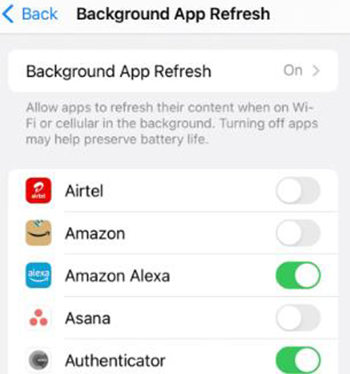
Decrease CPU Activities
Avoid keeping a lot of apps running, like playing games, watching videos, using video editors, calling people, navigating maps, etc., while your iPhone is charging to reduce heat production.
Toggle on Auto-Brightness
This feature adjusts your screen’s brightness based on the surrounding light, which can help conserve battery life and reduce heat. Too much brightness can cause your iPhone to overheat while charging. Here is how to switch it to automatic mode:
- Go to Settings,and scroll down to the Accessibility option.
- Press Display & Text Size to see the Auto Brightness button. Turn it on.
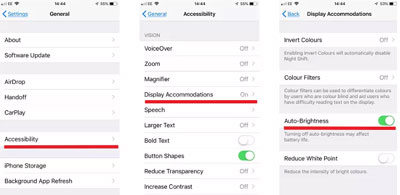
Set Low Power Mode
If the screen is awake for a long time, you will likely face the iPhone overheating issue. So, activating low power mode reduces overall energy consumption by limiting background activity and automatic downloads, which can help keep your iPhone cool. For this purpose, go to Settings > Battery to turn off the Low Power Mode option.
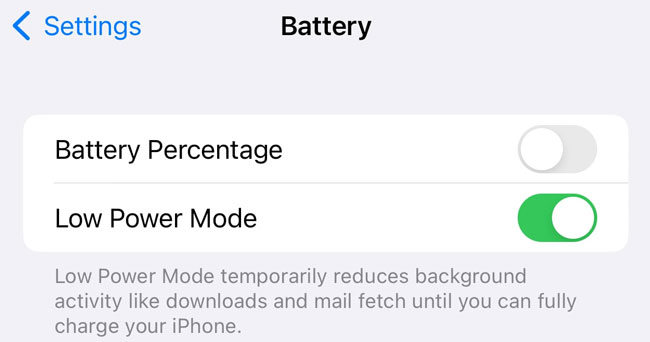
Stop Processor-Intensive Tasks
To prevent overheating, refrain from using your iPhone for tasks such as video streaming, gaming, or augmented reality apps until the charging is full. This will also protect the lifespan of your iPhone’s battery.
Stop and Remove Apps with Glitches
Faulty apps can cause excessive resource usage, leading to overheating. Identifying and removing these can mitigate the issue. Keep holding any app and tap Remove App > Delete App to remove it permanently from your iPhone.
Turn on Airplane Mode
Airplane mode minimizes your iPhone’s power use by disabling wireless communications, which can significantly reduce heat generation during charging. To do this, open the iPhone’s Control Center and click the airplane icon to turn it on.
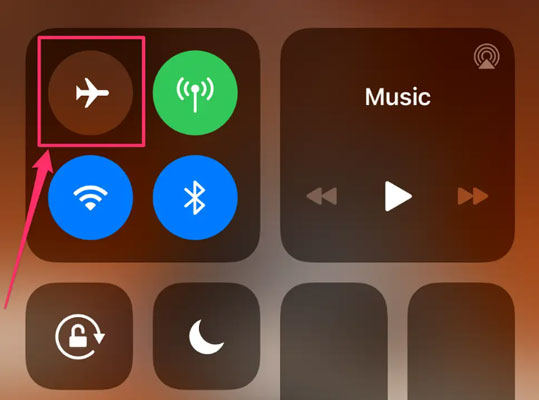
Update Apps
Keep your applications up-to-date, as developers often release updates to fix bugs that might solve your iPhone’s overheating issue. Below are the steps:
- From the App Store, click your profile photo.
- Now, scroll to the pending updates. Click Update or Update all.
Upgrade Your iOS
Updating to the latest iOS version can enhance your iPhone’s thermal management capabilities, helping it run cooler while charging. Here is how:
- Open Settings > General > Software Update.
- Click Automatic Updates and turn on Download iOS Updates.
- Also, turn on Install iOS Updates to update the iOS to the latest version.
Reset All Settings
Although resetting all settings is not recommended, try it out if other fixes don’t work. It can help resolve incorrect settings without erasing your data that may be causing your iPhone to overheat.
For this purpose:
- Open Settings and navigate to the General tab.
- Scroll down and click Reset. Press the Reset All Settings option.
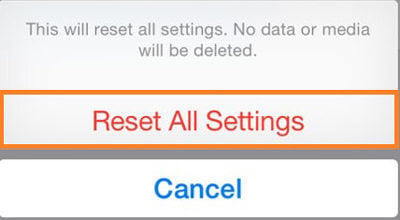
DFU Restore
Performing a DFU restore can help fix deep-rooted software issues that cause overheating by completely reinstalling the iPhone’s firmware and software. It will remove all data on your iPhone, so think twice before proceeding.
- Plug your iPhone into a computer and ensure that iTunes or Finder is open.
- Later, press down and release the Volume Down and Volume Up buttons.
- Hold down the Side button until it gets locked. Hold down the Side button until the screen goes black.
- Later, let go of the Side button and press & hold the Volume Down button for five seconds.
Prevent iPhone Getting Hot While Charging with An Efficient Tool
Whether the above methods didn’t work for you or you want a secure solution, a third-party program like FixGo iOS System Repair should be your way. It can help you fix almost all iOS-related issues in seconds without data loss, such as stopping iPhones from getting hot while charging. The plus point is that beginners can also use it, meaning no technical knowledge is required. Here are the main features of this software:
- Free to enter or exit the recovery mode with just one click
- Help you resolve iPhone overheating issue with only 3 steps
- Support all iOS devices and versions, including iPhone 15 models
- Downgrade any iOS version to the previous one without jailbreak
Here are the steps for using FixGo iOS System Repair:
Step 1 After launching this software, choose the Fix iOS System – Standard Mode. Connect your iPhone to the computer using a lightning cable and tap Fix Now. If the iPhone isn’t connected, put it into the Recovery or DFU Mode.

Step 2 Press the Change button to select the save path for downloading the necessary firmware for your iPhone. Hit Download, and it will take some time to complete. Click Select to upload the file if the firmware is downloaded.

Step 3 Lastly, press the Repair Now button, and this software will start repairing your overheated iPhone. All done!
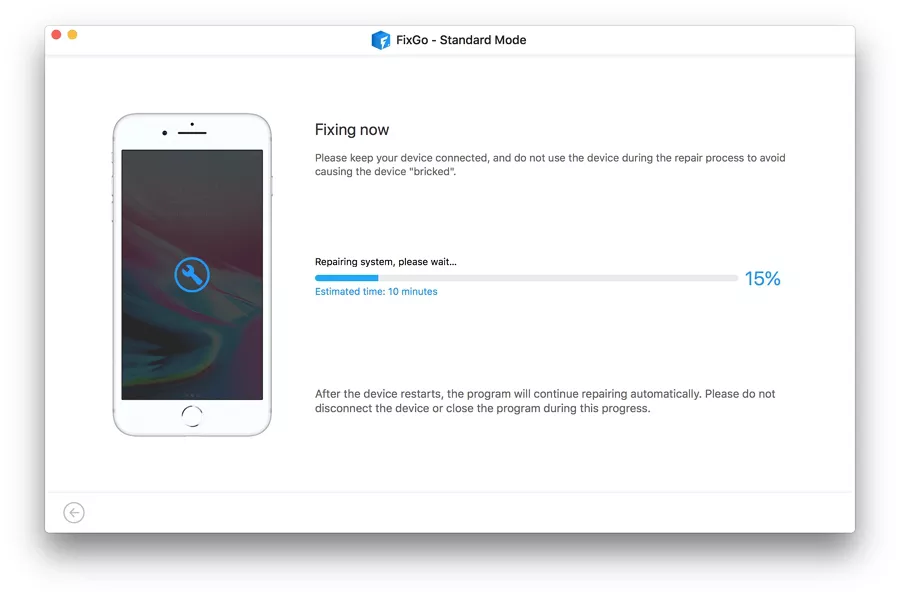
Bottom Line
Managing the situation when the iPhone gets hot while charging is crucial for preserving the battery’s longevity. Understanding the causes and implementing practical steps can significantly reduce overheating risks. However, for a more secure and comprehensive solution, consider using FixGo iOS System Repair. This tool addresses iPhone’s overheating and resolves other system issues without data loss. It can ensure that your iPhone operates efficiently and remains cool. So, get this software now and enhance your iPhone’s overall performance!

